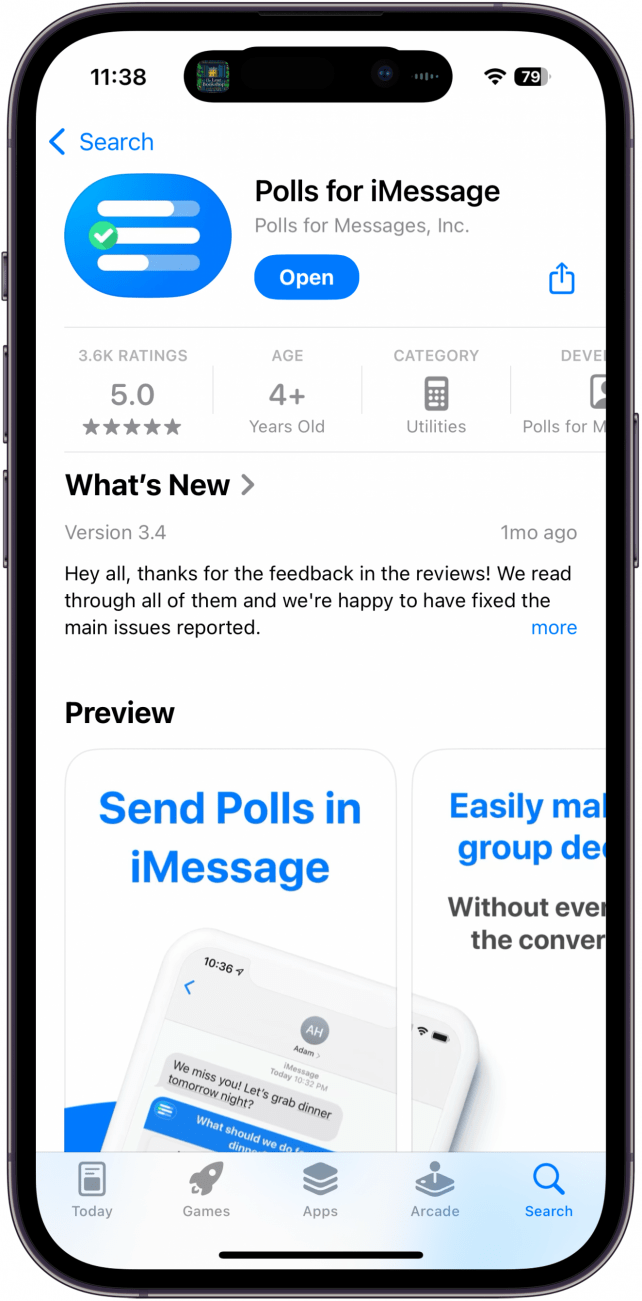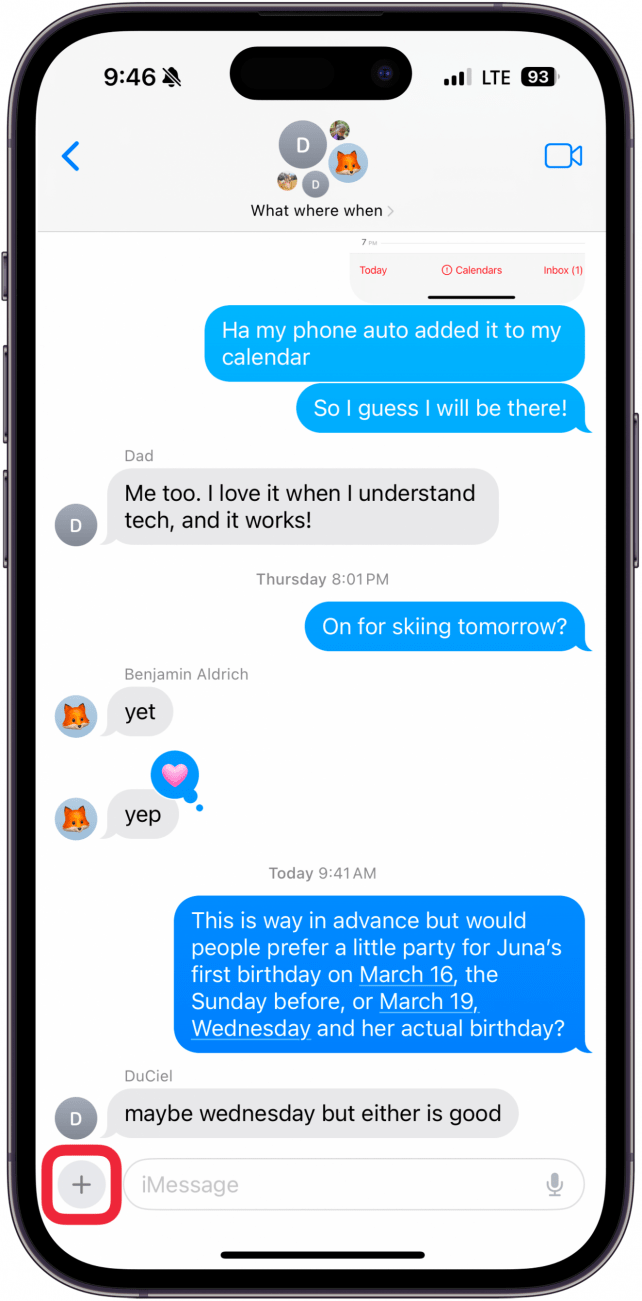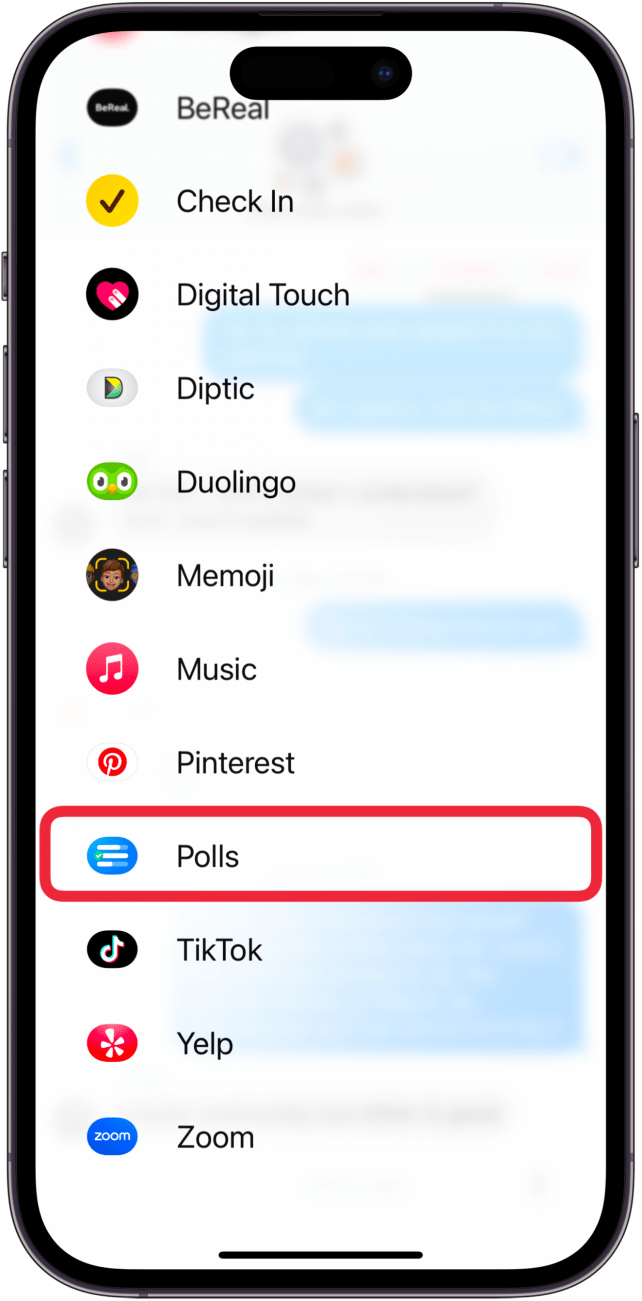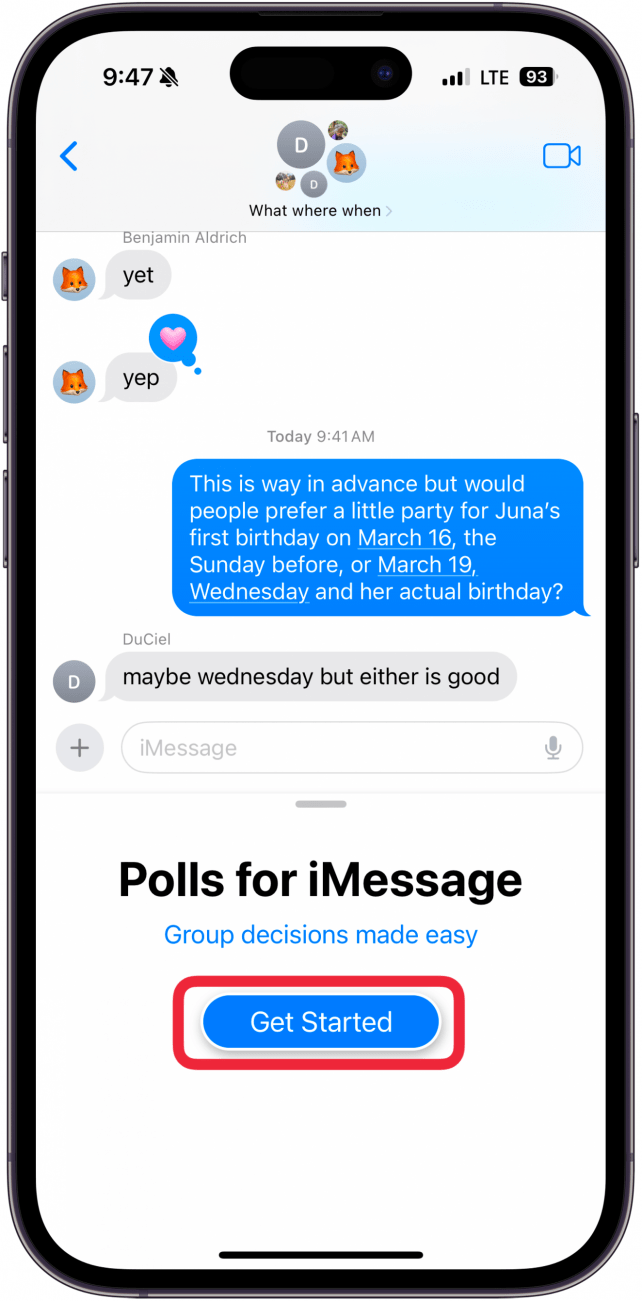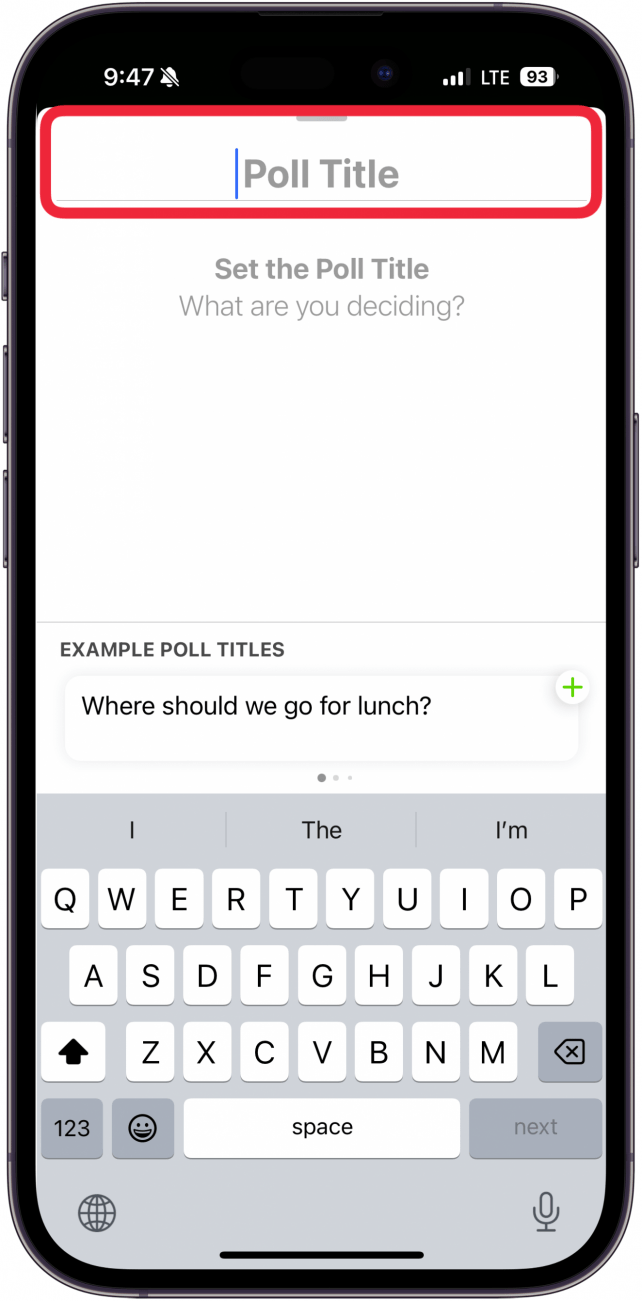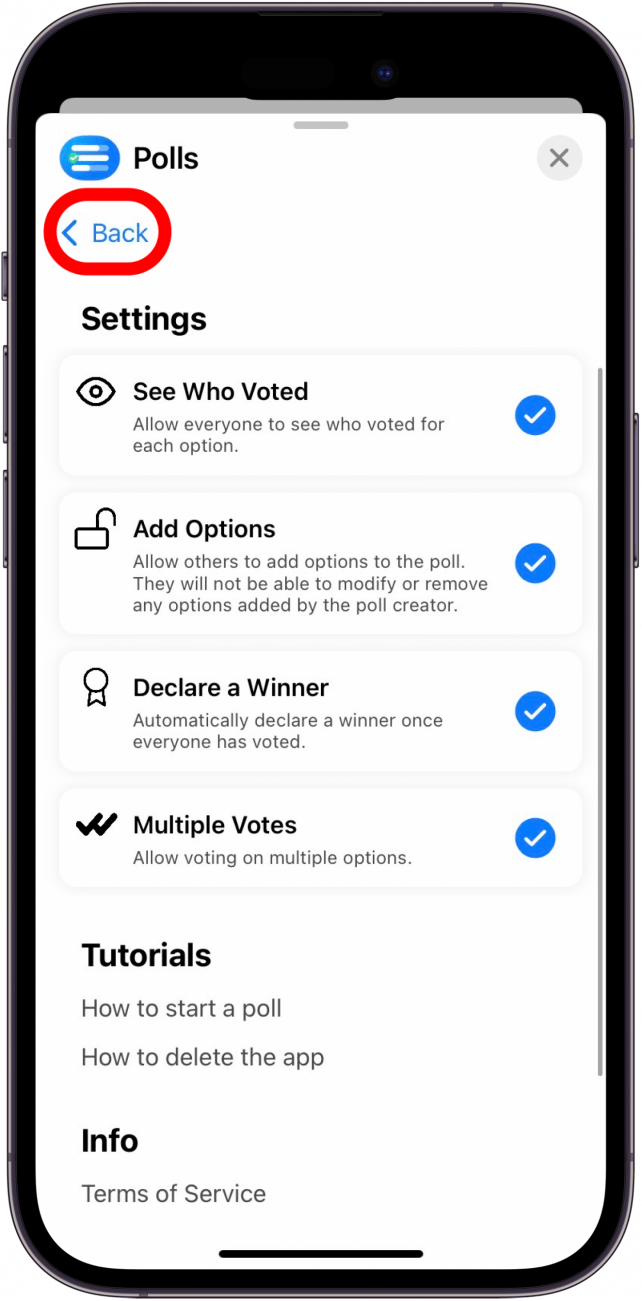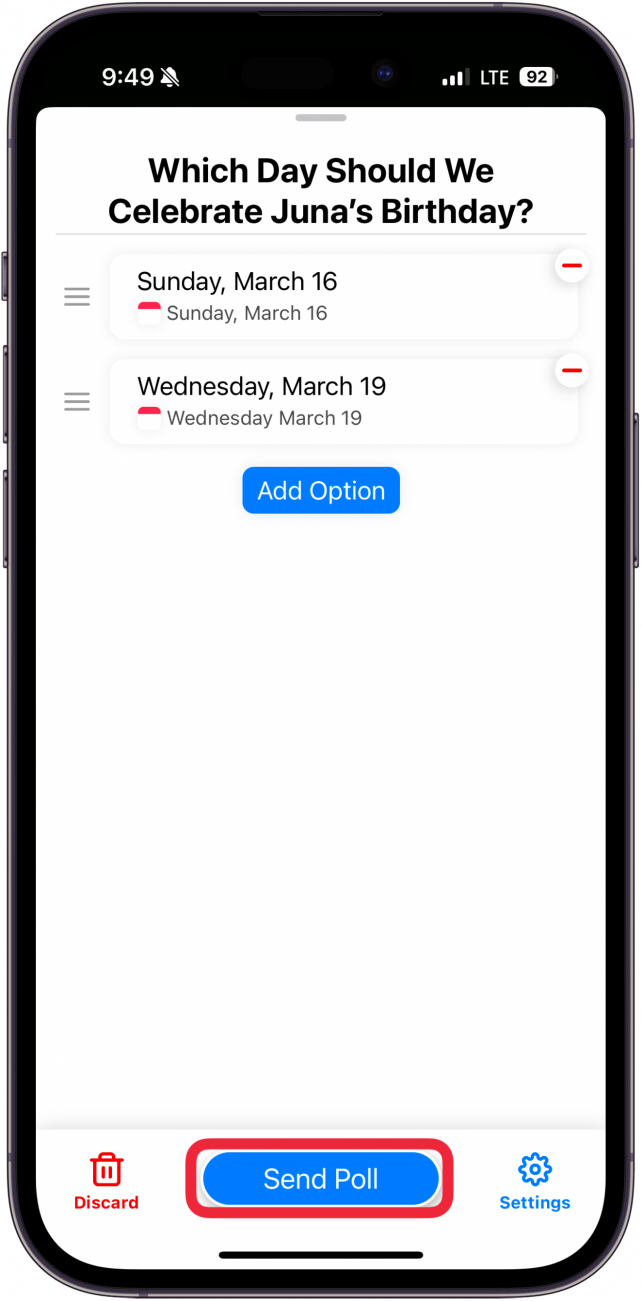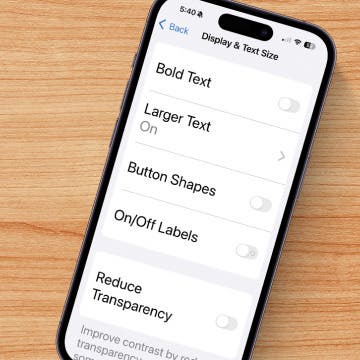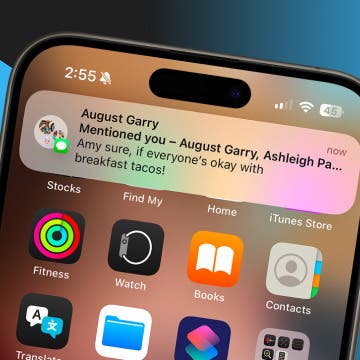Polling is a great tool to use in Messages, especially when making decisions about a vacation destination or what to have for dinner. While your iPhone doesn't have a built-in poll feature for iMessage, we will show you a way to create polls in iMessage group chats with a third-party polling app.
Why You'll Love This Tip:
- Effectively make complicated decisions with friends and loved ones.
- Have fun learning about people's likes and dislikes.
How to Create a Poll in iMessage on iPhone or iPad
System Requirements
This was performed on an iPhone running iOS 18.3 or later. Find out how to update to the latest version of iOS.
Let's learn how to create a poll in an iMessage group chat. To learn more iMessage tips, sign up for our Tip of the Day newsletter. Before you can create a poll in an iMessage group chat, make sure you know how to create a group chat on iPhone. Once you've created a group chat follow these steps:
- Download the app Polls for iMessage. To vote in the poll you create, others in the group chat will also need to download the app.
![]()
- In your Messages app, open your text thread of choice, then tap the Apps button next to your text input field.
![]()
- Swipe up until you find Polls and tap it.
![]()
- Tap Get Started.
![]()
- Create a poll title.
![]()
- Tap Next.
![]()
- Add an option.
![]()
- Tap Create Another or Add Option if you've exited out of the Options screen.
![]()
- Tap Done.
![]()
- Tap the Settings icon to customize your poll settings.
![Poll Settings]()
- Tap Back.
![]()
- Tap Send Poll.
![]()
Make sure to tell your friends they'll need to download the app as well to participate! Now, all your friends will be able to vote, and you can see their answers and declare a winner.