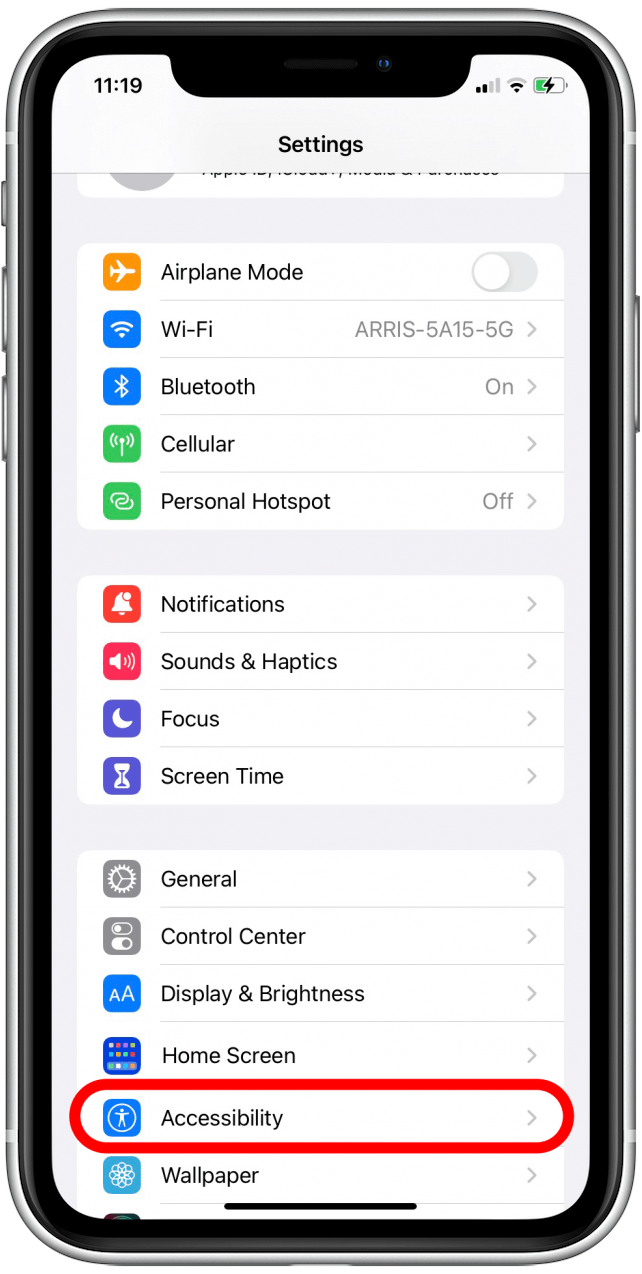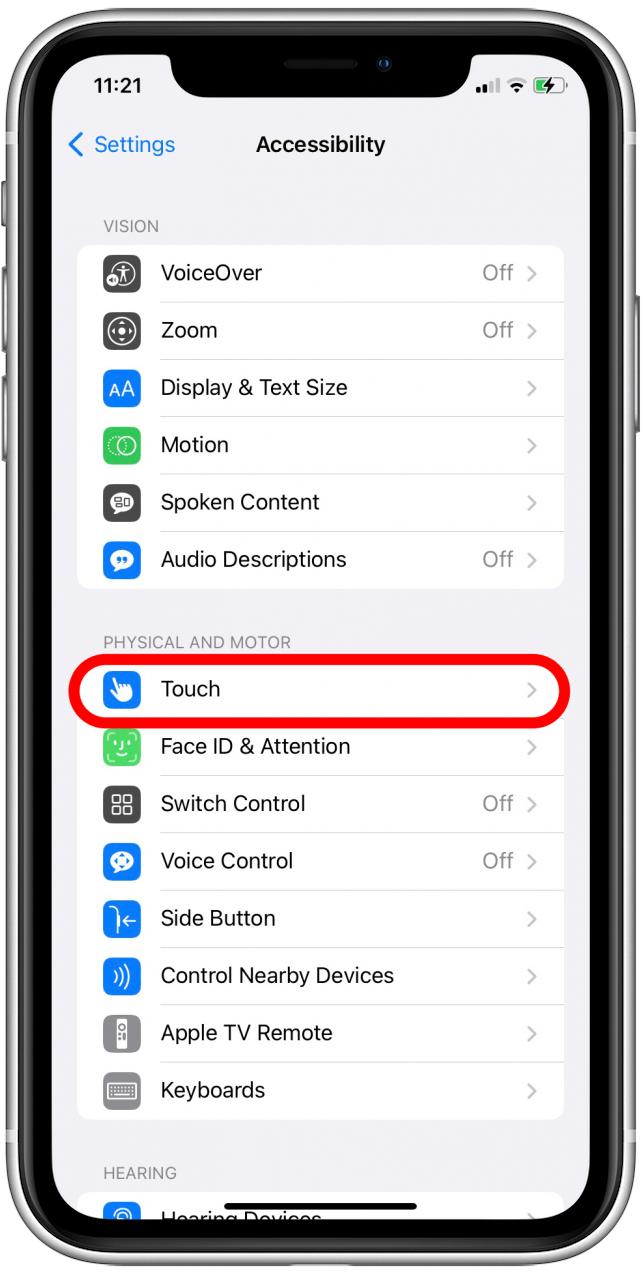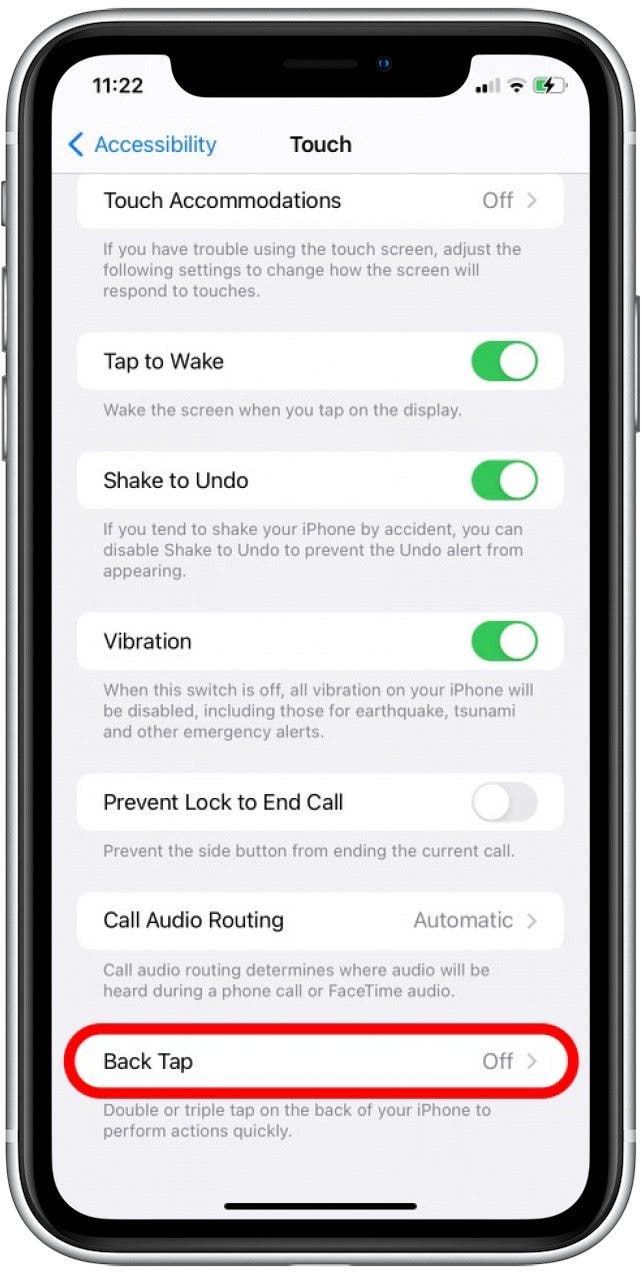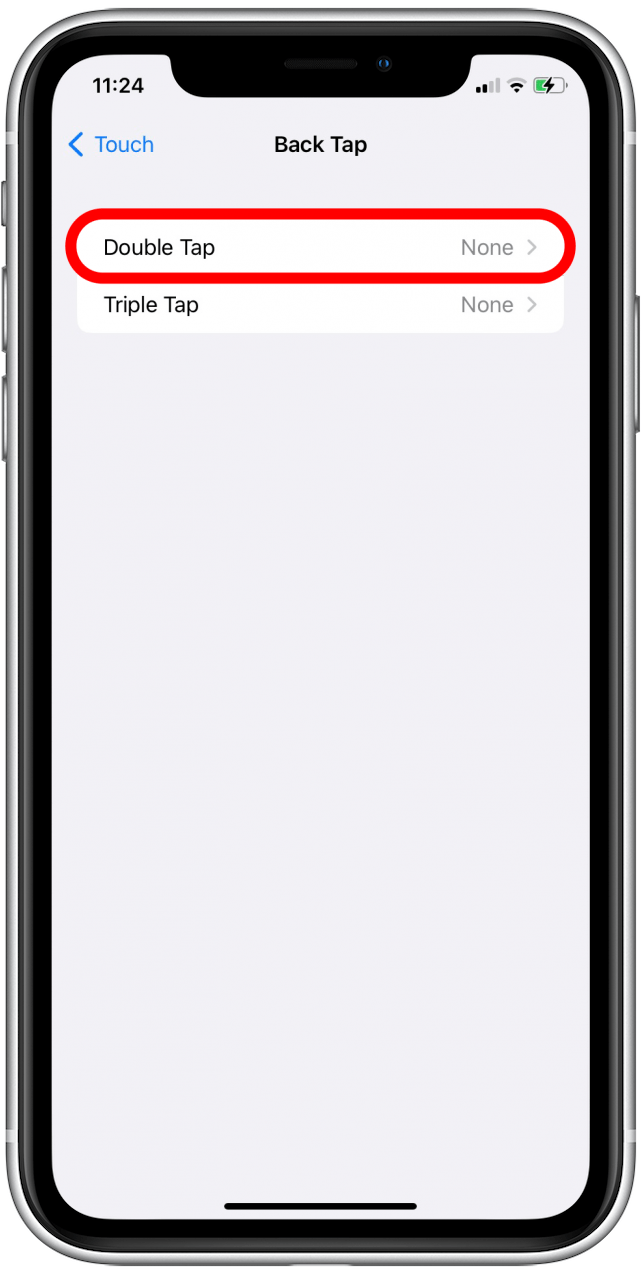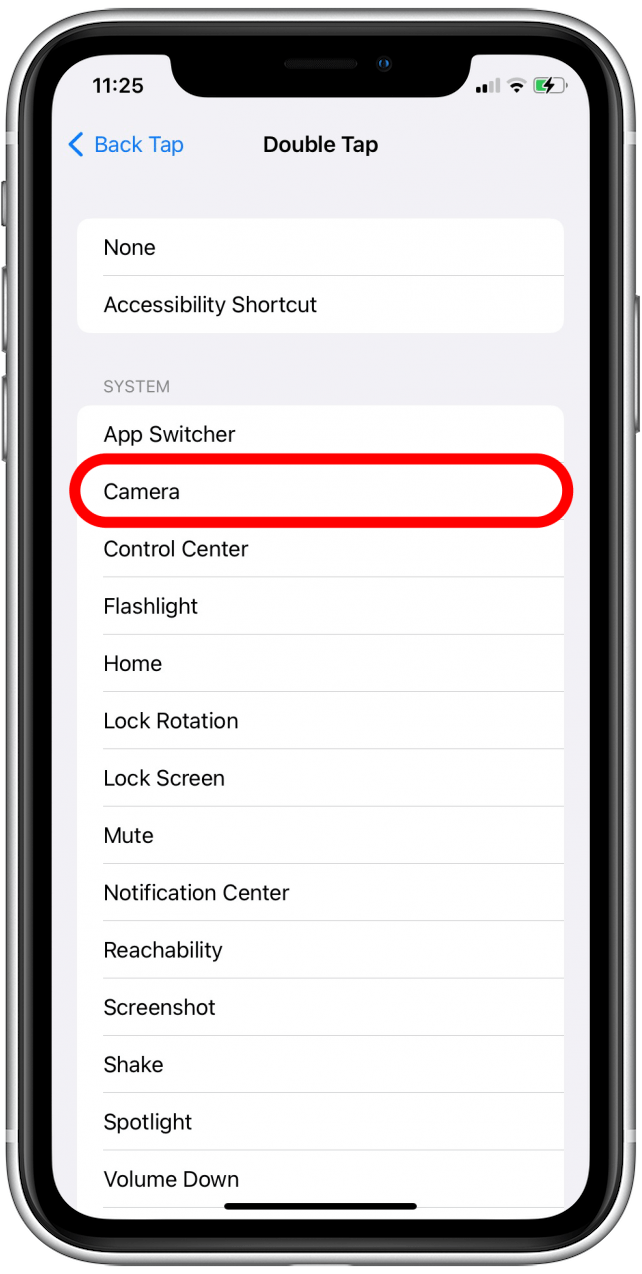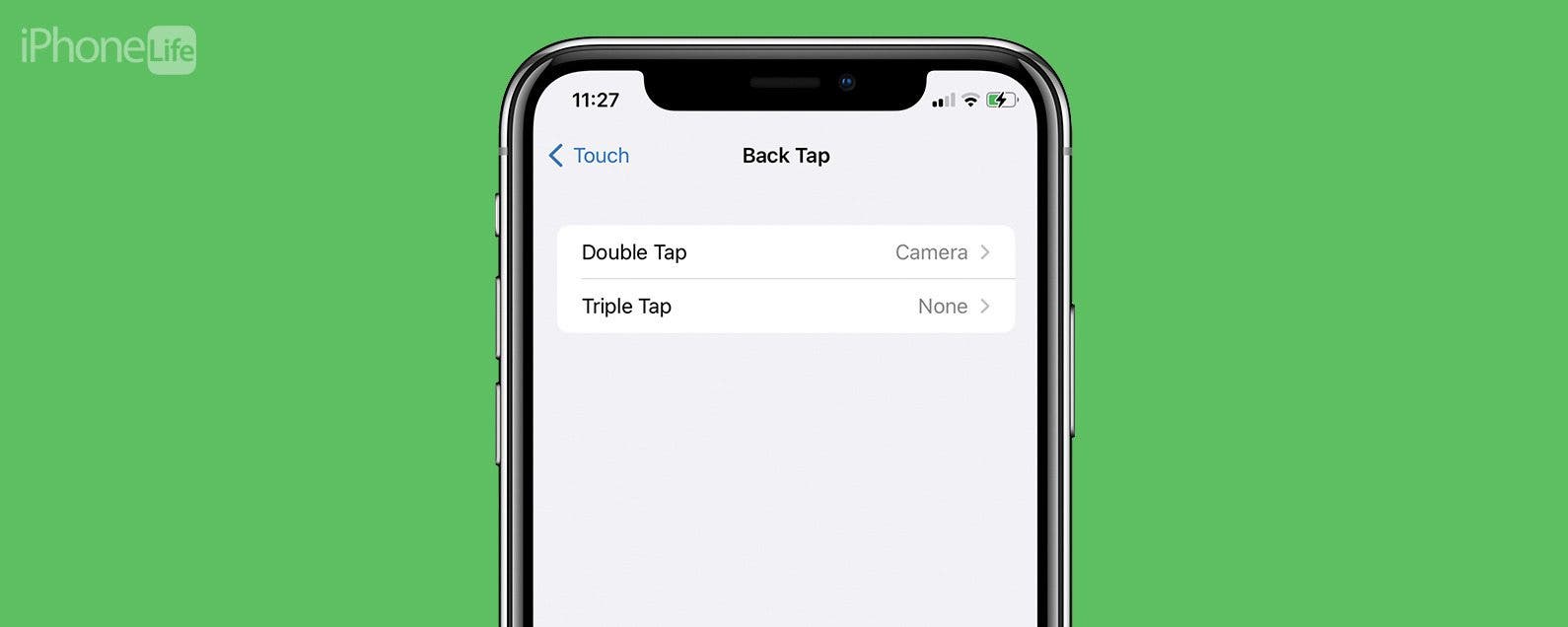
* This article is from our Tip of the Day newsletter. Sign Up. *
If you haven't heard of Back Tap, this useful feature allows you to double or triple-tap on the back of your iPhone to trigger pre-selected shortcuts. One of the niftiest ways to use Back Tap is to set it to open your Camera app. We'll show you how to enable Back Tap so you can quickly access your iPhone camera.
Why You’ll Love This Tip
- Conveniently open the Camera app by double or triple-tapping on the back of your iPhone.
- Easily capture fleeting moments by quickly opening the Camera app.
How to Enable iPhone Back Tap to Open the Camera
To learn more fun iPhone photography tips and camera settings, sign up for our free Tip of the Day newsletter. To use the Back Tap feature, you will need to have an iPhone 8 or later, and software updated to iOS 15 or iOS 16. Below, we'll cover how to enable Back Tap, so you just have to double or triple-tap on the back of your iPhone to open the Camera app.

- Open the Settings app, then scroll down and tap Accessibility.
![Scroll down a little and tap on Accessibility.]()
- Beneath the section labeled Physical and Motor, tap Touch.
![Tap on Touch.]()
- Scroll down and select Back Tap.
![Scroll down and tap on Back Tap.]()
- Tap either Double Tap or Triple Tap. The option you select will become the gestural command you use to open the Camera app.
![Tap on Double Tap.]()
- Tap Camera to select it as the command for the Double Tap or Triple Tap option.
![Tap on Camera.]()
- Now anytime you double-tap or triple-tap on the back of your iPhone (depending on which command you selected Camera for), it will open the Camera app.
Because this nifty shortcut relies on your iPhone's finely-tuned sensors, it should work even with hard cases and wallet cases (my hardshell iPhone case holds three credit cards, and the Back Tap feature still works flawlessly). Hopefully, your Camera app is now easier to access than ever! If you enjoy iPhone photography, you might also want to check out how to use the timer on your iPhone camera for better self-portraits and group shots.