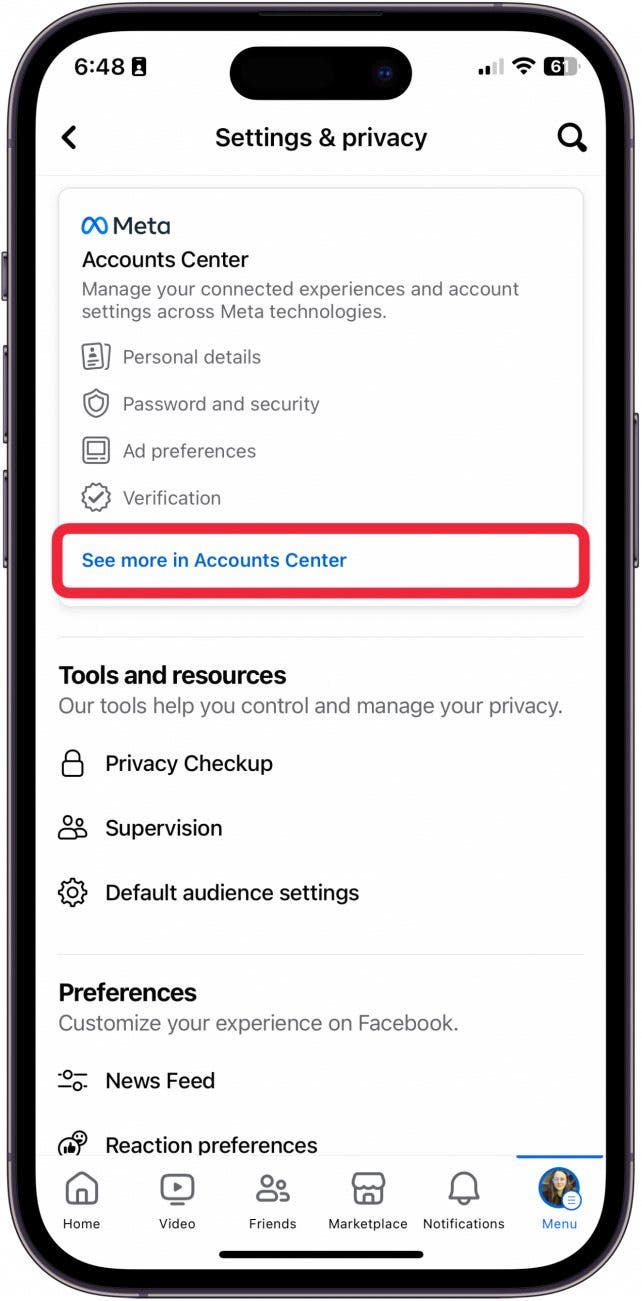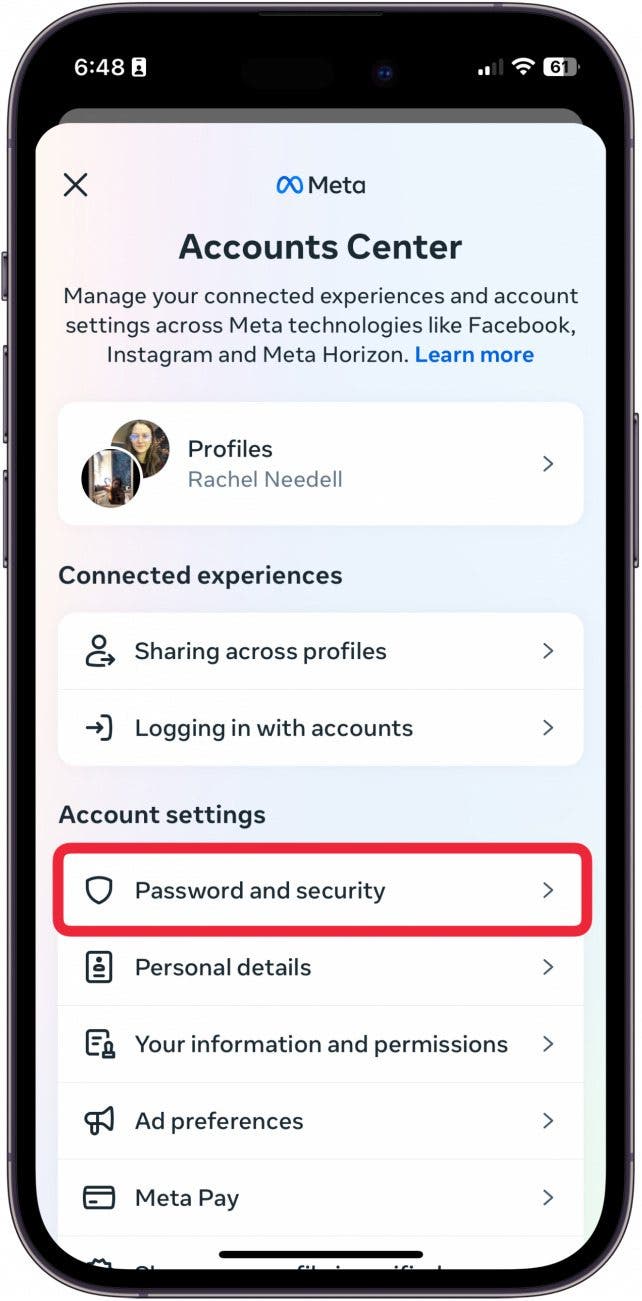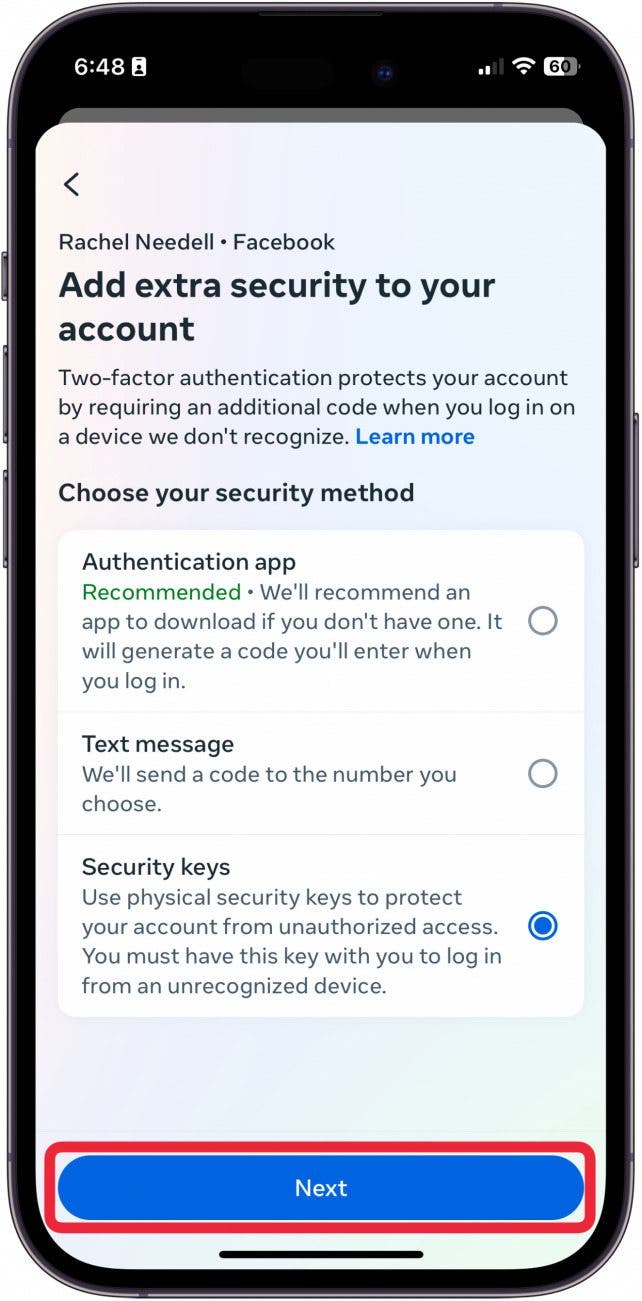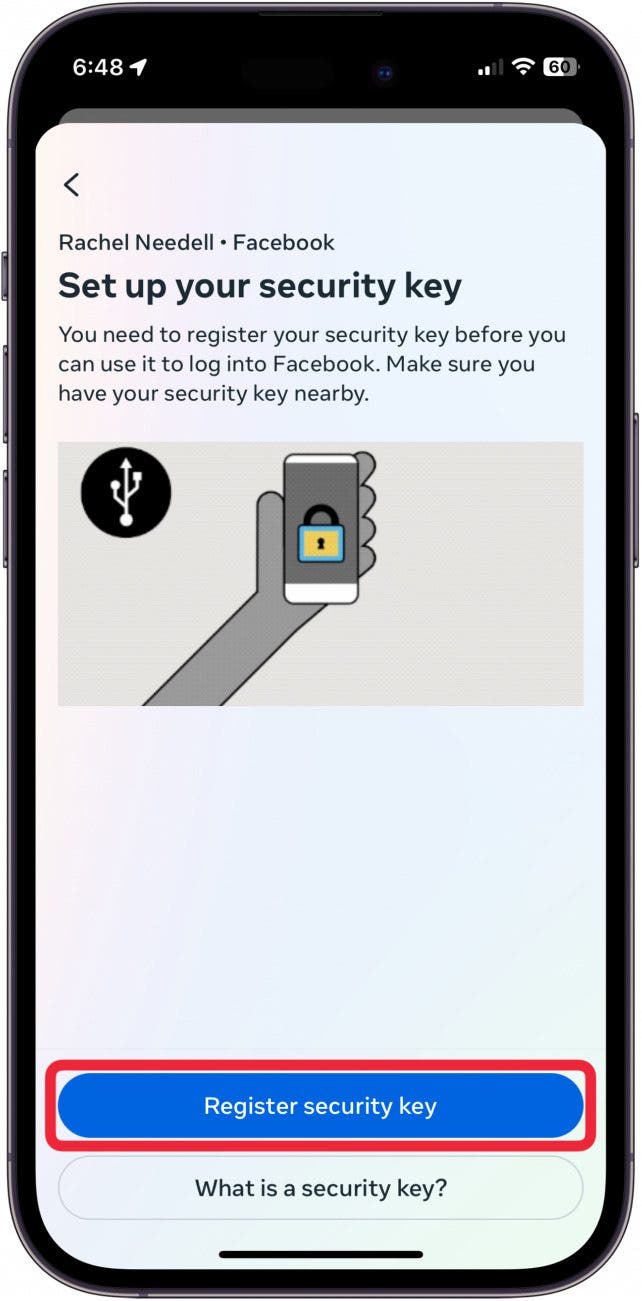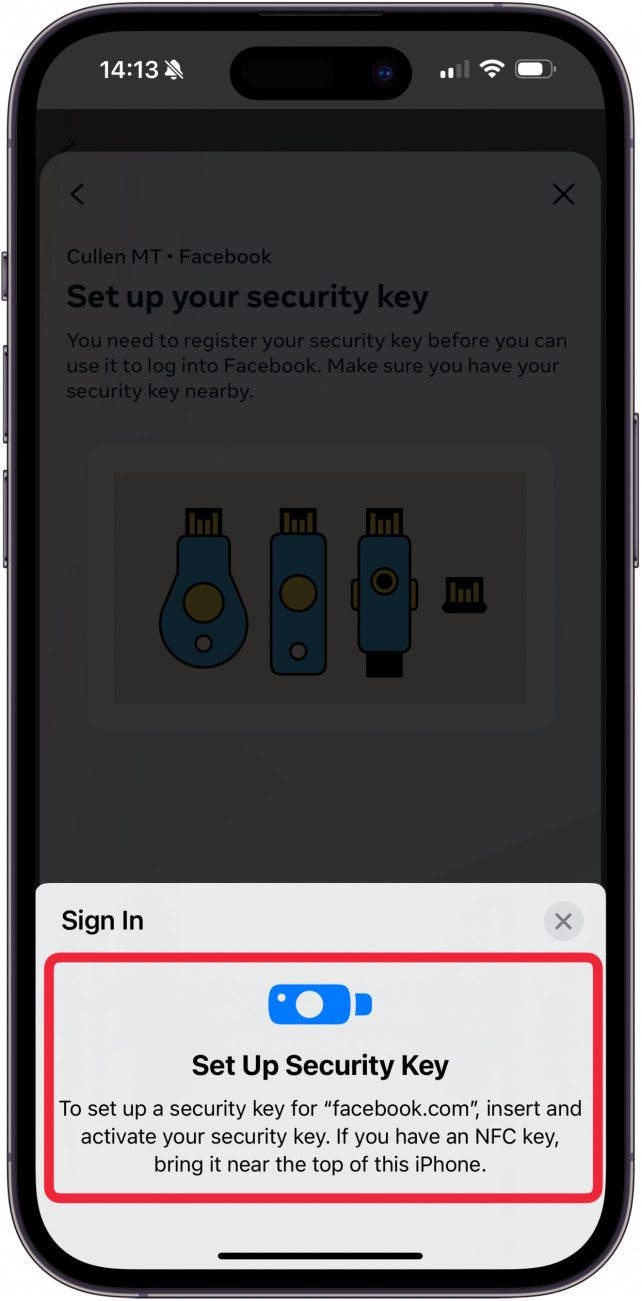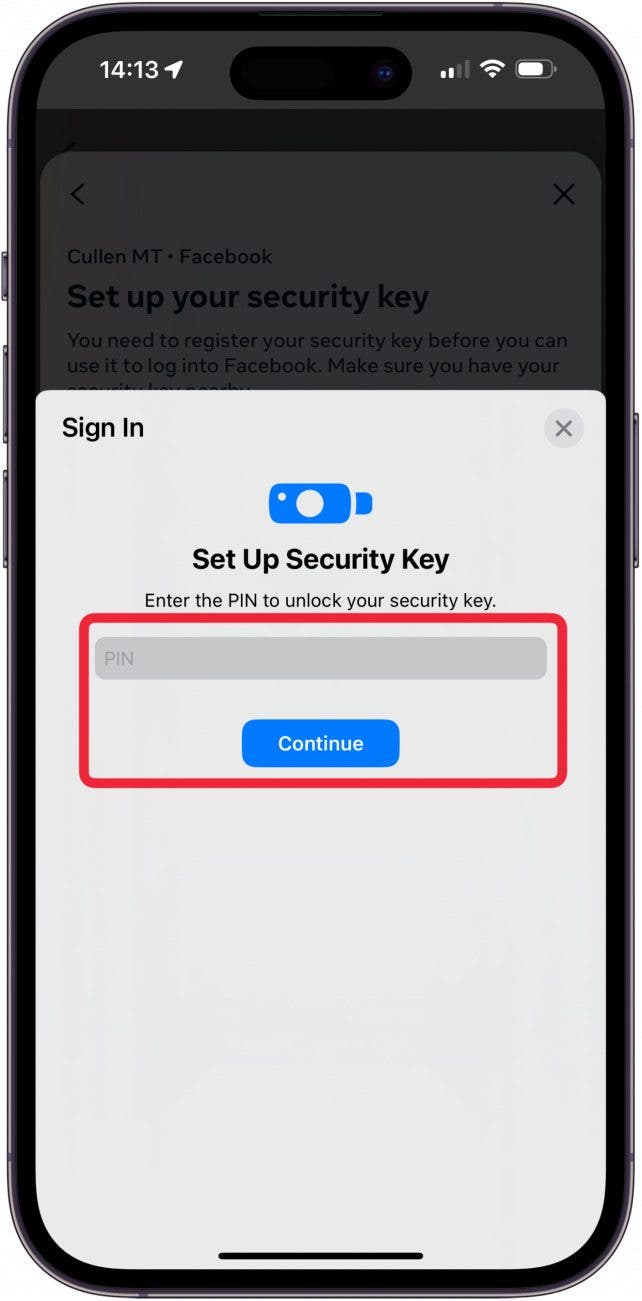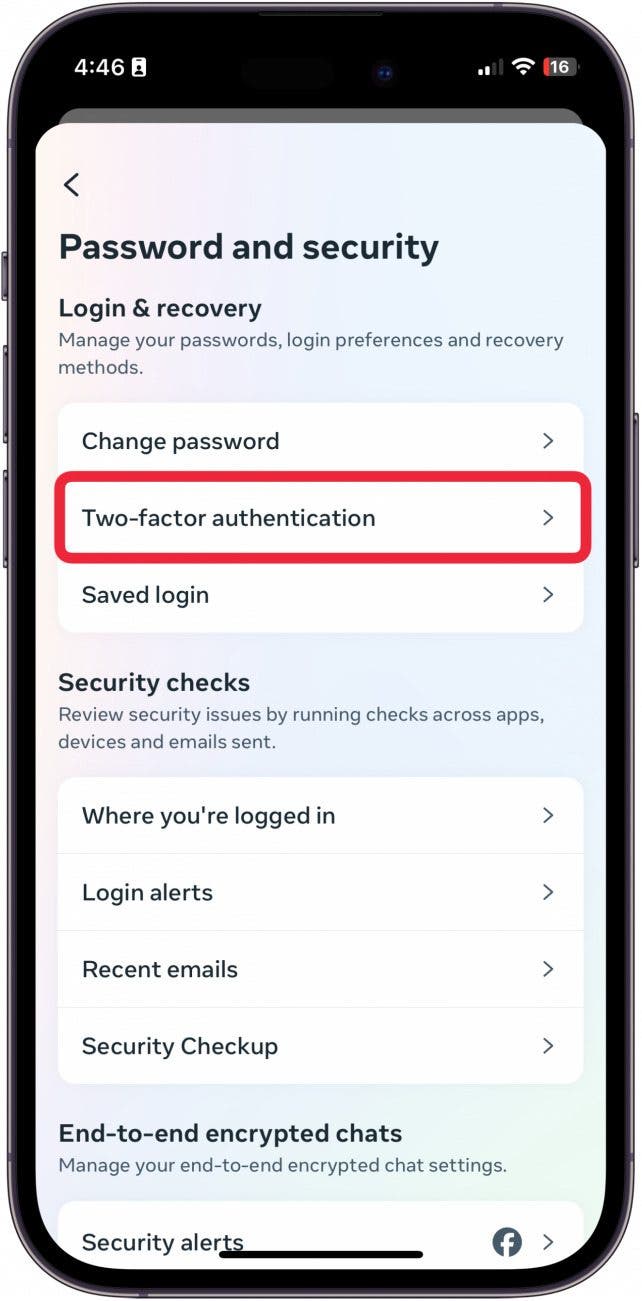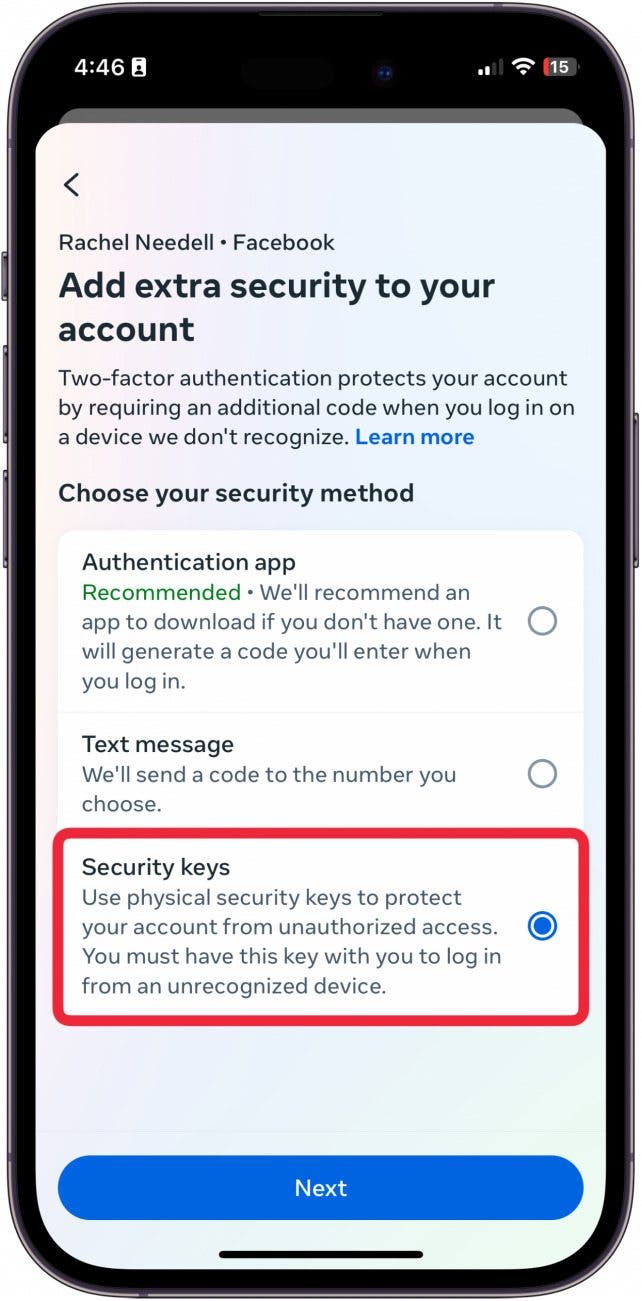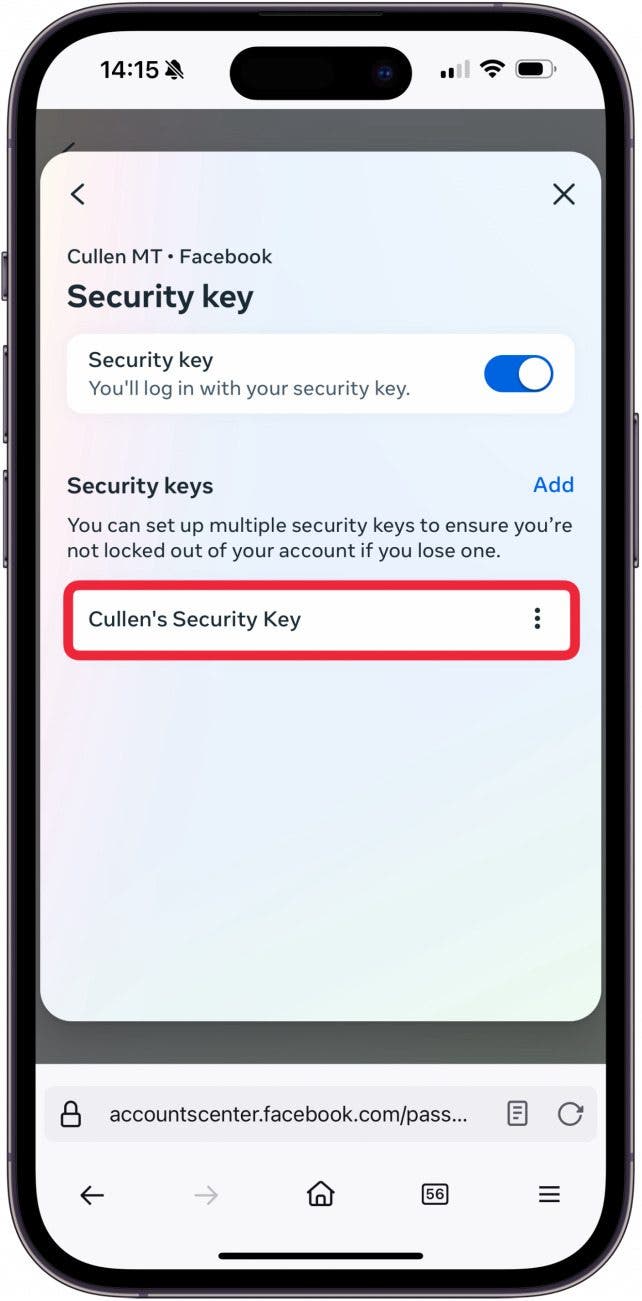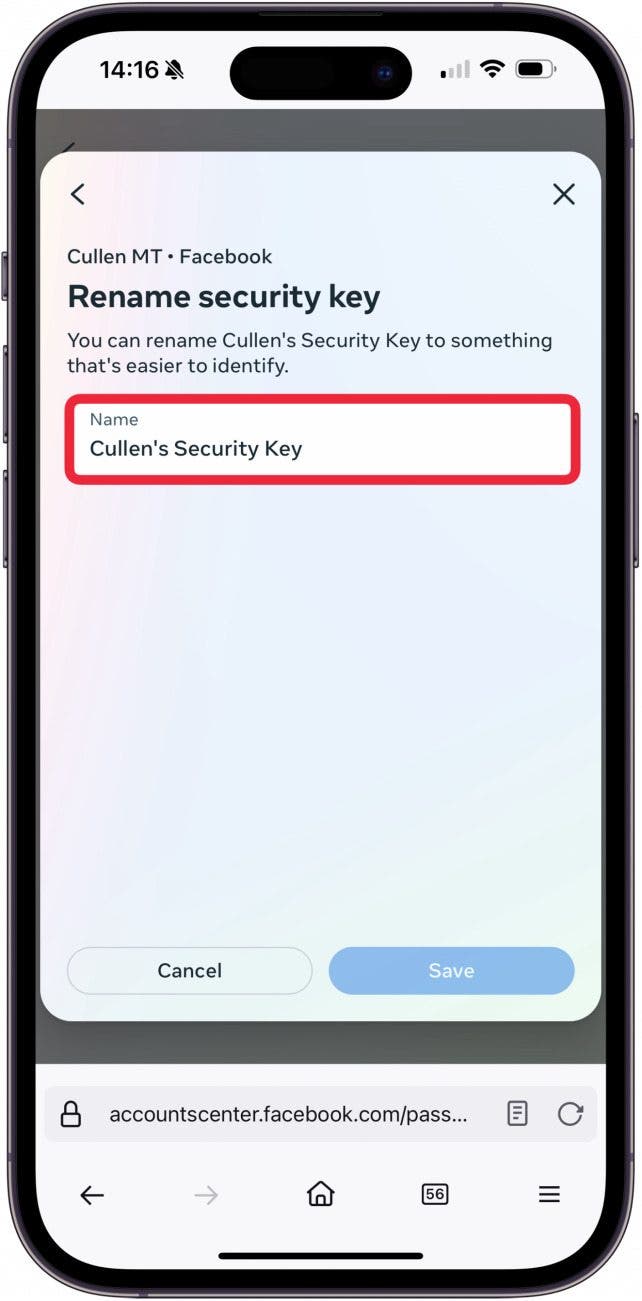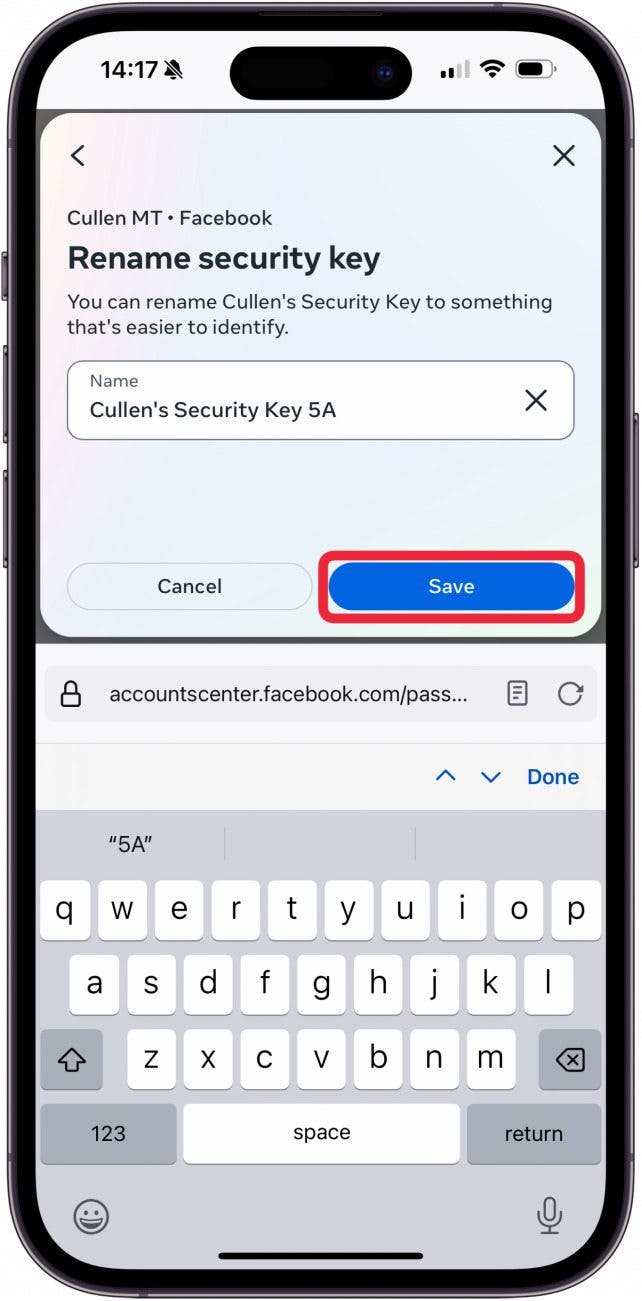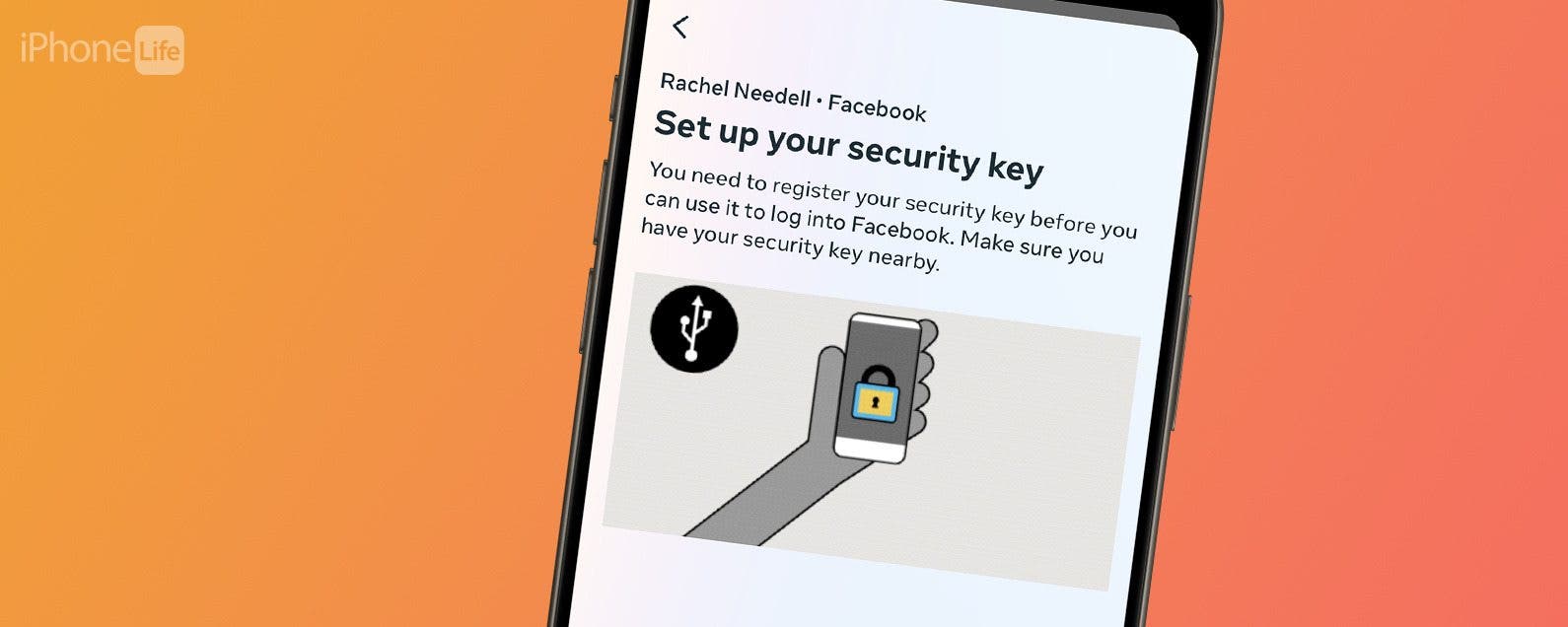
* This article is from our Tip of the Day newsletter. Sign Up. *
A security key is a physical device you can take with you that acts as a key to accounts with sensitive information. In the digital age, it's nice to have something tangible that works the old-fashioned way instead of having to rely on memory or have your iPhone on you at all times for two-factor authentication. If you already own a security key and are ready to secure your Facebook account, here's how to set up a security key.
Why You'll Love This Tip:
- Learn how to set up your Facebook account with your security key.
- Keep your Facebook account extra secure with multi-factor authentication.
- Using a physical security key to secure your account means hackers can't simply crack your password to gain access.
What Is a Security Key for Facebook
System Requirements
This tip was performed on an iPhone 12 running iOS 17.4 or later. Learn how to update to the latest iOS. You will also need an NFC-enabled physical security key to complete the tip below.
If you have a security key already, then you know how important it is to have something a bit stronger than just a password to protect your most sensitive accounts. However, if this is your first time hearing about security keys, the most important thing to understand is that the security key acts as a second step when signing into accounts you've linked it to.

Once you've associated your accounts with the security key, you will need both your password and the key itself in order to log in to your accounts. This keeps your accounts secure and protected from hackers who may have your password. However, if you use a security key, they will not be able to hack your account unless they have the security key.
Set Up Security Key for Facebook Account
If you're ready to set up your security key with your Facebook account, follow the steps below. Make sure your security key is nearby. If you like learning about keeping your devices secure, be sure to sign up for our free Tip of the Day!
- On your iPhone, open Facebook.
![security key for facebook]()
- Tap Menu in the bottom right corner.
![what is a security key for facebook]()
- Tap the Settings button.
![facebook security key]()
- Tap See more in Accounts Center.
![security key facebook]()
- Tap Password and Security.
![passkey facebook]()
- Tap Two-factor Authentication.
![facebook set up key]()
- If you have multiple accounts linked, choose an account.
![security key device]()
- Tap Security Keys.
![facebook authentication]()
- Tap Next.
![2fa security keys]()
- Tap Register Security Key.
![2fa security key]()
- Bring your security key with NFC against the top of your iPhone until the iPhone scans it.
![how to remove authentication in facebook]()
- Enter a pin for your security key.
![enable 2fa facebook]()
- Bring your security key with NFC against the top of your iPhone again.
![messenger login info key]()
- Facebook will indicate that the key has been added. Tap Done.
![facebook security key price]()
- Next, return to the Password and Security menu and tap on Two-factor Authentication.
![security key vs authenticator app]()
- Tap on Security Keys and then tap Next.
![facebook security]()
- Tap on the key you just added.
![physical security keys]()
- Tap on Rename, and give the security key a unique name so that if it is stolen, you will know which one to remove from your Facebook account.
![facebook security and login]()
- Tap Save.
![security key for facebook password]()
Pro Tip
It's not a bad idea to add at least one more security key using this same process. That way, if you lose one, you will not be permanently locked out of your Facebook account.
And that's how you set up your security key with your Facebook account. Now, you can rest easy knowing your private information is safe!