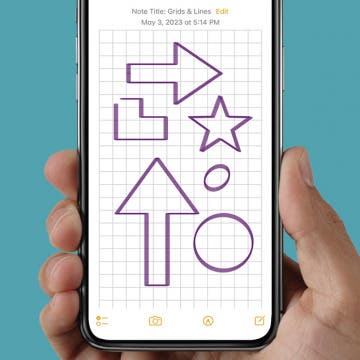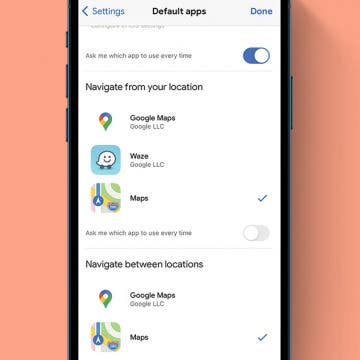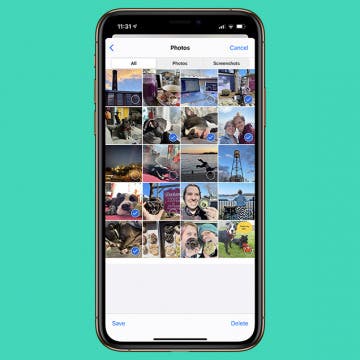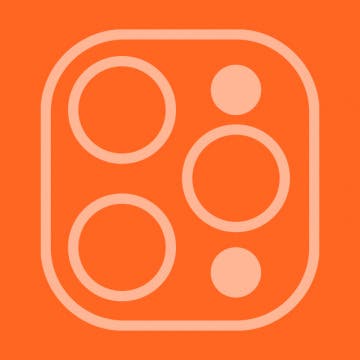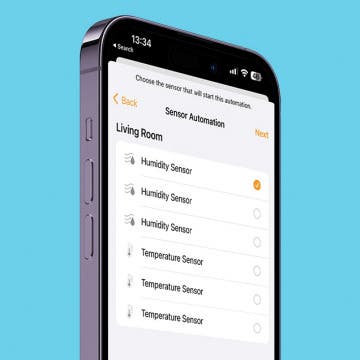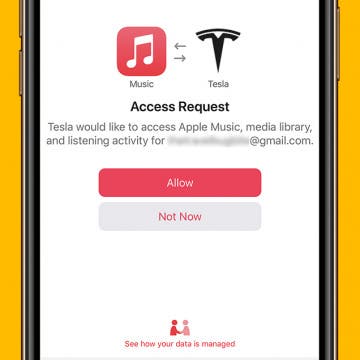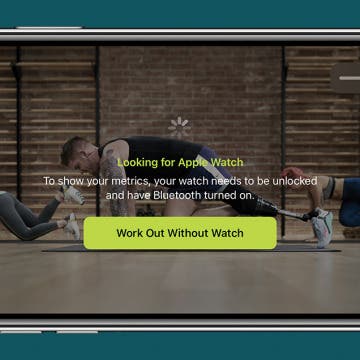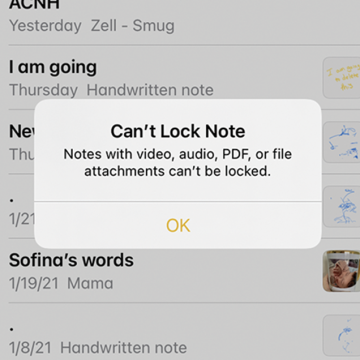Neat & Tidy Notes: How to Draw with Lines & Grids in the Notes App
By Rachel Needell
Just when you thought the Notes app couldn't get any better, you learn that you can actually turn a note into graph paper, or create evenly spaced lines that help you maintain straight writing. This is a super handy tip, especially if you're drawing out a math problem or simply want to take handwritten notes on some lined paper. The Notes app can do it all! Let's get into how to add lines and grids to Notes.