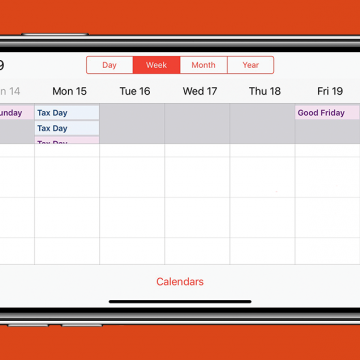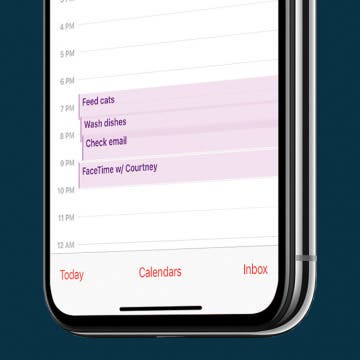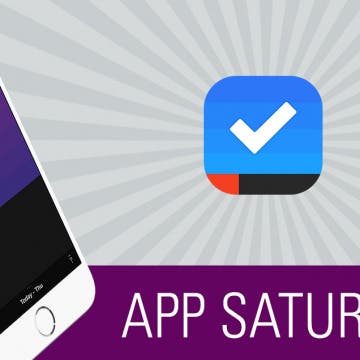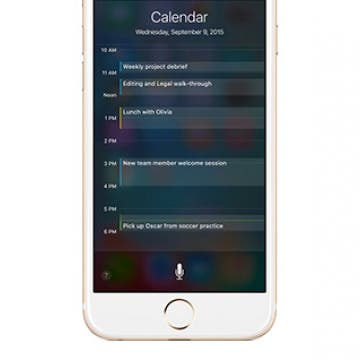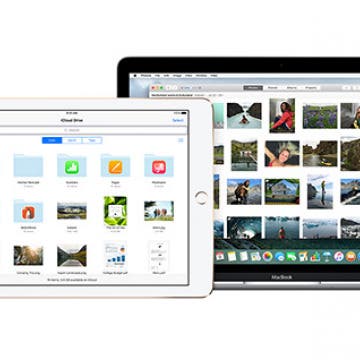The Apple Calendar app for your iPhone and iPad is one of the best free calendar apps available, and has many features you might not be fully utilizing. Did you know that the Calendar app has a hidden list view that allows you to see your daily events while in the month view? We've already shown you how to see the weekly view in your Calendar app, and how to get directions from the Calendar app. Now, here’s how to save time and switch to the list view in the Calendar app in two quick steps.
Calendar
Best Apps: Meetup
By Hallei Halter
Feel like you need to leave the house or want to squeeze in a small outing on your business trip? If you're wondering how to meet people or find local events, the Meetup app is your answer. With its array of groups and events created by people local to the area, Meetup could show you something you've never seen before, even in your own hometown.
How to See the Week View in the Calendar App on Your iPhone
By Hallei Halter
Want to see what any given week has in store for you in your iPhone's Calendar app? Just turn your iPhone on its side and you'll see your week in more detail. The Calendar app is one of a handful of iOS apps that shows you a different view if you hold your iPhone horizontally instead of upright. (You can see the Week view in both landscape and portrait oritentation on the iPad.) Looking at events in the week view allows you to see at a glance what you have planned over the next few days and makes it easy to reschedule events by dragging them from one time slot or day to another. Here's how to see the week view in Calendar.
How to Change the Default Reminder Time in Calendar
By Paula Bostrom
The Calendar app is incredibly convenient for keeping track of appointments, events, and even birthdays. It’s also a great tool for helping you remember those appointments, events, and birthdays. I am extremely forgetful, so once I enter something into my Calendar I usually add an alert to help me remember it. Different people may need to set different reminder intervals for events. That’s why Apple made it easy to change the setting for when the Calendar will alert you for an event.
How to Widen the Display in Your iPhone's Daily Calendar
By Hallei Halter
I like adding events and to-do list items for certain days in my iPhone Calendar app. Here's how to widen the daily Calendar display to make it easier to read and to display any additional information included with the event. I usually do this in the morning since reading densely packed words before I've had coffee is nearly impossible.
When you swipe right from either your Lock screen or Home screen on the iPhone, you open the Widgets view. We’ve covered this screen in some how-tos, but overall it’s a place where you can glance at information you need to know and jump directly into apps you want to use. You can add widgets for Maps, Music, Weather, other stock apps, and lots of third-party apps. But the widget I have always, always wanted is a simple week-ahead look at my calendar. Perhaps calendar apps think it would be too crowded or think we don’t need to see that many days ahead, but there something very soothing to me about knowing my upcoming schedule without opening up the Calendar app. So when I found the Eventail (free) app, I nearly squealed. This app allows you to use the calendar app you know and love; the app simply helps you set up the perfect calendar widget. Learn more about what the app does and why we love it below.
Birthdays are a great thing to celebrate with those you care about. If you have someone's birthday saved with their contact information, the Calendar app will automatically create an all-day event for that date. However, with iOS 11, Facebook events seem to have dissapeared from Calendar along with Facebook birthdays. For some this will be welcome, since it means seeing generally less birthdays. But if you want to hide birthdays altogether, it's a a simple process. Here’s how to hide birthdays in the Calendar app on iPhone.
Introducing App Saturdays! (*insert jazz hands*) Every Saturday, we’ll feature an app we love, telling you what it can do and why it’s awesome.
Our first app, Sorted, is a calendar and to-do app to rival them all. Since the Sunrise calendar app died, I’ve searched high and low for a replacement. After months of trial and error, I stumbled across Sorted last week. Here’s what it can do and why you’re going to love it.
How to Add an Event to Your Family Calendar on iPhone
By Becca Ludlum
I love using my Calendar app to keep track of my family's schedule. It can only be so helpful, though, when I'm the only one using it. Having a shareable family calendar means that we can all be on the same page—all the time. The family calendar just might be my favorite feature of Family Sharing! Here’s how to add an event to your family calendar on iPhone.
How to Change What Day Your Week Starts in the Calendar App on iPhone
By Sarah Kingsbury
In most western countries, the Calendar app on the iPhone or iPad has Sunday set as the first day of the week. But considering the work week tends to divide quite distinctly into weekdays and the weekend, with most of our appointments and business meetings taking place Monday through Friday, you may prefer to set Monday as the first day of the week. Or if you have an unusual schedule, you could set any day of the week you prefer to be the first day of your personalized week. Here's how to change what day your week starts in the Calendar app on iPhone.
How to Show Week Numbers in Calendar App on iPhone
By Conner Carey
In the Calendar app on iPhone, you can view days and months automatically. But you can also turn on week numbers, which will allow the Calendar app to display the week number of this year. Not everyone will find this tip necessary but if you like or need to know what week of the year it is, use this tip to display it. Here’s how to show week numbers in the Calendar app on iPhone.
How to Check Your Schedule with Siri
By Conner Carey
Siri can do all kinds of things these days on the iPhone. From telling you the latest sports scores to letting you know what song is playing on the radio. Another awesome thing you can ask Siri is what your schedule looks like for the day. Here’s how to check your schedule with Siri.
Tip of the Day: How to Force an iCloud Sync in the Calendar App
By Mark Struczewski
iCloud is a great service...but it doesn't always behave.
Have you ever noticed that sometimes when you update your iOS Calendar app on your iPhone that the change doesn't happen quickly (or at all) on your iPad? I have.
But no worries; there is a quick and simple solution.
How to Move an Event from One Calendar to Another
By Conner Carey
In the Calendar app, it’s helpful to have multiple calendars for different areas of life. You might have a personal reminders calendar, one for work, one for home, one for family, etc. Each calendar is also color coded to make telling them apart easier; you can also view individual calendars. What happens, though, when you accidentally place an event in the wrong calendar? Easy, simply follow these steps to move it to a different one.
How to Add Events to Calendar from the Mail App
By Tommy Ly
There’s two ways to add events in mail to your calendar app. With iOS 9 or later, there’s a feature in Settings that allows for Events Found in Mail to automatically be added to your Calendar app. You can turn this feature on or off. If you’d prefer to turn it off, you can also add individual Mail events to your Calendar app manually. This tip will show you how to do both.
How to Easily Invite and Email Frequent Contacts
By Conner Carey
iPhone Proactive suggestions are really helpful sometimes. If you often invite the same group of people to meetings or events, or if you often email the same group of people, your iPhone will make it easy to continue to do so. Both the Calendar and Email app will provide suggestions when you begin to add commonly grouped contacts.
How to Disable Calendar Event Suggestions in Mail
By Conner Carey
An interesting new feature of iOS 9 is auto email event suggestions for your Calendar. The software scans your emails to see if there are any events you haven't added to your schedule. This can be very helpful, especially if a lot of your emails contain pertinent events. However, if you find yourself with a cluttered calendar, you can easily turn off the automatic addition.
How to Set Default Alert Times in the Calendar App
By Conner Carey
It’s easy to miss appointments when our calendars are always full, and pasting sticky notes to computer screens just doesn’t cut it anymore. However, your phone is happy to do the thinking for you; change the Default Alert Time and your Calendar app will remind you.
How to Edit Calendar Events with Siri
By Jim Karpen
I'm finding it so much easier to interact with my personal information apps via Siri compared to opening the app and entering the information, especially setting a calendar event or a reminder. You just speak a few words and it's done. What I didn't know, until recently, is that you can also use Siri to edit events.
How to Keep Siri from Mixing up Events and Reminders
By Jim Karpen
It can be really handy to use Siri to create events and reminders — so much faster than opening the app and doing it manually. However, you need to be careful how you word your request, because Siri will sometimes mix things up: creating an event when you wanted a reminder, and vice versa.