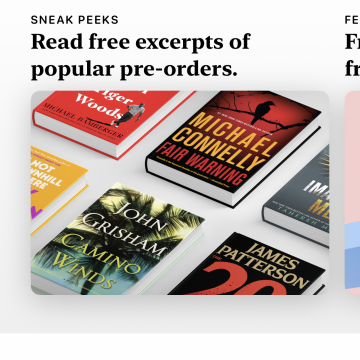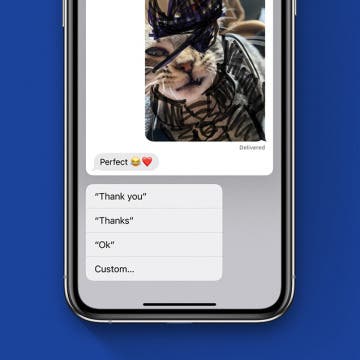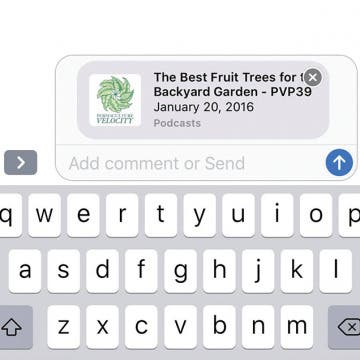How to Share Apple Books with Friends as a Gift
By Conner Carey
Some people are wondering, "Can you share iBooks?" While you can share purchased e-books with other members of your Family Sharing group, if you want to know how to share iBooks, now just called Books, with a friend outside of Family Sharing, this tip will show you how to give them an e-book. Sending the gift of a good book is a real pleasure, and being able to do so instantly with just a few clicks is even better! As long as you've set up an Apple ID and you have the email address for the friend you want to send a book to, you'll be able to complete your purchase quickly. So let's dive in with how to send an Apple book as a gift.