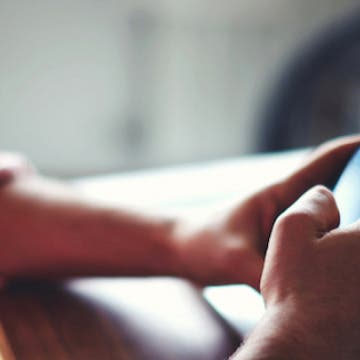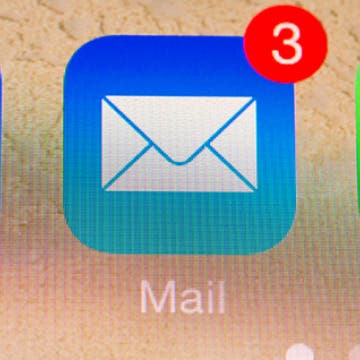Tip of the Day: How to Update to iOS 9
By Jim Karpen
After months of beta testing, iOS 9 will be available some time today for downloading. It offers a range of new features, including a News app, a more intelligent Siri, transit and walking directions in Maps, greater search capabilities, split-screen multitasking on the iPad, and more. I've been using the beta version since early August and really like it. In this tip I'll be covering how to update your device to iOS 9.