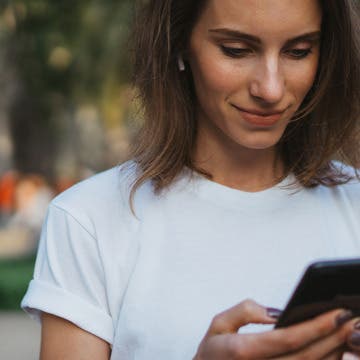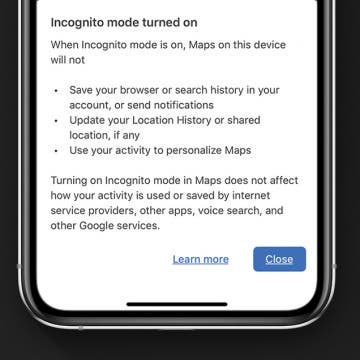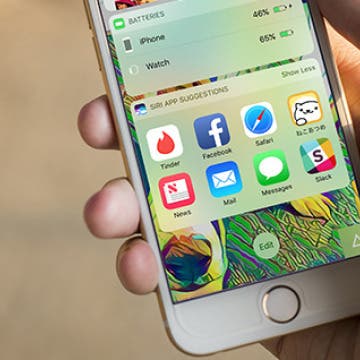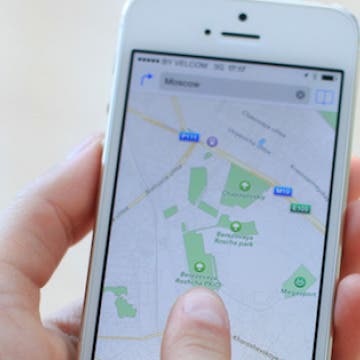Finally! The rumor mill has been buzzing about Apple AirTags since 2019, and their announcement at the 'Spring Loaded' Apple Event was long overdue. These small puck-like tracking devices allow you to attach them to valuables to help locate lost items. AirTags utilize Bluetooth connectivity and operate using the Find My app. But with many other popular tracking devices on the market, the question is: how do Apple AirTags measure up against their competitors?
Location Services
Apple Maps has historically shown areas of slow or stopped traffic, but now it also supports crowdsourced traffic, speed trap, and incident reporting. Whether you're a driver or passenger, we'll show you how to take advantage of these new features!
In iOS 14.5, you can now send your estimated time of arrival (ETA) to your contacts when you plan your walking or cycling or route in Apple Maps. Whether you want to let your friends know when to expect you, or you just want to make sure someone knows where you’ll be, this new feature helps you coordinate with others.
A cool feature in the Photos app is the geolocation tool. Let’s say you took a vacation to Mexico. You can look at a photo on a map and see all your other pictures from that trip grouped by the different places you visited. Here’s how to view photos by location on a map with the iPhone or iPad.
Why Is Location Search Not Working in Photos on iPhone?
By Erin MacPherson
Location Services on your iPhone lets Apple apps (like the Camera app) and third-party apps (like your banking app) figure out where you're located while using your phone. When iPhone Photo Location Services is turned on and you take a photo, it'll tag your photo with your current location. This way, you can search through the photos that you took on your vacation to Bora Bora or in your own hometown. Location Services uses Wi-Fi or cellular data plus GPS services to find your location. If you're connected to data or Wi-Fi but your photos aren't being tagged, we have a few simple fixes for you to try. Here's how to get Photos Location Services working again.
People often wonder how to save battery life on their iPhone or iPad. Lots of tips and tricks to extend iPad and iPhone battery life stay the same for several iOS and iPadOS versions and Apple device generations. But, Apple is always working to develop its operating systems to include new features, and sometimes these new software features are responsible for draining battery life, and require new solutions. One useful new feature of iOS 14 and iPadOS are widgets, but unfortunately, widgets can also shorten your iPad or iPhone battery life. If you find yourself asking, "why is my iPhone battery draining so fast?" your iPadOS or iOS widgets might be causing the problem, and we have a solution for you! We've already gone over how to add widgets to your iPhone and iPad; now, read on to learn how one easy tip can act as a major battery saver and extend iPad and iPhone battery life.
Did you know that your iPhone tracks everywhere you go? It does; and if there is a place you visit often enough, it marks it as a Significant Location (a feature formerly known as Frequent Locations). This tip will show you how to find your iPhone location history in your Location Services settings. And we'll also cover how to turn Significant Locations tracking off and how to clear your iPhone location history, in case looking at the list of all the places you frequently visit gives you the heebie-jeebies.
You can keep your navigation history a secret in Google Maps on your iPhone by using the new Incognito mode feature. This new way to hide your location history in Google Maps on your iPhone is similar to Incognito mode in Google Chrome, which offers a private browsing window and deletes browsing history when it's closed. This tip will show you how to keep your Google Maps location searches, maps, and navigation history private by using Incognito mode in the iPhone Google Maps app. And what information doesn't get hidden by Google Maps Incognito mode.
How to Turn off Location-Based App Suggestions
By Paula Bostrom
In iOS 10, there are now two ways Siri makes app suggestions on the Lock screen. The first is the Siri app suggestions that appear in the Widget pane. The second are the time and location-based app suggestions that appear in the lower left corner of the Lock screen in the same place app icons appear when you’re using Handoff. If you don’t appreciate this feature, it’s easy to turn off app suggestions.
How to Find Your Kids with Siri
By Conner Carey
Apple's free Find My Friends app allows you to track the location of friends and family members who have given you permission. The feature probably works best for keeping track of teenagers running around town, and Siri is happy to help you locate them.