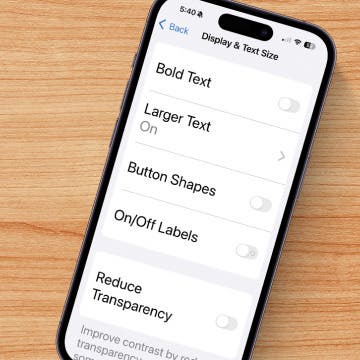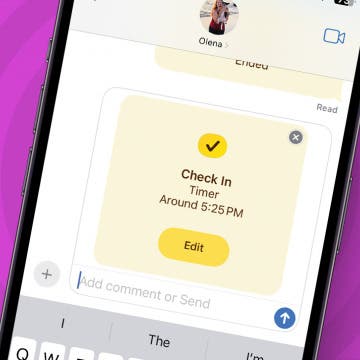If you use your iDevice for watching videos using the built-in, stock Videos app, you may have noticed that the only way of fast forwarding or rewinding is the positioning slider at the top. You “grab” the slider with a finger and drag it to the left/right to rewind / fast forward, respectively.
Additionally, you can also drag your finger downwards to make the slider dragging speed slower. It won't help much when you run or do some other exercise and, in order to keep your pulse high, wouldn't want to stop it.
While the slider approach of the stock Videos is perfectly usable if you can operate the slider in an optimal environment, you will have a hard time doing the same in the above-explained situation (in a gym while running or doing some other exercise) OR if you have some disability. I speak from experience – have been suffering a lot from the lack of quick skipping. The arrow keys of the Video app won't be of any help either: they take you to the next / beginning of the current chapter, if exist; without chapters, you'll end up being at the end / beginning of the whole file.
Unfortunately, under Settings > General > AssistiveTouch, you can't make Videos skip a pre-defined amount of seconds when you make a simple gesture either.
Frankly, I could only imagine one even worse control method: doing the same with a Wacom (or other radio) pen. Before the iPad age, I used the HP TC1100 x86 tablet in the gym to watch videos (or browse the internet) while exercising. With that, it was even harder to reposition in a video to skip ads. Sometimes I ended up having to spend 30-40 seconds at doing this, essentially stopping all physical activity, so that I can drag the slider with the pen.
With the most advanced approaches I'll soon describe, absolutely no stop or slider fine-tuning are necessary and you can easily skip ad blocks in some 5-10 seconds with only some gestures you make on the full screen, meaning absolutely no slider-operating preciseness is required as you can even keep on running while fast forwarding / rewinding the video. These gestures are indeed the dream of someone that often runs / exercises in a gym and is watching DVB recordings, full of ads to skip, on his or her iPad!
Fortunately, several third-party video players allow for a much-much more sophisticated rewinding / fast forwarding mechanism. For example, my – mostly because of the brightness / saturation / volume boosting – favorite video player, It's Playing (link), works the following way: with a one-finger swipe to the right, the app fast forwards by 30 seconds. With a swipe to the left, it rewinds 10 seconds. With this set-up, I can quickly skip ads in no more than 10-20 seconds, without having to struggle with the positioning slider.
I've also compiled a full list of third-party multimedia player apps that have similar functionality. That is, if you have an app you don't want to abandon, you'll most probably also find some guidance to fast forwarding / rewinding in it.
Unfortunately, few of these apps allows for setting separate values for the fast forwarding / rewinding time. I've found It's Playing's 30/10 sec the most optimal: it takes some 7-8 right swipes to quickly find where the ad block ends and the main movie resumes; then, not to have to wait much for the resuming of the movie, it's the best to rewind by no more than 10 seconds. With a much larger rewind interval, you may end up having to wait much longer for the movie to restart – for example, with a 30-second rewind time, even 28-29 seconds. With 10 seconds for both the rewinding and fast forwarding time, however, you would end up having to right-swipe at least 30-35 times to skip a 6-7-minute ad block. This is why the asymmetric setup (more forward skipping than backward) should be preferable.
The list also contains the following information:
- whether skipping can be done with icons and/or swiping (the latter is the best when running in the gym but the former is still much better than using the slider) and how long the skipping time really is
- how the default skipping time can be set (if at all)
- whether you can use skipping in hardware-decoded mode (if any). Of course, you'll want to prefer players that not only offer HW playback, but also skipping support in them. Fortunately, very few apps don't support the latter: 8player, AcePlayer, Gplayer and Oplayer HD. None of these players are particularly recommended so you don't lose much.
Asymmetric (the right approach):
ReplayerHD Pro (skipping time can be separately set under Settings > Left / Right Sweep)
GoodPlayer (icons; 60 sec by default; can be separately set under Settings > Fast Forward / Rewind in the Playback group)
It's Playing (swipe; 10s backwards, 30s forward)
Symmetric, but still usable (not too large seek times etc.):
VM Player HD (icons seek by 10 sec, swipes by far more)
TTPlayerHD (both one-finger left/right and icon; 10s by default in both directions; in Settings > Seek Period, you can set it to 10/15/20/30/60 secs but not separately)
QQPlayerHD (>> and << icons; 10s in both directions)
LuberPlayerHD (>> and << icons; 10s in both direction by default; can be fine-tuned for both directions at the same time)
PlayerXtreme (>> and << icons; 10s in both directions; can't be fine-tuned)
8player (>> and << icons; 10s in both directions (only with SW decoded videos!))
AcePlayer (>> and << icons, 5s in both directions (only with SW decoded videos!))
TopPlayerHD (both icons and swiping; 10s)
ProPlayer (swipe; 10s. Icons are beginning / previous and Next.)
Oplayer HD (both icons and swipe; only in SW decoded modes; 10s by default. When HW decoding, the usual prev/next)
GPlayer (both icons and swipe; only in SW decoded modes; 10s by default. When HW decoding, the usual prev/next. Can be set under Settings > Gesture > Swipe Left / Right; 5/30/1min can also be selected individually)
BUZZ Player HD (>> and << icons only; 15s in both directions by default; can supply any integer between 5 and 300 as the skipping interval)
Azul Media Player - Video player for your iPad (30s icons)
AVPlayerHD (swipe left/right; 10s wired-in in both directions and can't be changed (Doh! It's otherwise an excellent app!))
yxplayer (icons; 10 sec)
CineXPlayer – The best way to enjoy your Xvid movies (icons; 60 sec; swipe: 10 sec)
EC Player (both icon and swipe: 10 sec)
RushPlayer (swipe: 10 sec)
XBMC (by repeatedly tapping the >> or the << icons (and, after finishing searching, tapping Play) you can quickly step over ads. That is, comparatively easy, particularly if you take int account how bad the positioning slider is in the iOS version of XBMC)
AnyPlayerHD (both icons and swipe; 10s)
Apps with with pretty much messed up seeking or with too much seeking, making the waiting time for the movie resume too large:

VLC (AppStore + Cydia 1.1.1) (icons only, not screen swiping!): 1 minute
viPlay (Lite) (icons; seeks to the next position dividable by 30. That is, not the brightest solution – sometimes it's too much, sometimes too little.)
iSpring Movie Player (you can skip with the two icons but the step is one-minute (too big) and can't be configured)
Movie Player – Plays any Video! (>> and << icons step one minute, which is just too much)
flex:player (icons only; 60 sec)
Not any track of such functionality (that is, in this respect, in no way recommended apps):
Falcon Player and Downloader Pro for iPad
Playable
HD Player Pro
eXPlayer HD
Fortunately, some of the - in other, non-skipping-related respects - most recommended apps (GoodPlayer and It's Playing) use the asymmetric approach (the former with configurable skipping and the latter with probably the best – albeit not configurable - 30/10 second skipping). The other excellent apps (AVPlayerHD, ProPlayer, XBMC and, for non-DTS MKV playback, BUZZ Player HD) have a bit less useful (but, when operated by a running user, still much more usable than operating a slider!) symmetric approach. Apps having too long seek times (VLC etc.) or not having any kind of skipping, fortunately, have – otherwise - always belonged to the “not really recommended” category (except for eXPlayer HD, which is the only app to offer hardware playback over Samba).
Finally, an example screenshot of GoodPlayer's skip time changing menu, annotated by a red rectangle (again, you'll want to change these values to, considering 4-7-minute-long ad blocks, to around 30/10 seconds):
(Click the image for the original version!)