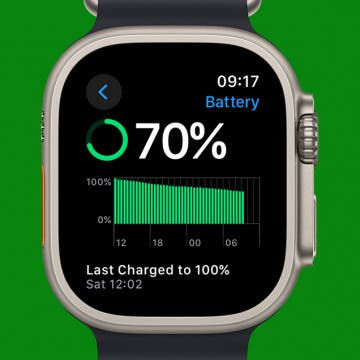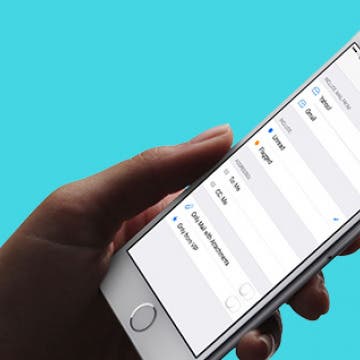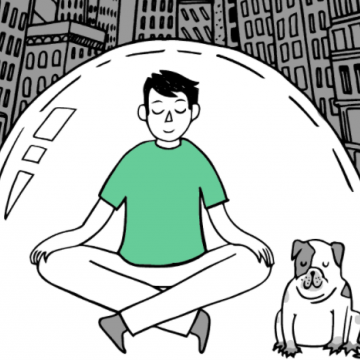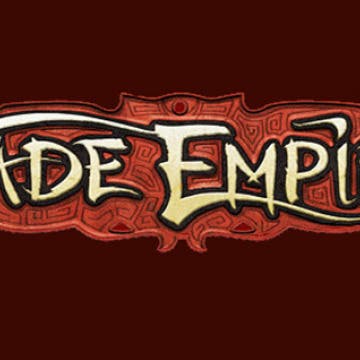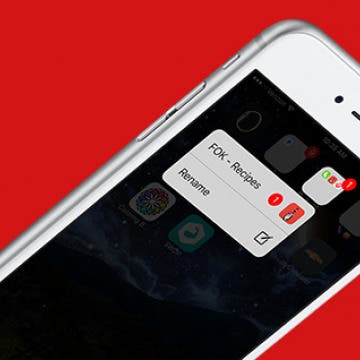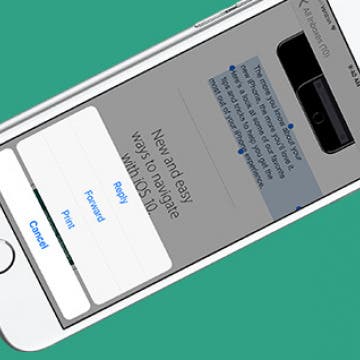iPhone Life - Best Apps, Top Tips, Great Gear
Buyer's Guide 2024: Best iPad Gear
By Ashleigh Page
If you're a fan of the iPad then you must check out our picks for the best gear of 20234 From stands to keyboards, here are the top iPad tech and accessories to take your iPad to the next level!
How to Charge Apple Watch without Charger
By Olena Kagui
Charging Apple Watches is pretty straightforward when you have the official charger, but what if you don't? Unfortunately, there is no magical way to charge an Apple Watch without a power source and a compatible charger, adapter, mat, stand, or pad. Luckily, there are many viable ways to charge an Apple Watch; there are even portable and solar third-party chargers!
- ‹ previous
- 224 of 2408
- next ›
How to Organize Your Calendar in 2025
(Sponsored Post) By Amy Spitzfaden Both on Thu, 02/13/2025
Apple is pretty good about updating its products, but it seems to have forgotten about the Calendar app and its many downsides. The makers of Informant 5, on the other hand, do not forget to regularly improve their app based on user experience. The latest updates to this calendar and task-management app are a productivity game-changer.
How to Silence Notifications for a Particular App on iPhone
By Rachel Needell
Do you need to hide alerts on your iPhone from one particular app? While you can always turn on Do Not Disturb, or simply silence your phone from ringing, sometimes you just want to get that one annoying app to stop sending you notifications. Here's how to silence unwanted notifications from pesky apps.
With iOS 10 and MacOS Sierra, Apple has added multiple new tools for easily working across your devices. iCloud Drive, which was introduced with iOS 9, allows you to access files from your Mac on your iPhone. This process of transferring your Mac documents to your iPhone has become easy with iOS 10 and MacOS Sierra, because now you can simply drag an image or document to your Mac desktop and find it in your iCloud Drive app on your iPhone. You can even create folders in the iPhone Files app, so you can find the documents more easily. We’ll go through the whole process; here’s how to get files from your Mac into the iCloud Drive App on your iPhone.
How to Merge Duplicates in the People Album on iPhone
By Conner Carey
Apple's Photos app uses facial recognition to group photos of the same person in the People album. Sometimes your iPhone gets it wrong and categorizes one face as two (or more) different people. Here's how to merge these duplicate people in the People album.
How to Turn Off Facebook “On This Day” Memories on iPhone
By Conner Carey
Facebook has this nifty little feature called “On This Day” or “Year In Review” that shows you posts from the past and encourages you to share and comment on them, which is great if they’re memories you want to see. However, Facebook selects which pictures to show you based on past interaction, which doesn’t always mean you end up seeing the happiest of memories. There isn’t a blanket way to turn off the feature, but you can designate people and dates you don’t want to be reminded of. You can easily choose to stop setting Facebook memories from within the mobile app. Here’s how to turn off Facebook “On This Day” Memories on iPhone.
How to See Only Unread Emails in the iPhone Mail App
By Conner Carey
The Apple Mail app on the iPhone allows you to filter your email with a single tap. When you tap the filter icon in the Mail app, you can easily turn the email filter on or off. You can then use this email filter to view only your unread emails, but you can also customize the iPhone's email filter so you only see flagged emails, emails sent that day, or emails with attachments. Here’s how to filter emails in the Mail app on your iPhone to see only unread emails.
There’s no better time to slow down and evaluate your goals than around the New Year. New Year’s Resolutions have started to get a bad rep, because often people set their goals too high and don’t have practical steps towards the goal or a support system to help them get there. Technology offers a unique realm of possibilities when it comes to sticking to our New Year’s Resolutions. Regardless of your goal, there’s an app that can help you keep your New Year’s Resolution, somewhere in the App Store. Having apps on your iPhone help by offering both practical steps and support towards achieving and maintaining your goals. That’s why I wanted to put this list together; if you’re wondering how to keep your New Year’s Resolution for 2017, here’s the best apps to help you stay consistent.
How to Send an Email Using Siri on iPhone
By Conner Carey
Need to send a quick email or email reply? You can use Siri to do that. Sending an email with Siri makes the whole process faster and you can do it hands-free. Siri has improved over the years, so it’s finally at a point where sending an email using Siri is smooth and accurate, instead of riddled with errors and frustrating. Here’s how to send an email using Siri on iPhone.
How to Change iPhone Photo Memories Music
By Conner Carey
The iPhone Photos app automatically creates photo slideshows for you called Memory Mixes. As an added bonus, Memory Mixes can be customized, including changing the song that plays while your photo slideshow is running! We'll show you how to change the song in photo Memories on iPhone.
Jade Empire Special Edition Review
By Mike Riley
The original console-based version of Jade Empire scored an 89 on Metacritic, a remarkably high score for a game. The follow-up Special Edition for PC released a few years later scored an 81 which is still admirable. Since the actual game's story, interface, and gameplay mechanics in this iOS version of Jade Empire: Special Edition ($9.99) are identical to original game, I won't spend much time on going into those aspects of this conversion. For those interested in a review of the core gameplay experience, there are a number of reviews for the game already on the web such as this one from Gamespot.
How to Save News App Stories to Read Later on iPhone or iPad
By Conner Carey
The News app on iPhone makes it easy to keep up with topics and publications you love or are interested in. When you’re browsing through Apple’s News app, you may find a story you definitely want to read but don’t have the time to read right now. You can save that story for late and return to it when you have more time. Here’s how to save News app stories to read later on iPhone.
How to Share Fitness Metrics with Friends in Activity App
By Conner Carey
WatchOS 3 on Apple Watch along with iOS 10 on iPhone allows you to share your fitness metrics (and activity circles) with friends in the Activity app. Since the spirit of competition is a motivating factor for lots of people, this allows you to compete with your friends, attempt to keep up, and ultimately surpass them. When you want to share your fitness metrics with someone, you must send an invite to them. Once they accept, you’ll see their fitness metrics and in turn, they’ll see yours. Here’s how to share fitness metrics with friends in the Activity app.
How to Quickly Rename a Folder with 3D Touch on iPhone
By Conner Carey
With iOS 10, Apple added more functions for 3D Touch. One of the things you can do with 3D Touch in iOS 10 is quickly rename an app folder on your Home screen. Usually, you have to open a folder, tap and hold the title, and then type in your new app folder name. But with 3D Touch, you can simply 3D Touch the app folder icon, tap Rename, and enter the new name. Here’s how to quickly rename a folder with 3D Touch on iPhone.
How to Get Rid of Split Screen on iPad
By Jim Karpen
Wondering how you get rid of split screen on iPad? Split View is the split screen feature that allows two apps to be open at once on your iPad's screen, but many people end up with a split screen on their iPads by mistake, especially in the Safari app. While there are many useful ways to use split screen on the iPad, some users simply don't like the iPad split screen. Here's how to remove split screen on iPad.
How to Quote Text in Your Email Reply on iPhone or iPad
By Conner Carey
There is never any shortage of emails to check. And any tricks that can save time when reading and replying to emails are amazing. That’s why quoting text for an email reply is a great feature to know. Let’s say you receive an email with a specific portion you want to quote in your reply, you can easily do so with this tip. Here’s how to quote text in your email reply on iPhone or iPad.
Why Your Apple Watch Is Dying So Fast & How to Fix It
By Olena Kagui
Apple Watch battery life is significantly shorter than comparable smartwatches and fitness trackers. However, there are many things you can do to get the most out of your Apple Watch battery. We'll teach you non-intrusive ways to alter your settings that will add hours of valuable battery life.
How to Sort Songs By Title in Apple Music with iOS 10
By Conner Carey
Did anyone else upgrade to iOS 10, visit their songs on Apple Music, and ask, “What happened? What are my song arranged by artist on my iPhone?” I threw up my hands and decided to get used to it, but one of our editors, Rheanne, came in my office today with a solution. And it’s super easy. If you’re not a fan of sorting songs by artist in Apple Music, you can change it back to the pre-iOS 10 state. Before iOS 10, songs were automatically sorted by title. With the upgrade, sorting songs on Apple Music suddenly changed; now you can change it back. Here’s how to sort songs by title on Apple Music with iOS 10.