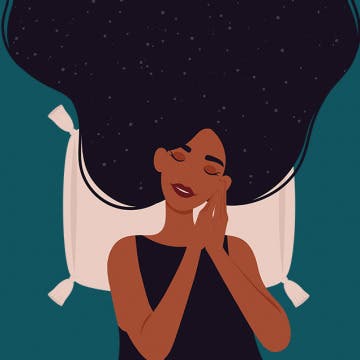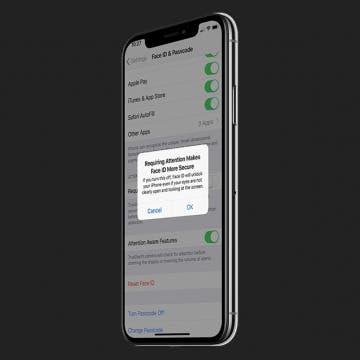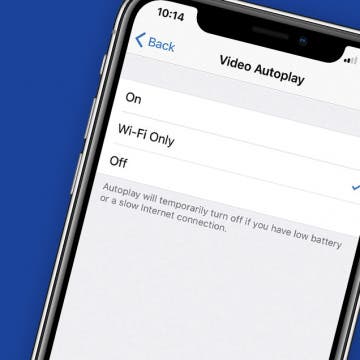iPhone Life - Best Apps, Top Tips, Great Gear
Apple’s Vision Pro Will Be Available in February 2024
By Olena Kagui
Apple’s much-anticipated mixed reality headset will be available for purchase in just a few weeks! The Vision Pro is advertised as an AR headset, but it is more of a wearable Mac that will integrate with iCloud and have access to over 1 million apps. Despite the hefty $3,499 price tag, Apple is hoping that the Vision Pro will become as mainstream as an iPhone or Apple Watch.
Sweet Dreams! Snooze Better with Your Apple Watch & iPhone
By Rhett Intriago
Did you know you can track your sleep cycles with just your Apple Watch and iPhone? It’s easy and can be done right from the Health app. Whether you’re tracking your sleeping habits for personal use or to share the data with a healthcare provider, all you need to get started is your iPhone and/or an Apple Watch.
- ‹ previous
- 190 of 2408
- next ›
How to Organize Your Calendar in 2025
(Sponsored Post) By Amy Spitzfaden Both on Thu, 02/13/2025
Apple is pretty good about updating its products, but it seems to have forgotten about the Calendar app and its many downsides. The makers of Informant 5, on the other hand, do not forget to regularly improve their app based on user experience. The latest updates to this calendar and task-management app are a productivity game-changer.
How to Connect to a Personal Wi-Fi Hotspot Using Bluetooth
By Leanne Hays
In a previous daily tip we discussed how to set up a Personal Hotspot using your iPhone, and how to connect your devices to it using Wi-Fi. But what to do if Wi-Fi is unavailable or unreliable? You're not out of options; it's time to connect to your Personal Hotspot using Bluetooth. While your Bluetooth connection will be slower than Wi-Fi, it does have its charms. Bluetooth uses far less power than a Wi-Fi connection, is more secure, and features automatic pairing—as opposed to Wi-Fi, which has a lag while your laptop, iPad or iPod connects, and may require you to rejoin the network every time your device goes to sleep. So without further ado, let's learn how to connect to a Personal Hotspot using Bluetooth!
How to Find & Download Music from Apple Music on iPhone
By Leanne Hays
Apple Music is a service that allows subscribers to browse and listen to a library of over 40 million songs. Apple Music users can also download music, make playlists, and follow friends to find out what they're listening to. There's even an Apple Radio feature where subscribers can tune in to a wide selection of live radio stations to hear streaming music, or create their own custom radio stations. If you find a song you like on any radio station you're listening to, you can save it to your Apple Music Library, add it to a playlist, and share it with other Apple Music listeners you've connected to. But how do you go about downloading a song or album from Apple Music when you find content you enjoy so much that you want to have constant access to it? Let's find out!
CES 2018 Top Trends & Gear
By Sarah Kingsbury
In this special episode, the iPhone Life team shares their overall impressions and favorite new gadgets from the 2018 Consumer Electonics Show in Las Vegas.
The Ultimate App for Dog Photos: BarkCam
By Leanne Hays
The camera roll on my iPhone is jam packed with pictures of my dogs—there's just something about those fuzzy faces that demands to be adored and photographed so that the pictures can be adored as well. Then of course there's the sharing; #instadog #socute #sorryyouguysicantrestrainmyself. I've been known to take dog photos with Instagram, share them to Facebook, then text and private message them to friends and family that really must see the latest iteration of canine cuteness right away. Therefore it is with great delight that I announce the discovery of my new favorite app, BarkCam, the "Instagram for Dogs."
Signal: How to Get the Encrypted Chat App for Your iPad
By Leanne Hays
Signal is a privacy app that uses end-to-end encryption for individual and group texts, videos, documents, voice, and picture messaging. Open Whisper, Signal's parent company, produced Signal using grants and donations, utilizing Open Source software, with the aim of providing a free and secure platform for worldwide communication, without SMS or MMS fees—this even includes free long-distance calls to anyone, anywhere in the world who also has the Signal app! No one at Signal or anywhere else can read or view communications on the platform, they can only be viewed by the individual user, who can also choose when each message will disappear. Since the whole point of an encrypted communication app is to ensure privacy, Signal is free of tracking, affiliate marketers, and ads. Signal uses your existing address book and phone number, and will only allow you to register one mobile device, so you'll need to choose if you want to use your iPhone or iPad. Getting Signal on your iPhone is free and easy, it pops right up in the App Store, but Signal for iPad is a bit more complicated. Read on to learn how to get Signal on your iPad!
How to Turn Off Emergency Alerts on iPhone
By Leanne Hays
Did you know that certain alerts can barge right through your Do Not Disturb setting on iPhone? These include AMBER Alerts and government alerts about imminent threats, such as extreme weather. For safety reasons it's highly recommended that you leave these alerts enabled, but if you want to turn them off, we can show you how to do it.
We've already gone over how to sign up for Instagram on your iPhone, how to create a second Instagram account, and even how to deactivate your Instagram account if you need a break, but there's one more thing we need to go over. A major frustration for Instagram users has been the inability to download Instagram on their iPads. After all, it would be great to edit photos or watch a video on a larger screen, to switch back and forth between watching a movie on the iPad and checking Instagram notifications, and to just have another option for using the app. In the past, you needed to use workarounds to download and install Instagram on your tablet, but now there's an official iPad version of Instagram. Unfortunately, the official version is tiny; it doesn't fill the iPad screen and leaves a large, black frame around the app. Don't worry, though, we'll go over a trick you can use to get fullscreen Instagram on your iPad
How to Use Your iPhone as a Personal Wi-Fi Hotspot
By Leanne Hays
How to Use Cellular Data for Automatic App Downloads
By Leanne Hays
When downloading apps, your iPhone has the ability to either use cellular data or to only download apps while your device has access to Wi-Fi. If you do not have an unlimited data plan, you may want to disable downloads using cellular data to ensure you're not wasting data unknowingly. However, being able to download apps when you don't have access to Wi-Fi can also be extremely useful. In today's tip, we're going how to change the download settings on iPhone to either enable or disable downloads over cellular.
College football fans watch their favorite teams all season long in the hopes they'll make it to one of the dozens of bowl games in December and January. NCAA football fans enjoy three final games before the end of the NCAA football season ends with the CFP Final. This year college ball fans can look forward to the Clemson Tigers facing off against the Alabama Crimson Tide, and you can watch the ESPN live stream, without cable, on Apple TV. Let's go through your different options for streaming the College Football Playoff National Championship on Apple TV. We'll discuss how to watch NCAA games on your Apple TV through a variety of methods including streaming TV options, and even packages and perks offered by your cell phone provider. Let's get started learning how to watch college football on your Apple TV ahead of the big game!
How to Limit Ad Tracking in Apple Apps on iPhone
By Leanne Hays
Do you find it totally creepy when an ad pops up on your iPhone for just exactly the sort of thing you’d like to purchase? Does it seem like your phone has just a little too much inside information about your preferences, and you’d like to establish some boundaries between yourself and the wide world of capitalism? If so, it’s time for you to learn how to limit ad tracking in Apple Apps on your iPhone.
It’s wonderful to be constantly connected to friends, family, and coworkers… until it’s not. An iPhone can make you more available and productive, so you can do things like pick up last-minute items at the grocery store or lend your expertise to a client halfway around the world, but it can also encroach on time set aside for family, rest, and relaxation. Fortunately, you can utilize Do Not Disturb to mute intrusive calls, texts, alerts, and notifications.
My Favorite iOS Game of All Time: Battlejack
By Conner Carey
It’s not often that I feature a gaming app. For the most part, we understand that a fun game isn't a top priority for many on iPhone. But if you'd be so kind as to indulge me, I have a gaming app to feature that is, by far, my favorite iOS game ever. I have played a lot of iOS games. I succumbed to Candy Crush many years ago when it first was a huge hit; I played Super Mario Run and beat every possible metric to completion last year. I have enjoyed many games, but none of them have been able to hold my attention for as long as Battlejack. This game combines the simplicity of blackjack with the adventure of an RPG (role-playing game), creating an addictive mix of strategy, luck, and powerful creatures. Check out more on what this game does and why I can’t get enough of it below.
Speed Up Face ID By Disabling Attention Awareness on iPhone
By Conner Carey
Face ID is designed to be secure first and fast second. By default, Face ID-enabled iPhones have a setting turned on that requires you to look directly at your screen before it will unlock. This is meant to make Face ID more secure by making it much more difficult for someone to unlock your phone with your face when you don't want them to. However, I've noticed that this does make Face ID feel slower. Here's how to how to turn off attention awareness to make Face ID a little bit faster.
What are haptics? Haptics are a tactile way for your iPhone to respond to touch, pressure, or both, in the form of a small vibration. For example, on the iPhone 7, there isn't a physically pressable Home button, so Apple added Haptic Feedback, which you feel when "pressing" the static Home button. If you're wondering, "how do I turn off System Haptics?", you can easily do so from within your iPhone Settings. Here’s how to turn off haptics from 3D or Haptic Touch on your iPhone.
How to Turn Off Video Autoplay in the App Store on iPhone
By Conner Carey
The App Store got a huge upgrade with iOS 11. One of the new features is videos! Developers can create little videos that autoplay when you're browsing apps. When you're browsing with WiFi, this probably isn't a problem. But on cellular, you don't want to eat up data just to play a video about an app you're downloading. Of course, if you're not a fan of video autoplay under any circumstance, you can turn it off completely. Here's how to turn off video autoplay in the App Store on iPhone.