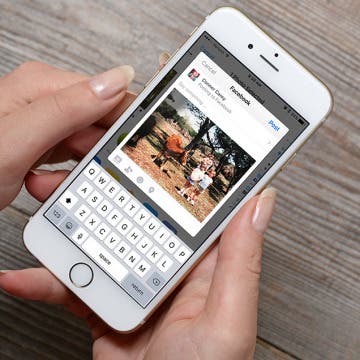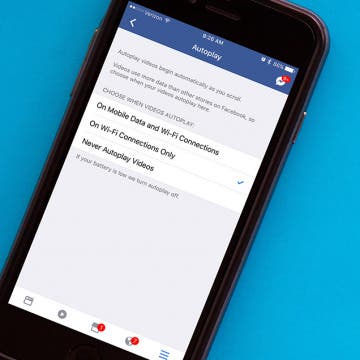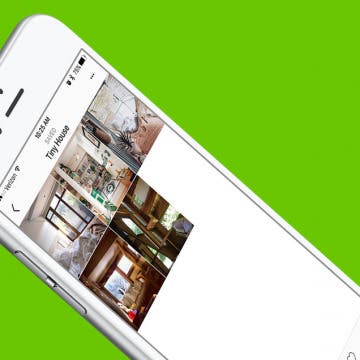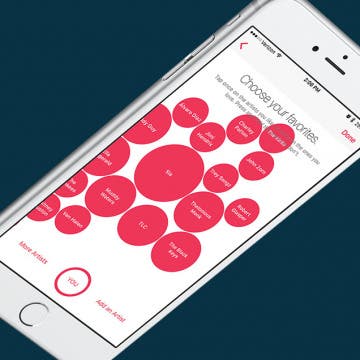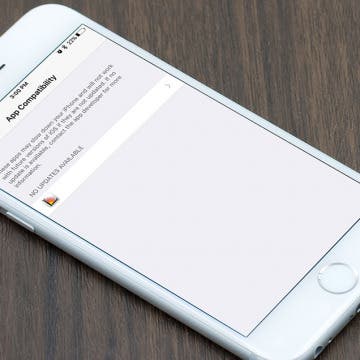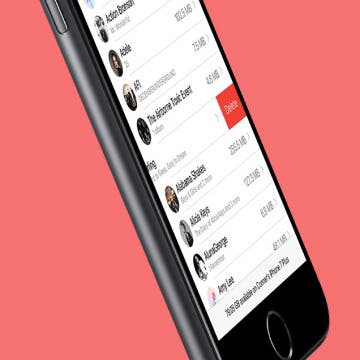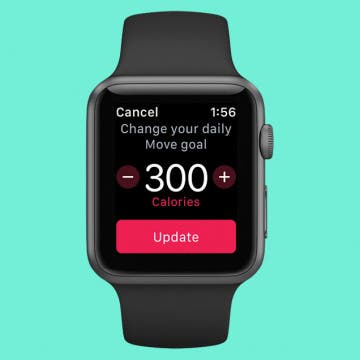iPhone Life - Best Apps, Top Tips, Great Gear
Protect Yourself from USPS Text Scams
By Rhett Intriago
USPS text scams are becoming more and more common lately. You’ve probably received a text recently saying that your package is being held at a warehouse because it can’t be delivered for one reason or another. The text might even provide a URL to a website that looks exactly like the United States Postal Service website. However, these texts are almost always a scam. Let’s go over how to avoid falling for these USPS scam texts.
Buyer's Guide 2023: Kid's Tech
By Amy Spitzfaden Both
Just because they're young doesn't mean there aren't all kinds of different tech for kids that are both safe and age-appropriate. Technology can be a useful tool for raising healthy and happy kids in this fast-paced modern world. Check out our top picks for tech gear designed specifically for little ones!
- ‹ previous
- 201 of 2387
- next ›
When you delete cookies from Safari on your iPhone or iPad, you free up storage space and improve your device's performance speeds. Clearing the cache and deleting cookies can also help safeguard your online privacy! We'll show you how to clear your cache and cookies, plus how to disable cookies for future browsing if you choose to do so.
How to Remove a Lock from a Note on iPhone in the Notes App
By Conner Carey
How do you get rid of the lock on a note in the Notes app on your iPhone? Luckily, it’s just as easy to remove a lock from a note as it was to add the lock. Here’s how to remove a lock from notes on the iPhone.
I love to add my photos to Facebook, Instagram, and Twitter, whether it’s to show off my vacation or share pictures of my kids for distant family members to see. And, of course, there’s the not-so-occasional cute photo of my pets. If you have an account on Facebook, Twitter, or Instagram, there is an easy way to upload your photos from your iPhone or iPad right to your choice of social media sites. Here’s how to upload photos to your social media account on iPhone.
Best Calendar Apps for iPhone
By iPhone Life Team
If the iPhone Calendar app that came with your iPhone is just not meeting your scheduling needs, don't worry; you've got options! Here are five of the best calendar apps for iPhone. Find out the pros and cons of our favorite calendar apps.
How to Disable Facebook's Video Autoplay on iPhone
By Sarah Kingsbury
A while ago, Facebook introduced autoplay for videos on the social network. Perhaps the most obnoxious part about it is that every time a video ad starts playing in your News Feed, you are essentially paying with your precious data or battery power for them to advertise to you. Fortunately, it's easy to disable this feature. Here’s how to disable Facebook’s video autoplay.
Not too long ago, Instagram introduced the ability to save photos you like into your own little collection board. This is a great feature for keeping track of photos you’ve found that you love and may want to check out again later on. But, not only can you save those photos, you can organize those photos into collections, much like a Pinterest board. I’m saving every Insta-pic I like now, so this feature is perfect for making sure I can find the image I want to among the many saved. Here’s how to organize your saved Instagram photos like a Pinterest board.
ROME: Total War – Alexander for iPad Game Review
By Mike Riley
The Rome Total War series continues to make a big splash in the iPad gaming arena with yet another Total War release, ROME: Total War - Alexander ($4.99) only a few months after the previous expansion release on the platform. Read on to find out if this latest addition is worthy of your mobile gaming time and budget.
Elgato has continued to expand its Eve line of HomeKit-compatible, home-automation products, with two recent additions being Eve Degree and Eve Light Switch. This article takes a look at both of these smart-home products to see if they are worth the investment.
Auto-Delete Text Messages to Save Space on iPhone
By Jim Karpen
When you know how to delete text messages on the iPhone automatically, you'll have an easier time managing your storage. The stuff on our iPhones and iPads tends to accumulate, using up valuable storage space. This will be especially useful in saving space if your text messages include video and audio messages. Here's how to automatically erase old text messages on iPhone.
The new Braven Stryde 360 ($99.99) is one of the latest in the robust lineup of rugged, adventure-ready, waterproof Bluetooth speakers from Braven. It brings a highly portable form factor and reliable waterproof protection to a speaker that also offers crisp, clear sound quality and respectable volume levels, especially for a portable wireless speaker of this size.
Apple Watch Tips, Smart Desks & the Etiquette of Message Reactions
By Sarah Kingsbury
In the 63rd episode, the iPhone Life team focuses in on Apple Watch features that can help you get the most accurate Apple Watch fitness and exercise metrics. Other topics include the coolest new technology and smart-office ideas for the ultimate smart-office setup (spoiler: Donna and Sarah love standing and elliptical desks) and whether or not using Message Reactions in the iPhone messages app is the lazy way out.
When you first sign up for Apple Music, it tries to get an understanding of what music you’re interested in. But if you want to tweak those selections and expand what music Apple Music selects for you, you can go back and choose more music that you like. Of course, there are other factors as to why Apple Music has selected the song for you that it has, but playing around with this setting in Apple Music will let the service know where your music-listening priorities stand. Here’s how to choose more music you like in Apple Music on iPhone.
I remember when the Sunrise calendar app stopped getting updates. My (first) world fell apart. I jest over dramatically for effect, of course, but it was truly difficult to find an app to replace it. Had I known in advance, I could have started looking for that replacement sooner. (I now use Vantage, by the way). Luckily, you can actually check if an app you have won’t be receiving new updates on your iPhone or iPad. Here’s how to see which of your apps will no longer have updates available in the future.
How to Mass Delete Downloaded Artists in Apple Music
By Conner Carey
It’s lovely to live during a time when music is so readily available. If you have Apple Music, you can go from discovering a song to listening to it offline in a matter of minutes. Apple Music allows you to have a library of music that’s stored in the cloud, as well as music that's downloaded to your device, which you can play when you don’t have an internet connection. But the music you download will certainly start to take up a lot of space after a while. Here’s how you can mass delete downloaded artists in Apple Music, without removing the music from your Apple Music library altogether.
A cool feature in the Photos app is the geolocation tool. Let’s say you took a vacation to Mexico. You can look at a photo on a map and see all your other pictures from that trip grouped by the different places you visited. Here’s how to view photos by location on a map with the iPhone or iPad.
Closing your Activity rings on your Apple Watch creates a sense of accomplishment. Now you can customize each of your Activity goals to meet your needs! You might be training for a marathon or a competition, or you may be recovering from an injury and need lower move goals until you are recovered. Meeting your goal means progress regardless of how it compares to the goals of others, which is why it’s so important to customize your Move, Exercise, and Stand goals for your activity needs. Regardless, it’s good to set goals that are just beyond what you think you can achieve; that way you have the opportunity to surprise yourself! Here’s how to change your Move, Stand, and Exercise goals on your Apple Watch.