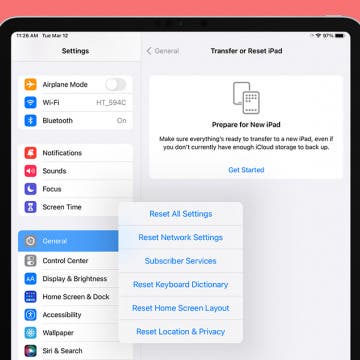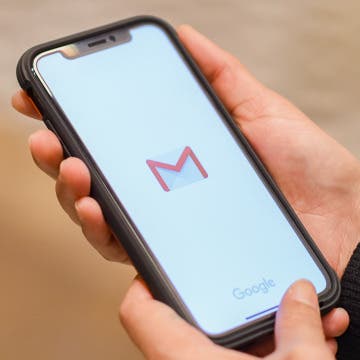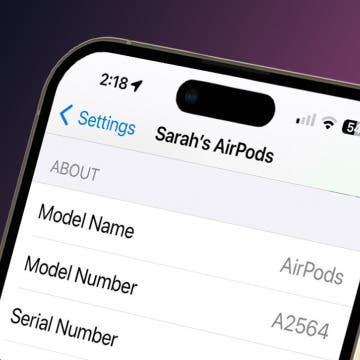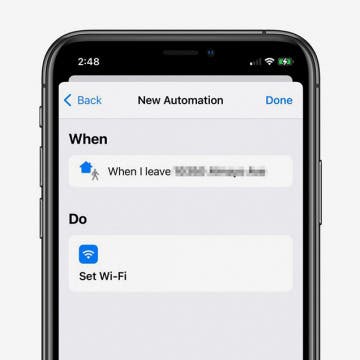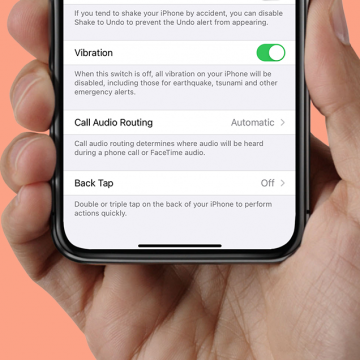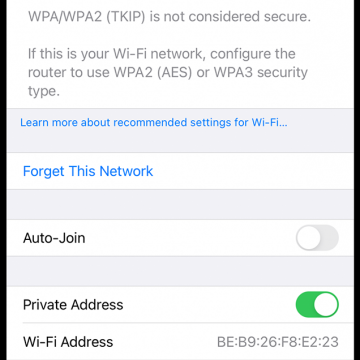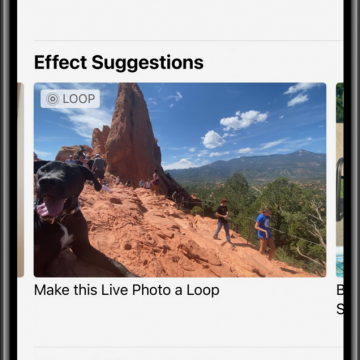iPhone Life - Best Apps, Top Tips, Great Gear
Hands on with Apple Vision Pro
By Susan Misuraca
David and Donna share their full report after working for a week with Apple’s new AR headset. From controlling the OS with your eyes, to capturing 3D video, to making an avatar that looks uncannily like you, learn the promise and the problems with the Apple Vision Pro. Other topics include the new 15-inch M3 MacBook Air, password management tips, and using iOS 17 to diagnose car trouble.
How to Fix iPad Keyboard Not Working
By Olena Kagui
If your on-screen or external iPad keyboard is not working, we can help you fix them! When your on-screen keyboard is the problem, it could be caused by the app that you are typing in or it may require a keyboard dictionary reset. If an external keyboard is malfunctioning, it could be your Bluetooth connection or even a compatibility issue.
- ‹ previous
- 130 of 2403
- next ›
The 10 Best 3rd-Party iPhone Widgets
By Olena Kagui
One of the most visibly noticeable features of iOS 14 was, of course, the widgets and now with ipadOS 15 widgets can be added to your iPad as well. Widgets can completely transform the appearance of your phone or iPad screen and allow a level of personalization that was previously unheard-of. These third party apps for iOS 15 are not just pretty, they are also practical. The best widgets will give you updates and important information without requiring you to open the app. These are our top recommendations for third-party apps with widgets for your iPhone in iOS 15. Like what you see? You can add these widgets to your iPad or iPhone in no time.
How to Change the Default Mail App in iOS 14
By Olena Kagui
The default mail app in the iPhone and iPad has always been Apple Mail. While it is a great email app, users who prefer Outlook, Gmail or something else have been at a disadvantage. The new iOS 14 update, however, allows users to pick the default mail app of their choice. Changing your mail app will make it auto-open when you click on an email link while browsing the internet. This can make managing your personal and work email accounts easier, allowing you to easily navigate incoming and outgoing email.
How to Pull Widgets from the Today View onto Your Home Screen
By Amy Spitzfaden Both
This article will tell you how to add widgets to your Home Screen by pulling them from your Today View. Your Today View is the screen farthest to the left when you're swiping through your Home Screens. In iOS 14, your Today View will show you all sorts of widgets, from weather, to photos, to tips, and more. While it's helpful to have all your widgets in one place, you might want a couple of them on your Home Screen instead. If you check the news a lot, you might enjoy having the headlines right there next to your apps, or if you enjoy seeing your photos even when you're not in your camera roll, these widgets might be ones you want to add to your Home screen. So how do you do it? Let's take a look.
Which AirPods Do I Have? How to Know What AirPods You Have
By Hannah Nichols
"What AirPods do I have?" Sometimes, it's hard to know which AirPods you have just by looking at them, and the difference between AirPods Gen 1 vs. AirPods Gen 2 is even more difficult to spot. Learn how to find your AirPods model number on your iPhone or iPad, where to find it on the AirPods themselves, and how to tell what generation AirPods you have using that number.
How to Make an iOS Shortcut to Turn Off Wi-Fi Automatically
By Erin MacPherson
Keeping your iPhone and iPad Wi-Fi-connected while at home reduces cellular data usage and ensures a fast internet connection. It's best to turn Wi-Fi off when you leave home, though, to avoid connecting to unsafe networks and to reduce the battery drain that happens when your iPhone searches for available Wi-Fi networks.
How to View Saved Passwords on Your iPhone
By Erin MacPherson
These days we have so many logins to different apps and websites that it’s impossible to keep track of them all. Thanks to iCloud Keychain, you can view saved passwords within your iPhone Settings instead of having to remember them. The Keychain feature securely stores your login information for you and allows you to access the passwords from your other devices. We’ll show you two different methods to access your iPhone's password manager so you can always find your login credentials when you need them.
New Ways to Use the Photos & Camera Apps in iOS 14: Sort, Caption, Organize & Filter Photos
By Amy Spitzfaden Both
This article covers all the new features in Photos and Camera apps in iOS 14 including how to add captions to photos, how to filter photos, the best way to organize photos, how to create a memory or make a slideshow from an album, how to save mirror selfies to your camera roll, and how to take burst photos on the iPhone using the volume controls. Some of the most exciting new features introduced with iOS 14 are in the Apple Photos and Camera apps. Let's take a look at what's new and how best to utilize these features.
Bluetooth keyboards and iPad keyboard cases are super convenient, but you'll want to change from the external keyboard back to your Apple iPad on-screen keyboard from time to time. Here's how to switch keyboards from the touchscreen to the external keyboard and back on your iPad.
How to Turn On Back Tap on the iPhone
By Erin MacPherson
How to Access a Deceased Person’s Apple or iCloud Account
By Erin MacPherson
Access to a deceased family member’s Apple account allows you to recover photos, finalize financial matters, and save other important digital information. To protect the privacy of customers who have passed away, Apple requires a court order before granting you access to a deceased person’s iCloud account. This ensures that your loved one’s information stays secure even after their passing. To help make this process as easy as possible for you, we've put together a guide to Apple's policies and requirements for gaining access to a deceased person's Apple or iCloud account.
How to Stop Spam Texts with Filter Unknown Senders on iPhone
By Erin MacPherson
We're all familiar with spam text messages and calls. Are you wondering, "what can I do about spam texts?" We have the perfect iPhone trick! Here's how to filter messages from unknown senders on iPhone, so you don't have to block every number. We'll also reveal where Apple's Filter Unknown Senders feature sends random text messages.
What Are the Orange & Green Dots on the iPhone Status Bar?
By Erin MacPherson
If your recent iOS 14 update came with orange or green dots at the top of your screen, you’re not alone. But don’t worry, these indicators on the iPhone status bar are there to safeguard your security and privacy. They let you know when apps use your microphone or camera, and are especially helpful when you’re not aware that your microphone or camera is in use. Let’s take a look at what each dot means and how you can monitor which apps accessed your iPhone microphone or camera recently.
How to Stop Auto-Joining Wi-Fi on the iPhone
By Amy Spitzfaden Both
This article will tell you how to turn off Auto-Join Wi-Fi on an iPhone. The iPhone automatically connects to known Wi-Fi networks whenever it's in range. While auto-joining a known Wi-Fi network can be useful in saving us from having to manually reconnect to our preferred networks every time we want to use the internet, it can be frustrating to automatically join a network. Maybe you are in range of two known networks, such as the coffee shop where you're working and the restaurant next door and your iPhone connected to the wrong one, or maybe you don't want your device to connect to the coffee shop Wi-Fi every time you happen to walk by. Whatever your reason is, if you are unhappy when Wi-Fi keeps turning on on your iPhone, here is how to turn off Auto-Join Wi-Fi.
Bluetooth, Wi-Fi & AirPlay: Streaming Methods Compared
By Erin MacPherson
If you're a regular user of any device, it's likely that you listen to music or watch videos on your device as well. If you stream that media to another device in your home, you've probably wondered which streaming method works best for your device and whether AirPlay is more reliable than Bluetooth or Wi-Fi. In this article we'll discuss the pros and cons of each streaming method, and offer some tips to get the most enjoyment out of your streaming.
Can You Screen Record FaceTime with Audio? What to Know
By Hannah Nichols
How to Use Effect Suggestions in the Photos App on iPhone
By Hannah Nichols
Apple's Photos App has some great features including Effect Suggestions, and it uses intelligent suggestions to improve the quality of the photos you took with the iPhone camera. This new iOS feature will help you edit your photos to be the best possible. Effect Suggestions selects photos that could be improved by adding a filter, adjusting the light, creating a loop, or by utilizing other effects available on your iPhone.