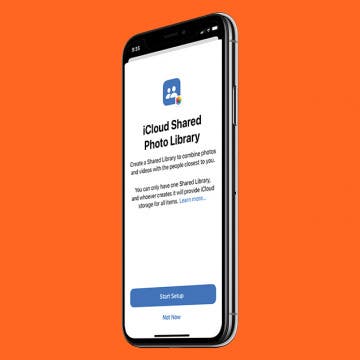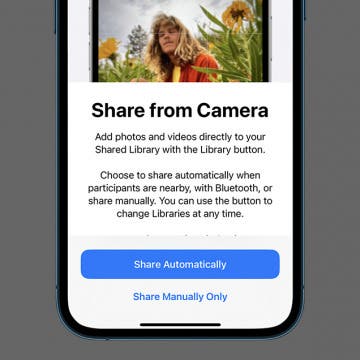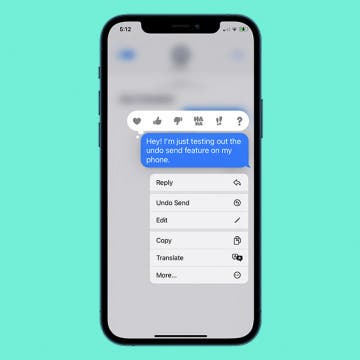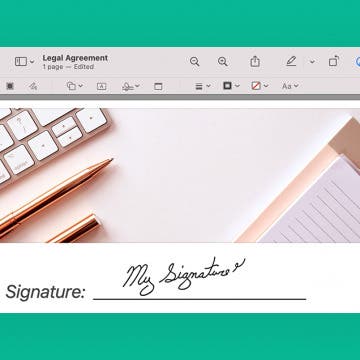iPhone Life - Best Apps, Top Tips, Great Gear
iPhone 16 Release Date & Rumor Roundup: Everything We Know
By Rhett Intriago
From Zero to Gym Bro: Home Fitness Tech
By Ravi Both
After receiving a pre-diabetes diagnosis at my yearly physical, it was clear I needed to exercise more than just an occasional walk or monthly outdoor activity. I hadn't been to a gym in a very long time and never went with much of a plan, so I had some hurdles to overcome. As a massive techie, I ended up on the track of researching smart gym equipment and decided to go with the Speediance Gym Monster.
- ‹ previous
- 66 of 2405
- next ›
How to Pin a Reminders List on iPhone
By Rachel Needell
Apple's Reminders app helps you organize your schedule and tasks into tidy lists that you can check off after completion. With iOS 16, you now have the option to pin a list to the top of the app just like you can pin a note in the Notes app! This is really great if you have a lot of reminders cluttering the app and you want to be able to find one particular list super quickly.
iOS 16 has a lot of new and exciting features that makes certain tasks convenient. One of those features is the iCloud Shared Photo Library. While the previous operating system already supports shared albums, the iCloud Shared Photo Library will now allow the people who you’re sharing to join you in managing and uploading folders as well as adding, deleting, and even editing shared photos. In this article, we will show you how to share all your photos into the iCloud Shared Photo Library.
How to Share Photos Manually in Your Shared Photo Library
By Rachel Needell
A particularly fun and exciting iOS 16 addition to the Photos app is the ability to share an entire photo library. While this feature is amazing for family vacations, group projects, and more, you will want to make sure you are only sharing the photos you want to share. To keep some of your photos private while using a Shared Photo Library, we'll show you how to use Share Manually.
How to Create a Weather Lock Screen on iPhone
By Kenya Smith
With iOS 16, you have various ways of customizing the wallpaper for your Lock Screen. One way you can customize your Lock Screen wallpaper is to display the weather conditions of your current location. Let's check out how to create a Weather Lock Screen on your iPhone.
Track Heart Rate Recovery on Apple Watch & iPhone
By Rhett Intriago
Heart rate recovery refers to the period of time after a workout when your heart rate returns to its average resting rate. During exercise, your heart tends to beat much faster, and when you’re finished, it can take a minute or two for it to lower and return to a normal rate. A faster return to your normal heart rate is one indicator of physical fitness, and a decrease in recovery time over a period of time can indicate an improvement in physical fitness. Because the Apple Watch has a built-in heart rate sensor, it can track this statistic during your workouts and display the information in an easy-to-understand graph. You can access this data through the Heart Rate on your Watch or the Fitness app on your iPhone.
How to Set Up & Use Shared Tab Groups in Safari on iPhone
By Brian Peters
iOS 16 is bringing many new features to the iPhone, including some for the latest version of Safari. One of these, that you can try out now if you've updated to the iOS 16 beta, is Shared Tab Groups, a feature allowing multiple people to collaborate live in a single Tab Group on Safari.
How to Create an Emoji Lock Screen on iPhone
By Kenya Smith
iOS 16, Apple's upcoming operating system, has cool features, and one of them is lock screen customization with emojis. That's right! iOS 16 will allow you to personalize your lock screen by adding your favorite emojis. We will show you how to use this fun feature.
How to Dictate Emojis on iPhone
By Kenya Smith
In iOS versions of yesteryear, dictation was limited to text, which meant that you would have to insert emojis manually. With the upcoming iOS 16, you will now be able to use dictation to add emojis. This is the article for you if you’re asking yourself, “How do I dictate emojis on iPhone?”
How to Customize Safari Start Pages for Each Tab Group
By Brian Peters
There are now more options than ever for customizing your Safari browsing experience with Tab Groups. I’ll walk you through how to pin tabs in groups and how to set unique Start Page backgrounds and favorites.
Unsend a Message on iPhone: Can People Still See It?
By Kenya Smith
On iPhones running iOS 16, you can now unsend iMessages. In the past, you have probably sent some text messages that you have regretted since you weren't able to delete them. Now, you can easily prevent those embarrassing messages from being viewed by recipients. However, will recipients of your text messages be able to see them once you delete them? We will dig further into this question for an answer.
How to Sign a PDF on Mac—the Easiest Way!
By Devala Rees
Perhaps you have a PDF you need to sign, but want to avoid having to print the file, physically sign the document, and then scan it back onto your computer. Apple makes it easy to digitally sign a PDF on your Mac! This way, you can save time and avoid the costs associated with printing. Below, we'll show you how to sign a PDF on your Mac.
Podcast: Hands on with the iOS 16 Public Beta
By Susan Misuraca
Wondering when iOS 16 is coming out? Tune in to the 186th episode of the iPhone Life Podcast to hear David and Donna’s experiences testing the iOS 16 beta software and to learn about their favorite features coming to your iPhone this fall.
Can You Use AirPods on a Plane?
By Kenya Smith
If you just bought a pair of AirPods and are preparing for airplane travel, you have probably wondered if you can use these wireless earbuds on the plane. You may also have wondered if AirPods can be used in Airplane Mode when you're not able to make calls or text. Let's take a look at using AirPods on the plane.
How to Block a Channel in Apple News on iPhone
By Rhett Intriago
Apple News is an incredibly useful app, as it gather all the most relevant news from various sources and compiles it into one convenient feed. However, if there is a news channel you no longer wish to see, blacklisting it is easy! We’ll show you how to customize Apple News by blocking unwanted sources from your feed.
5 Best Educational Apps for Your iPhone (2025)
By Mike Riley
How to Pair Beats Earbuds & Headphones to iPhone
By Gressa Cedergren
Whether you've just purchased a new iPhone or are the proud new owner of Beats wireless headphones or earbuds, we'll show you how to connect your Beats to your iPhone. As a bonus, we've also included a list of common fixes if you've been struggling with your Beats not connecting to your iPhone.