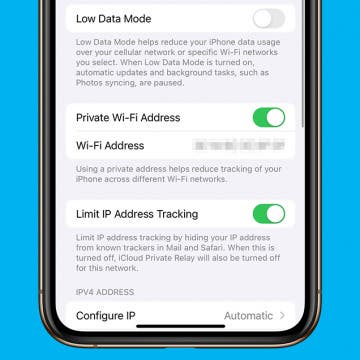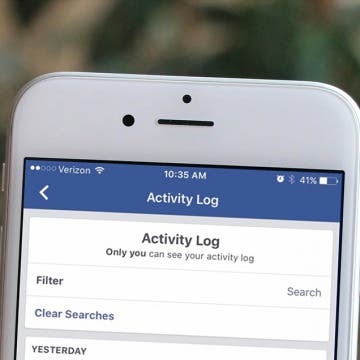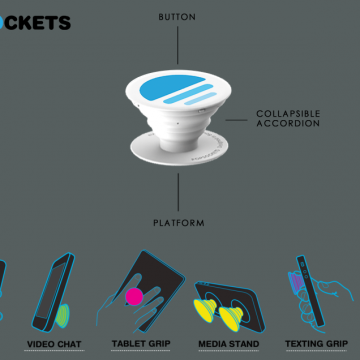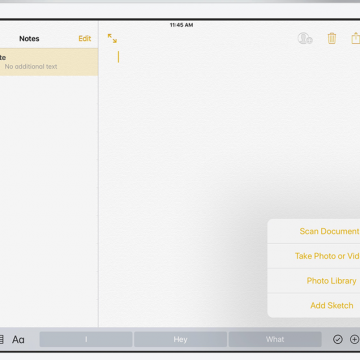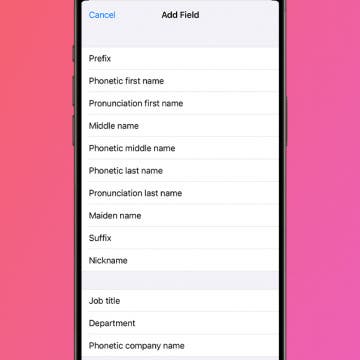iPhone Life - Best Apps, Top Tips, Great Gear
How to Unlock Your Mac with Your Apple Watch
By Rachel Needell
If you have an Apple Watch and a Mac, there are a few cool but hidden tricks you might not know you can do with the two devices together. One of those cool things is the ability to unlock your Mac or MacBook with the Apple Watch. This can be super useful if you're busy while someone wants to use your computer, plus you avoid being forced to tell them your password or type it out in front of them. Here's how to unlock your Mac with Apple Watch.
Private WiFi Address: What Is It & How to Enable It
By Rhett Intriago
Privacy is one of the iPhone’s best features. You can rest easy knowing your data is secure, and the iPhone’s Private Wi-Fi Address setting makes sure your connection is protected. Let’s go over what exactly this feature does and how you can enable it on your iPhone or iPad.
- ‹ previous
- 208 of 2416
- next ›
How to Change Your Default Kindle Device on iPhone or iPad
By Conner Carey
When you purchase a new Kindle book, it’s automatically delivered to your default device. You can send e-books you’ve purchased to any or all of your devices, but only your default device will receive it automatically. While you may simply be able to view your Kindle Cloud on your device and download the book for reading there, you may not want to go through that process each time you get a new book if you know for certain where you’re going to end up reading it. For some, books get read on iPhone or iPad, since it’s a device that’s often or always with you. Regardless of whether you want your iPhone, iPad, or Kindle device to be your default, here’s how to change where new Kindle books are sent.
How to Use Automatic App Downloads on Apple Watch
By Conner Carey
How do you install apps on the Apple Watch automatically? For the longest time, every new app I downloaded on my iPhone seemed to also appear on my Apple Watch. I found myself constantly deleting apps from my Apple Watch that I knew I would never ever use on the tiny screen. Eventually, I got so frustrated with all the new apps crowding my Watch Face that I went searching through settings for a solution. Here’s how to prevent new apps from automatically downloading to Apple Watch.
How to Mute a Group Text on iPhone
By Sarah Kingsbury
You don't have to leave a group text on an iPhone just because you want it to stop buzzing with new message notifications! Instead, you can silence alerts and read the text messages later. Here’s how to mute messages on iPhone without leaving the conversation.
How to Check Battery Usage on iPhone by App & Save Battery Life
By Conner Carey
Here we'll tell you which apps are largely responsible for iPhone battery drain and how to save your battery life. We'll show you how to stop apps from running in the background, plus share an extra tip perfect for stopping iPhone battery drain by social media and other apps.
How to Clear Your Facebook Search History on iPhone
By Conner Carey
We’ve all done it. We’ve all searched Facebook for a particular person while looking over our shoulder to make sure no one can see us. Whether it’s a long-lost friend, ex-partner, your mischievous child, or someone else, we’ve all searched for a person on Facebook that we don't want other people knowing we’ve searched for. I have a (silly) habit of looking up the person I have a crush on, only to feel embarrassed after the fact. So to soothe my blushing cheeks, I simply clear that Facebook search history and pretend I didn’t just do that. Here’s how you can clear your Facebook search history so we can all be secret onlookers together.
I've tried out many of the best rugged and waterproof iPhone protective cases over the years, and while there are undoubtedly many excellent options on the market, my current favorite for the slightly older iPhone models (6/6 Plus and 6S/6S Plus iPhones), is hands down, the Dog & Bone Wetsuit Impact ($79.95). I'm rough on my iPhones—ike, really rough—and of all the cases I've put to the test, the Impact has consistently performed the best. Read on after the break to find out all the ways this remarkably well-designed case performs in harsh terrain and under extreme conditions.
How to Change Ringtone on iPhone
By Conner Carey
Your ringtone alerts you of incoming calls, and it can be a fun way to customize your phone. I'll teach you how to change your default ringtone and how to get custom ringtones on iPhone!
Owning an iPhone makes it very convenient to complete a variety of tasks, including those that require writing. The iPhone’s keyboard is acceptable for writing quick emails or jotting down notes, but if you have more in-depth work to accomplish, like in your Pages app, it’s easier to use a regular-size keyboard. There are various keyboards you can get. Some are made to travel, so they fold up. Others attach to your iPad for productivity. And there’s always the option to use an Apple keyboard. Regardless of your choice, setting up the keyboard is easy to do within settings. Here’s how to set up a Bluetooth keyboard on iPhone or iPad.
Most people don’t understand Popsockets (starting at $10) until they try one. You’ll find one or two on the back of almost every iPhone, iPod, and iPad around the iPhone Life office. We use them when we’re snapping selfies, winding our earbud cords, Skyping in for meetings, or navigating the Iowa backroads. These 1.5-inch circles of plastic are simple, a bit silly looking, and incredibly useful. Continue reading to find out if the Popsocket and Popclip are practical iPhone accessories or goofy distractions.
Review: Vizio Crave Go Bluetooth Wireless Speaker
By Mike Riley
Though known predominantly for its displays, Vizio has ventured into the realm of portable sound with its Crave Go ($199.99) portable Bluetooth wireless speaker. Did the company imbue it with the level of quality and functionality that Vizio is known for? Read on to find out.
How to Make Your Favorite Song Your iPhone Ringtone
By Conner Carey
While it would be nice if Apple allowed us to easily select any song on our iPhone for use as a ringtone, it just doesn't work that way. There are certain ringtone apps that will allow you to use music from your iTunes, but that’s another article in itself. For around a dollar, however, you can buy a ringtone of your favorite song or melody from the iTunes Store. I recently purchased the incredibly nostalgic Sailor Moon intro melody for my iPhone. You can find popular songs, TV and movie melodies, sound effects, and more. Once you’ve made your purchase, it’s easy to set your ringtone. Here’s how to make your favorite song your iPhone ringtone.
Email App Disappeared from iPhone? How to Find & Restore It
By Sarah Kingsbury
Whether you accidentally deleted the Mail app on your iPhone, the Mail icon disappeared from your iPhone, or you can't find the All Inboxes folder in your Mail app, we can help! Let's cover how to get the Mail app back on your iPhone.
How to Use Theater Mode on Apple Watch
By Conner Carey
When you're watching movies, the last thing you need is your Apple Watch to send you notifications and light up the dark room. That's where the Apple Watch's Theater mode feature comes in! Theater mode is kind of like Sleep Focus or Do Not Disturb, but just for your Apple Watch. Theater mode keeps your notifications silenced and the display screen of your Apple Watch turned off. It's super easy to turn on and off. Here's how!
How to Get Breaking News Notifications from the Apple News App
By Conner Carey
The Apple News app on iPhone allows you to keep up to date on all the topics and publications that interest you. You can also sign up for breaking news alerts on your iPhone, which appear as notifications. You can choose which news sources are allowed to send you breaking news alerts. You can see news alerts for publications you follow or other large, well-known channels that often cover breaking news. If you don’t have a favorite source of news, you can turn on News Top Stories as a means of getting breaking news notifications from a wide range of media outlets. Here’s how to turn on breaking news alerts in Apple News on iPhone.
With the iOS 11 beta 1 release, the Notes app looks poised to take on Evernote as the life-organizing app du jour. With in-line drawing, drag and drop features, tables, and expanded formatting options, iOS 11 integrates Notes into your daily workflow in new and organic ways. Continue reading to find out whether Notes in iOS 11 could replace your Evernote subscription.
How to Make Siri Say Your Name Correctly
By Sarah Kingsbury
This might seem small, but for so many people, hearing your name pronounced incorrectly all the time can be a total annoyance. Maybe you're tired of hearing Siri call you "Kevin" when your name is "Kevan." Or, maybe you're like me, and you want Siri to call you something crazy but don't want to change your name on the Contact Card, which is often shared amongst and between devices. This is also a great prank to pull on your friends and family as well, but you didn't hear that from me! Here's how!