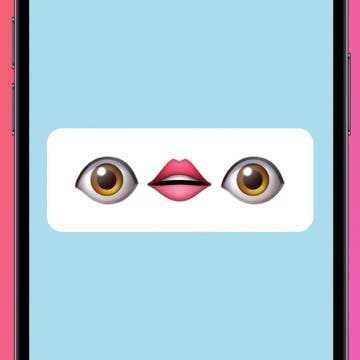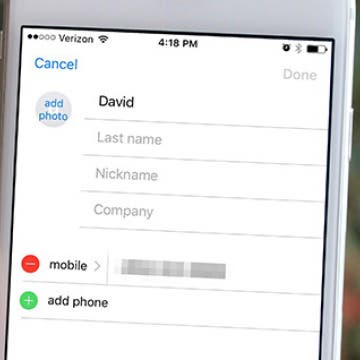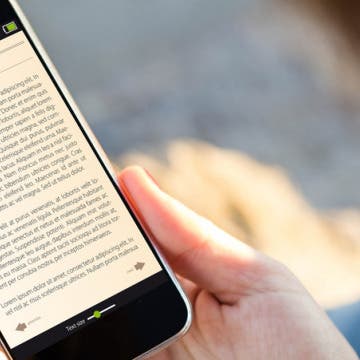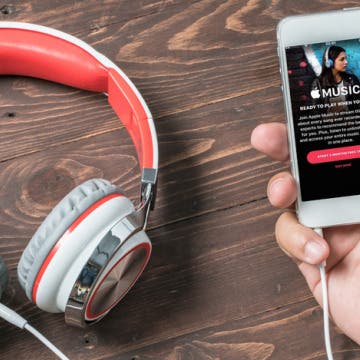iPhone Life - Best Apps, Top Tips, Great Gear
Funny Emoji Combos & Their Meaning on iPhone
By Rachel Needell
If you've been on the internet recently, you've almost certainly run into a situation where someone uses a long string of emojis to imply something. But what are these emojis and their meaning? We're going to decode a few of the funniest emoji combos to hopefully make the internet a little easier to understand!
Apple Watch Comparison: All Apple Watches in Order
By August Garry
It's hard to believe it's been ten years since the first-generation Apple Watch debuted. At first equal parts derided and celebrated, the Apple Watch has since all but taken over the world. From features like water resistance to blood oxygen tracking and car crash detection, Apple's self-described "most personal device" has evolved a lot over the years. Let's take a look at all Apple Watches in order from the original to the Series 10.
- ‹ previous
- 234 of 2416
- next ›
How to Restrict Access to Adult Websites on iPhone or iPad
By Sarah Kingsbury
Many families share iOS devices such as the iPad. Not only do the adults in the household use the device but the children do as well. The internet is a vast and unpredictable place—if you want to make sure kids don’t end up on adult websites, you can set Restrictions within the Settings on iPad or iPhone. Here’s how to restrict access to adult websites on iPhone or iPad.
How to Make Sure You Don’t Sleep Through Your iPhone Alarm
By Conner Carey
Ever since my mom got an iPhone she’s been complaining about the alarm. In general, she feels that the darn thing just isn’t loud enough for her to hear it. I too have slept through my iPhone alarm more times than I care to admit, but I’ve never been able to figure out why the volume is so quiet—until recently. If you feel like you’re constantly sleeping through your iPhone alarm, here are some things to do about it. Here’s how to make sure you don’t sleep through your iPhone alarm.
How to Organize Contacts with the Same Name
By Conner Carey
Some names are really popular. You might have four Davids in your Contacts on iPhone and no clear way to tell them apart. If you have a lot of contacts with the same name, this tip will help you tell them apart and keep your Contacts organized. Also, this tip is helpful when sending iMessages, since a select contact only shows the first name of the recipient. Here’s how to organize Contacts with the same name.
Could This App Breathe New Life into Your Older 16 GB iPhone?
By Todd Bernhard
Recently, I wrote about the difficulty in using a 16 GB iPhone and how Apple should really consider making a larger capacity model be the entry-level configuration. Perhaps I would have been okay with 16 GB if I had iMyFone Umate iPhone Cleaner ($19.95).
How to Set Specific Ringtones for Contacts on iPhone
By Sarah Kingsbury
Learning how to set different ringtones for different contacts is a great way to know which friend or family member is calling you without having to look at your iPhone screen. It's easy to assign ringtones to contacts on the iPhone. It’s fun to do and allows you to select something personalized, funny, or unique to your friendship. Here's how!
How to Lock Portrait Orientation on iPhone & iPad
By Sarah Kingsbury
It's super convenient to be able to rotate your screen from portrait to landscape mode automatically, as well as lock it later when you need to. Luckily, both the iPhone's and iPad's screen rotation lock button is easy to access via the Control Panel. With the orientation lock enabled, you can keep your screen from adjusting regardless of whether the device is rotated vertically or horizontally.
How to Stop Sharing an Apple Music Playlist
By Conner Carey
So you shared a playlist with a friend but now you’re thinking you’d like to add some new music and keep it private. Well you can easily stop sharing your Playlist as easily as you shared the link to it in the first place. Simply turn off the public feature that automatically turns on when you share a playlist. Here’s how to stop sharing an Apple Music playlist.
How to Read an iBook with Interactive Multimedia
By Conner Carey
Some iBooks in the Apple iBooks store include multimedia elements you can interact with, such as movies, diagrams, presentations, galleries, 3D objects, and more. But when you stumble across one of these multimedia iBooks, how do you navigate it? There’s a couple different taps, pinches, and swipes to know before you start reading. Here’s how to read an iBook with interactive multimedia.
How to Ping an iPhone from Apple Watch (Fastest Way!)
By Sarah Kingsbury
We've all misplaced our iPhones at one point or another. The good news is that with a few quick taps, you can quickly ping your lost iPhone so that it emits a beeping sound! This is one of the fastest ways to locate an iPhone. Here’s how to find your iPhone with an Apple Watch.
How to Create a Playlist of Your Favorite Podcasts
By Conner Carey
The Podcasts app on iPhone allows you to listen to all of your favorite podcasts in one simple app. There are podcasts on literally every topic imaginable, from creativity to tech and beyond. But those podcasts pile up if you aren’t an avid weekly listener. One way to make sure you don’t miss episodes from your favorites is to create a station, which is the Podcasts app's version of a playlist. Here’s how to create a station of your favorite podcasts.
How to Search in the Apple News App
By Conner Carey
The News app on iPhone is a relatively recent reincarnation of the old Newsstand stock app by Apple. It’s similar to other news apps such as Flipboard, which brings together multiple articles from different print and web publications into a single app for viewing, reading, and sharing. However, if you’re looking for something specific, you can search in the news app. Here’s how to search in the Apple News app.
How to View All Drafts in Mail on iPhone
By Abbey Dufoe
The Mail app on your iPhone can connect all of your email accounts in one place with different folders that allow you to organize and view your emails in the best way for you. One way the Mail app helps you stay on top of your communication is with the Drafts folder, where you can find messages you started and saved, but never got around to sending. You can use this tip to quickly and easily see all the drafts you’ve begun across all of your Mail app connected accounts. Here’s how to view all drafts in the Mail app on your iPhone right from your Inbox.
How to Restore Your iPhone from a Backup
By Conner Carey
We'll show you how to restore your iPhone from an iCloud backup, whether you've just bought a new iPhone, are leaving the Apple Beta Software Program, or are trying to fix a software glitch.
How to Add a Cover Image to Your Playlist
By Conner Carey
When you put a playlist together in your Music app on iPhone, the Music app will automatically generate a cover image. Often, it will be some combination of the album covers from the albums represented the playlist. However, you can also add a photo of your choosing to any playlist you create. Here’s how to add a cover image to your Playlist.
The iHome mini iBT82 ($49.99), the mid-sized iBT35 ($69.99), and iHome's largest boombox, the iBT9 ($99.99) are three excellent alternatives for those in search of a reliable, affordable, and portable Bluetooth speaker solution. These rugged Bluetooth speakers are part of iHome's Weather Tough line of Bluetooth speakers, all of which are waterproof, shock proof, and dirtproof. They also float, even the biggest of the lot, the iBT9.
How to Remove or Insert a SIM Card in Your iPhone
By Conner Carey
SIM cards (Subscriber Identity Module cards) are how carriers connect your iPhone to their network; they also makes it easy to keep your number when switching phones. If you get a new iPhone, you may end up needing to remove the SIM card from your old phone and insert it into the new iPhone. You may also want to switch one SIM card for another when traveling abroad in order to use a local carrier. Most modern phones have SIM cards, and if you have an iPhone 4s or later, your phone definitely has a SIM card slot in case it’s needed. Here’s how to remove or insert a SIM card from your iPhone.