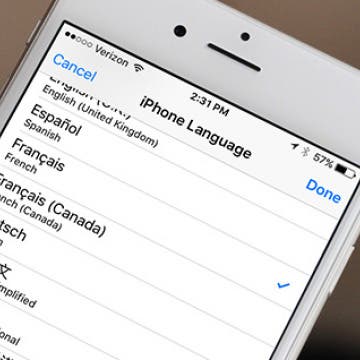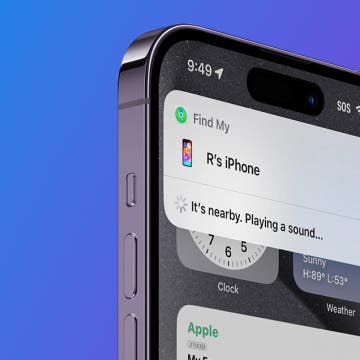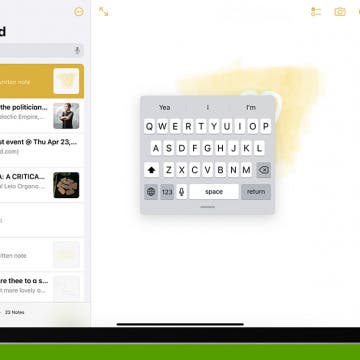iPhone Life - Best Apps, Top Tips, Great Gear
Buyer's Guide 2024: Best Pet Gear
By Olena Kagui
The only thing better than having a furry friend is spoiling them with tech-savvy gifts that will make both your lives better! This year, we've compiled a list of the best pet gear and accessories that you can use in tandem with your Apple devices. Check out our top four pet accessories for 2024.
Buyer's Guide 2024: Best Nature & Travel Gear
By Donna Schill
Prepare for your next outdoor adventure with this gear for the open road. Below, you'll find the best equipment we've tried to enjoy your time outside and abroad.
- ‹ previous
- 236 of 2416
- next ›
Review: Moshi's Flexible Case and Mounting System for iPads
By Todd Bernhard
If you want a nicely designed, protective iPad case, there are a lot of options; but not many can also let you mount that iPad and case on a wall or refrigerator. That's exactly what the MetaCover iPad Case ($74.95) from Moshi does. The iPad is safely ensconced in a protective case that can lock in to an origami-like protective cover that supports the iPad's auto-sleep and auto-wake function.
How to Use Hey Siri to Start Playing a Podcast
By Conner Carey
Siri has so many functions these days, it’s hard to keep up. From reporting sport scores to becoming accessible to third-party apps with iOS 10—the AI can nearly do it all. But how about asking Siri to start playing a podcast? Turns out you can ask Siri to do that as well. Here’s how to use Hey Siri to start playing a podcast.
How to Find the Top Free Apps
By Conner Carey
Who doesn’t love free apps? Luckily, there are a lot free apps in the App Store. But it’s not always easy to tell the awesome free apps from the apps you’ll open once and never again. Luckily there are lots of categories in the App Store that help you search for the specific kind of apps you’re looking for, and there’s also a Free tab so you can sort through only the apps that won’t cost any money to download. Here’s how to find the top free apps in the app store on iPhone.
Once you get over the fact that Apple's earbuds are called EarPods™ you can start to appreciate all the cool things you can do with them. You can answer and decline calls, fast-forward and rewind songs, take pictures, and more with your Apple earphones. Oh yeah, and you can also adjust the volume up and down.
How to Change the Primary Language on Your iPhone
By Conner Carey
The iPhone has quite a few languages available. If you’re bilingual, you may want to use a different language than English on your iPhone. Typically, your primary language is set up when you first turn your iPhone on after buying it. But you can change it after the fact too. Changing your primary language is also a good way to practice your skills when learning a new language. Whatever the reason, here’s how to change the primary language on your iPhone.
How to Find My iPhone at Home
By Conner Carey
"Oh, great, where is my iPhone?" If you have a lost iPhone or iPad, the Find My app (formerly the Find My iPhone app) will help you locate your device whether you lost it at a friend’s house or at the bar (I did this once. Luckily, I was able to find my iPad when I returned.) But what if you need to use Find My iPhone in your house and can’t seem to find your device anywhere?
How to Set Up Apple Family Sharing
By Becca Ludlum
Want to know how to set Family Sharing? Apple Family Sharing is a great way to share apps, media such as music, books, and movies, and even iCloud storage plans with your family. You can also use it to manage your kids' screen time and purchases. Though I love the idea of sharing Apple Music, Books, and App Store purchases with my family (who really wants to have to purchase the same song three times so everyone in the house can have it?), the job of setting up your Family Sharing account can be daunting. Here's a quick tutorial about how to set up your Family Sharing account.
What goes up must come down, and it's happening to Nintendo stock. The hoopla over Pokémon Go has subsided a bit and now investors are paying attention to the fact (and admission by Nintendo) that Nintendo doesn't get all the profits from the app, and may only end up with 10 to 13 percent of those profits, meaning Apple and Google are pocketing more than the video game firm will.
How to Use Your iPad Floating Keyboard
By Conner Carey
The on-screen keyboard on the iPad may seem unmovable, but users actually have other options, such as the floating keyboard on iPadOS 15. With the floating iPad keyboard, you can undock the keyboard from the bottom of the screen and move it anywhere you want. Here’s how to undock the iPad keyboard.
How to Get Facebook to Stop Showing You Sports Scores
By Conner Carey
I’m sure there are plenty of people who love logging on to Facebook and seeing the latest sports scores. I only tend to see these while a game is currently underway, but Facebook is the only way I know a game is being played because I don’t care for watching sports. So if you’re like me and you’d rather not see those sport scores at the top of your Facebook feed, there is a way to turn it off. Here’s how to get Facebook to stop showing you sports scores.
How to Turn Off Facebook Live Notifications for iPhone
By Conner Carey
Tired of getting too many notifications for Facebook Live posts on your iPhone? You can disable Facebook Live notifications, but turning them off can’t be done on iPhone, except individually. Facebook Live allows users to record what’s going on as it happens. Currently, Facebook sends you a notification whenever someone you’re friends with or someone you follow begins recording live. This has resulted in a lot of users being inundated with Live notifications, leaving us wondering how to stop the Facebook Live notifications from alerting us throughout the day. You can do this easily from your computer, since the desktop version of Facebook is needed. We’ll also go over how to turn off all Facebook notifications on your iPhone, from your iPhone. Here’s how to turn off Facebook Live notifications.
How to Color Code Email Addresses on iPhone
By Jim Karpen
Did you know your iPhone has a helpful feature that allows you to color code email addresses that you're composing messages to? You've probably had the experience of inadvertently sending an email to the wrong person and the problems that can cause! Fortunately, Apple's Mail app has a feature that lets you identify a particular domain by highlighting it blue and turning all other addresses red. This can be useful if, for example, you want to make sure you don't inadvertently send your work-related emails to someone outside your company. Recipients within the company will have their email addresses appear blue in the To field, and the email address of recipients outside the company will appear red.
The Good, the Bad and the Ugly of Pokémon Go
By Todd Bernhard
Pokémon Go has invaded the App Store and our society's consciousness, and as with any such trend, there are good, bad, and ugly elements. We've seen the good news—people getting out, socializing, getting exercise. It's even breathed new life into small businesses who have seen increased traffic due to players searching for characters to catch.
How to Use the iPhone's Stopwatch
By Conner Carey
Within the Clock app on the iPhone there is a stopwatch you can use. Here’s how to use the iPhone’s stopwatch, and why you would want to use it. Whether you want to track how quickly someone runs a mile, time individual laps or circuits, or simply track the time it takes to complete a task, you can use the stopwatch to do it.
Hopefully you will never need this tip. But there may come a day when you need to either bring in or send in your Apple device to get fixed for one reason or another. But while your device is in someone else’s hands, you’re going to want to protect your information by getting it ready to be serviced beforehand. You also need to get your iPhone ready for service so that the technician can access what they need to in order to fix it. Here’s how to get your iPhone ready for service.
How to Take a Screenshot on Mac (The Top 5 Screen Captures)
By Conner Carey
We've all googled how do you take a screenshot on Mac at one point or another. These days, I take screenshots on my Mac nearly everyday in order to capture either the whole, or part of my Mac’s screen for how-tos and tips. Luckily, once you learn the keyboard shortcuts for taking a screenshot on Mac, you’ll quickly memorize the ones you use most. It becomes second nature. There are two ways to screen capture on Mac that are the most regularly needed and we’ll include a few more to cover the spectrum and give you the top five way to take a screenshot on mac. Whether you need a screenshot of the entire screen or just a portion, we’ve got you covered. Here’s how to take a screenshot on Mac—the top 5 screen captures.