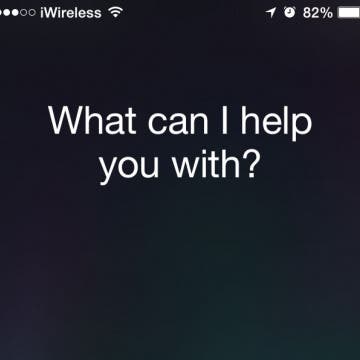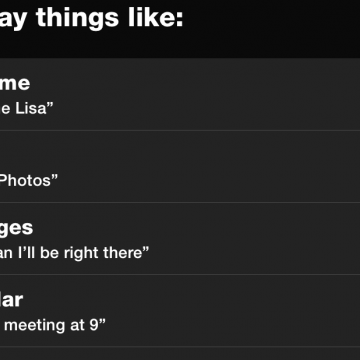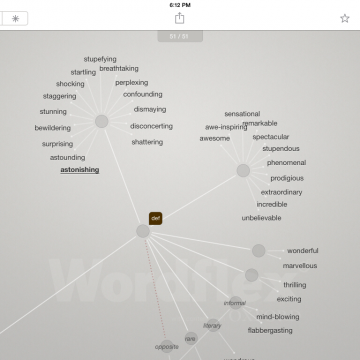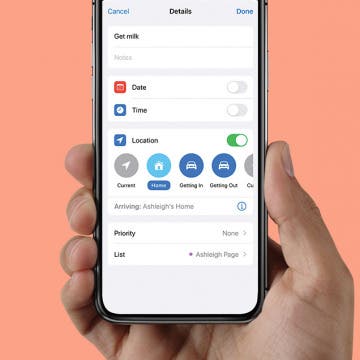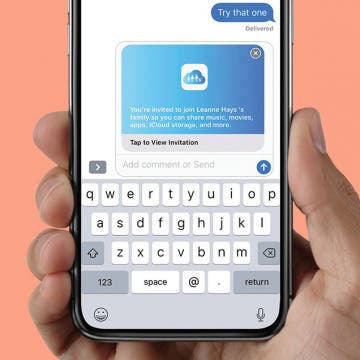iPhone Life - Best Apps, Top Tips, Great Gear
Apple Watch Widgets: How to Use Smart Stacks
By Rachel Needell
Since Apple's updates to watchOS 10, you can easily access your favorite widgets using the new Smart Stacks feature. Before watchOS 10, you could access the Control Center when you swiped up on your Apple Watch face. Now, when you swipe up on your watch face, you access the Apple Watch Smart Stack widgets. I'll show you how to access and customize this new feature!
How to Dial Letters on an iPhone
By Leanne Hays
Need to know how to type letters on a keypad, so you can dial a phone number with letters in it? Here's how to dial letters on an iPhone.
- ‹ previous
- 268 of 2397
- next ›
Your New Favorite iPad Case is Here!
(Sponsored Post) By Amy Spitzfaden Both on Tue, 12/03/2024
Zugu iPad cases are considered the very best in their class for good reason. But even the most careful iPad owners will notice dust and dirt accumulating during regular use. Zugu's soft microfiber cloth and specially formulated wipes will keep your iPad sparkly clean. Learn more about Zugu's specially formulated wipes and how you can protect your iPad for years to come!
Welcome to Game Centered. Usually our Game Centered column focuses on iOS gaming apps, however this time we're taking a slightly different tack and focusing on iOS gaming gear, specifically exceptional headphones for iOS gaming. This roundup has been a long time coming. Over my years writing for iPhone Life magazine I've gotten hip to many great headphones, but only a handful would I consider optimal for the iOS gaming environment, as many factors go into making a pair of headphones optimal for the core gamer. The headphones featured here all fit that bill and address the fact that more and more core gamers are looking to their iOS devices to provide their gaming fix. It's rare that I come across reviews or roundups that focus on great gaming gear solely for the iOS gamer, and this aims to do just that. So if you are an avid, core gamer who loves playing on iOS, this one's for you!
Tip of the Day: Use Siri to Add Punctuation to Emails or Text Messages
By Sarah Kingsbury
Do you prefer to text in complete, grammatically correct sentences? Are you one of those people who know when you should use a comma versus when you should use a semicolon? Did you know that you can use Siri to punctuate your texts and emails like a pro?
Enter to Win a Free Apple Watch from iPhone Life!
By Donna Schill
You can imagine the consternation felt by owners of a new $500 stainless steel Apple Watch when they notice scratches on the casing. According to a report on 9To5Mac, while it does indeed appear that this model is easily scratched, it can also be easily fixed. The article says that such scratching is actually common for stainless steel items and that the scratches can be removed via buffing. A video shows how it's done and gives a good before-and-after comparison of a scratched watch appearing like new again.
Unleash Your Inner App Developer Part 14: Core Data
By Kevin McNeish
Do you have an idea for an app but lack the programming knowledge to begin building it? In this weekly blog series, How to Unleash Your Inner App Developer, I will take you, the non-programmer, step-by-step through the process of creating apps for the iPhone, iPod touch, and iPad. Join me each week on this adventure, and you will experience how much fun turning your ideas into reality can be! This is Part 14 of the series. If you are just getting started now, check out the beginning of the series here. (This post has been updated to Swift 1.2, iOS 8, and Xcode 6.3)
Core Data is the technology that allows you to store and retrieve information on an iOS device. Although it is an advanced technology often difficult to grasp, my goal in this post is to simplify Core Data so it can be easily used by beginners.
Tip of the Day: How to Correct Siri With Typing Instead of Voice
By Sarah Kingsbury
As anyone who has used to Siri to make calls, search the web, or send messages knows, Siri doesn't always understand what you say. This can be followed by increasing frustration levels if Siri fails over and over to understand your voice corrections. But when Siri gets it wrong, you don't have to repeat yourself. Instead, you can edit your query via typing.
The utility I use the most on my iPhone is the calculator. I use it often to reconcile my checkbook, calculate discounts in the store, and more. but when I use the iPhone's calculator to add up a list of numbers, it doesn't offer a record of what I input, so I don't know if I made an error tapping numbers in.
How to Turn on Siri Just by Raising Your iPhone to Your Ear
By Sarah Kingsbury
(Please note that this tip now only applies to those who haven't upgraded to iOS 8. The Raise to Speak feature has been replaced in iOS 8 with the Hey Siri feature.)
If you're not already using Siri, you need to start right now. Siri is awesome because it makes doing things like setting reminders and alarms, dictating calls and emails, calculating tips, and creating secure passwords quick, easy, and hands free.
You can make Siri even more convenient to use by using the Raise to Speak feature. Here's how:
It took me over a year to get in the habit of using Siri, partly because she seemed so human-like. I was worried I'd say something dumb. One day I finally got it: there ain't no one listening. And ever since then I've used Siri with abandon. Lately I was surprised to discover that Siri offers a helpful guide to what you can say or ask.
Headphones, Headsets & Earbuds, Oh My!
By Daniel Rasmus
There is nothing like the post-Consumer Electronics Show fulfillment of promise, as things that were just demos in January start to ship. I spent the last month reviewing a wide variety of headphones, earbuds, and other audio devices. Here are my thoughts on a dozen ways to bring audio into your life, categorized by type: mono earbuds, stereo earbuds, on-the-ear headphones and over-the-ear headphones.
Wordflex Oxford Dictionary Now Free!
By Nate Adcock
The Wordflex Touch Dictionary (free) is the most beautifully rendered touch-based reference technology you will hold in your hand. I only barely exaggerate how amazing it is to use. The last thing I want to do when researching a topic or looking for word substitutes (like the word "amazing"—I so overuse that word) is have to crack open an actual dictionary or thesaurus. It's both boring and silly in 2015. Why not watch the English language and it's various phylum unfold in graceful symmetry on the iPad screen!? The new version is now available without the need to spend one's shekels to attain it. Witness the beauty after the break!
How to Use Location-Based Reminders on iPhone
By Abbey Dufoe
If you're not already using location-based reminders, you are missing out on one of the coolest features of the Reminders app! Location settings in Reminders can help you remember things based on when you're next arriving at or leaving a location, so you won't forget to pick up milk next time you're near the grocery store, for example. We'll show you how to use this handy feature.
You can save a ton of money on an iCloud storage plan, Apple Music subscription, and purchases from Apple Music, Books, TV, Game Center, and the App Store. How? By using Apple Family Sharing, a money-saving program that allows up to six family members to share Apple Music and much more. The whole family can access the same content across multiple devices without sharing accounts. Once you've set up Family Sharing and started your family group, it's simple to add a family member; you can invite new members at any time. We've already gone over how to set up Family Sharing and how to share an Apple Music family plan with Family Group members. Now, here's how to send and accept family sharing invitations, so more family members can save money by sharing Apple purchases.
Tip of the Day: Use Siri to Control Music Playback
By Paula Bostrom
Why would you go to the trouble of opening your Music app and manually selecting the music you want when Siri can play tracks, albums, and entires genres for you? You can even pause the music or skip at track.
Unleash Your Inner App Developer Part 13: App Architecture
By Kevin McNeish
Do you have an idea for an app but lack the programming knowledge to begin building it? In this weekly blog series, How to Unleash Your Inner App Developer, I will take you, the non-programmer, step-by-step through the process of creating apps for the iPhone, iPod touch, and iPad. Join me each week on this adventure, and you will experience how much fun turning your ideas into reality can be! This is Part 13 of the series. If you are just getting started now, check out the beginning of the series here. (This post has been updated to Swift 1.2, iOS 8, and Xcode 6.3)
This post contains some of the most important information you need to know to build a well-designed app that easily adapts to changes requested by users, the constant changes Apple makes to iOS, and the ever-changing landscape of iOS devices. It all comes down to a solid app architecture. We're going to take a quick digression from the iAppsReview app this week to look at a simpler Calculator app to help us establish good architectural principles.
Review: Jot Script 2, Evernote Edition Stylus
By Abbey Dufoe
You have a stylus. You subscribe to Evernote. But did you ever think to combine the two?
Well, Adonit did. They recently released the Jot Script 2 stylus ($74.99), which ships with a free six months of Evernote Premium.