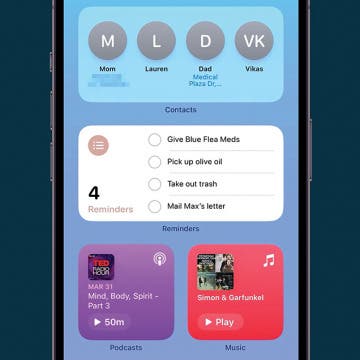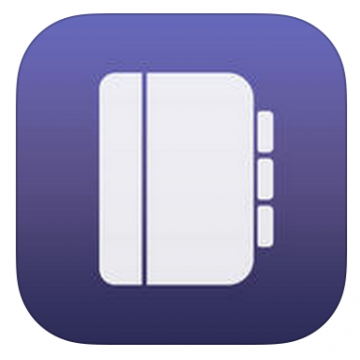iPhone Life - Best Apps, Top Tips, Great Gear
How to Use Interactive Widgets on iPhone
By Rachel Needell
One fun new feature that debuted with iOS 17 is the highly requested interactive widgets. In previous iterations of iOS, the widgets displayed bits of info or data. Now, with iOS 17, you can actually use the widgets as if they are mini versions of the app! This includes things like checking off reminders on your to-do list, turning your lights on and off via the Home widget, or pressing play or pause on your Apple Music. Here's how it works!
How to Leave a Video Voicemail on FaceTime
By Rachel Needell
iOS 17 brought some cool new features to the FaceTime app that users have been asking for for a long time. One of those features is FaceTime's new video voicemail option. The way it works is that when the person you're FaceTiming misses or declines your call, you can leave a video message that they will receive in the FaceTime app. Here's how!
- ‹ previous
- 273 of 2408
- next ›
How to Organize Your Calendar in 2025
(Sponsored Post) By Amy Spitzfaden Both on Thu, 02/13/2025
Apple is pretty good about updating its products, but it seems to have forgotten about the Calendar app and its many downsides. The makers of Informant 5, on the other hand, do not forget to regularly improve their app based on user experience. The latest updates to this calendar and task-management app are a productivity game-changer.
Legend App: Make Beautiful Gifs and Videos in Seconds
By Abbey Dufoe
If you're the friend who likes to share inspirational quotes, then the iOS app Legend ( $1.99) is for you. I was able to test out the app before it launched on the App Store today, and I love it!
Trip Guider: Complete Travel Experience in Your Pocket
By Steve Young
Travel guides are one of the things that you should not leave home without when traveling. Thankfully, you no longer have to whip out book guides or large maps and make it obvious that you are lost or a tourist, as everything a you needs can now fit in your pockets.
How to Upload Photos to iCloud & Optimize Photo Storage
By Jim Karpen
Here's how to optimize iPhone storage with iCloud. All your photos and videos can be stored in iCloud Photo Library rather than being tied to a particular device, making them available to you regardless of which device you're using and preventing their loss if something should happen to your iPhone. Any change you make to a photo or video on one device is carried over to the others. Let's get started learning how to access and back up photos to iCloud, and optimize photo storage on your iPhone.
How to Get Directions from Siri Without Using iOS Maps
By Steve Overton
There is a commonly held belief that men don't like to ask for directions. As a guy, I am here to say it's true. At least for me. With Siri, I can ask for directions without anyone knowing.
Tip of the Day: How to Use a Credit Card that is not Your Default Card with Apple Pay
By Adam Harvey
When using Apple Pay, there will be times when you do not wish to use your default card. Selecting a different card is very easy to do.
Review: Outline+ app for iPad (and Mac)
By Abbey Dufoe
One reason why I haven't moved completely to online note taking on my iPad is because note-taking apps don't allow me to be creative. For some of us, doodling helps. Writing in the margins helps. Coloring said doodles helps.
Tip of the Day: How to Assign Photos to Contacts
By Sarah Kingsbury
Sometimes it's handy to see a face or other image pop up on your iPhone's screen along with the name of your caller. If you like having a photo associated with each of your contacts, it's easy to do.
Swift Programming 101: Mastering Dynamic Type in iOS 8
By Kevin McNeish
Apple has announced they expect third party apps to support Dynamic Type. However, if you have tried to implement it in your apps, you know there are some unexpected land mines along the way (such as static table view cells and custom cell styles). In this article, you will learn how Dynamic Type works under the hood and how to get it working properly in a variety of scenarios. You will also get some Swift code that makes it easier to implement Dynamic Type in your apps.
Tip of the Day: Never Forget to Return a Call
By Sarah Kingsbury
Have you ever rejected a call from a person whom you wanted to speak with because you were driving or in a meeting, or it was an otherwise inconvenient time? Did you truly, honestly intend to return that call, only to forget? Here's how to make sure that never happens again.
How to See All Reminders at Once
By Sarah Kingsbury
When creating reminders in the Reminders app, it's useful to organize them into separate lists such as a grocery list, a list for pet appointments, and a work to-do list. But sometimes, it can be helpful to see everything you have to do in one place. Here's how!
How to Move Your FaceTime Thumbnail Image
By Abbey Dufoe
When you're FaceTiming, you can see the other person and you can also see yourself. But say you’re FaceTiming someone on your iPad or iPhone and they’re trying to show you something from their location, or their face is covered by the small image of you. Luckily, you can easily move the thumbnail image of you!
How to Change Default Card for Apple Pay
By Adam Harvey
How to Remove Words from iPhone Predictive Text: 3 Fixes
By Jim Karpen
Predictive text on the iPhone suggests the three words you're most likely to type next. Unfortunately, sometimes our iPhone keyboard "learns" an incorrect spelling or text replacement. Luckily, you can edit, reset, or delete predictive text options using autocorrect, keyboard shortcuts, or by resetting your iPhone keyboard.
How to Use AirPrint to Print from Your iPhone or iPad
By Paula Bostrom
Apple’s AirPrint allows you to print photos or documents wirelessly from your iPhone or iPad. If you come across a photo or an article you’d really like to share with your roommate or significant other, AirPrint lets you create a hard copy of the article with just a few taps on your screen.
Are you in denial about needing a stronger prescription for your glasses or contacts? Display Zoom is here to act as an enabler for a little bit longer! With the iPhone 6 and 6 Plus, you can choose between either standard or zoom display resolutions.