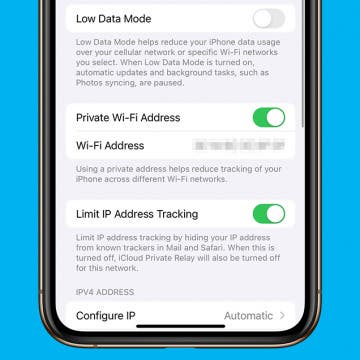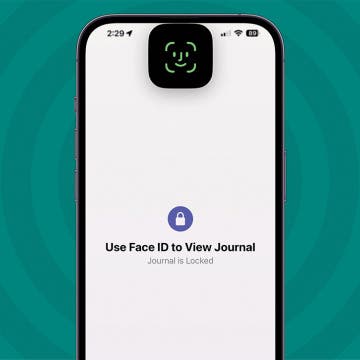iPhone Life - Best Apps, Top Tips, Great Gear
Private WiFi Address: What Is It & How to Enable It
By Rhett Intriago
Privacy is one of the iPhone’s best features. You can rest easy knowing your data is secure, and the iPhone’s Private Wi-Fi Address setting makes sure your connection is protected. Let’s go over what exactly this feature does and how you can enable it on your iPhone or iPad.
How to Transfer Photos from Mac to an External Hard Drive
By Leanne Hays
Backing up your photos is always a good idea, but it can also help save storage space on your Mac. You can move your Mac Photos Library to an external hard drive that's been formatted for a Mac and isn’t being used for Time Machine. Let's learn how to transfer photos from a Mac to an external hard drive.
- ‹ previous
- 189 of 2406
- next ›
Where is AirDrop in iOS 11?
By Conner Carey
Before iOS 11 changed the layout of Control Center, the AirDrop options were clearly visible within Control Center. With iOS 11, AirDrop is still there but hidden. If you’re wondering what happened to AirDrop, we’ll help you locate it. AirDrop in Control Center is where you choose who can find you and send you things via AirDrop. Of course, even if anyone can find you, you still have the option to decline. But it’s good to know where AirDrop has disappeared to in Control Center with iOS 11. Here’s how to find AirDrop in iOS 11 on iPhone.
Develop a Healthier Lifestyle with Lifesum (plus, Image Recognition for Food Tracking!)
By Conner Carey
It’s the time of the year when we could all use a little help staying healthy. Between winter, the holidays, and New Year’s, the parties are plenty and the food is too good to turn down. But simply keeping track of what you’re eating makes staying (at least somewhat) on track easier. Or if you’re hoping to adopt healthier choices in 2018, set yourself up for success with Lifesum. The beautiful user experience and plethora of features, from tracking to recipes, makes developing a healthier lifestyle enjoyable. Check our what Lifesum does and why we love it below.
How to Use Face ID to Log into Apps
By Conner Carey
Animoji is a new iMessage feature that currently is only available on the iPhone X. Animojis are animated emojis, and the technology required to create them is really incredible, with far-reaching potential applications. The Animojis feature allows iPhone X owners to animate various characters in ten-second videos and send them to friends. When you move your face, the Animoji automatically moves with you. With Animojis, you are essentially animating your own face, as though you were in a cartoon right from the comfort of your iPhone. The first iteration of Animojis allowed you to be a unicorn, the poop emoji, a panda, a chicken, and more. With iOS 11.3, Apple has added a bear, a dragon, a lion, and a skull. Here’s how to use Animojis on your iPhone X.
Presenting iPhone Life's Best of CES 2018 Winners!
By Sarah Kingsbury
Looking for a glimpse into the future? That's why 180,000 people gathered in Las Vegas this year for CES, an annual event where tech companies from all over the world debut their most innovative new products. A dedicated team of iPhone Life writers combed the far reaches of every hall to find the coolest new tech for your iPhone, iPad, and Apple Watch. Our Best of CES 2018 Awards went to the most forward-thinking, creative, and useful iOS-related gear and more coming to market this year.
How to Change the Paper Style in Notes on the iPhone
By Conner Carey
When you want lines to draw within or a grid to help you stay on track, you can choose a one-time paper style or set up a default paper style to automatically appear in your Notes. To change the style of paper to a lined or grid pattern in the Notes app, tap on the export icon and select Lines & Grids to open the style sheet. When you type, the paper style disappears in that part of the tip; but for drawing by hand in the Notes app, choosing the paper style can make a big difference. Here’s how to change the paper style in Notes on the iPhone.
How to Watch the Super Bowl on Your Apple TV, iPhone & iPad
By Leanne Hays
Super Bowl 57 is almost here, and football fans are wondering, when is the Super Bowl, and where? What channel is the Super Bowl on, and how can I watch the Super Bowl live stream? Can I watch the Super Bowl online, for free? Let's check out some cheap and free live-streaming options for Super Bowl 2023!
How to Delete All Emails from One Sender on iPhone
By Leanne Hays
I've subscribed to so many email newsletters over the years that I can't keep up with reading them, and many times don't open them at all. Can you quickly delete all emails from one sender, all at once, on your iPhone? Yes, you can search for, mark, and delete all emails from one sender in the iOS Mail App on iPhone. Let's get started!
By now we’re all familiar with Touch ID, the fingerprint authentication security feature introduced with Apple’s iPhone 5s in 2013. The iPhone X replaces Touch ID with a facial recognition system, Face ID, which can be used to unlock your phone, open apps, make purchases in iTunes, and more. Biometric authentication protects our phones, but also introduces new privacy concerns by leaving iPhone users open to the possibility of criminals stealing data or law enforcement accessing it without a warrant. If you have even a few seconds notice before a robbery or unlawful search, you can discreetly and temporarily disable Touch and Face ID on your iPhone; let's learn how.
How to Connect to a Personal Wi-Fi Hotspot Using Bluetooth
By Leanne Hays
In a previous daily tip we discussed how to set up a Personal Hotspot using your iPhone, and how to connect your devices to it using Wi-Fi. But what to do if Wi-Fi is unavailable or unreliable? You're not out of options; it's time to connect to your Personal Hotspot using Bluetooth. While your Bluetooth connection will be slower than Wi-Fi, it does have its charms. Bluetooth uses far less power than a Wi-Fi connection, is more secure, and features automatic pairing—as opposed to Wi-Fi, which has a lag while your laptop, iPad or iPod connects, and may require you to rejoin the network every time your device goes to sleep. So without further ado, let's learn how to connect to a Personal Hotspot using Bluetooth!
How to Find & Download Music from Apple Music on iPhone
By Leanne Hays
Apple Music is a service that allows subscribers to browse and listen to a library of over 40 million songs. Apple Music users can also download music, make playlists, and follow friends to find out what they're listening to. There's even an Apple Radio feature where subscribers can tune in to a wide selection of live radio stations to hear streaming music, or create their own custom radio stations. If you find a song you like on any radio station you're listening to, you can save it to your Apple Music Library, add it to a playlist, and share it with other Apple Music listeners you've connected to. But how do you go about downloading a song or album from Apple Music when you find content you enjoy so much that you want to have constant access to it? Let's find out!
CES 2018 Top Trends & Gear
By Sarah Kingsbury
In this special episode, the iPhone Life team shares their overall impressions and favorite new gadgets from the 2018 Consumer Electonics Show in Las Vegas.
The Ultimate App for Dog Photos: BarkCam
By Leanne Hays
The camera roll on my iPhone is jam packed with pictures of my dogs—there's just something about those fuzzy faces that demands to be adored and photographed so that the pictures can be adored as well. Then of course there's the sharing; #instadog #socute #sorryyouguysicantrestrainmyself. I've been known to take dog photos with Instagram, share them to Facebook, then text and private message them to friends and family that really must see the latest iteration of canine cuteness right away. Therefore it is with great delight that I announce the discovery of my new favorite app, BarkCam, the "Instagram for Dogs."
Signal: How to Get the Encrypted Chat App for Your iPad
By Leanne Hays
Signal is a privacy app that uses end-to-end encryption for individual and group texts, videos, documents, voice, and picture messaging. Open Whisper, Signal's parent company, produced Signal using grants and donations, utilizing Open Source software, with the aim of providing a free and secure platform for worldwide communication, without SMS or MMS fees—this even includes free long-distance calls to anyone, anywhere in the world who also has the Signal app! No one at Signal or anywhere else can read or view communications on the platform, they can only be viewed by the individual user, who can also choose when each message will disappear. Since the whole point of an encrypted communication app is to ensure privacy, Signal is free of tracking, affiliate marketers, and ads. Signal uses your existing address book and phone number, and will only allow you to register one mobile device, so you'll need to choose if you want to use your iPhone or iPad. Getting Signal on your iPhone is free and easy, it pops right up in the App Store, but Signal for iPad is a bit more complicated. Read on to learn how to get Signal on your iPad!
How to Turn Off Emergency Alerts on iPhone
By Leanne Hays
Did you know that certain alerts can barge right through your Do Not Disturb setting on iPhone? These include AMBER Alerts and government alerts about imminent threats, such as extreme weather. For safety reasons it's highly recommended that you leave these alerts enabled, but if you want to turn them off, we can show you how to do it.
We've already gone over how to sign up for Instagram on your iPhone, how to create a second Instagram account, and even how to deactivate your Instagram account if you need a break, but there's one more thing we need to go over. A major frustration for Instagram users has been the inability to download Instagram on their iPads. After all, it would be great to edit photos or watch a video on a larger screen, to switch back and forth between watching a movie on the iPad and checking Instagram notifications, and to just have another option for using the app. In the past, you needed to use workarounds to download and install Instagram on your tablet, but now there's an official iPad version of Instagram. Unfortunately, the official version is tiny; it doesn't fill the iPad screen and leaves a large, black frame around the app. Don't worry, though, we'll go over a trick you can use to get fullscreen Instagram on your iPad