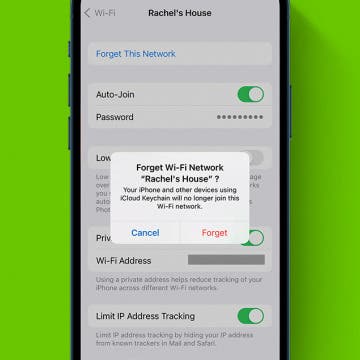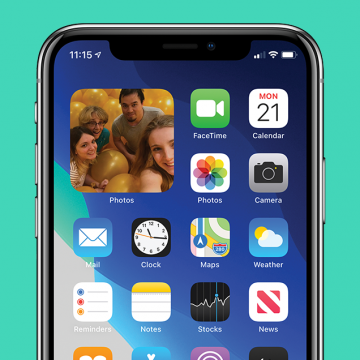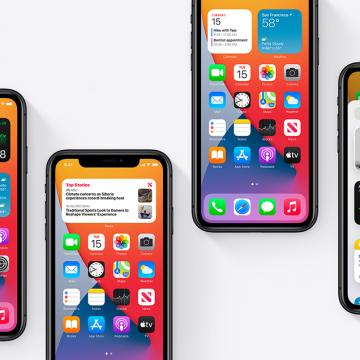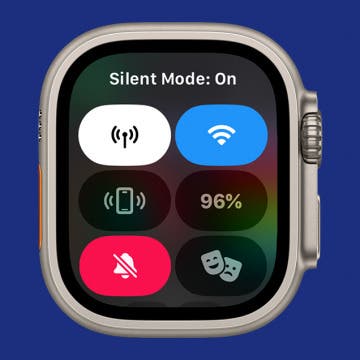iPhone Life - Best Apps, Top Tips, Great Gear
How to See Apple Purchases on Your iPhone
By Rachel Needell
Apple recently released an updated version of its software that allows you to view all purchases made with your Apple ID in one place. This makes it super easy to review all the things you've been spending money on recently and quickly cancel subscriptions to things you don't want. I actually realized there was a $5.99 weekly subscription I was paying for that I do not need, all thanks to this tip! Here's how it works!
Fixed: Wi-Fi Slow on iPhone
By Rachel Needell
We've all experienced our iPhones lagging when we try to access Wi-Fi at some point in time. If you wondering why your iPhone internet is so slow, it may be because there are a lot of people trying to access the web. Or, you may just need to adjust your settings to fix the slow internet on iPhone. Here's why the internet might be slow on iPhone.
- ‹ previous
- 134 of 2408
- next ›
How to Organize Your Calendar in 2025
(Sponsored Post) By Amy Spitzfaden Both on Thu, 02/13/2025
Apple is pretty good about updating its products, but it seems to have forgotten about the Calendar app and its many downsides. The makers of Informant 5, on the other hand, do not forget to regularly improve their app based on user experience. The latest updates to this calendar and task-management app are a productivity game-changer.
How to Add a Caption to a Photo on iPhone
By Erin MacPherson
Did you know that your Photos app comes with a built-in feature that allows you to add captions to photos on your iPhone? You don't have to download an extra app to add captions, and any captions added to photos on your iPhone will sync to the cloud if iCloud Photo Library is enabled.
Which Apple Watch Do You Have? (Updated for Apple Watch 10)
By Erin MacPherson
In this article we’ll teach you how to tell what Apple Watch you have. Different types of Apple Watches look very similar; it can be easy to get confused! I’ll go over how to tell what Apple Watch you have, including the super quick Apple Watch serial number check.
How to Update an Apple Watch to watchOS 11
By Leanne Hays
The latest Apple Watch update brings exciting new features to your watch and helps improve existing software and fix known bugs. If you've been wondering how to update your Apple Watch, we’ll cover which Apple Watches are compatible with watchOS 11 and how to get the watchOS 11 download so you can take advantage of the new Apple Watch update!
How to Add Widgets to Your Home Screen
By Amy Spitzfaden Both
One of the more charming features of iOS is the extra widget options you can add to your Home Screen. Adding these can range from fun, such as adding featured photos to take you back to your favorite moments, to useful, such as having the weather front and center for your daily planning. Luckily, widgets are easy to add so you can customize your Home Screen to your exact taste. Let's get started.
How to Update Your iPad to iPadOS 18
By Leanne Hays
iPadOS 18 is finally here! We’ll cover how to update your iPad so you can begin to take advantage of the new iPad software features right away. We'll also cover whether or not you should update to iPadOS 18, which models are compatible with the new operating system, and reasons why your iPad won't update to iPadOS 18.
How to Remove a Photo from the Photos Widget on the iPhone (New for iOS 14)
By Amy Spitzfaden Both
This article tells you how to remove a featured photo from the Featured Photos widget on iPhone. The Featured Photos widget that is available with iOS 14 is a fun way to look back at some of your best memories without having to scroll through your entire camera roll; but since your iPhone curates this selection for you, not everything it chooses will be Home Screen worthy. If you don't want to be presented with a photo of you blinking or of a product you meant to buy later on your Home Screen, read on to learn how to edit Featured Photos to remove unwanted shots.
How to Use Emoji Search on iPhone & iPad
By Leanne Hays
Emojis are a great way to add a little flair to messages and other text you type. Finding emojis has never been easier with a convenient emoji search bar built right into the default iOS keyboard. Let's learn how to use this emoji finder to quickly locate the emoji you want on your emoji keyboard.
SOLVED: No AirPrint Printers Found
By Erin MacPherson
AirPrint is one of the coolest Apple features, in my opinion. Unfortunately, the appeal of this feature that means it really bugs me when I can't get AirPrint to work on my iPhone, iPad, or other compatible devices. Fortunately this problem is most commonly caused by something that can be easily fixed. Here's a step-by-step guide to fixing the "no AirPrint printers found" error.
How to Pin a Contact in Messages on Your iPhone & iPad
By Leanne Hays
The Messages app allows users to pin a contact or even pin a group on their iPhone or iPad. Pinning keeps contacts at the top of the Messages app, making it faster and easier to send a text message to the people you message the most. Pin up to nine text threads, and if you change your mind, it's just as easy to unpin contacts in Messages. We'll walk you through both!
The Best Free Text & Messaging Apps: Top Picks for iPhone & iPad
By Erin MacPherson
Check out our top app picks for texting, calling, and sharing media. Text messaging is hugely convenient, and many of us (myself included) prefer to send messages and content rather than to have unnecessary face-to-face interactions. These apps take on a whole new level of importance now that so many of us are working remotely. Sending quality documents, images, and text is crucial when conducting business and personal info-sharing, and apps that we once thought of for personal use only are now being employed to keep us employed.
I Forgot My iPhone Passcode! What to Do & How to Fix It
By Amy Spitzfaden Both
The realization that you forgot your iPhone password can be terrifying. When try after try to enter your passcode yields nothing but an increasing time that your iPhone is disabled, it's time to look into other options. This article will show you what to do if you forgot your iPhone passcode, as well as offer some tips on keeping track of and remembering your passcode.
How to Add & Use iPhone Homescreen Widgets in iOS 14
By Cullen Thomas
Want to add widgets on your iPhone's home screen? We can finally do it. With the release of iOS 14, you can add them anywhere you want, set them to one of three sizes, and even customize their contents. This brings a lot more versatility and customization to the iPhone Home screen. You can even add widgets to your iPad Home screen! Let's learn how to do this on your iPhone first.
How to Use the iPhone App Library
By Amy Spitzfaden Both
A new feature introduced in iOS 14 is the iPhone App Library. The App Library automatically sorts your apps into folders and also offers an alphabetical directory where you can search for any app you have downloaded. This takes away the difficulty of searching through your Home screen for lesser-used apps, and offers helpful suggestions when you're not sure which of your apps would best suit your purpose. In the mood for a game, but don't know which one? See them all in one place. So let's take a look at how to use the App Library.
How to Silence Your Apple Watch
By iPhone Life Team
Getting notifications on your Apple Watch prevents the need to constantly check your iPhone. However, if your Apple Watch ringing is causing too many disturbances or you're just tired of hearing the constant dinging, it may be time to switch on Silent mode. This article shows the quickest ways to silence the Apple Watch.
Review: Wireless ANC In-Ear Headphones from Audio-Technica
By Todd Bernhard
There are more earbud options than the AirPod variations from Apple. In fact, I saw the Audio-Technica ATH-ANC300TW ($229) at the last CES and I was able to try a review unit. I found it has several advantages over Apple. First, they do not have Qi charging, but instead use a USB-C port to charge, so if you are an Android user or want to use these with your MacBook or newer iPad Pro, all of which use USB-C, you can now standardize on one cable.
How to Find & Use Photo Sharing Suggestions on iPhone
By Erin MacPherson
We share a lot of moments with friends, and capture those memories with photos. Unfortunately, it’s often hard to consolidate all of the photos taken at an event or gathering, especially if many people took pictures, or you tend to forget like I do. Apple has made it easier to share photos by adding a Sharing Suggestions feature to the Photos app.