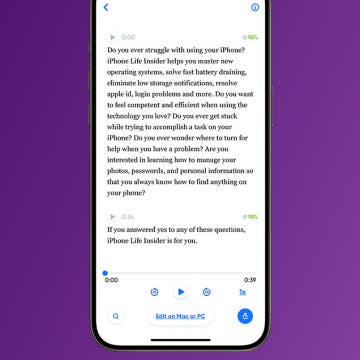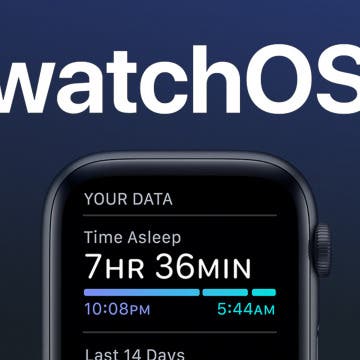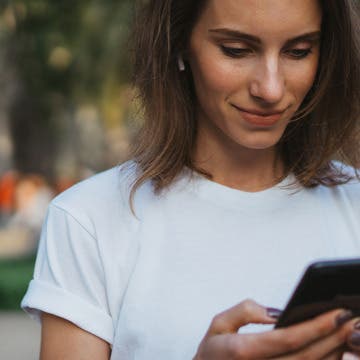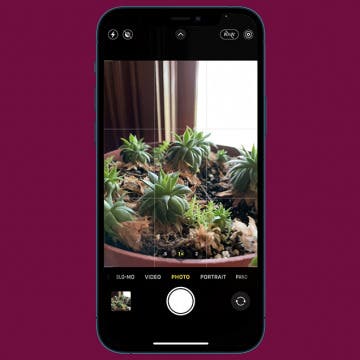iPhone Life - Best Apps, Top Tips, Great Gear
How to Transcribe Voice Memos on iPhone & iPad
By Leanne Hays
Apple doesn't offer a way to transcribe Voice Memos, but we'll show you how to use a third-party app to transcribe voice notes from an iPhone or iPad. This way, you can easily get transcriptions for your brainstorms and recorded meetings!
Why Is My FaceTime Camera Not Working on iPhone & iPad
By Leanne Hays
FaceTime video not working? Whether FaceTime is not showing the other person, the other person can't see you, or your FaceTime call is just glitching, we're here to help!
- ‹ previous
- 141 of 2408
- next ›
How to Organize Your Calendar in 2025
(Sponsored Post) By Amy Spitzfaden Both on Thu, 02/13/2025
Apple is pretty good about updating its products, but it seems to have forgotten about the Calendar app and its many downsides. The makers of Informant 5, on the other hand, do not forget to regularly improve their app based on user experience. The latest updates to this calendar and task-management app are a productivity game-changer.
Apple to Transition to Its Own Silicon Processors for Macs. What Does This Mean for You?
By Nicholas Naioti
Opinion
During the WWDC 2020 keynote event, Apple announced that it will be transitioning to its own ARM-based silicon processors in future builds of Mac computers. If you aren’t a developer, this announcement might not have had much gravity. The thirty minutes Apple dedicated to this part of the announcement did little to explain why users should care about the transition, but this historic shift will change the way Mac software will work for the foreseeable future. While the shift will be gradual, Apple said it will release its first silicon-powered Macs by the end of the year. So why should we, as Mac users, care about this change? What will it mean for us moving forward?
Apple Announces WatchOS 7: Sleep Tracking, Face Sharing & More
By Cullen Thomas
The Apple Watch is getting a software update with watchOS 7. The update, announced at Apple's WWDC keynote event, will include sleep tracking (finally), potentially endless new faces and complications, and new workouts. The new OS offers exciting new tools, some long anticipated, some novel, and some with great potential.
Everything Apple Announced at the WWDC 2020 Keynote
By Sarah Kingsbury
Apple covered a lot of ground today in its fast-paced virtual WWDC 2020 keynote, announcing all the new features coming to macOS Big Sur, iOS 14, iPadOS 14, tvOS 14, and watchOS 7 along with plans to switch from Intel processors to Apple silicon for the Mac. When it came to software updates, a unified user experience seemed to be the theme of the day, with the Mac getting a customizable Menu Bar with a Control Center and app icons that match those on the iPhone and iPad, and the iPad getting sidebars similar to those on the Mac, among other improvements. Additional highlights included a Home screen redesign for the iPhone, handwriting recognition for the Apple Pencil and iPad, sleep tracking for the Apple Watch, new privacy features, AirPods with surround sound, and more. We've got all the details below.
MacOS Big Sur Brings Elements of iOS & Next-Level Privacy
By Amy Spitzfaden Both
One of the biggest announcements Apple made at today's WWDC keynote was its new macOS, which it ambitiously named Big Sur. While it's currently unclear whether the version will be called macOS 10.16 or 11, the name Big Sur encapsulates Apple's goal for the OS, which is to be "entirely new yet instantly familiar." Almost every aspect of the design is new to macOS but borrowed from iOS, from app icons and symbols, to a whole new suite of sounds. The goal is to add consistency across Apple devices. Floating buttons, a new sidebar design, and a space-efficient toolbar are all exciting features of this redesign aimed toward making it easier to access what you need. Arguably the most exciting feature of Big Sur is the new Privacy Report in Safari, which gives you a look at which sites are using (and sharing) your data, as well as keeps tabs on which of your passwords may have been compromised. In an age when data can spread like wildfire, these updates are not only reassuring, but needed.
Anticipation is building for the WWDC keynote on June 22, when Apple will kick off its developers conference by introducing the latest versions of iOS, iPadOS, watchOS, tvOS, and macOS. We'll also find out if the rumors are true about new Apple devices, including a HomePod mini, StudioPods, and an updated Apple TV. Our editorial team will be watching the WWDC 2020 keynote live stream, and checking out the broadcast on the new Apple Developer app for the Apple TV, iPad, iPhone, and Mac. We'll host a conversation in our private Facebook group as the event happens, where you're invited to join in, ask questions, and share your opinions. After the keynote, take part in a live taping of the iPhone Life Podcast, where we’ll discuss everything just announced. Read on to learn more about how to be a part of our event coverage.
Apple Just Announced iOS 14: Here Are the Top Features
By Leanne Hays
Apple announced the new iPhone operating system, iOS 14, at the first all-virtual Worldwide Developers Conference today, and we got all the information about iOS 14 features we've been looking for, but without the audience's reactions or the familiar pace of an Apple keynote. The theme of iOS 14 was an overall improvement in organization and functionality, with an experience that's "more beautiful and data rich." Some exciting features include new ways to organize and customize the iPhone Home screen with the App Library and Widgets, the ability to sample apps with App Clips, and some exciting improvements to group messages. Let's go over everything we learned about iOS 14, including new and improved features, when we can download the iOS 14 public beta, and when we can expect the rollout of the shipping version of the new iOS.
Did you know that your iPhone tracks everywhere you go? It does; and if there is a place you visit often enough, it marks it as a Significant Location (a feature formerly known as Frequent Locations). This tip will show you how to find your iPhone location history in your Location Services settings. And we'll also cover how to turn Significant Locations tracking off and how to clear your iPhone location history, in case looking at the list of all the places you frequently visit gives you the heebie-jeebies.
iPadOS 14 Rumor Roundup
By Mike Riley
Next week at its Wordwide Developers Conference, Apple will share all the details about what we can expect from the newest versions of its software for the iPhone, iPad, Apple Watch, and Mac. While a majority of the conference keynote is expected to focus on iOS 14 improvements, there will also be dedicated time set aside to discuss its superset, iPadOS. Features in iOS 14 will be replicated in iPadOS 14, whith added UI improvements specifically for the iPad platform. Since Apple is rumored to be replacing Intel CPUs with its own custom ARM processors in future macOS-based laptops, the differentiation between macOS and iPadOS will essentially boil down to a legacy OS that doesn't support touch and a modern OS that does. Apple's recent addition of mouse and trackpad support in iPadOS makes it clear that Apple intends to make iPadOS the successor to macOS, and perhaps in a few years, the two operating systems will merge into a single unified next-gen OS. But for now, the incremental improvements we expect Apple to announce at this year's WWDC include the following.
WWDC 2020 Rumors: What to Expect from iOS 14 & iPadOS 14
By Donna Schill
In the 137th episode of the iPhone Life Podcast, tune in as David and Donna review the iOS 14 and iPadOS 14 features they’re expecting Apple to unveil at the Worldwide Developers Conference. And tune in after the keynote next Monday, June 22, for the team's special post-WWDC episode, where you can ask your questions live!
How to Change Your Default Apple Pay Card
By Tamlin Day
People want to know how to change the default Apple Pay card quickly, without hassle. Having a default card can be useful, but sometimes you you'd rather put a big expense on a credit card instead of your bank card. This tip teaches you the most convenient method for swapping out your default Apple Pay card, right from inside your wallet! Let's dive in with how to change an Apple Pay card.
Apple showcases new software for its devices every June at the World Wide Developers Conference (WWDC), a mecca for developers and system engineers eager to learn about changes for the year ahead. The event traditionally commences with a keynote by Apple's CEO, Tim Cook. While not as captivating a showman as Steve Jobs, Cook's enthusiasm for his company and talented teams is infectious. This year, due to the coronavirus pandemic, WWDC will be an entirely virtual event, with both sessions and the June 22 keynote held online. In keeping with tradition, Apple should debut the next version of iOS, iPadOS, watchOS, tvOS, and macOS at WWDC. In anticipation of the new releases, I've collected the top rumors and leaks for this year's announcements, along with some wishful thinking and speculation. Let's open the rumor window to the future and see what Apple might share with the world this June.
How to Turn Off Camera Sound on iPhone
By Tamlin Day
Want to learn how to turn the iPhone camera sound off? If you want to take nature photos without being noticed or just don't like the shutter sound, let's get started with how to turn off the shutter sound on an iPhone.
How to Listen to Audiobooks on an Apple Watch
By Tamlin Day
Want to know how to listen to audiobooks on an Apple Watch? Currently, you can listen to and download audiobooks via Apple's Audiobook app or the Audible Apple Watch app. Unfortunately for Libby users, there is still no Libby app for Apple Watch. Today, we'll walk you through how to use the Apple's native Audiobook app on the Apple Watch!
If you haven't downloaded iOS 13.5, there's a feature that will make unlocking your iPhone while wearing a mask a little faster. Apple has rolled out a small but helpful improvement for the age of Covid-19, and if your iPhone has Face ID, it will save you time. Now, if your iPhone detects that you're wearing a face mask when you attempt to unlock your iPhone, it will immediately give you the option to go to the Passcode screen rather than rquiring you to wait while it tries to identify your face. We've already gone over how to add another person to your iPhone's Face ID and how to turn on iPhone Face ID for apps. Now, let's learn about the new Face ID update that makes it easier to unlock your iPhone while wearing a mask.
How to Remove Memoji Stickers from the Emoji Keyboard
By Tamlin Day
People are asking, “How do I remove Memoji keyboard stickers from my emoji keyboard?” You might have been annoyed to find that your Frequently Used emojis are preceded by a bunch of Memoji stickers that you never actually use. Luckily, there’s a hidden setting you can adjust to remove Memoji stickers from the emoji keyboard. Let’s dive in with how to get rid of Memoji stickers on the emoji keyboard so that you can once more find your favorite face-palm emoji.
iOS 14: All the Rumors about Apple’s Latest Operating System
By Leanne Hays
Apple announced the first version of iOS, Apple's operating system for the iPhone, iPod Touch (and formerly the iPad), back in January 2007, and at iPhone Life magazine we've been covering everything iOS related for almost as long. Starting with iOS 5, Apple has announced a new version of iOS each year at the World Wide Developers Conference (WWDC) and this year's virtual developers conference should be no exception when it comes to Apple's software announcements and our coverage of it. Don't want to wait until the big Apple keynote to find out what to expect from iOS 14? In this rumor roundup, we've got everything you should know about this year's new iOS, including expected release dates, compatibility, the possibility of 5G for the new iPhones, new apps, and improvements to classic, native apps. So read on.