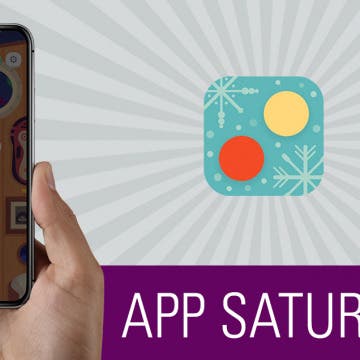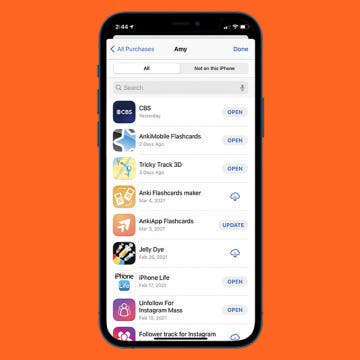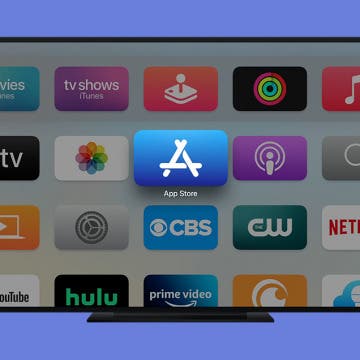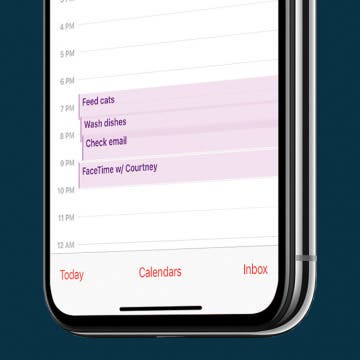iPhone Life - Best Apps, Top Tips, Great Gear
How to View Reactions to Messages in Group Chats
By Rachel Needell
One of the best parts of iMessage is the ability to react to people's messages. But when you're in a group chat, it can be difficult to keep up with who reacted to what. Luckily, it's super simple to figure out. Here's how to see who reacted to your message and what they reacted to.
How to Save Photos from Files to Camera Roll
By Rachel Needell
Accessing iCloud content from your iPhone is an amazing way to always have access to your important documents. However, if you want to move photos or videos from the Files app to the Photos app on your iPhone, you might want to know if it's possible. Luckily, it is! As long as you have enough storage on your iPhone, you can save photos and videos from files to your camera roll. Here's how to import photos or videos from Files to Photos.
- ‹ previous
- 167 of 2408
- next ›
How to Organize Your Calendar in 2025
(Sponsored Post) By Amy Spitzfaden Both on Thu, 02/13/2025
Apple is pretty good about updating its products, but it seems to have forgotten about the Calendar app and its many downsides. The makers of Informant 5, on the other hand, do not forget to regularly improve their app based on user experience. The latest updates to this calendar and task-management app are a productivity game-changer.
App Saturday: Two Dots
By Hallei Halter
Playing Two Dots seems simple enough: connect enough same-colored dots in the allotted turns to advance levels. However, the more you play the more it becomes clear that Two Dots is a thought-provoking strategy game with unrelenting charm. With visuals that strike the balance of cozy and quirky, an amazing soundtrack, and gameplay that keeps players coming back for more, Two Dots is worth checking out.
Apple Watch Zoomed In? How to Zoom Out on Apple Watch
By Leanne Hays
Have you had the issue where your Apple Watch becomes zoomed in and won't zoom out? If your Apple Watch is seemingly zooming in by itself, it's probably because the Zoom accessibility feature became enabled. Thankfully, you can still navigate your Apple Watch while zoomed by using two fingers to scroll instead of one, but this can make it more difficult to use your watch. Here's how to zoom out on Apple Watch.
How to View All the App Store Purchases You've Ever Made
By Hallei Halter
I recently upgraded my iPhone to one with more storage space, so I decided to redownload the apps I'd previously removed when I wanted to save space on my old device. An easy way to do this is to view all your apple purchases and tap to download them again. Here's how to view all App Store previous purchases, including free apps.
Apple Rumored to Launch News & Video Service at March 25 Event
By Sarah Kingsbury
In the 104th episode of the iPhone Life Podcast, Sarah, Donna, and David cover what to expect from the video streaming and news subscription services Apple is expected to launch at an upcoming March 25 event.
How to Redeem Amazon Gift Card or Claim Code on iPhone or iPad
By Hallei Halter
If you've got an Amazon gift card, you need to redeem it for the balance to appear on your account. Once the Amazon claim code is redeemed, the money can be used for purchases. Here's how to add an Amazon gift card to your account using your iPhone, iPad, or computer.
Jamstik 7 Fret Edition Guitar Trainer Review
By Todd Bernhard
Over the years, I've reviewed the different iterations of Jamstik portable guitars from Zivix so I was interested to see the latest model, the Jamstik 7 Fret Edition ($199.99). when Zivix offered to send a review unit. As with previous models, the Jamstik is lightweight, comfortable to hold and use, and battery powered. The Jamstik 7 Fret Edition lasts for 72 hours using four AA batteries, included, which is a nice touch. It's small, at just 18 inches, but you can buy the Add-On Body to make it more like a full-size guitar, if desired. Since the neck is shorter, the touch-sensitive rubberized buttons can be used to move up or down in both Capo and Octave.
How to Add Apps to Apple TV
By Leanne Hays
Did you know that you can add apps to Apple TV just like you do on your iPhone and iPad? I'll help you figure out where to find the Apple TV App Store and how to download apps that disappeared or discover new ones. I'll also explain a simple workaround if you have an older model without an App Store or prefer not to download a new app.
How to Use Apple Watch Raise to Speak for Siri
By Hallei Halter
Here's how to turn on and use raise to talk, or Raise to Speak, for Siri voice commands on your Apple Watch. What does Raise to Speak mean on Apple Watch? The Siri Raise to Speak feature lets you give voice commands to your Apple Watch, just like Siri for iPhone!
App Saturday: IMDb
By Hallei Halter
With all the movies and TV series coming out, it can be hard to keep track of what you might be interested in watching. IMDb is a source for discovering new and old movies and shows, current show times, ans if you're able to stream a show on Amazon. IMDb is great for any casual viewer or film buff, as the app also provides behind the scenes content and additional information about cast and crew, while recommending other titles you may enjoy.
How to Set Up New iPad & Transfer Old iPad to New iPad
By Leanne Hays
Whether you've just purchased your very first iPad or are excited to pick up where you left up with a brand new iPad, setting up a fresh iPad is always equal parts exciting and stressful. But don't worry, we'll be covering how to transfer your data from iPad to iPad as well as setting up a new iPad. You also have the option to set up the iPad as new even if you've had an iPad in the past. Additionally, we'll go over how to restore an iPad from a backup from iCloud and iTunes. Let's get started!
If you're like me, you have probably seen and maybe even purchased those rugged, foam-filled shipping crates from Pelican. I use them all the time to ship computer and audio equipment. Well, what if you could have that level of protection for your iPhone? That's the idea behind the Pelican line of iPhone cases. The company sent me the Adventurer Case ($39.99) to try.
How to Widen the Display in Your iPhone's Daily Calendar
By Hallei Halter
I like adding events and to-do list items for certain days in my iPhone Calendar app. Here's how to widen the daily Calendar display to make it easier to read and to display any additional information included with the event. I usually do this in the morning since reading densely packed words before I've had coffee is nearly impossible.
iPhone Glitching? How to Troubleshoot & Fix iPhone Issues
By Sarah Kingsbury
Are your iPad or iPhone apps crashing? Is your iPhone glitching, buggy, frozen, or unresponsive? It's time for some iPhone troubleshooting! We'll fix your iPhone issues in just a few easy steps.
Got a new pair of AirPods? Once you know how to set up, connect, and configure them, you'll discover why people who own a pair of Apple's wireless earbuds or wireless over-ear headphones love them. We're here to help get you started with this Apple AirPods manual, which will cover the original AirPods, AirPods 2, AirPods 3, AirPods Pro, AirPods Pro 2, and AirPods Max.
Revolution followed by evolution—that’s the pattern Apple follows for its flagship iPhone line. Last year’s release revolutionized the iPhone with the X’s edge-to-edge OLED display and facial recognition. This year’s iPhone XS and XS Max (which costs anywhere from $1,000 to $1,449 depending on storage capacity) is an evolution of the iPhone X with a bigger display (if you get the Max) and better processor. But do these evolutionary steps warrant a one-thousand-dollar purchase? It depends.
Sometimes Do Not Disturb will still let messages and calls through in certain circumstances depending on your Do Not Disturb settings. Want to use your phone without receiving ANY notifications and calls? Here's the best way to set Do Not Disturb so your phone won't go off for any reason. I use it for when I'm listening to podcasts or just trying to get some work done.