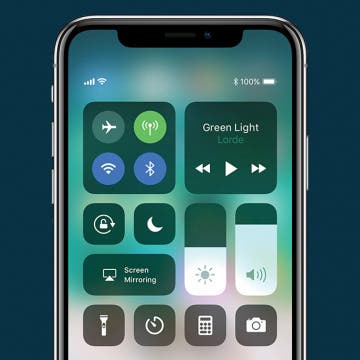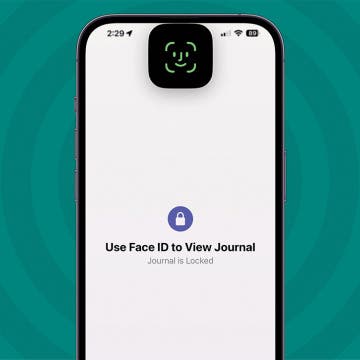iPhone Life - Best Apps, Top Tips, Great Gear
FaceTime Keeps Hanging Up on iPhone & iPad
By Leanne Hays
If FaceTime keeps hanging up, we have the fix! Here's what to do if FaceTime calls keep dropping on your iPhone or iPad.
Answered: Does iMessage Notify When You Screenshot?
By Rhett Intriago
Many modern social media apps now include a feature that will notify you if someone takes a screenshot of your conversation or of a photo or video that you sent. So, it makes sense to be wary about taking screenshots of your iMessage conversations. Is that caution warranted? Does iMessage notify when you screenshot? Find out below!
- ‹ previous
- 189 of 2408
- next ›
How to Organize Your Calendar in 2025
(Sponsored Post) By Amy Spitzfaden Both on Thu, 02/13/2025
Apple is pretty good about updating its products, but it seems to have forgotten about the Calendar app and its many downsides. The makers of Informant 5, on the other hand, do not forget to regularly improve their app based on user experience. The latest updates to this calendar and task-management app are a productivity game-changer.
Quickly Access Settings from Your iPhone’s Control Center
By Conner Carey
The Control Center is home to a broad array of controls, allowing you to adjust your iPhone settings, pause and play media, and access features like the flashlight or camera from anywhere. No need to open a separate app or your phone settings. But where is Control Center on iPhone and iPad? Let's go over how to access it.
Can't Sleep? The Sleep Genius App Is Here to Help
By Leanne Hays
All of us have had to plow through at least one difficult day of school or work after a less-than-optimal night of sleep, or even an all nighter. But what happens when a rough night becomes the norm? The Centers for Disease Control collects data about the sleep habits of Americans, and reports that one in three of us are getting fewer than the recommended seven hours of sleep per night. Whether you can't fall asleep, can't stay asleep, or both, insomnia is not only miserable, but bad for your health. I'm one of those insomniacs that can't stay asleep; waking up more nights than not after only about four hours of shut-eye, and not being able to drift off again for at least an hour or two. If you're like me, and have spent many wakeful hours wishing you could just relax and sleep, it's time to find some help. While relaxing bedtime routines, meditation for sleep, natural insomnia remedies, calming teas, and even sleeping pills can help, there's one more thing I think you should try: a sleep app for your iPhone! I tried Sleep Genius for two weeks, and am still using it every night. Sleep Genius is a sleep app that combines soothing sleep music, a gentle alarm, a relaxation program for anxiety at any time, and even a power nap feature! Read on to learn more about Sleep Genius, and why I think you should give this sleep app a home on your iPhone.
The 2018 Winter Olympics are approaching quickly, and this year promises to be an excellent one for live coverage of both the opening ceremony and athletic events. South Korea bid to host Winter Olympics XXIII all the way back in 2009, and has been planning and building for the event even before receiving news of their winning proposal in 2011. Olympics preparations are doubtless reaching fever pitch at NBC, this year's Olympics broadcaster, as well. After all, the 2018 Winter Olympics will be the largest ever—eighty nations (with the notable exclusion of Russia due to their shameful doping scandal) competing in fifteen different sports at 102 events in twelve different venues! NBC has a lot on their plate with their plans to live stream these winter games, for sure! Winter Olympics fans without cable won't have quite as many plans to make, but we will need to think ahead about how to stream our favorite events and games. Let's get started learning about the NBC Olympics schedule, and how to live stream NBC Olympics coverage to our Apple TVs.
How to Take a Screenshot on an iPhone without a Home Button
By Conner Carey
Taking a screenshot allows you to capture exactly what’s on your screen and save it as a photo. To take a screenshot on an iPhone without a Home button (iPhone X and later), you'll need to use a combination of the Side and Volume Up buttons to capture the screen. I take a lot of screenshots in my job; but even outside of work, there are various reasons taking a screenshot can come in handy. Every iPhone before the iPhone X uses the Home button and Side button together to take a screenshot. But with the introduction of the edge-to-edge display with the iPhone X, Apple needed to shift how you take a screenshot on iPhones with no Home button. Let’s go over it.
How to Get the PayPal App for iPad: iPhone Apps for iPad
By Leanne Hays
PayPal is a service that allows users to enter their credit or debit card information, then use the PayPal platform to quickly receive and make payments and send money in an encrypted, secure fashion. A top platforms for secure online payments since 1998, PayPal's convenience and security currently serves over 218 million active accounts. PayPal has never suffered a major data breach, and innovates continually to stay ahead of hackers and identity thieves. It makes sense then, that Apple customers would want a PayPal app for their devices. While PayPal rolled out an iPhone app years ago, iPad users are still wondering when a PayPal app for iPad is coming. After all, the larger screen size of an iPad would be much better for reviewing transactions and updating information than squinting at a small iPhone screen. Let's learn how to get the PayPal app for iPad!
How to Preorder the HomePod & Will Apple Discontinue iPhone X?
By Sarah Kingsbury
In the 75th episode of the iPhone Life Podcast, the team shares how to preorder the HomePod, which arrives February 9. Other topics include the latest rumor that Apple will discontinue the iPhone X and a review of Google’s Arts & Culture app. As promised, David and Sarah have shared their best and worst selfie/museum portrait matches. Send yours and we'll add them to the post!
iPhone Frozen? How to Hard Reset iPhone X
By Conner Carey
If your iPhone X is stuck on the Apple logo, a spinning wheel, a completely black screen, or otherwise frozen, one quick method for getting everything back to normal is a force restart. There are lots of different names people call this procedure; a hard restart, force shutdown, a hard reset, or even a hard reboot. What all these terms refer to, though, is the same thing; forcing your iPhone to turn off in such a way that it has to completely reboot when you turn it back on. This iPhone X reboot allows your device to restart with refreshed memory and, hopefully, minus the glitches. This isn't something you want to do every time you turn off your iPhone; it’s more of a last resort when your iPhone is acting wonky or freezes completely. A hard reset is a bit more complicated on the iPhone X than on other iPhones, so let's learn how to reboot your iPhone X. We've also covered other methods for unfreezing all iPhone models, so check that out if you'd like as well.
Where is AirDrop in iOS 11?
By Conner Carey
Before iOS 11 changed the layout of Control Center, the AirDrop options were clearly visible within Control Center. With iOS 11, AirDrop is still there but hidden. If you’re wondering what happened to AirDrop, we’ll help you locate it. AirDrop in Control Center is where you choose who can find you and send you things via AirDrop. Of course, even if anyone can find you, you still have the option to decline. But it’s good to know where AirDrop has disappeared to in Control Center with iOS 11. Here’s how to find AirDrop in iOS 11 on iPhone.
Develop a Healthier Lifestyle with Lifesum (plus, Image Recognition for Food Tracking!)
By Conner Carey
It’s the time of the year when we could all use a little help staying healthy. Between winter, the holidays, and New Year’s, the parties are plenty and the food is too good to turn down. But simply keeping track of what you’re eating makes staying (at least somewhat) on track easier. Or if you’re hoping to adopt healthier choices in 2018, set yourself up for success with Lifesum. The beautiful user experience and plethora of features, from tracking to recipes, makes developing a healthier lifestyle enjoyable. Check our what Lifesum does and why we love it below.
How to Use Face ID to Log into Apps
By Conner Carey
Animoji is a new iMessage feature that currently is only available on the iPhone X. Animojis are animated emojis, and the technology required to create them is really incredible, with far-reaching potential applications. The Animojis feature allows iPhone X owners to animate various characters in ten-second videos and send them to friends. When you move your face, the Animoji automatically moves with you. With Animojis, you are essentially animating your own face, as though you were in a cartoon right from the comfort of your iPhone. The first iteration of Animojis allowed you to be a unicorn, the poop emoji, a panda, a chicken, and more. With iOS 11.3, Apple has added a bear, a dragon, a lion, and a skull. Here’s how to use Animojis on your iPhone X.
Presenting iPhone Life's Best of CES 2018 Winners!
By Sarah Kingsbury
Looking for a glimpse into the future? That's why 180,000 people gathered in Las Vegas this year for CES, an annual event where tech companies from all over the world debut their most innovative new products. A dedicated team of iPhone Life writers combed the far reaches of every hall to find the coolest new tech for your iPhone, iPad, and Apple Watch. Our Best of CES 2018 Awards went to the most forward-thinking, creative, and useful iOS-related gear and more coming to market this year.
How to Change the Paper Style in Notes on the iPhone
By Conner Carey
When you want lines to draw within or a grid to help you stay on track, you can choose a one-time paper style or set up a default paper style to automatically appear in your Notes. To change the style of paper to a lined or grid pattern in the Notes app, tap on the export icon and select Lines & Grids to open the style sheet. When you type, the paper style disappears in that part of the tip; but for drawing by hand in the Notes app, choosing the paper style can make a big difference. Here’s how to change the paper style in Notes on the iPhone.
How to Watch the Super Bowl on Your Apple TV, iPhone & iPad
By Leanne Hays
Super Bowl 57 is almost here, and football fans are wondering, when is the Super Bowl, and where? What channel is the Super Bowl on, and how can I watch the Super Bowl live stream? Can I watch the Super Bowl online, for free? Let's check out some cheap and free live-streaming options for Super Bowl 2023!
How to Delete All Emails from One Sender on iPhone
By Leanne Hays
I've subscribed to so many email newsletters over the years that I can't keep up with reading them, and many times don't open them at all. Can you quickly delete all emails from one sender, all at once, on your iPhone? Yes, you can search for, mark, and delete all emails from one sender in the iOS Mail App on iPhone. Let's get started!
By now we’re all familiar with Touch ID, the fingerprint authentication security feature introduced with Apple’s iPhone 5s in 2013. The iPhone X replaces Touch ID with a facial recognition system, Face ID, which can be used to unlock your phone, open apps, make purchases in iTunes, and more. Biometric authentication protects our phones, but also introduces new privacy concerns by leaving iPhone users open to the possibility of criminals stealing data or law enforcement accessing it without a warrant. If you have even a few seconds notice before a robbery or unlawful search, you can discreetly and temporarily disable Touch and Face ID on your iPhone; let's learn how.