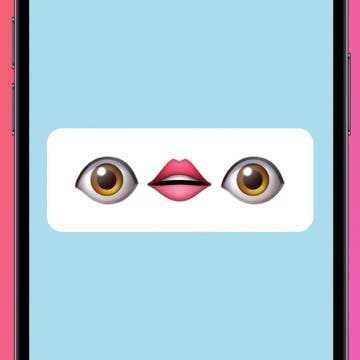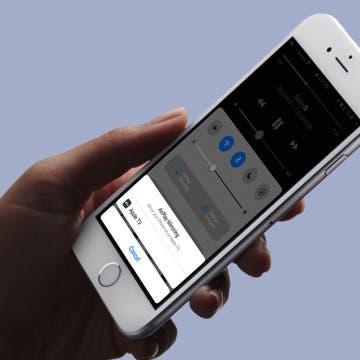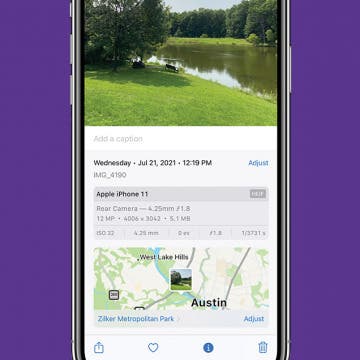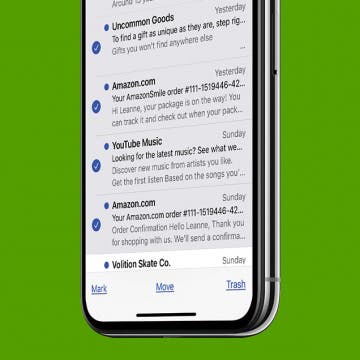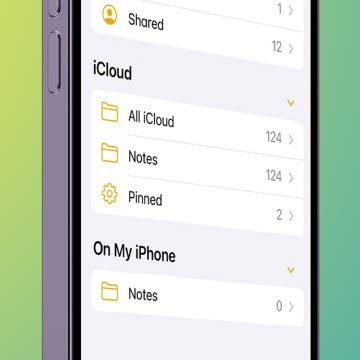iPhone Life - Best Apps, Top Tips, Great Gear
Funny Emoji Combos & Their Meaning on iPhone
By Rachel Needell
If you've been on the internet recently, you've almost certainly run into a situation where someone uses a long string of emojis to imply something. But what are these emojis and their meaning? We're going to decode a few of the funniest emoji combos to hopefully make the internet a little easier to understand!
Apple Watch Comparison: All Apple Watches in Order
By August Garry
It's hard to believe it's been ten years since the first-generation Apple Watch debuted. At first equal parts derided and celebrated, the Apple Watch has since all but taken over the world. From features like water resistance to blood oxygen tracking and car crash detection, Apple's self-described "most personal device" has evolved a lot over the years. Let's take a look at all Apple Watches in order from the original to the Series 10.
- ‹ previous
- 218 of 2408
- next ›
How to Organize Your Calendar in 2025
(Sponsored Post) By Amy Spitzfaden Both on Thu, 02/13/2025
Apple is pretty good about updating its products, but it seems to have forgotten about the Calendar app and its many downsides. The makers of Informant 5, on the other hand, do not forget to regularly improve their app based on user experience. The latest updates to this calendar and task-management app are a productivity game-changer.
The number of Bluetooth wireless speakers available on the market is staggering, and choosing which one to buy is like choosing which outfit to wear. Depending on the occasion, the right speaker can make the difference between an enjoyable experience and an infuriating one. While some manufacturers have designed for very specific use cases, others, like 808 Audio, have opted for a kitchen sink approach. Hence, its Hex Encore XL Wireless Speaker ($399.99) is the Swiss army knife of speaker units. Does it accomplish these objectives successfully and, more importantly, does it sound great doing so? Read on to find out.
Poll: What Is the iPhone Accessory You Can’t Live Without?
By Sarah Kingsbury
What iPhone accessory would you be lost without? A stylish but protective iPhone case? A comfortable pair of Bluetooth headphones with fantastic sound? Something else? Vote in the poll for the iPhone accessory you can't live without and then tell us why in the comments!
How to Hide Your Instagram Story from Specific People
By Conner Carey
Instagram introduced My Story to the app a while back. My Story allows users to film or snap pictures and short videos to share with their followers. If a follower is on at the right time, they can even tune into your Story in real time, or they can tap on your circle at the top of their Instagram feed later on to watch it. Your Story lasts a day before disappearing, allowing your followers to keep up with you in yet another way. But maybe there are some followers you’d rather didn’t view your Story on Instagram. You have the option to hide your Instagram Story from specific people; here’s how.
How to Remove a Card from Apple Pay or Apple Wallet
By Sarah Kingsbury
Have you ever tried to remove a card from your Apple ID and received the message, "There is an active subscription on this account?" We'll show you how to remove a card from your Apple ID. Each Apple ID can be assigned multiple cards or payment methods for use with subscriptions in the App Store, iCloud, and any other in-app purchases. Here's how to delete or remove a payment method from Apple Wallet or Apple Pay.
You can stream music from your iPad, iPod Touch, and iPhone to your Apple TV using Apple's AirPlay feature. This wireless option makes listening to your music on an Apple TV easy to do. We'll answer the questions, "what is AirPlay", and "what is Screen Mirroring", as well as the differences between the features. Then, we'll jump into how to AirPlay music on an Apple TV from an iPhone from Apple Music or a third-party app.
How to Change the Date & Time Stamp on Photos on iPhone
By Sarah Kingsbury
Your iPhone photos automatically include timestamps (and locations, if you have Location Services turned on). But what if you need to manually change the date or location on an iPhone photo? In this article, we'll show you how to change the timestamp on iPhone photos and alter the location as well.
How to Show Week Numbers in Calendar App on iPhone
By Conner Carey
In the Calendar app on iPhone, you can view days and months automatically. But you can also turn on week numbers, which will allow the Calendar app to display the week number of this year. Not everyone will find this tip necessary but if you like or need to know what week of the year it is, use this tip to display it. Here’s how to show week numbers in the Calendar app on iPhone.
How to Remove Sent from My iPhone Email Signature
By Sarah Kingsbury
The default iPad and iPhone signature in iOS Mail is "Sent from my iPad" or "Sent from my iPhone." But while some people may be happy to declare what device they are using at the bottom of every email they send, others prefer to provide other information, such as the name of the sender and additional contact information. Here's how to remove or change your email signature.
How to Type on the Apple TV Using Your iPhone or iPad
By Conner Carey
People are asking, "Can I use my iPhone to type on the Apple TV?" The answer is yes! Being able to use your iPhone or iPad to enter text instead of the Siri remote is a huge bonus. Using Siri or the Siri remote to input text on the fourth-generation Apple TV can be a real pain. Using your iPhone or iPad to type on the Apple TV is the quickest way to input text. Forget sliding across or spelling out each letter of a sword to Siri; just use the Apple TV Remote keyboard on your iPhone or iPad to make it easy. Here’s how to use your iPhone or iPad to type on the Apple TV.
How to Delete or Mass Delete All Emails at Once on an iPhone
By Sarah Kingsbury
Here's how to delete multiple unread emails at once on your iPhone, and how to delete all unread emails on an iPhone at once. This also works in Gmail, Yahoo, Outlook, and all other email accounts! Here's the hidden workaround for how to bulk delete emails on an iPhone, how to mass delete all emails, and get rid of unread emails quickly.
Inspiration & Creativity: Best Apps for Artists & Creative People
By Rheanne Taylor
I used to devote a lot of time and energy to my creativity. I would craft my own jewelry, take pictures daily, draw and paint, and write lengthy novels (which, in retrospect, were quite ridiculous)—but I tried! And I used to find so much joy in all my little creative efforts.
How to Sync Messages from iPhone to Mac
By Conner Carey
Here's how to set up Apple's Messages app on an iPhone, Mac, and iPad. Once you've done this, you can view text messages sent and received from all the Apple devices you've synced. Let's start learning how to connect iPhone to Mac and iPad to get iMessage on Mac, iPad, and iPhone.
Save Notes to Your iPhone Storage Instead of iCloud
By Conner Carey
If you’re concerned about Notes disappearing on your iPhone, creating all your Notes in your iCloud Notes folder is the best way to go. However, if you have a note with sensitive material that you want to keep super private, you can store those notes locally on your iPhone. We’ll go over how to do that. Here’s how to keep your sensitive notes out of the iCloud.
How to Get the Flag Icon Back in Mail on iPhone
By Conner Carey
I don’t know if you’ve noticed but Apple ditched the flag icon in Mail. When you flag an email, an orange dot appears next to the flagged message, instead of the good ol' flag icon. If you’d prefer to get the flag icon back, you can easily do so in Settings. Likewise, if you later decide you preferred the dot, you can use this top to switch back. Here’s how to get the flag icon back in Mail on iPhone.
How to Turn On Find My iPhone
By Abbey Dufoe
Learning how to turn on Find My iPhone and how to add a device to Find My iPhone is essential if you want to see the location of your devices when they get lost or stolen. It is impossible to set up Find My iPhone once your device is misplaced, so it is vital to check your Find My iPhone settings as soon as possible.
How to Get Text Messages & iMessages on Mac
By Conner Carey
It can be extremely convenient to be able to access iPhone messages on your Mac so you never have to miss a text while you're busy on the computer. Read through this tip to learn how to receive text messages on Mac, how to get SMS messages on Mac, and how to turn on iMessage on your Mac.