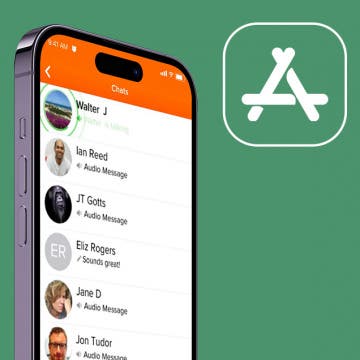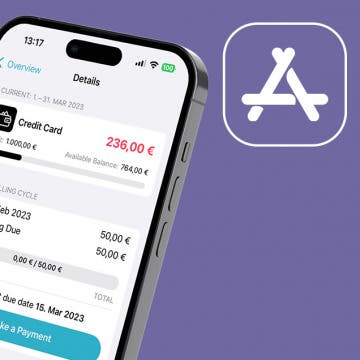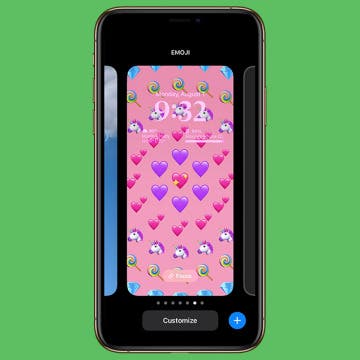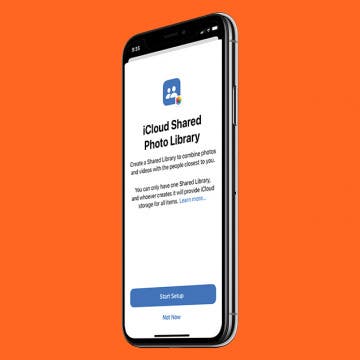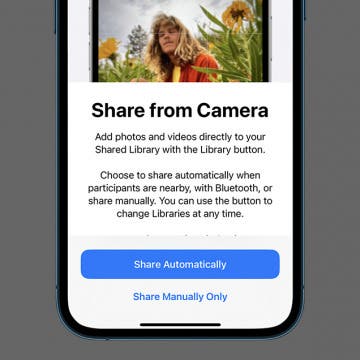iPhone Life - Best Apps, Top Tips, Great Gear
iPhone Life's Best Message & Chat Apps (2025)
By Olena Kagui
Who remembers the early days of texting? Whether you had a Blackberry with a built-in keyboard or struggled through repeatedly tapping keys on your flip phone, texting has come a long way. Here's our roundup of the best iPhone messaging apps; check out these fun, easy, and safe ways to communicate today.
iPhone Life's Best Finance Apps (2025)
By Olena Kagui
According to Forbes, 78 percent of Americans prefer banking online or via an app than going to the bank in person. While your phone won't give you a free lollipop with your transaction, these apps will keep your finances sweet.
- ‹ previous
- 65 of 2403
- next ›
Crush Your 2025 Health Goals with the Withings Body Scan
(Sponsored Post) By Amy Spitzfaden Both on Thu, 01/09/2025
Your 2025 health goals deserve so much more than just a number on a scale. Withings is here to support all your body resolutions with a revolutionary health analysis. The Withings Body Scan revolutionizes home health checkups in a powerful, incredibly simple experience, directly from your home, in just 90 seconds.
Easily Enable the Gender-Neutral Siri Voice on iPhone
By Belinda Sanmiguel
Something I appreciate about my iPhone is the many customization features. With iOS 15.4, Apple added a new gender-neutral Siri voice, once again broadening the range of voice types available for the virtual assistant. If you're going to use Apple's famous voice assistant, you want a voice that resonates with you! Below, we'll show you how to update Siri's voice with just a few quick taps on your iPhone.
How to Create a Photo Lock Screen on iPhone
By Kenya Smith
You're probably familiar with how to use a photo as your Lock Screen, but with iOS 16, having a photo as your Lock Screen is even better. You will be able to edit photos and change the style of your photo to make a Lock Screen that fits your personality. Before you learn how to add different styles to your photo lock screen, let's go over the basic setup.
How to Edit Lock Screen on iPhone
By Kenya Smith
Let's say you created a Lock Screen for your iPhone, but you're not satisfied with how your Lock Screen turned out. One solution is to create a new Lock Screen, but that takes a lot of work. Fortunately, iOS 16 allows you to edit your current Lock Screen without creating a new one. We will show you how to do this quick and simple task.
How to Check iPhone Battery Percentage from a Mac
By Devala Rees
You can easily check your iPhone's battery level from your Mac. All that's required is that both devices are using the same iCloud account and have Bluetooth enabled. This is especially convenient when using a Wi-Fi hotspot. Here's how to check iPhone battery percentage on your Mac.
How to Change Lock Screen on iPhone to a Gradient Color
By Kenya Smith
You will now be able to customize your Lock screen thanks to iOS 16. Along with creating Lock screens with emojis, photos and astronomical objects, you can also create simple Lock screen with the color option. The color option will allow you to personalize your Lock screen by picking your favorite color and style. We will show you how easy and fun it is to create a color Lock screen.
How to Change Lock Screen on iPhone
By Kenya Smith
Let's say you have created some Lock Screens, and you get bored of using one of them. Now with the new iOS 16, you can easily switch between Lock Screens without going to your settings. This article will show you how to switch between Lock Screens on your iPhone.
How to Set Up Astronomy Lock Screen Wallpapers on iPhone
By Kenya Smith
Would it be cool to view the Earth, moon and solar system from afar on your iPhone? Well, iOS 16 will allow you to create a Lock screen that will let you view what is happening throughout the day from outer space, and it's very easy to do. Let's find out how to set up an astronomy Lock screen.
iOS 16 is bringing a lot of new features to your iPhone, and one of them is the Shared Photo Library, which will let you set up a separate library that multiple people can access and add photos to. Here, we'll show you how to fill your Shared Library with relevant pictures right from the start, automatically.
How to Set Up a Shared Photo Library with Auto-Sharing
By Brian Peters
One of the new features iOS 16 is bringing to your iPhone is the Shared Photo Library, a separate library you can set up to allow multiple people to view and add photos and videos. Here, we'll show you how to set it up to automatically add relevant photos to the Shared Photo Library as soon as you take them.
2 Easy Ways to Add Friends on Spotify
By Rhett Intriago
Are you a voracious audiophile? Spotify offers a wide range of music and podcasts, and it's also great for finding out what audio your friends have been listening to lately. Even with a free account, you can add friends on Spotify by linking your Facebook account or by searching for their profile. This way, you can discover awesome new music and keep up with your friends’ interests.
How to Pin a Reminders List on iPhone
By Rachel Needell
Apple's Reminders app helps you organize your schedule and tasks into tidy lists that you can check off after completion. With iOS 16, you now have the option to pin a list to the top of the app just like you can pin a note in the Notes app! This is really great if you have a lot of reminders cluttering the app and you want to be able to find one particular list super quickly.
iOS 16 has a lot of new and exciting features that makes certain tasks convenient. One of those features is the iCloud Shared Photo Library. While the previous operating system already supports shared albums, the iCloud Shared Photo Library will now allow the people who you’re sharing to join you in managing and uploading folders as well as adding, deleting, and even editing shared photos. In this article, we will show you how to share all your photos into the iCloud Shared Photo Library.
How to Share Photos Manually in Your Shared Photo Library
By Rachel Needell
A particularly fun and exciting iOS 16 addition to the Photos app is the ability to share an entire photo library. While this feature is amazing for family vacations, group projects, and more, you will want to make sure you are only sharing the photos you want to share. To keep some of your photos private while using a Shared Photo Library, we'll show you how to use Share Manually.
How to Create a Weather Lock Screen on iPhone
By Kenya Smith
With iOS 16, you have various ways of customizing the wallpaper for your Lock Screen. One way you can customize your Lock Screen wallpaper is to display the weather conditions of your current location. Let's check out how to create a Weather Lock Screen on your iPhone.
Track Heart Rate Recovery on Apple Watch & iPhone
By Rhett Intriago
Heart rate recovery refers to the period of time after a workout when your heart rate returns to its average resting rate. During exercise, your heart tends to beat much faster, and when you’re finished, it can take a minute or two for it to lower and return to a normal rate. A faster return to your normal heart rate is one indicator of physical fitness, and a decrease in recovery time over a period of time can indicate an improvement in physical fitness. Because the Apple Watch has a built-in heart rate sensor, it can track this statistic during your workouts and display the information in an easy-to-understand graph. You can access this data through the Heart Rate on your Watch or the Fitness app on your iPhone.
How to Set Up & Use Shared Tab Groups in Safari on iPhone
By Brian Peters
iOS 16 is bringing many new features to the iPhone, including some for the latest version of Safari. One of these, that you can try out now if you've updated to the iOS 16 beta, is Shared Tab Groups, a feature allowing multiple people to collaborate live in a single Tab Group on Safari.