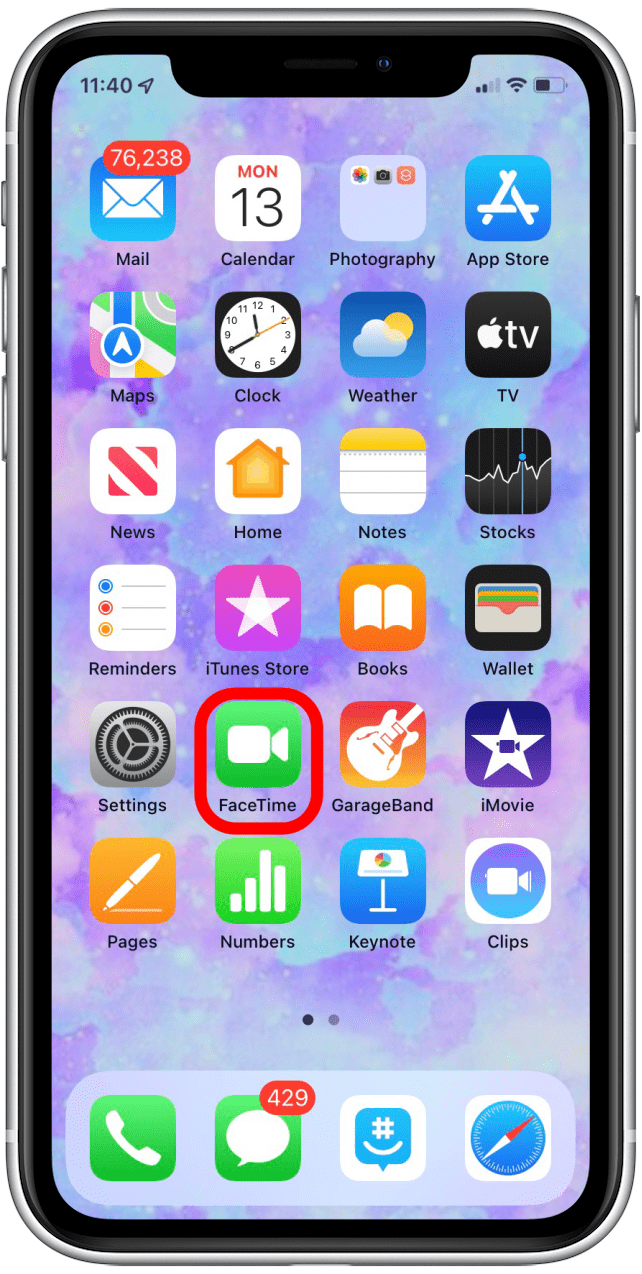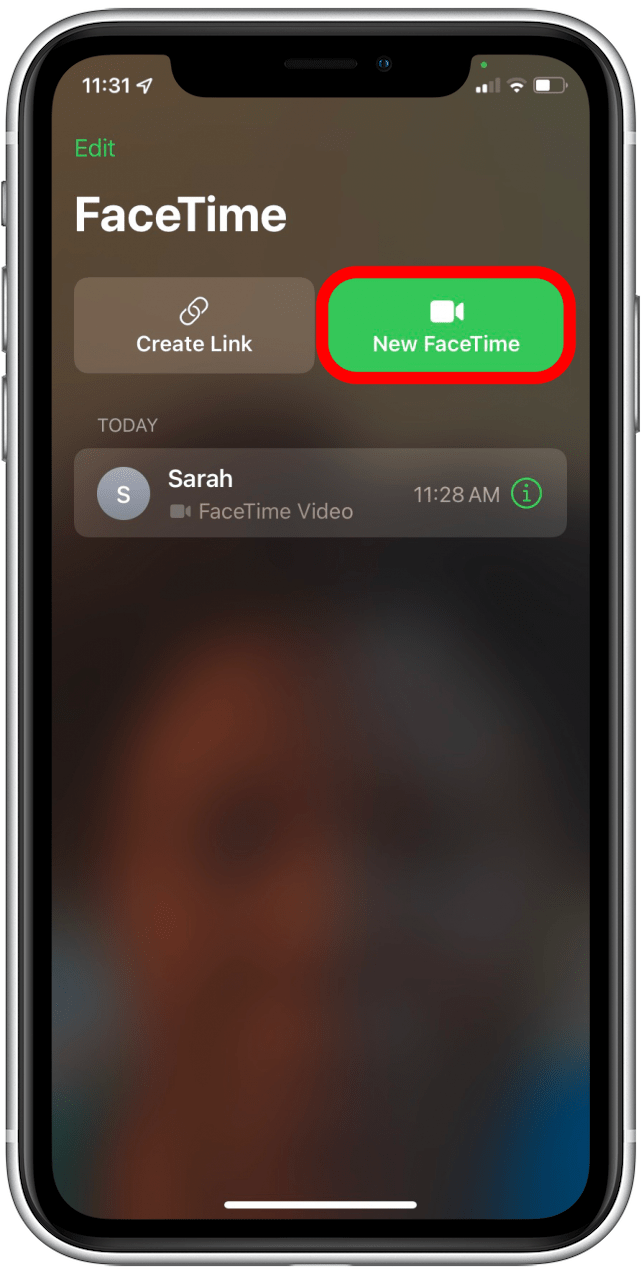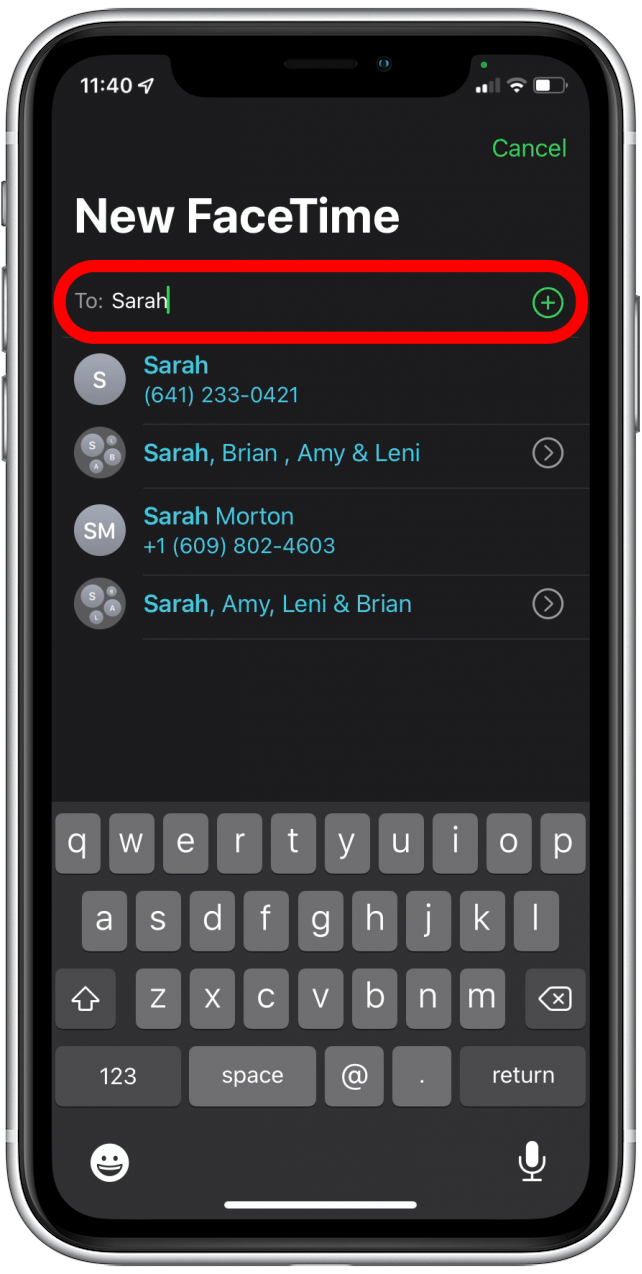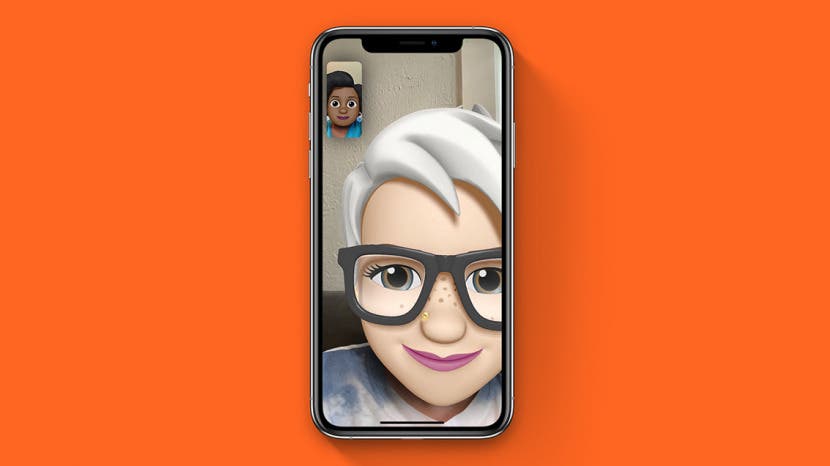
* This article is from our Tip of the Day newsletter. Sign Up. *
When you're FaceTiming, you can see the other person and you can also see yourself. But say you’re FaceTiming someone on your iPad or iPhone and they’re trying to show you something from their location, or their face is covered by the small image of you. Luckily, you can easily move the thumbnail image of you!

Related: How to Group FaceTime on an iPhone – iOS 13 & Later
Why You'll Love This Tip
- Move your image if it's covering something that you want to see on FaceTime.
- Make it look like you're looking at the camera instead of yourself.
How to Move Your Picture on FaceTime
Here's how to do this simple task on FaceTime. Be sure to sign up for our Tip of the Day newsletter to check out more FaceTime tips.
- Open FaceTime.
![]()
- Tap New FaceTime.
![]()
- Enter the person's name or phone number.
![]()
- Tap FaceTime.
![]()
- Drag your image to move it around your device's screen.
![]()
- You can move your image to any of the four corners of your screen.
![]()
And that's it! Now you know how to move your own image out of the way in a FaceTime call.