
Did you know you can use your iPhone as a hotspot for your iPad? A hotspot offers Internet access over a wireless network. You can find hotspots in a variety of locations, from your local coffee shop to an airport.

I was recently sitting in an airport for several hours waiting for a connecting flight. I decided to pass the time by catching up on some TV shows with my Netflix app on my iPad. I connected to the airport's Wi-Fi network and proceeded to watch my show (right now I'm hooked on Damages). It worked for awhile, but as the airport filled with people, my connection slowed and the ability to find out which lawyer is good, which one is bad, and who killed whom was lost. Unfortunately, slow Internet is pretty common with crowded public Wi-Fi networks.
You can avoid sluggish networks with an additional charge on your cellular bill and these easy steps:
1. On your iPhone, go to Settings>Cellular>Personal Hotspot. Toggle Personal Hotspot On.
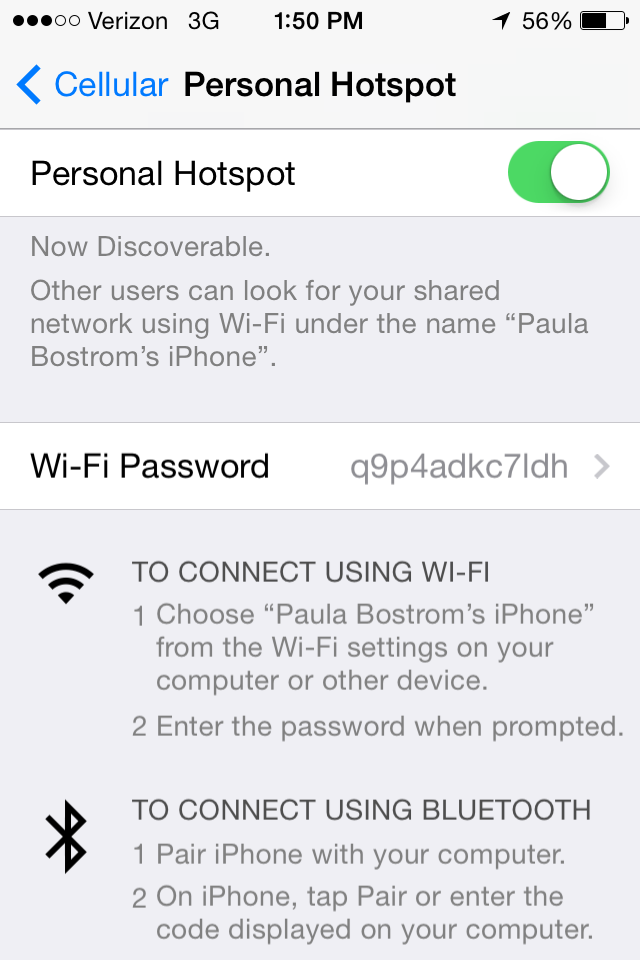
2. Next, go to the Settings menu on your iPad, tap Wi-Fi and then find your iPhone's name as an available Wi-Fi network.
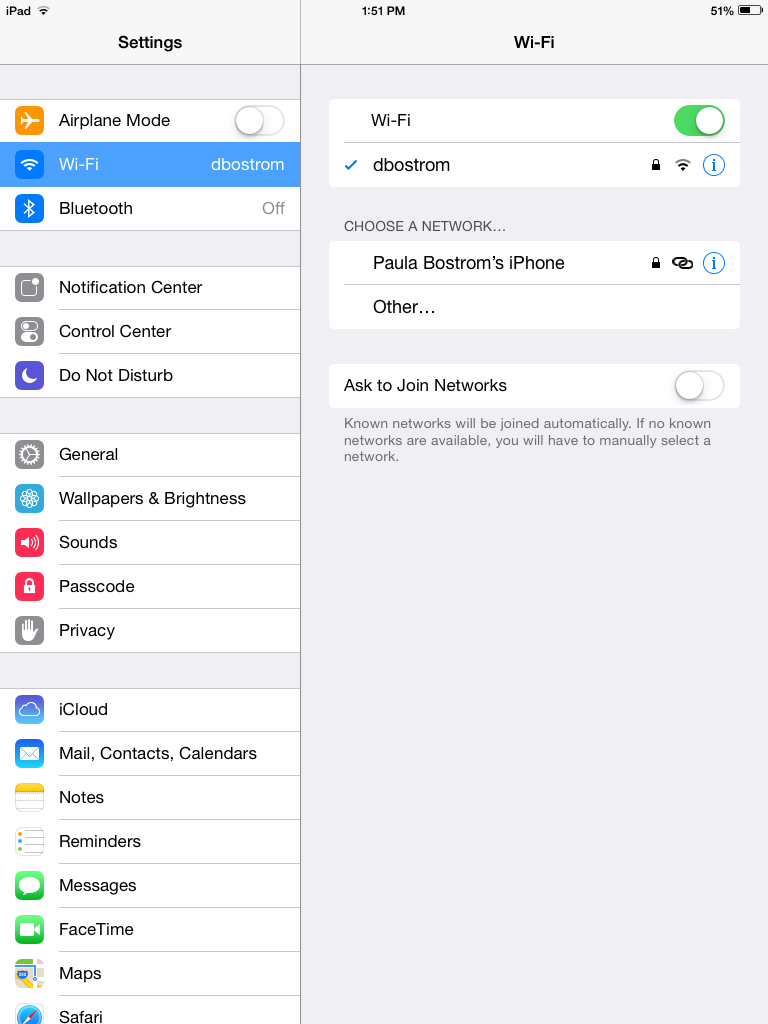
3. Tap on your phone's name, then enter the password listed on you iPhone in your iPad's Wi-Fi Password field.
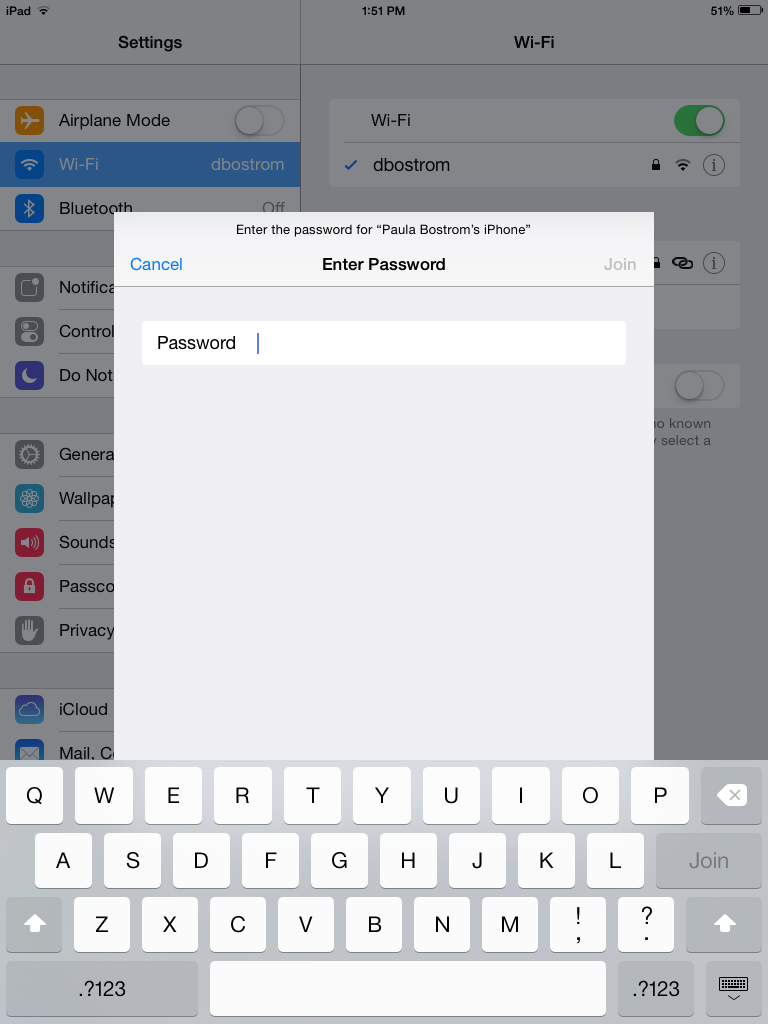
4. Voila! Now your phone is tethered and you have Internet access on your iPad.

5. When you're finished using the Internet, don't forget to turn the Personal Hotspot off on your iPhone to avoid extra data charges.
Check with your cellular provider to add the hotspot feature to your phone. Charges for this usually start at around $20 per month.
Another option is to buy an iPad already set-up with the cellular feature. This will cost you an extra $130 for that model, plus the monthly charge from a cellular data service provider.



























