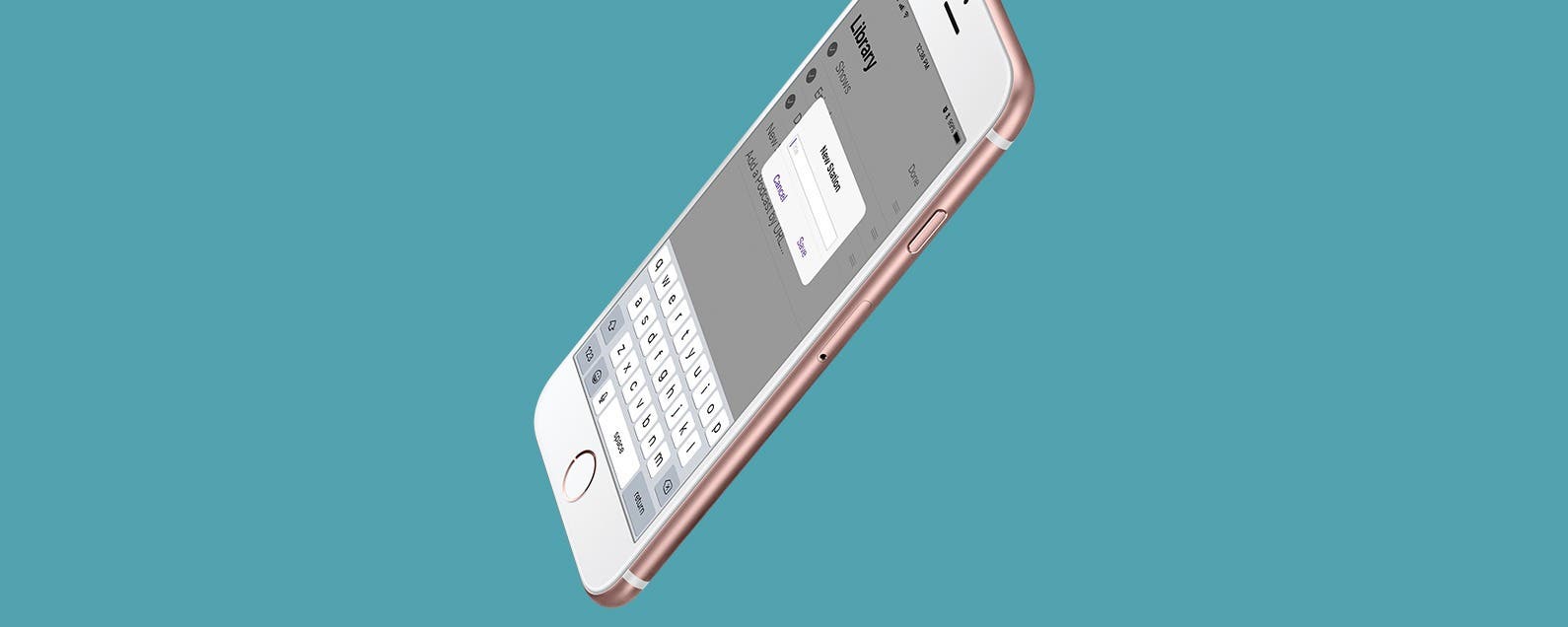
* This article is from our Tip of the Day newsletter. Sign Up. *
This article will tell you how to arrange podcasts on your iPhone to your satisfaction. The more subscriptions I have on my Podcast app, the less organized they are. I have a variety of Podcasts on my iPhone, but I don’t want to be listen to meditation Podcasts while I’m driving down the road. Here’s how to organize podcasts into stations on iPhone.
Related: How to Subscribe to a Podcast on iPhone

How to Use Stations in the Apple Podcast App
We've already gone over how to subscribe to a podcast on your iPhone, how to use picture in picture with the Podcasts app, and how to change the playback speed in the Podcasts app. For more great Apple device tutorials, check out our free Tip of the Day.
The best way to organize podcasts on your iPhone is to create a station that includes all your podcasts of that category. To create a station:
-
Open the Podcasts app. If the Podcast app is missing, you can reinstall it from the App Store.
-
Tap on Library at the bottom of the screen.
-
In the upper right corner, tap Edit.
![How to Organize Podcasts into Stations on iPhone]()
-
Tap New Station.
![How to Organize Podcasts into Stations on iPhone]()
- Type the title you want for your new station, then tap Save.
![]()
-
At the bottom of your Station Settings, under Podcasts, tap Choose Podcasts.
![How to Organize Podcasts into Stations on iPhone]()
-
Tap on any of the podcasts you want to include in your station.
![]()
-
When you’re finished, tap Back.
![]()
-
Then tap the name of your station in the upper left corner to go back again.
![]()
-
Tap Library in the upper left corner to go back yet again.
![]()
-
Now tap Done.
-
Under Library, you’ll see the name of your new station.
Next time you're in the car or out for a jog, you can listen to your new station without having to worry about selecting what to listen to next. To learn more about the Podcast app, including how to unsubscribe from Podcasts, sign up for our Tip of the Day newsletter.




































