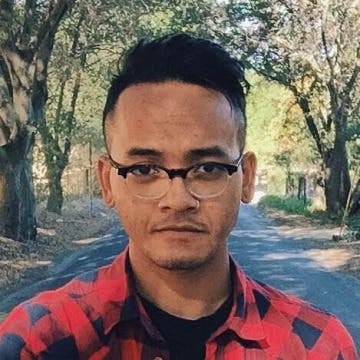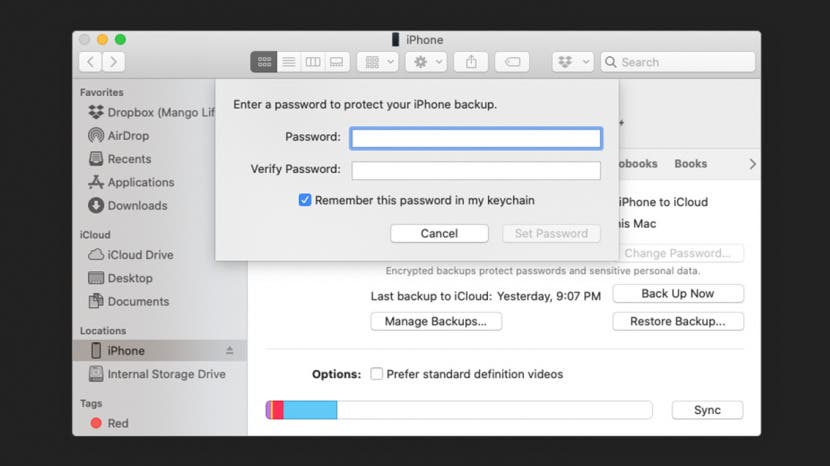
* This article is from our Tip of the Day newsletter. Sign Up. *
Having a recent iPhone backup can prevent the loss of important data in the event your device is ever stolen or destroyed. To keep that stored data secure, it's important to encrypt the backup. In fact, some things, such as your passwords, Health app data, and Wi-Fi settings, can’t be backed up unless the backup is encrypted.
Related: iCloud Backup Failed? Why Your iPhone Won't Back Up & How to Fix It

Important: Until recently, if you wanted to encrypt your iPhone backup, you did it through iTunes. Since iTunes has switched to Apple Music with macOS Catalina, if you're running macOS Catalina or later, you'll want to do this in Finder. If you're running macOS Mojave or earlier, you'll still use iTunes.
Here's how to encrypt your iPhone backup:
- On a Mac running macOS Catalina or later, open Finder. If you're running macOS Mojave or earlier, open iTunes.
- Plug your iPhone (or other device) into your computer, or use Wi-Fi syncing.
- Tap on the device in Finder or iTunes.
![]()
- If you're on iTunes, click the Summary tab.
- If it isn't already checked, check the box labeled Encrypt [device] backup.
![]()
- You'll then be prompted to create a password specifically for that backup.
![]()
Be sure to remember your password or store it in a safe place, as you won’t be able restore your device with an encrypted backup or turn off backup encryption if you forget it. However, you will still be able to make and use iCloud backups. For more ways to keep your information safe, check out our Tip of the Day.