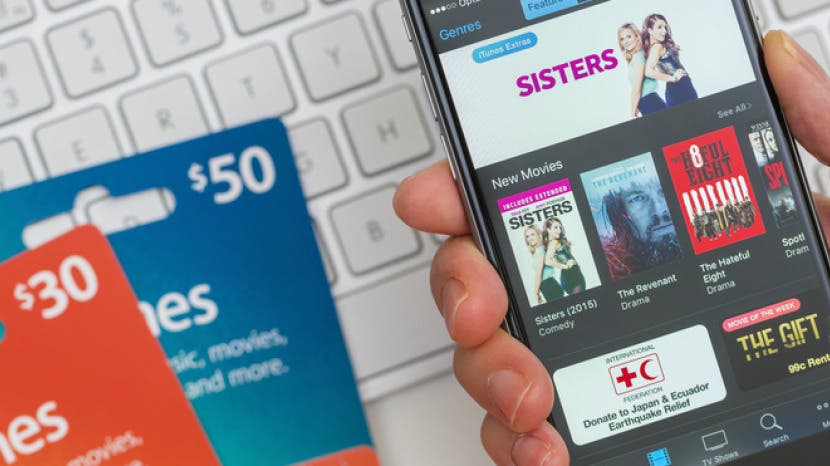
* This article is from our Tip of the Day newsletter. Sign Up. *
If you want to buy an iTunes or Apple gift card for a friend, you can easily do so right from your iPhone. Sending an iTunes gift card is a great gift because it can be used in iTunes, the App Store, Mac App Store, or iBooks so long as the recipient is logged in to each with the same Apple ID. This means the iTunes gift card you buy and send can pay for not only their music but any monthly app subscriptions or best selling novels they’ve had their eye on. If you’re not sure how to send that iTunes gift card, no worries, we’ll go over the whole process below. Here’s how to send an iTunes or Apple gift card from your iPhone.
To send an iTunes or Apple gift card:

-
Open the App Store, iTunes, or iBooks on iPhone.
-
Scroll down to the very bottom and tap Send Gift.
-
Type in the email of the person you’re sending the iTunes gift card to.
-
Enter a message to them.
-
Select the amount you want to send: 15, 25, 100, or Other.
-
Tap Next.
-
Swipe through the designs to select the one you want to send them. Tap Next.
-
From the page, Confirm Your Gift, tap Buy.
-
Tap Buy Now.
The card associated with your Apple ID will be charged. The person you’re sending the iTunes gift card to will receive an email with your gift.




























