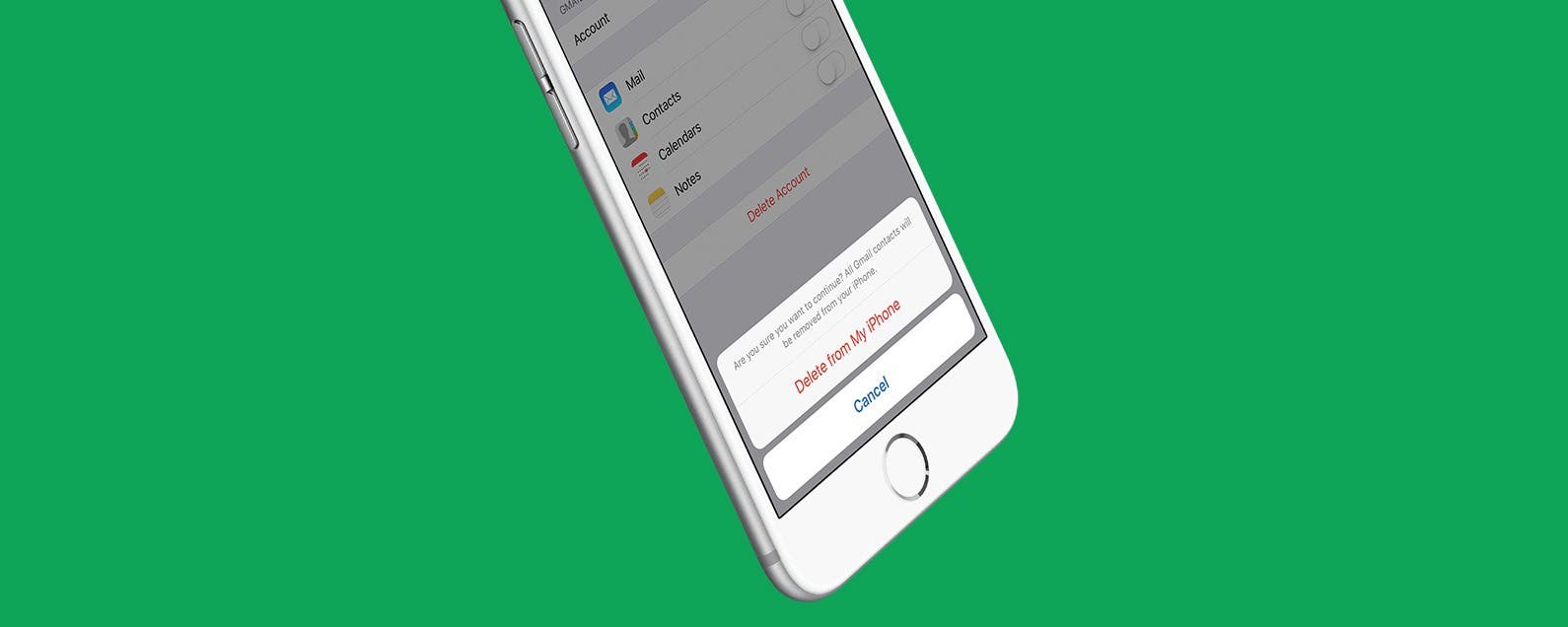
* This article is from our Tip of the Day newsletter. Sign Up. *
So you want to know how to delete all contacts on your iPhone; well you’ve come to the right place. Apple certainly doesn’t make deleting all of your contacts a straightforward process. But there are a couple ways you can delete all of your contacts. However, if you’re simply trying to delete multiple contacts from your iPhone, we have an article on that specifically. Here, we’ll cover how you can delete all of your contacts from iPhone. To erase all your contacts, we’ll use a work-around involving iCloud. If you’ve landed on this article because you’re going to give your iPhone away or sell it, you should completely reset your iPhone instead. But if you want to know how to delete all contacts, keep reading.
Related: How to Merge Duplicate Contacts

Contacts on iPhone can easily get out of hand. Before you know it, you’ve got your Dad’s number next to “Delivery guy from Pizza Hut” and “Debbie, PTA mom”. You probably regularly contact about a dozen people, but I’ll bet you have over a hundred contacts. If you’ve decided enough is enough, you can delete all of your contacts. Of course, if you do this, all of your contacts will be gone. So write down any numbers you’ll want to add back. Deleting all of your contacts on iPhone isn’t an obvious process but it is an easy one. If you’d rather just delete multiple contacts on your iPhone, this article shows you how. Here, we’ll cover how you can delete all of your contacts from iPhone.
How to Delete All Contacts on iPhone
In order to easily erase all of the contacts on your iPhone or iPad, we need to first move all of those contacts to iCloud. To do this:
- Open the Settings app on iPhone.
- On an iPhone with iOS 11 or later, select Accounts & Passwords. Then select iCloud.
- On an iPhone with iOS 10 or earlier, select Mail. Select Accounts, then iCloud.
- Toggle off Contacts.
- Don’t select Delete yet; choose Keep on My iPhone.
- Toggle Contacts back on. Tap Merge.
- Now, all of your contacts are stored in iCloud. Once more, toggle Contacts off.
- Tap Delete from My iPhone.
- Now go back to your Accounts. You can select Gmail, Yahoo, or whatever other mail provider you have an account for.
- Toggle off Contacts within each account and select Delete from My iPhone.
- Now the only contacts left should be those from Facebook. To erase all of those contacts, open the Settings app and select Facebook.
- Toggle Contacts off and they will be removed from Contacts.
This is by far the easiest way that I’ve found to delete all contacts from your iPhone. Remember, however, if your true goal is to erase everything from your iPhone to get ready to sell or give it away, simply resetting your iPhone is even easier.



























