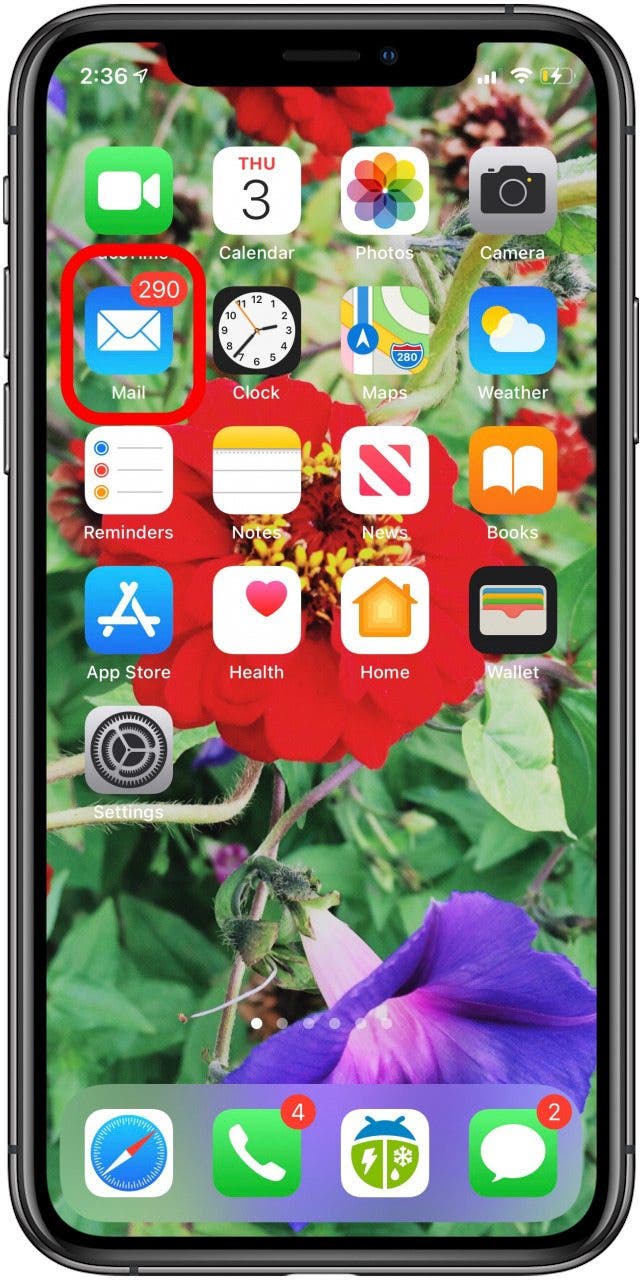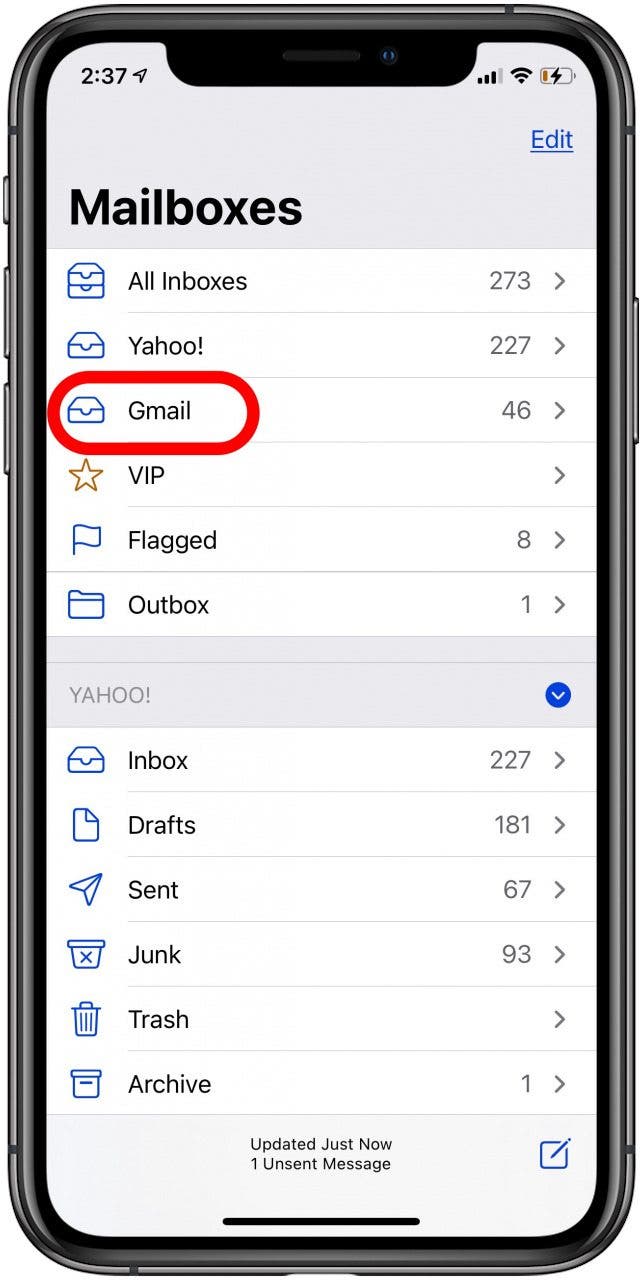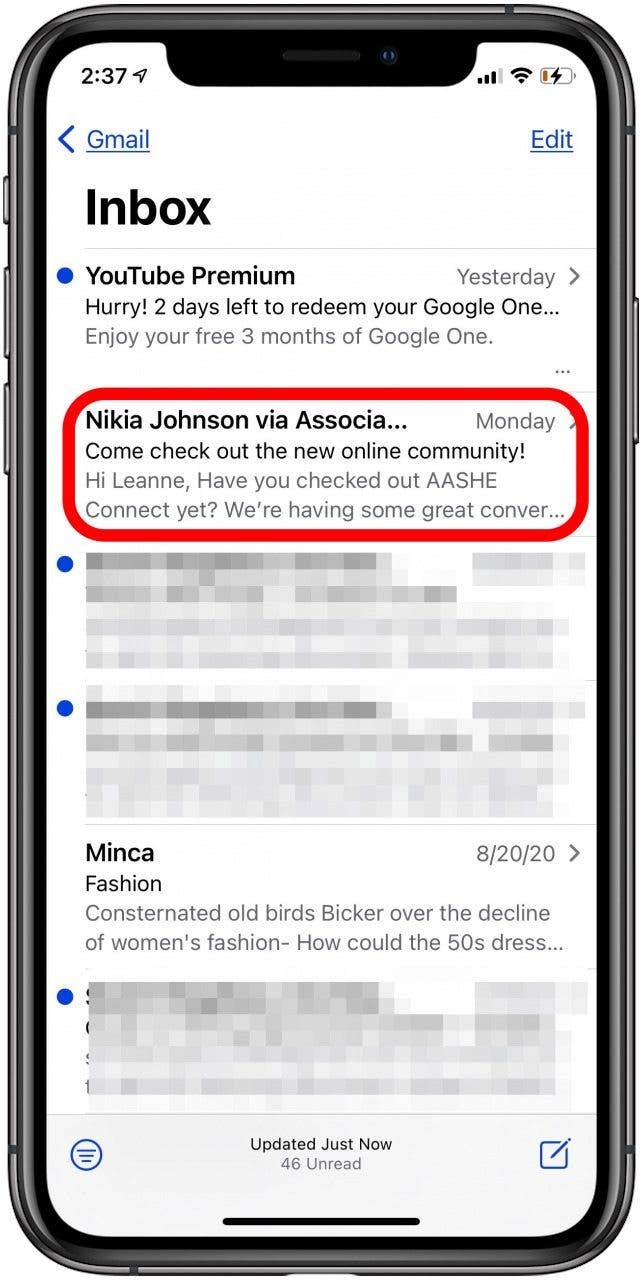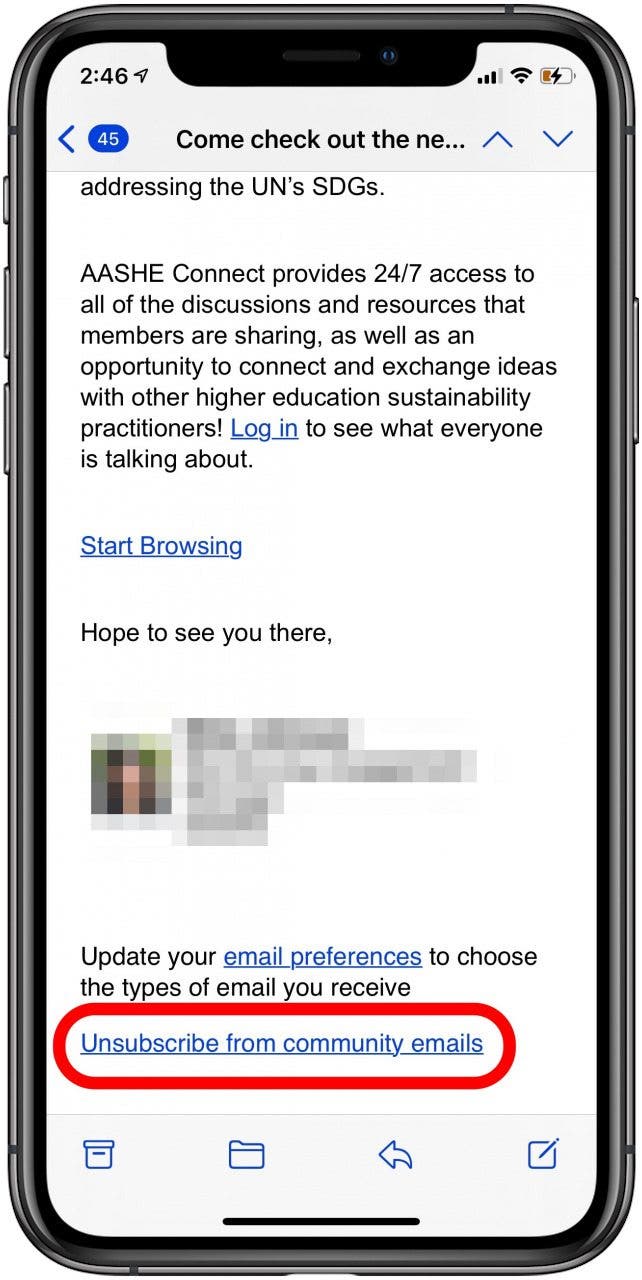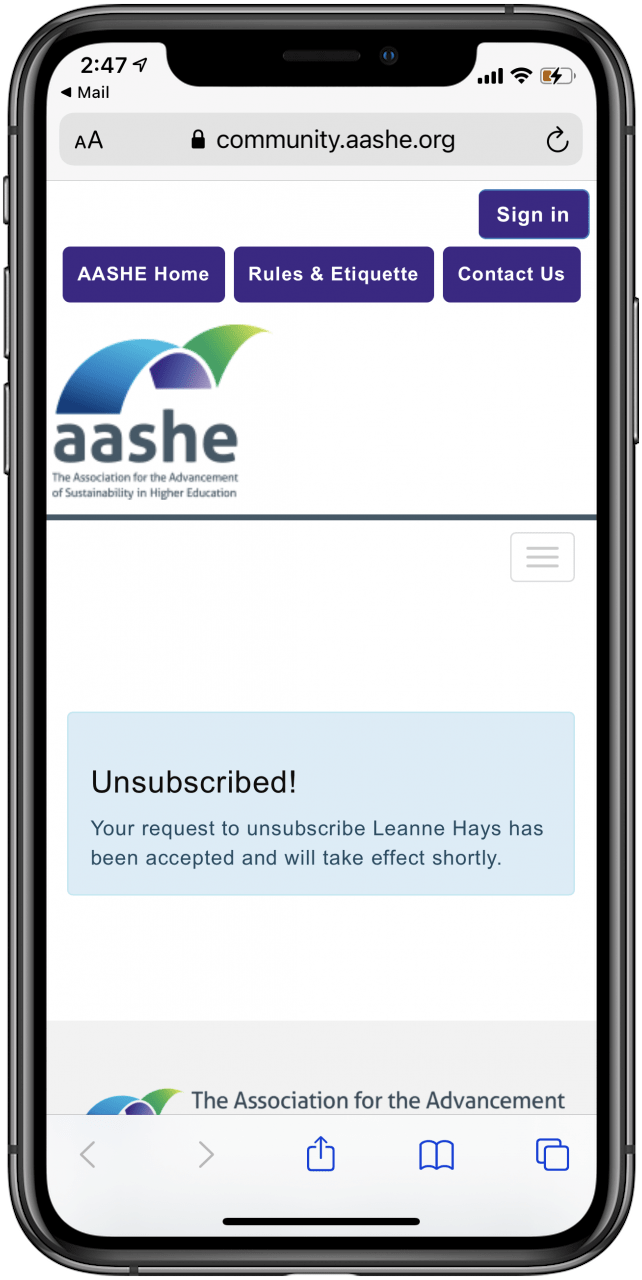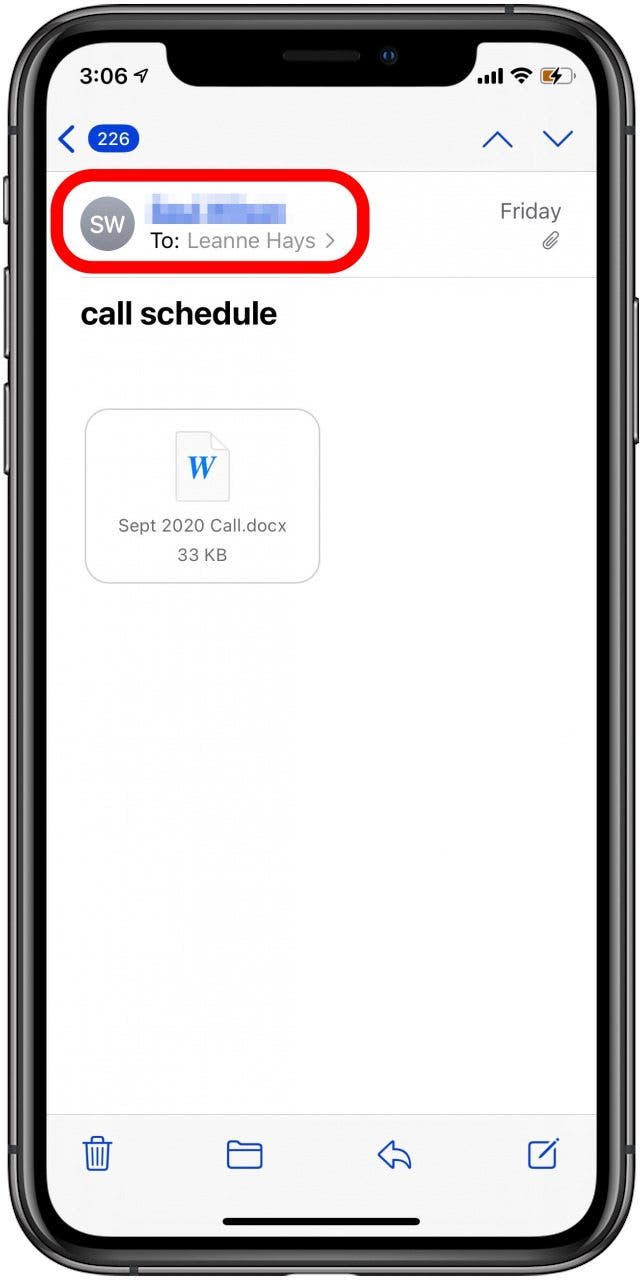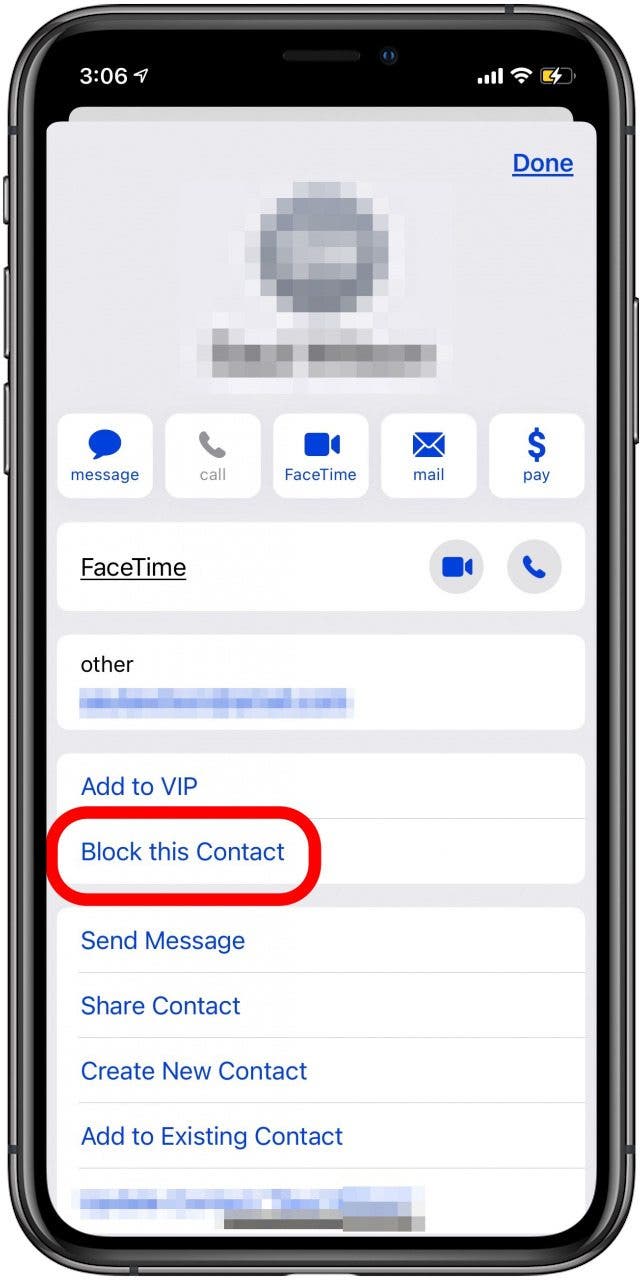Nobody can live without email, but we all can live without spam, dubious pharmaceutical offers, and emails from that one coworker who sends you last year’s memes on the regular. If you’ve ever wondered how to block email on iPhone using the Mail app, keep reading. We’ll show you how to make your inbox a lot more pleasant.
Related: How to Receive Mail Notifications for Important Contacts Only
Understanding the iPhone Mail App
Your email address(es) are most likely your work email and a personal email through a free service such as Yahoo, Gmail, or your ISP (Internet Service Provider). The Mail app allows you to receive those emails through one source on your iPhone. It also can tell your provider to classify junk mail, valid mail, and blocked mail. Following the steps below allows the app to tell your email provider which emails you wish to receive.

How to Block an Email on the iPhone
If you've ever wondered, "How do I block unwanted emails?" the first step is to identify unwanted email senders. Also, be sure to check out our article on how to block unknown calls on your iPhone. Here’s how to block those pesky emails:
- Open your Mail app.
- Tap the email account you’d like to access.
![apple mail app]()
![iphone gmail inbox]()
- Tap the email you’ve received that you want to block.
![tap email to block]()
Once you've identified your unwanted emails, how you block the email on your iPhone depends on the sender: a mailing list, junk mail spammer, or a contact.
How to Block an Email on the iPhone: Mailing Lists
If the unwanted email message you have received is from a mailing list, Apple’s Mail app can get you off that list in a hurry. Here are the steps to remove yourself from a mailing list:
- Scroll to the bottom of the email, then find and tap Unsubscribe, and you should no longer receive email from that list. You may need to tap email preferences, then tap Unsubscribe.
![how to unsubscribe from email on iphone]()
![unsubscribe from email on iphone]()
How to Block an Email on the iPhone: Junk Email
There’s nothing like scrolling through all that junk mail to get to the messages that you want, right? Well, the Mail app has a way to help you with that as well.
- Tap on the junk email you’ve received that you want to block.
- At the bottom of the screen, you’ll see the Reply icon. Tap on that.
- The next screen contains a world of options for that message. The one you’re looking for is “Move to Junk.” Scroll to that and tap that option.
![email app reply icon]()
![move email to junk folder]()
- The app has now learned that mail from that sender goes straight to the Junk folder.
How to Block an Email Address on the iPhone: Blocking a Contact
That annoying coworker has an email address that you can block so that you’ll never see those tired memes again. Here’s how to block an email address on an iPhone:
- Tap on the email from the sender that you want to block.
- Tap the sender’s name right above yours at the top of the message.
- Tap Block this Contact, then confirm.
![tap contact to block email]()
![tap block this contact]()
Now you’re set. You’ve just learned how to block junk and list emails on iPhone and how to block an email address on iPhone. Enjoy your spam-free email experience. Your inbox never had it so good. Have you been receiving a lot of spam? You can also learn how to block spam text messages from email accounts.
Top image credit: leungchopany / Shutterstock.com