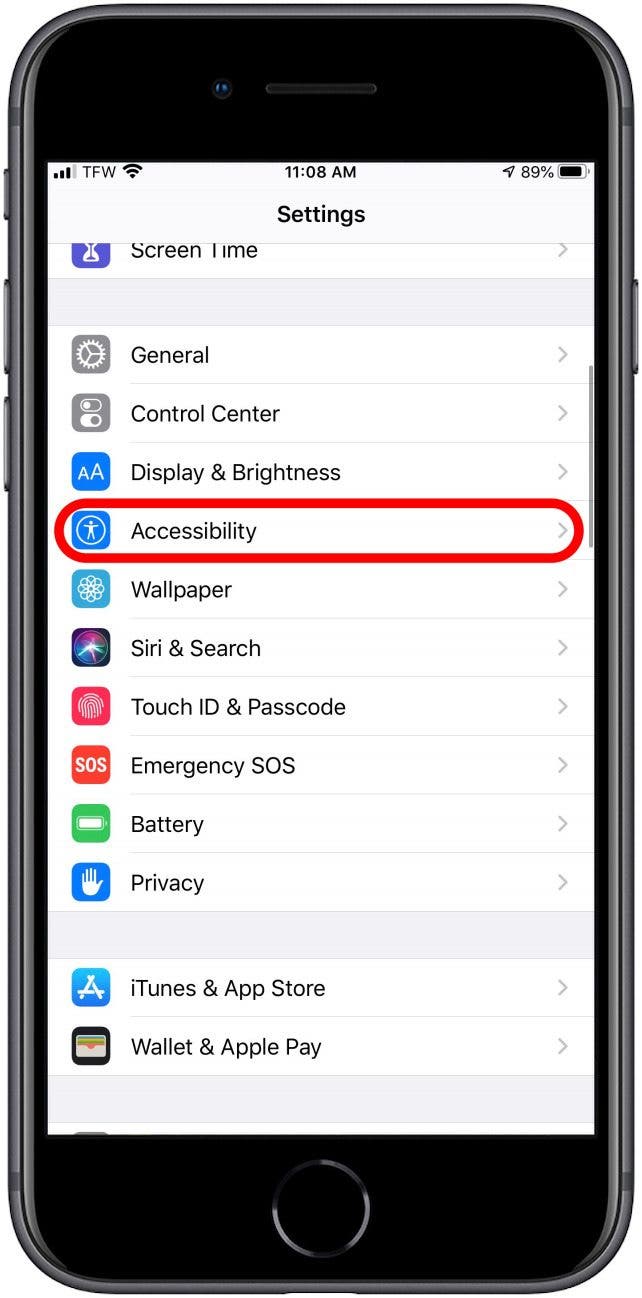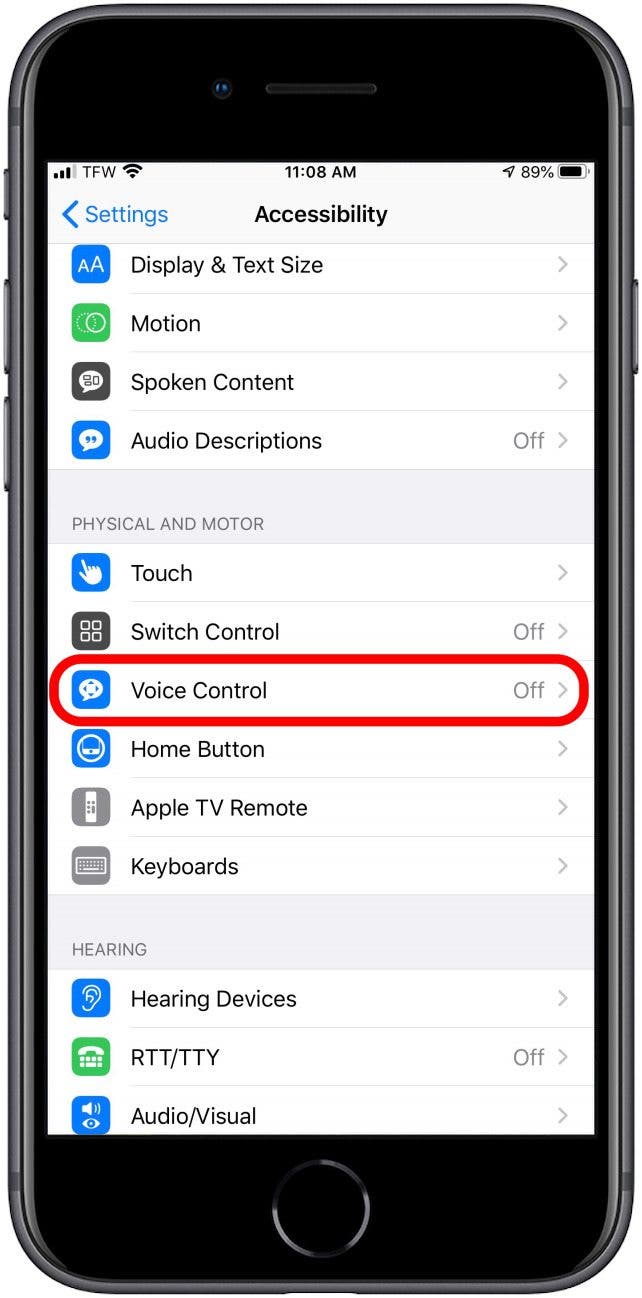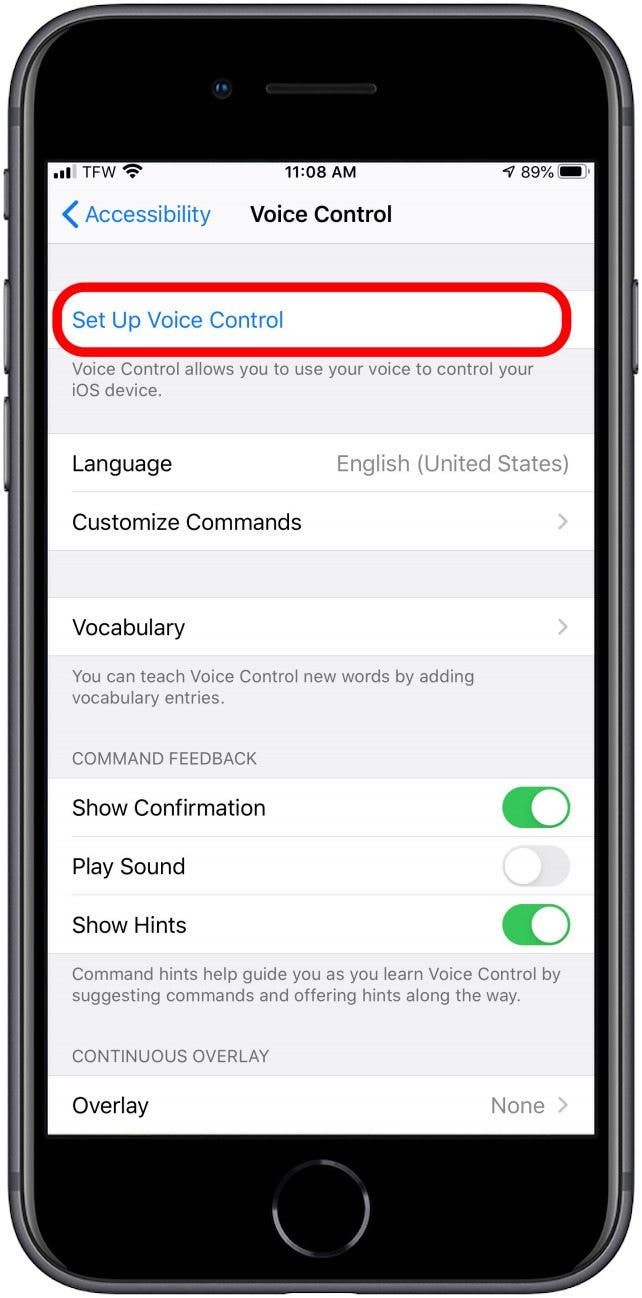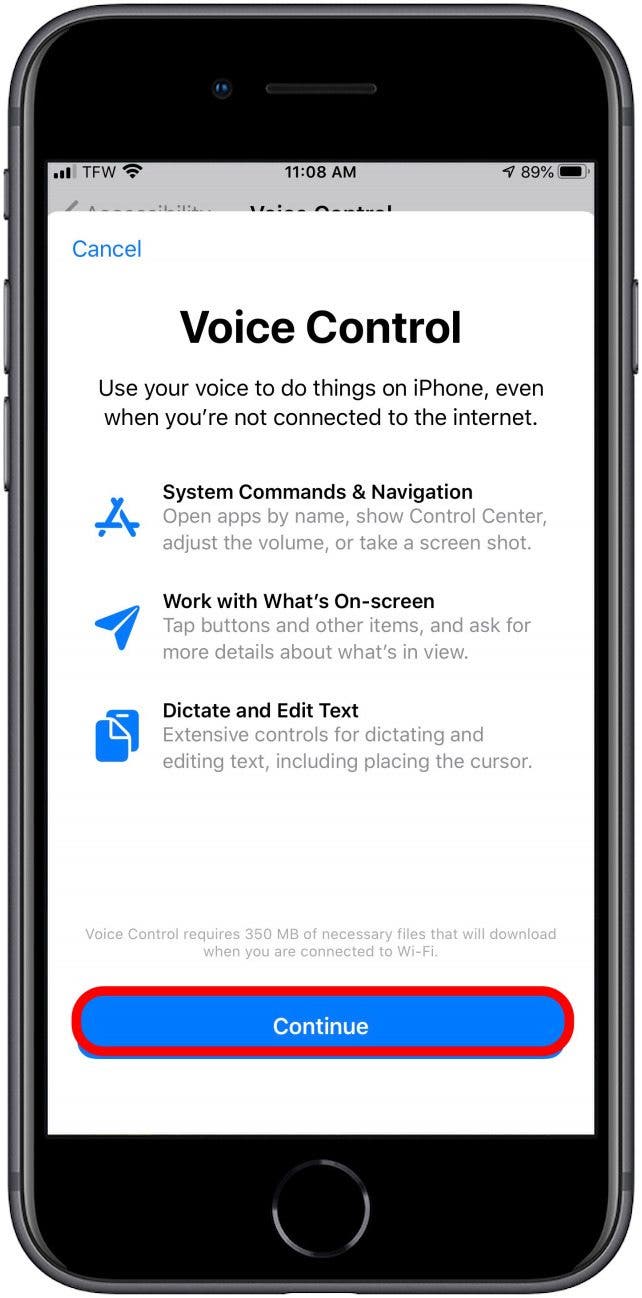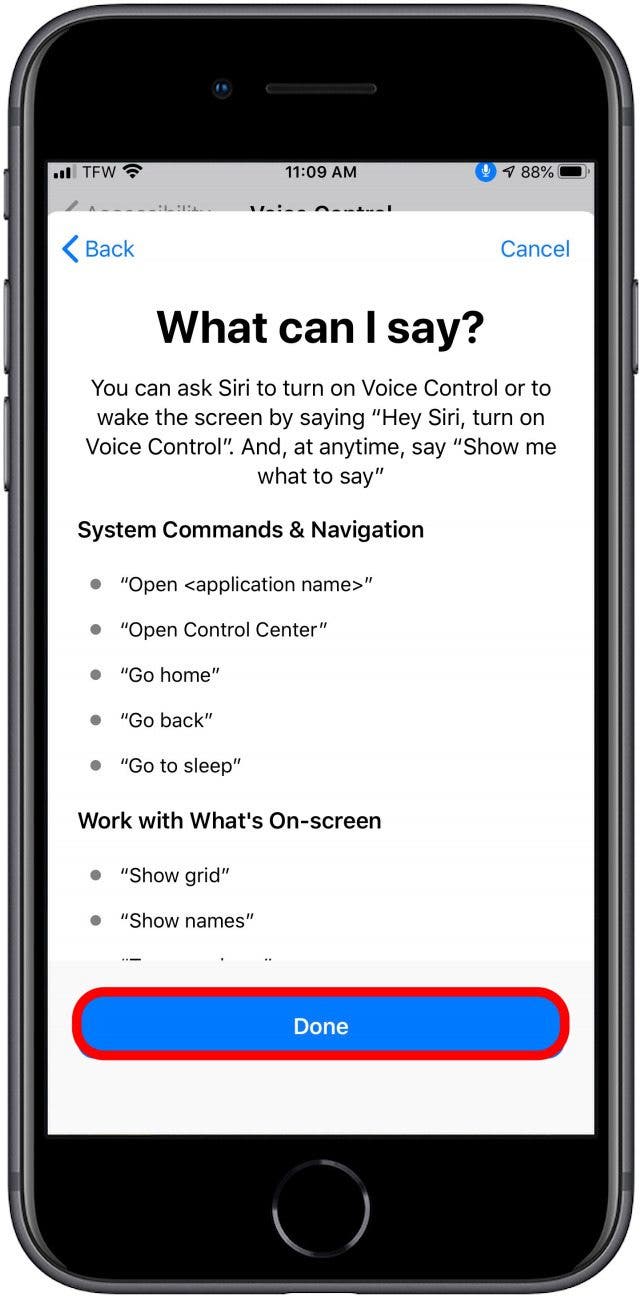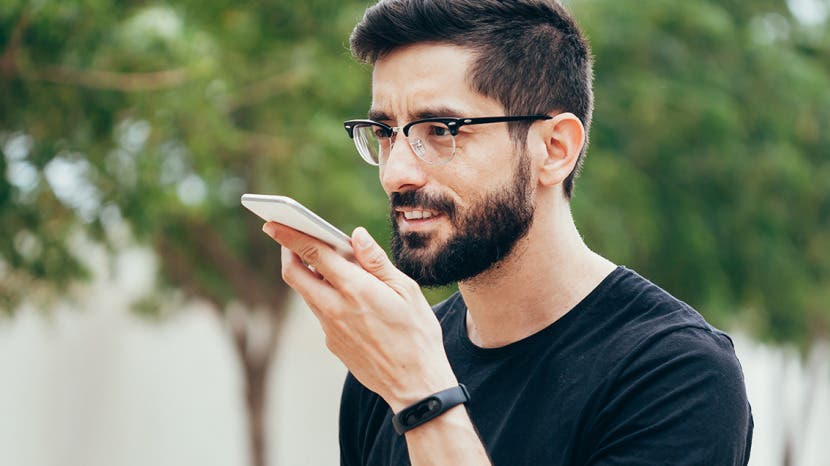
* This article is from our Tip of the Day newsletter. Sign Up. *
Siri is great, but there are some things Siri can't do, like take screenshots. Plus, if you have low cell coverage and no Wi-Fi access, then Siri turns off entirely. Turning on voice commands is a great way to navigate your iPhone, open apps, browse the web, and send texts, all without relying on Siri. You can enable your iPhone's Voice Control in the Accessibility menu of your Settings app. Let's dive in with how to turn on Voice Control for the iPhone.
Related: How to Use Siri & What to Do When Siri Stops Working

How to Turn on Voice Control on the iPhone
It's easy to turn voice control on, and if you change your mind you can always turn off voice activation.
- Open the Settings app and tap Accessibility.
- Tap Voice Control.
![]()
![]()
- Select Set Up Voice Control.
- When prompted, tap Continue.
![]()
![]()
- Your iPhone will display a list of available voice commands.
- To finish, select Done.
![]()
Your iPhone is ready to take voice commands! If you need to turn off Voice Control, just go back to the Voice Control menu in Settings and toggle Voice Control to the off position. Now, in addition to making hands-free calls with Siri, you can enjoy a truly hands-free experience across the entire iOS.
Top image credit: Kleber Cordeir / Shutterstock.com