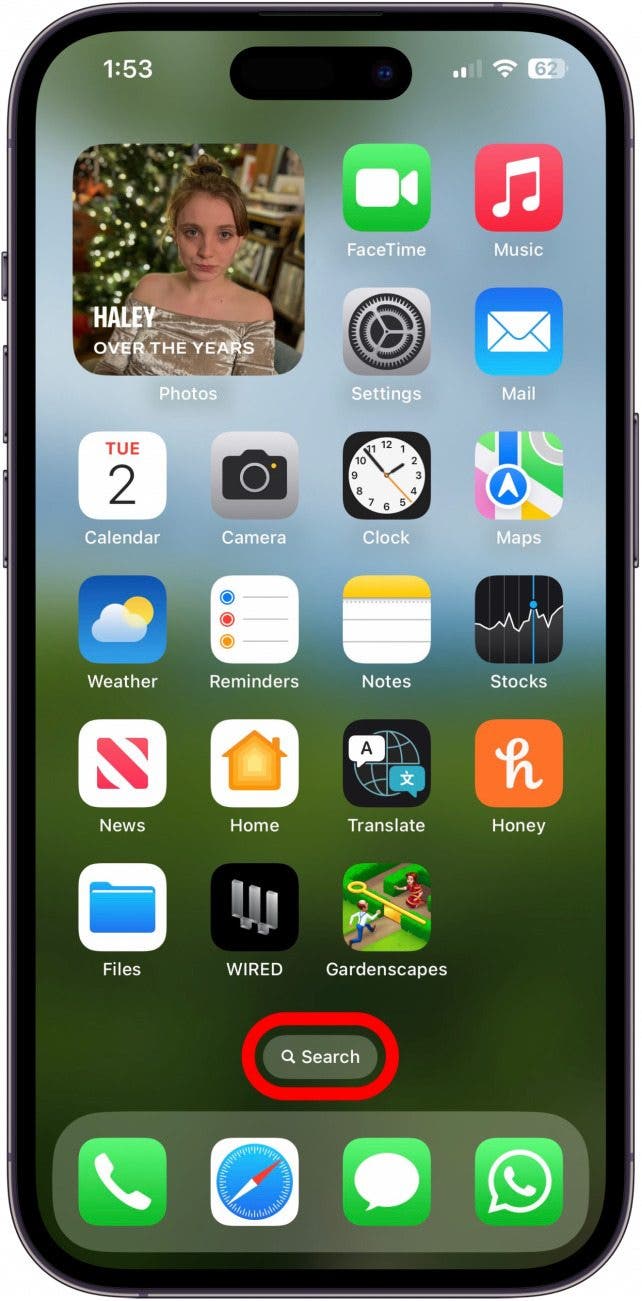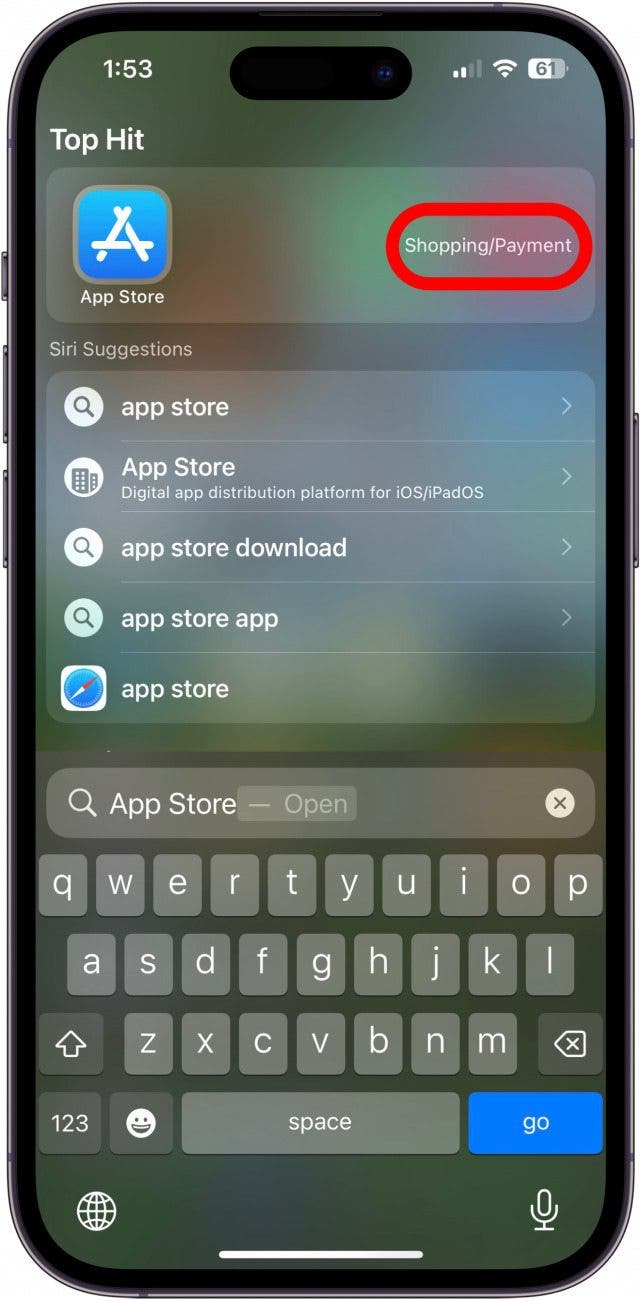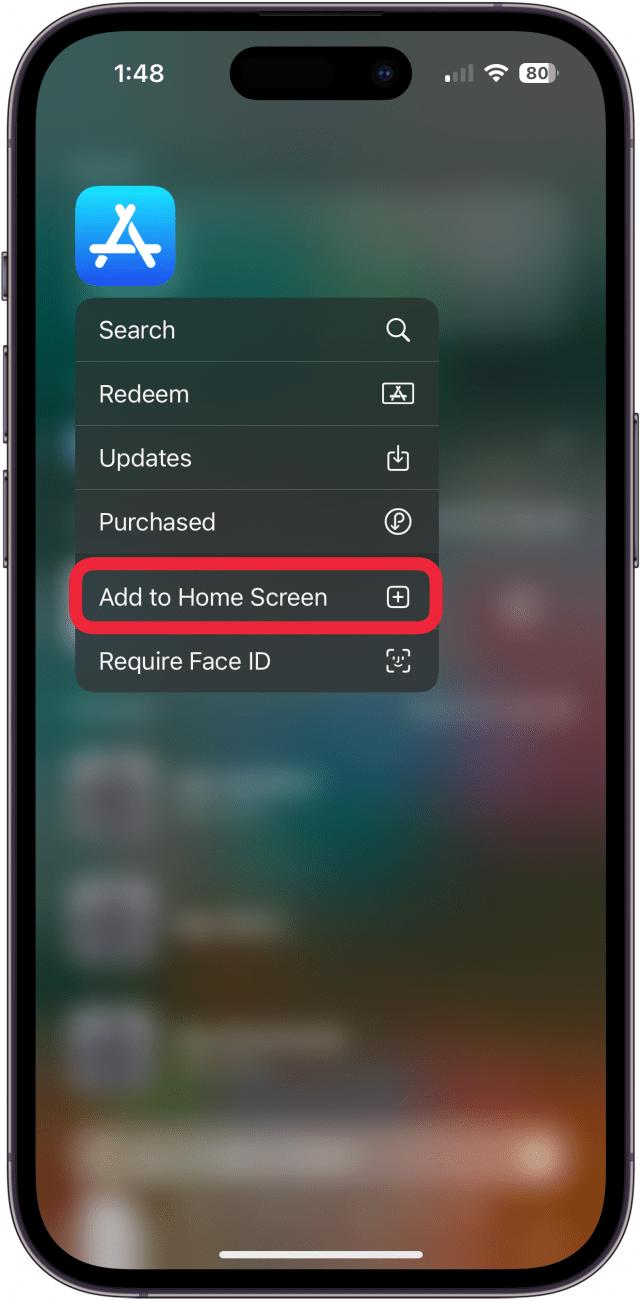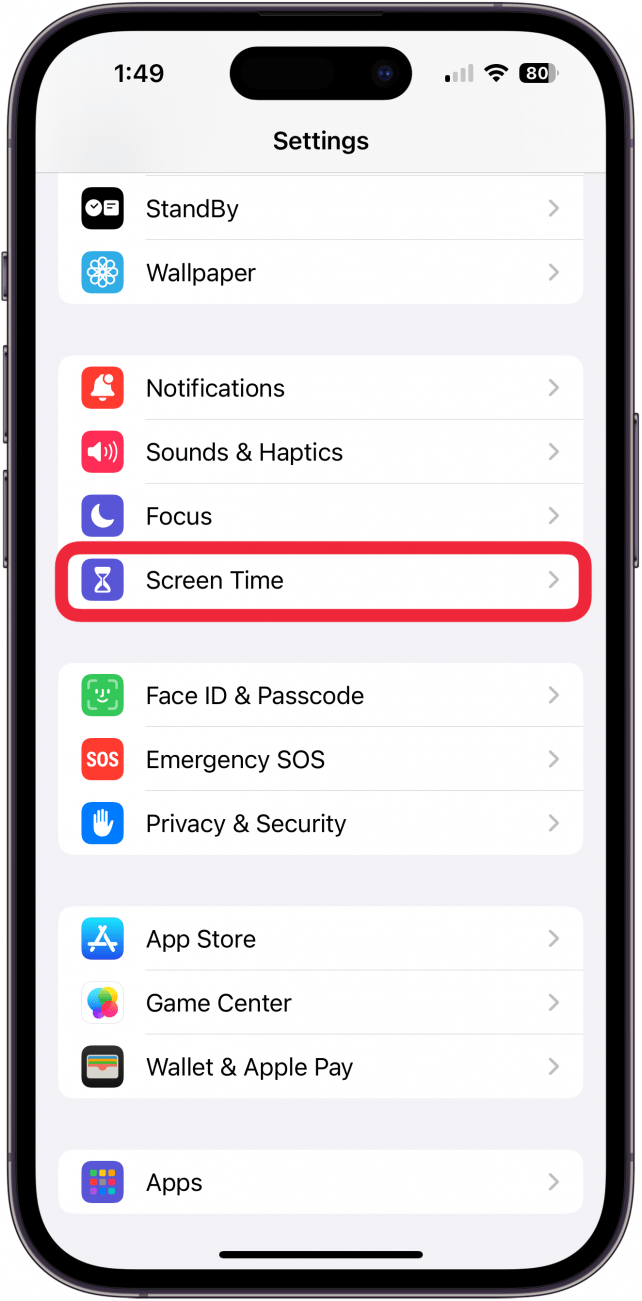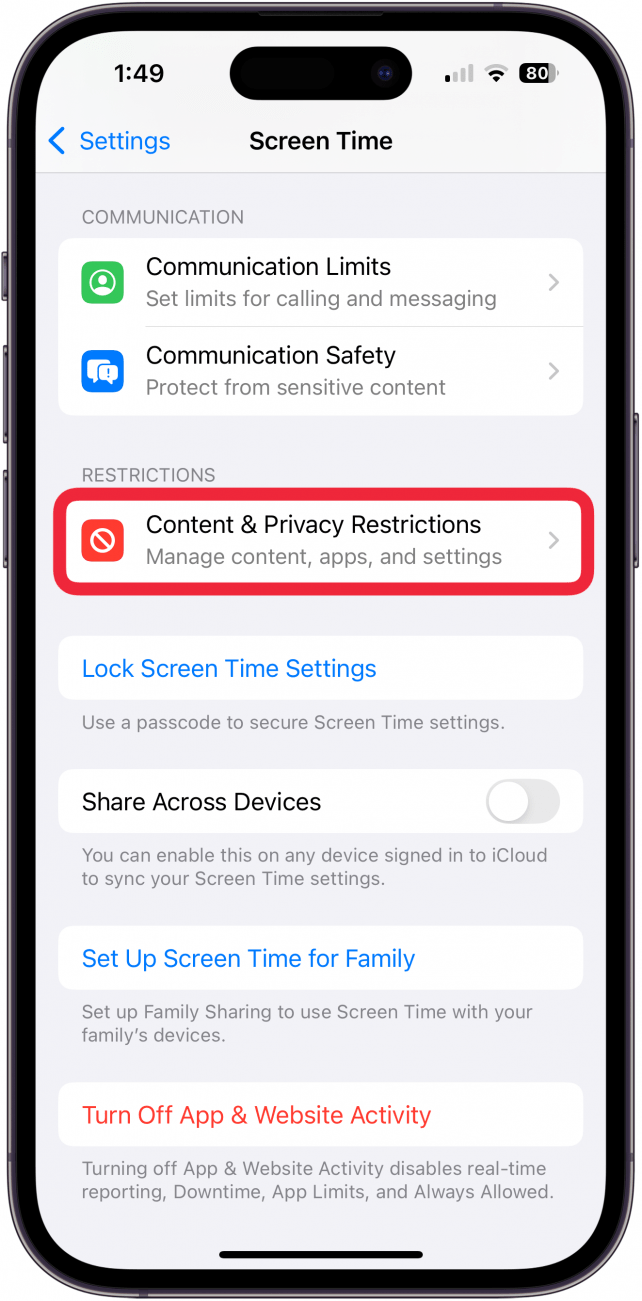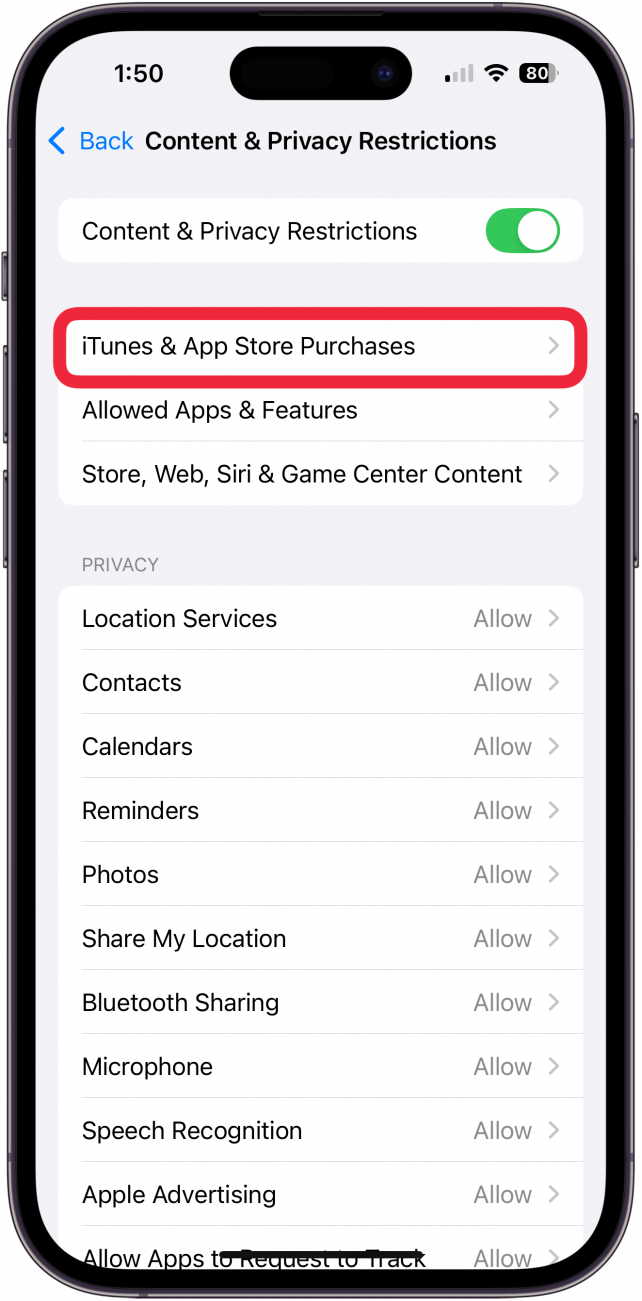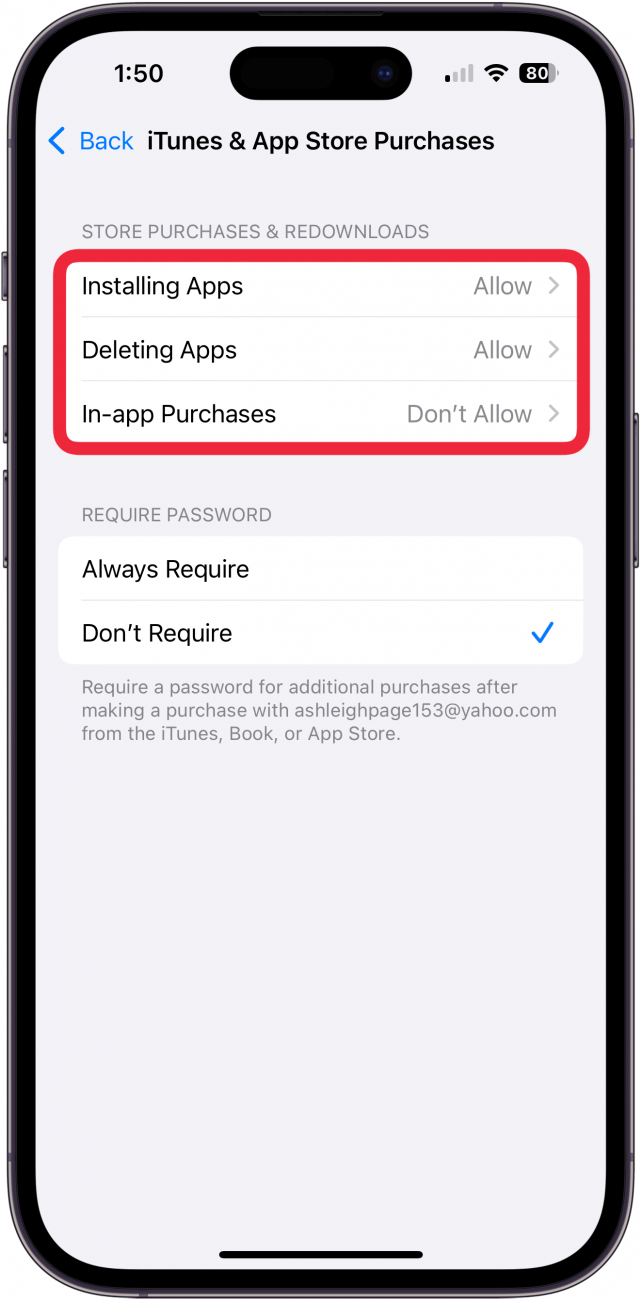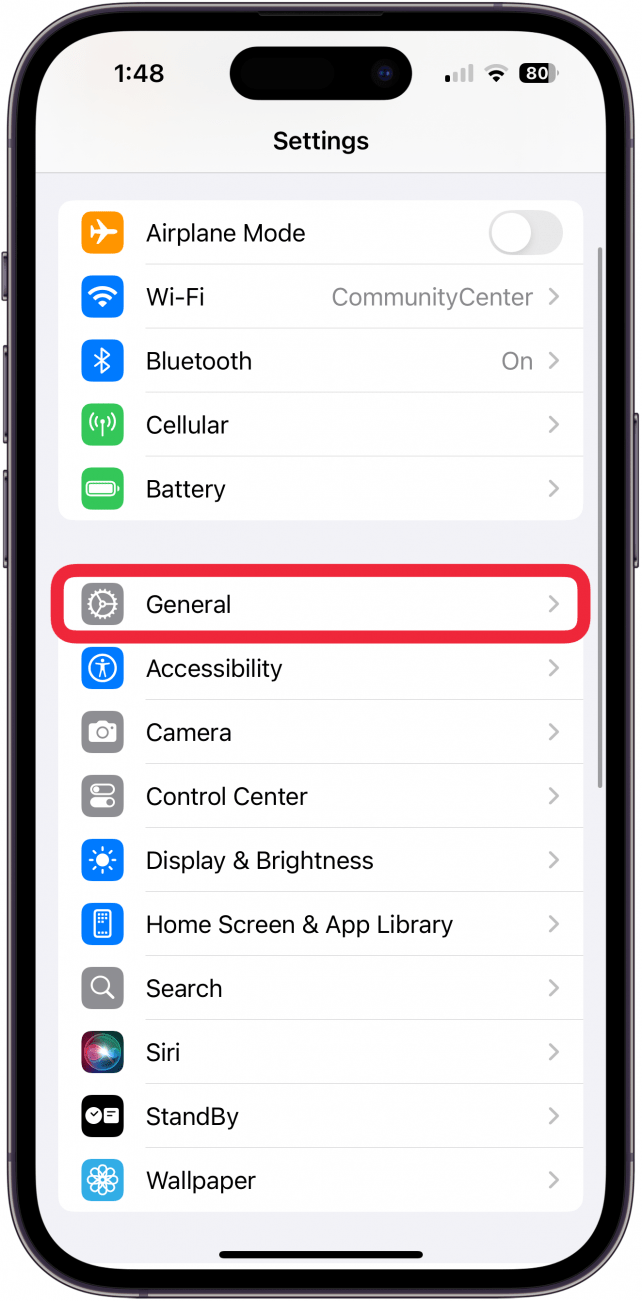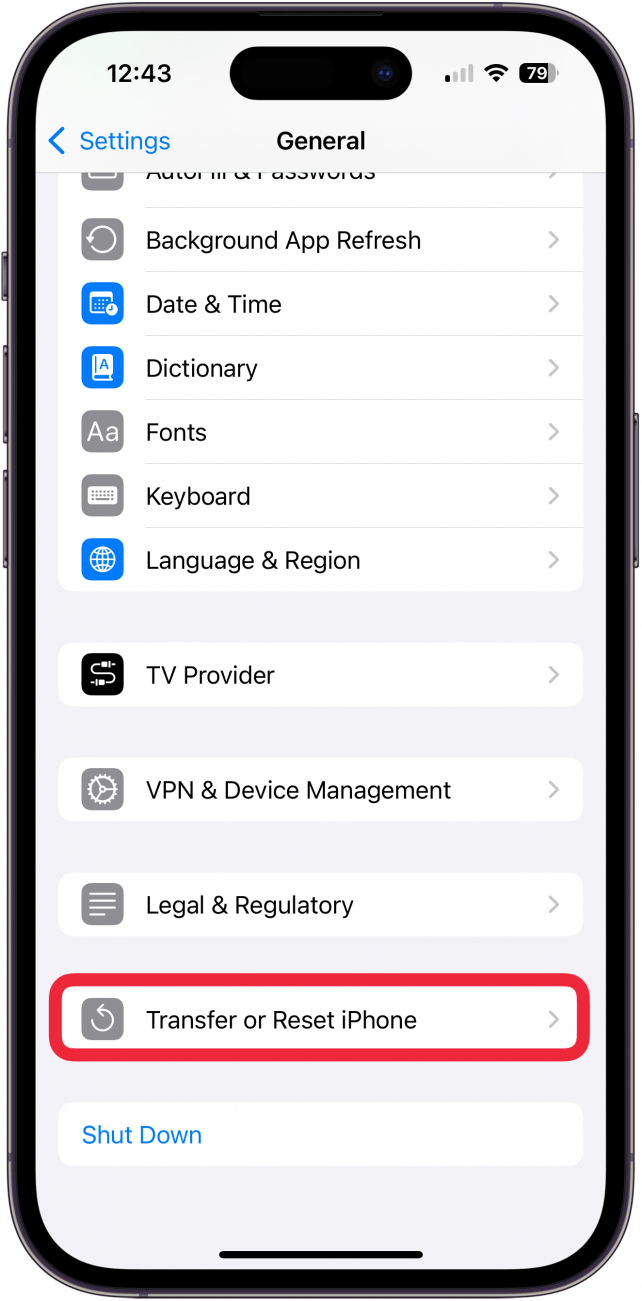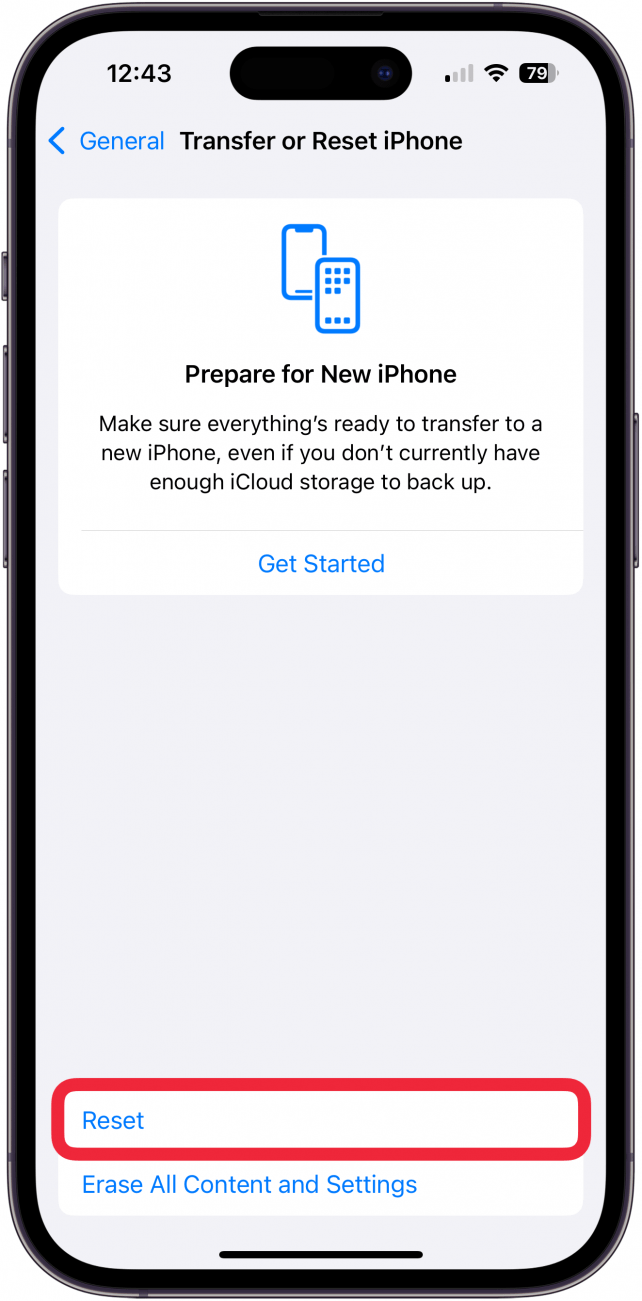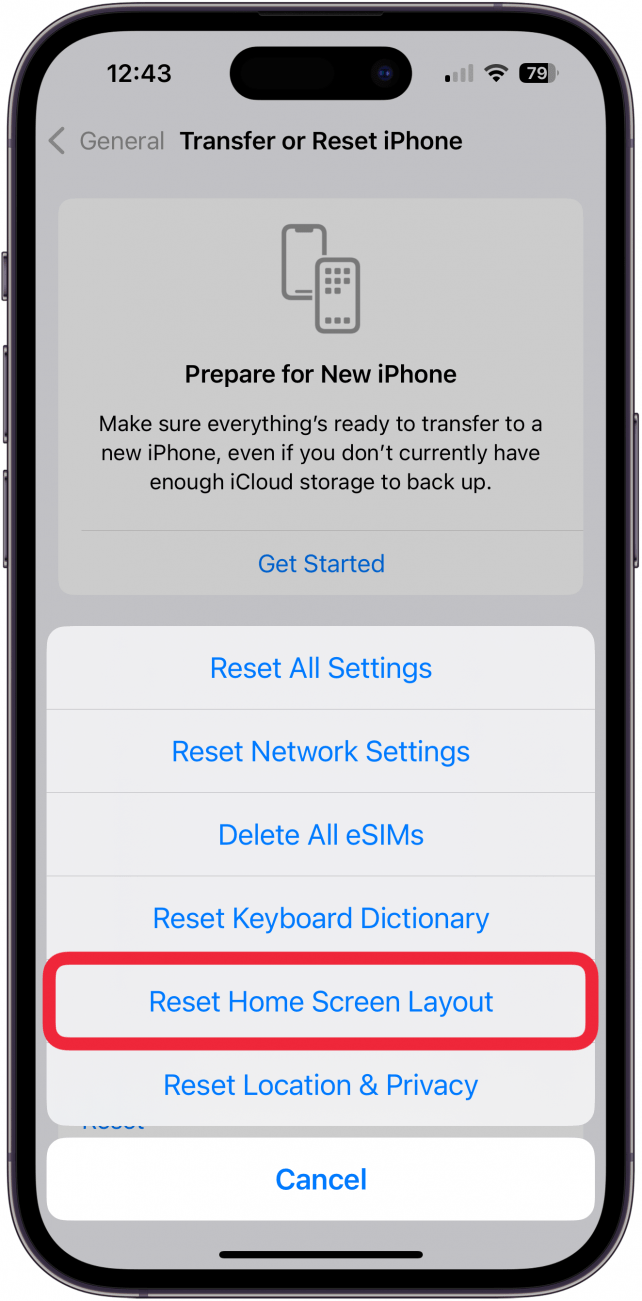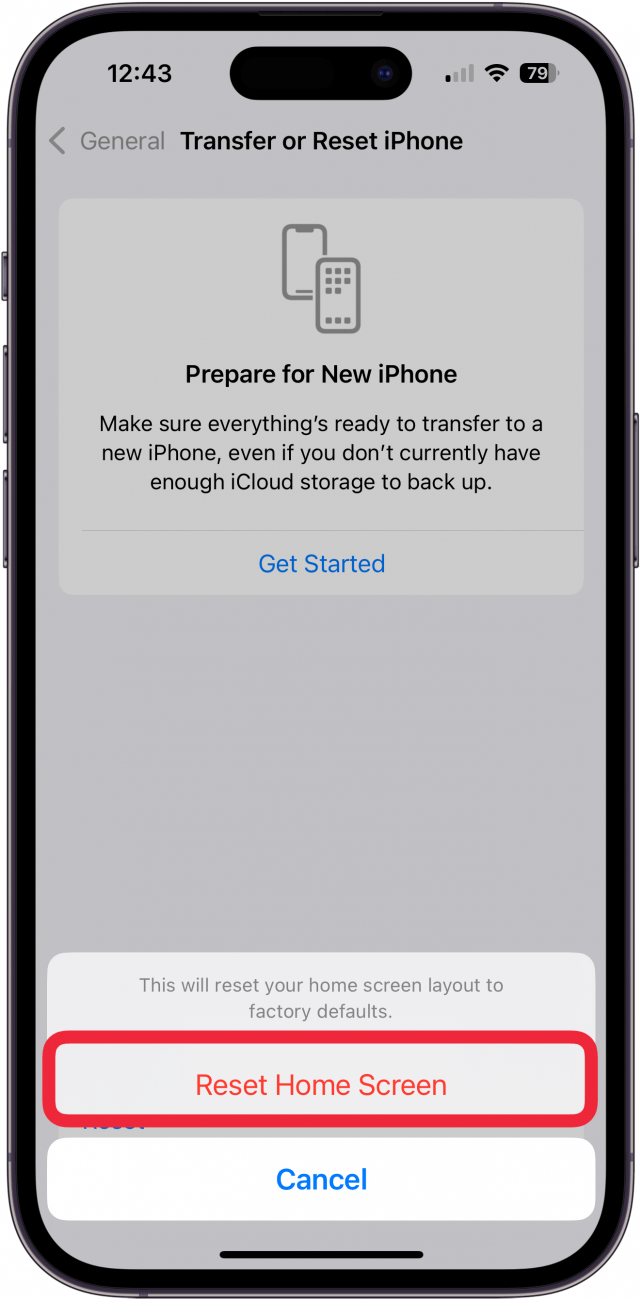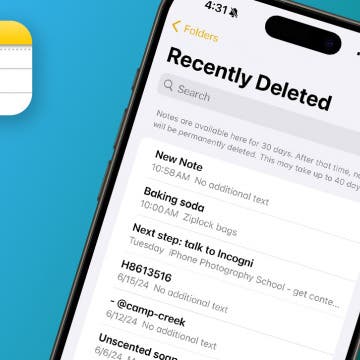What to Know
- If your App Store app is hidden, tap Search at the bottom of a Home Screen to find it.
- If your App Store suddenly disappears, check Screen Time settings to make sure purchases and downloads are allowed.
- For a missing App Store icon, reset the Home Screen layout in Settings.
If the App Store icon disappeared on your iPhone, it doesn't mean you deleted the app; it's likely hidden in a folder or in your App Libary. To recover your missing App Store icon, you'll need to search for it and check your Screen Time Restrictions. In rare cases, you'll need to reset your Home Screen layout to fix a software glitch. Here's how to get the App Store back on an iPhone or iPad.
Jump To:
- How to Search for the Missing App Store Icon
- Check Screen Time Restrictions
- Restore Your Home Screen to Get the App Store Icon Back
- FAQ
App Store Missing? Get the App Store Back with Search
If you think you accidentally deleted the App Store, don't worry. The App Store cannot be deleted. So, it's just a matter of finding out why the App Store icon is missing. Sometimes, a missing App Store icon is inside a folder on your phone or hidden in the App Library. Rather than looking through each of your folders, use the Search tool to find or place the App Store icon back on your Home Screen.
- Tap Search at the bottom of any Home Screen page, and type "App Store" in the Search field.
![how to get the app store back tap search at bottom of screen Tap Search how to get the app store back]()
- The App Store should appear in your search results; tap the app to open it. If the app has been placed in a folder, you'll see the folder name next to the App Store search result.
![search feature will show which folder missing app store is in See the folder it is in how to get app store back]()
- If you don't see the name of a folder beside the App Store, you can long-press the app and tap Add to Home Screen. (If you don't see this option, the app is already on your Home Screen.)
![Select Add to Home Screen.]()
If an app is showing to already be on your Home Screen, but you don't see it, you might have accidentally hidden an entire page of apps on your Home Screen. Check how to fix an app not showing on your Home Screen.

How to Get the App Store Back: Check Restrictions
If you're still asking, "Why is my App Store gone?" or if the Apple App Store won't open or you can't download apps, it’s likely due to Screen Time restrictions on your iPhone. Whether you placed these controls by choice or accidentally, here's how to get the App Store back on your iPhone or iPad.
- Open the Settings app, then scroll down and tap Screen Time.
![Tap Screen Time.]()
- In the Screen Time menu, select Content & Privacy Restrictions.
![Select Content & Privacy Restrictions.]()
- Tap iTunes & App Store Purchases.
![Tap iTunes & App Store Purchases.]()
- Make sure Installing Apps, Deleting Apps, or In-app Purchases are enabled. If an option is disabled, tap the option and set it to Allow.
![Make sure purchases and downloads are allowed.]()
Once you adjust these settings, you'll be able to see your App Store icon, open it, and install apps. Having access to your App Store is important, since it allows you to download new apps and lets you keep your current apps updated.
Missing App Store on iPhone or iPad? Restore Your Home Screen
What happens if you delete the App Store from your Home Screen? You can't fully delete the App Store app itself, but if you delete it from your Home Screen, it can make it look like the App Store is missing. To get the App Store back, add the app again from your App Library. In rare cases, there's a software bug that prevents you from finding or being able to add the App Store back to your Home Screen. If this has happened, restore your iPhone or iPad Home Screen to bring back the App Store to its original spot.
Note
When you reset the Home Screen layout, your apps return to their default location, and all your apps are removed from their folders.
- Open the Settings app and tap General.
![Tap General.]()
- Scroll down and tap on Transfer or Reset iPhone.
![Tap Transfer or Reset iPhone.]()
- Select Reset.
![Tap Reset.]()
- Tap Reset Home Screen Layout.
![Tap Reset Home Screen Layout.]()
- Confirm that you want to reset your Home Screen to its factory default.
![Tap Reset Home Screen.]()
Once you do this, the Home Screen will revert to its default layout, and you should see the App Store icon on your first page of apps. If you found this article to be helpful, check out our free Tip of the Day for more great app tutorials. You can also find out how to use the App Store on other Apple devices, like your Apple TV.
FAQ
- How do I download the App Store? The App Store app comes automatically downloaded on your iPhone, so there's no need to download it.
- Can I get refunds for apps I accidentally purchased? Yes, from the App Store Purchased section, you can request a refund for apps you didn't intend to buy or renew a subscription for. Here's how to get a refund from the App Store.
- How do I get my email back on my iPhone? It depends! If the Mail app has disappeared, you may need to re-install it. If an email account from your Mail app has disappeared or the All Inboxes option is missing, you'll need to adjust your Mail app settings. This article covers each of these issues, as well as what to do if your email disappears from your iPhone.
- Why do apps keep disappearing from my iPhone? This is likely because of an App Store setting that removes apps you don't often use to optimize device storage. You can stop apps from disappearing from your iPhone by turning off Offload Unused Apps.
Top image credit: wk1003mike / Shutterstock.com