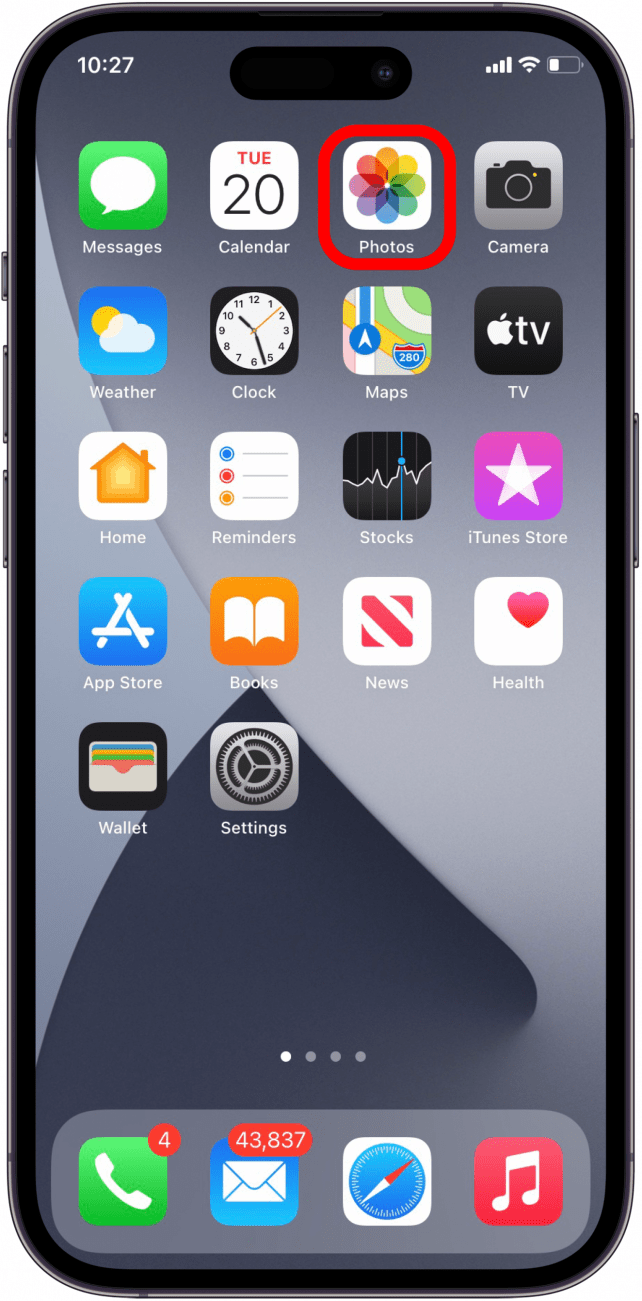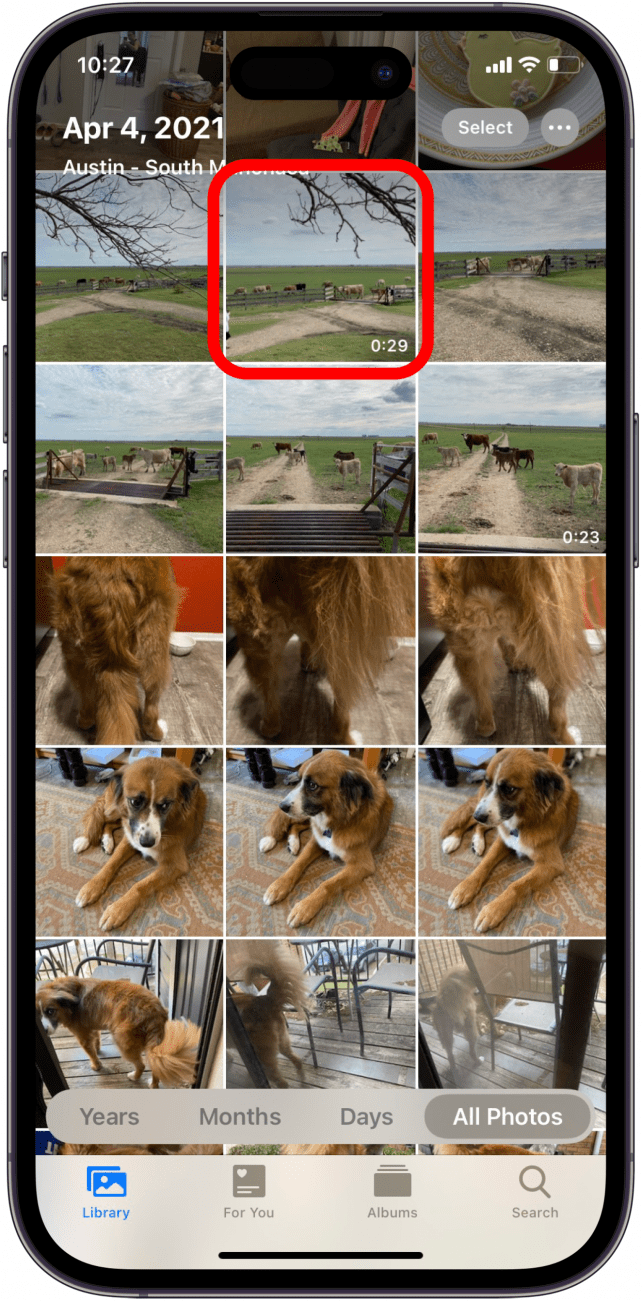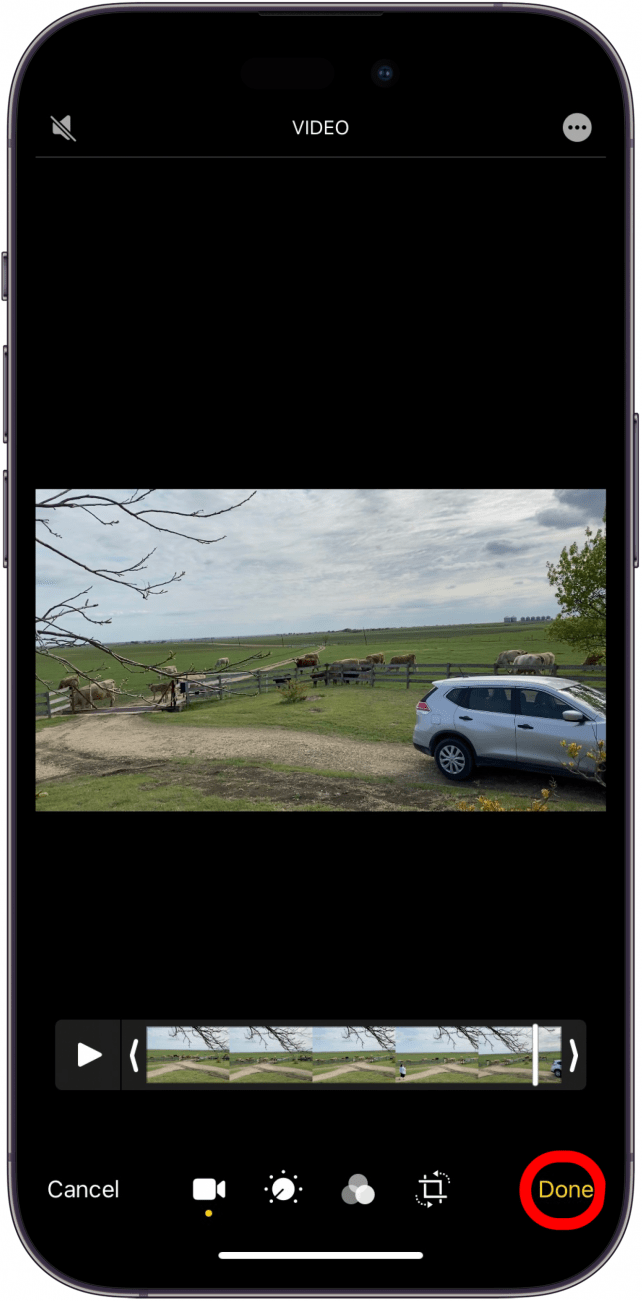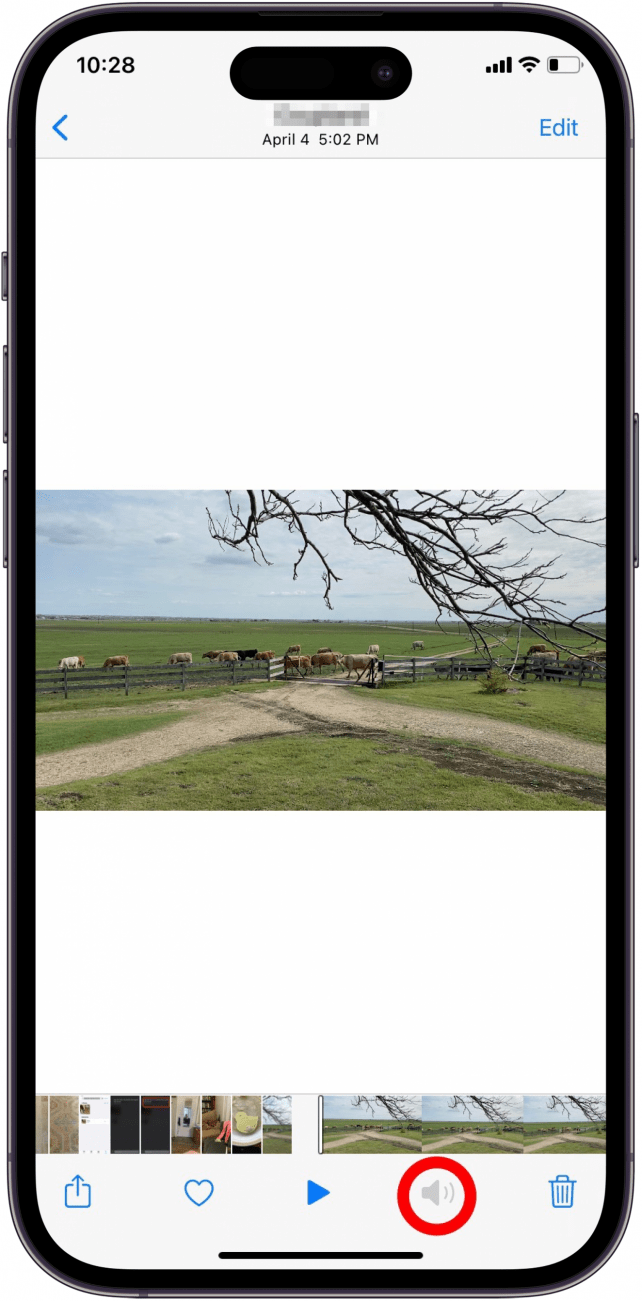What to Know
- Remove audio from videos using the Photos app on your iPhone.
- Get rid of unwanted background noise and add your own soundtrack.
- Simply tap the Edit button, then tap the speaker icon to remove audio from videos.
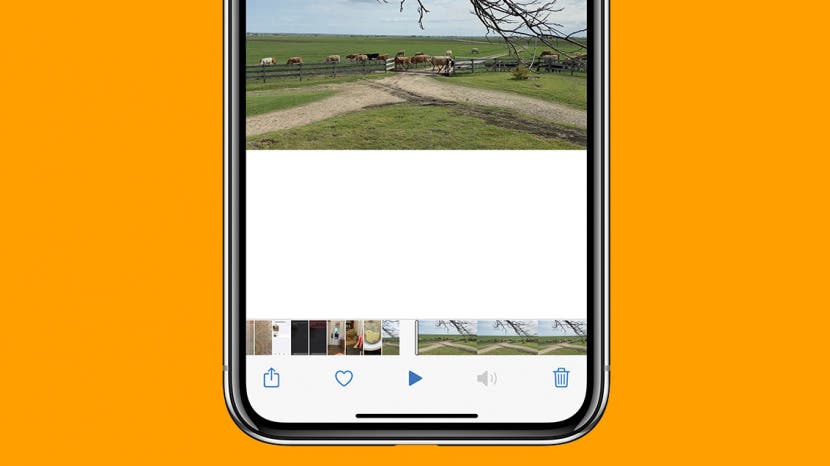
* This article is from our Tip of the Day newsletter. Sign Up. *
I recently recorded a video I thought would be cute, but then I rewatched it. My peaceful, agrarian video was ruined by earsplitting background noise! Luckily, I knew how to remove audio from an iPhone video right in the Photos app, so I could still send the video without sound. I'll show you how to do this, just in case you run into the same issue.
Jump To:
How to Remove Sound from iPhone Video
Note: If you're hoping to use this audio-free footage for B-roll in a film or music video, removing audio this way will completely remove the audio track from the clip. That means when you export the video to iMovie or another app, the audio will not be available.
I almost always remove audio from videos before I send them to friends since the audio is usually not the reason for sending a video. I like to think this ensures that if the recipient's phone volume is turned up, they won't be blasted by whatever sound is present in the video. To learn more about shooting and editing videos with your iPhone, sign up for our Tip of the Day newsletter, and if you need help sending videos, check out our guide on how to send large files. Now, here's how to remove sound from iPhone videos:

- Open the Photos app.
![]()
- Select the video you'd like to remove sound from.
![]()
- Tap Edit in the top-right corner.
![]()
- Tap the speaker icon in the top-left corner.
![]()
- Tap Done in the bottom-right corner.
![]()
- Your video should now be mute, and you should see a grayed-out speaker icon at the bottom of your screen.
![Audio removed icon]()
That's how to remove sound from videos on iPhone. Next, find out how to record your iPhone screen with audio.
FAQ
- How do I send a video on my iPhone without sound? Simply follow the steps above before sending a video over Messages. You can also edit photos and videos in the Messages app before you send them. Just attach the photo or video like normal, tap it, and then tap Edit.
- How do I add audio back to a video? If you later decide you'd like to get the audio back, never fear. Your iPhone saves the audio, so you can simply repeat the process above, turning the audio on instead of off.