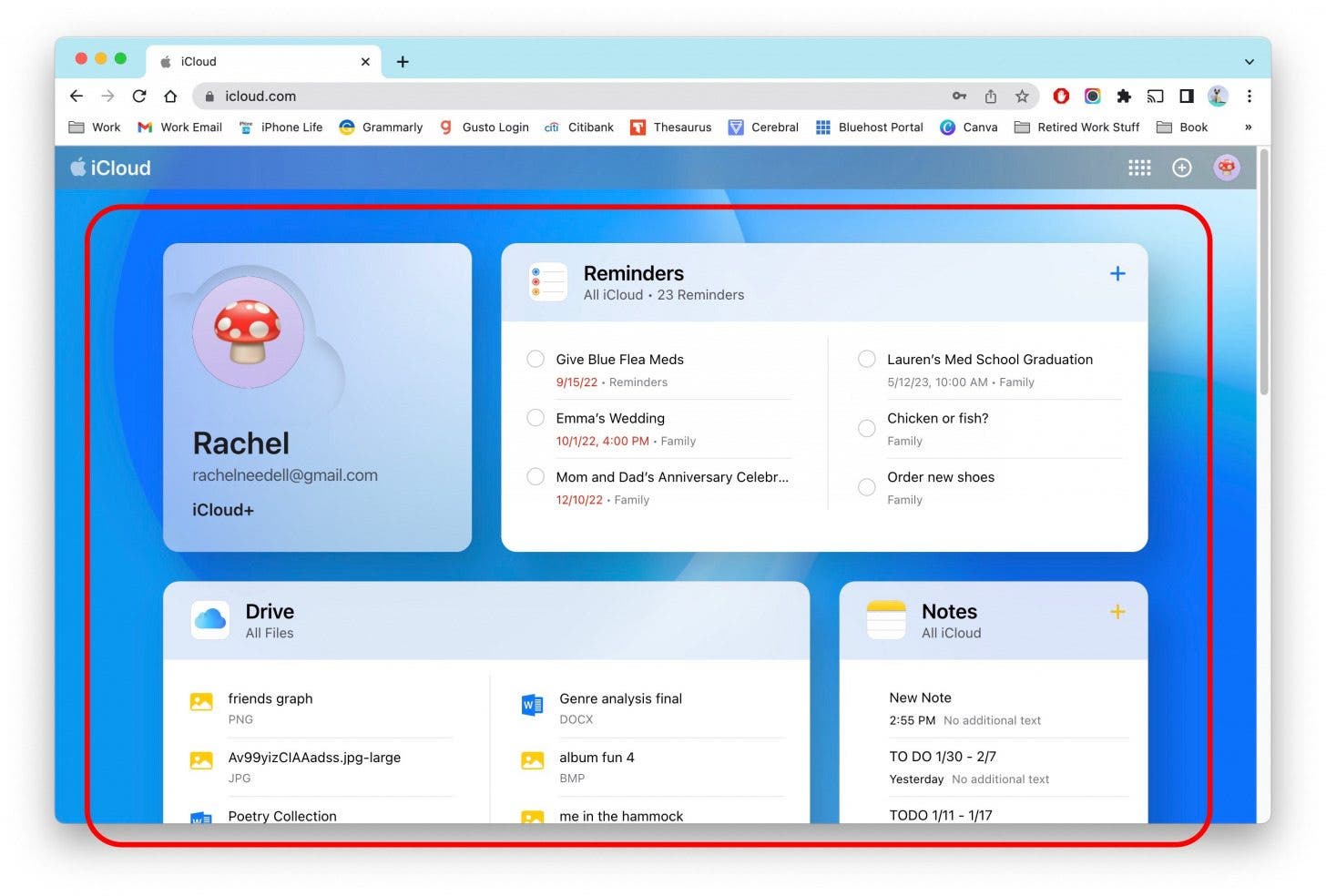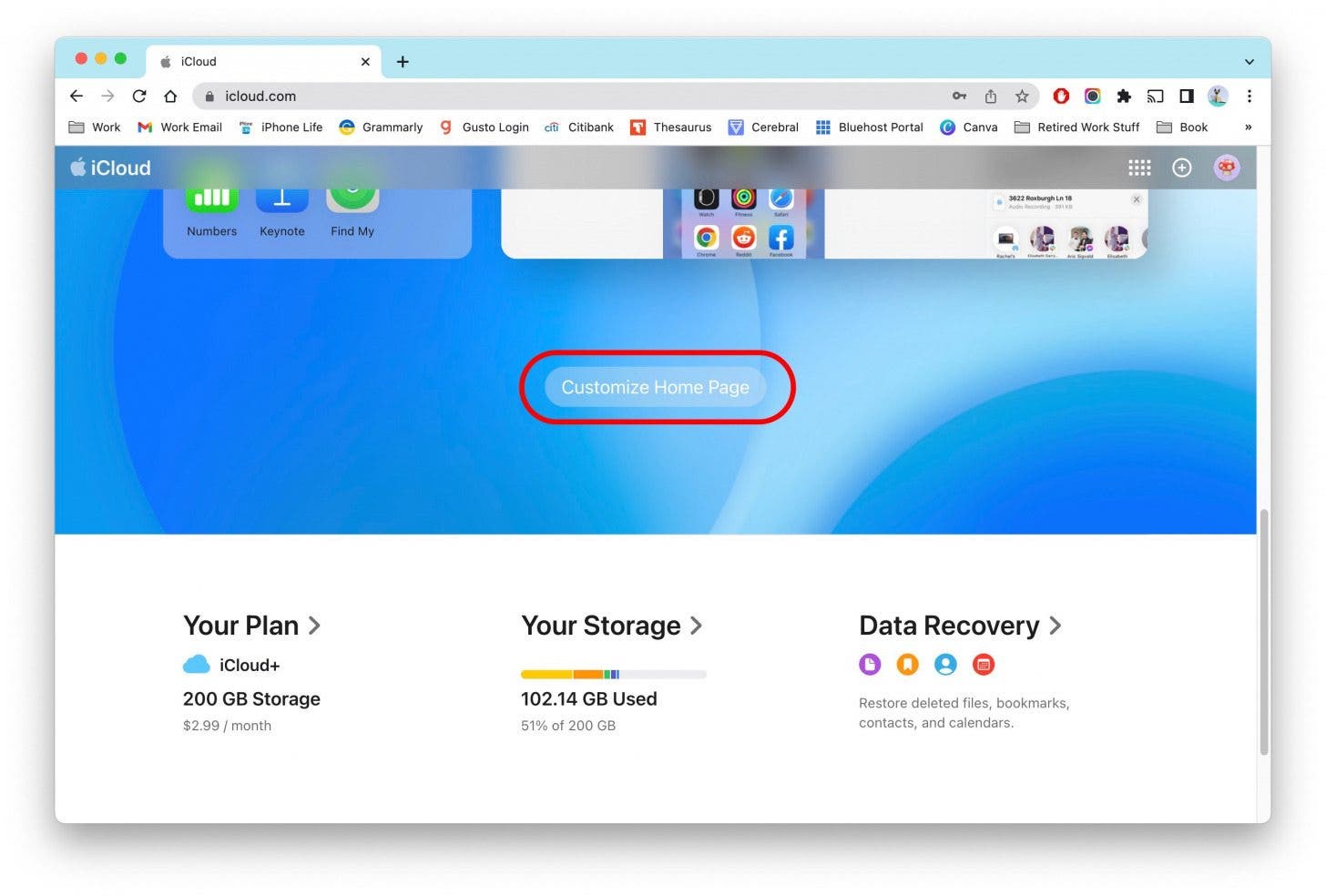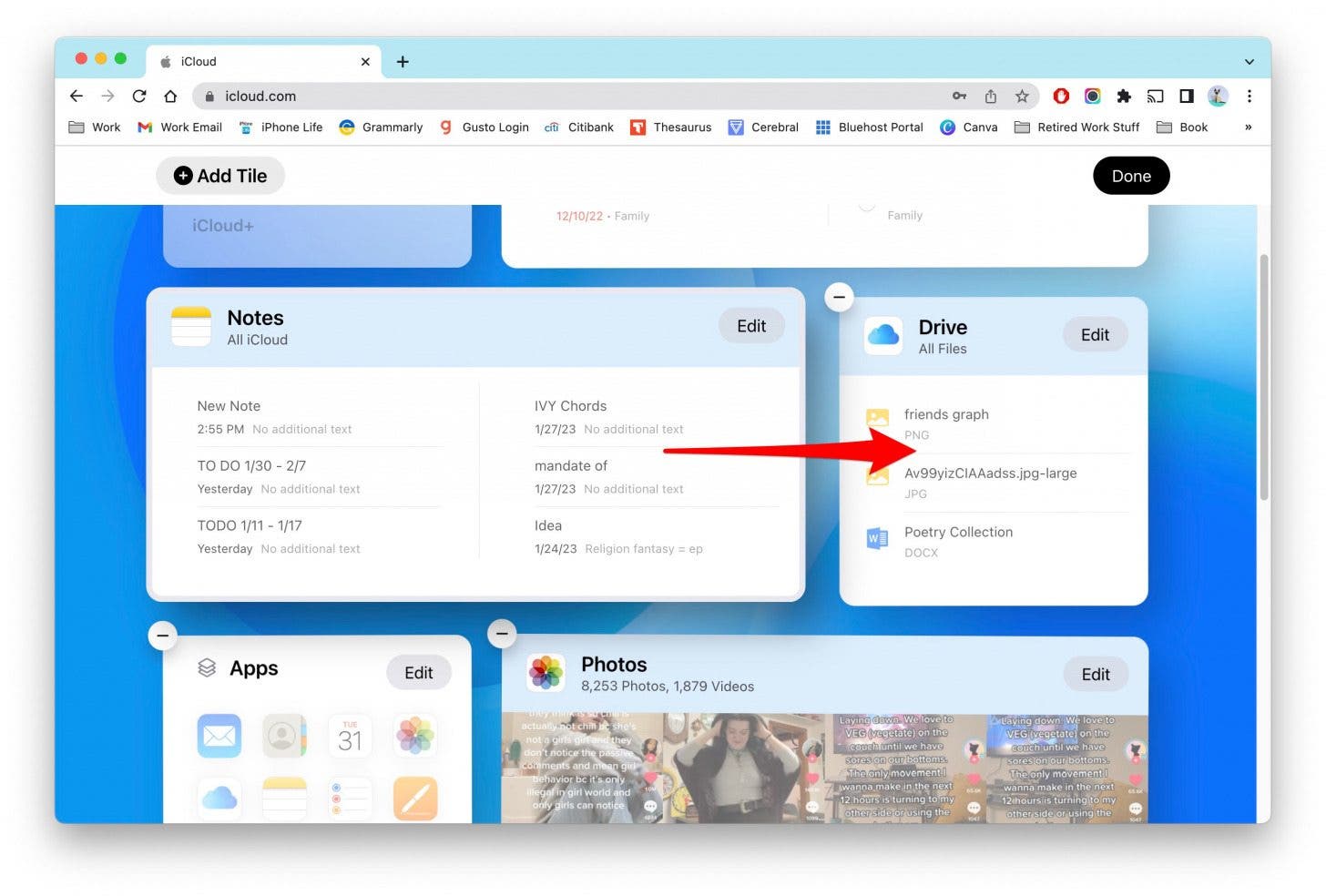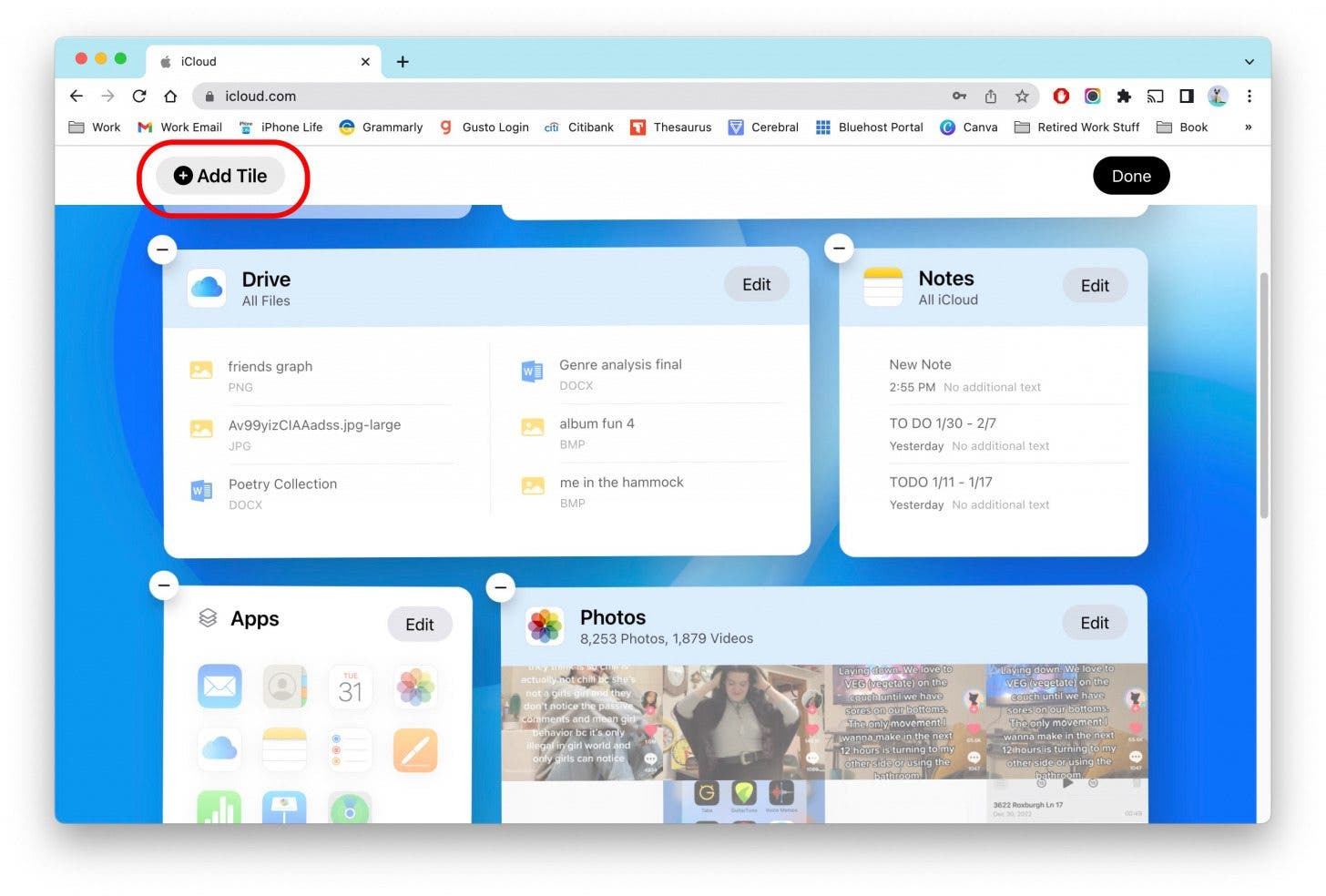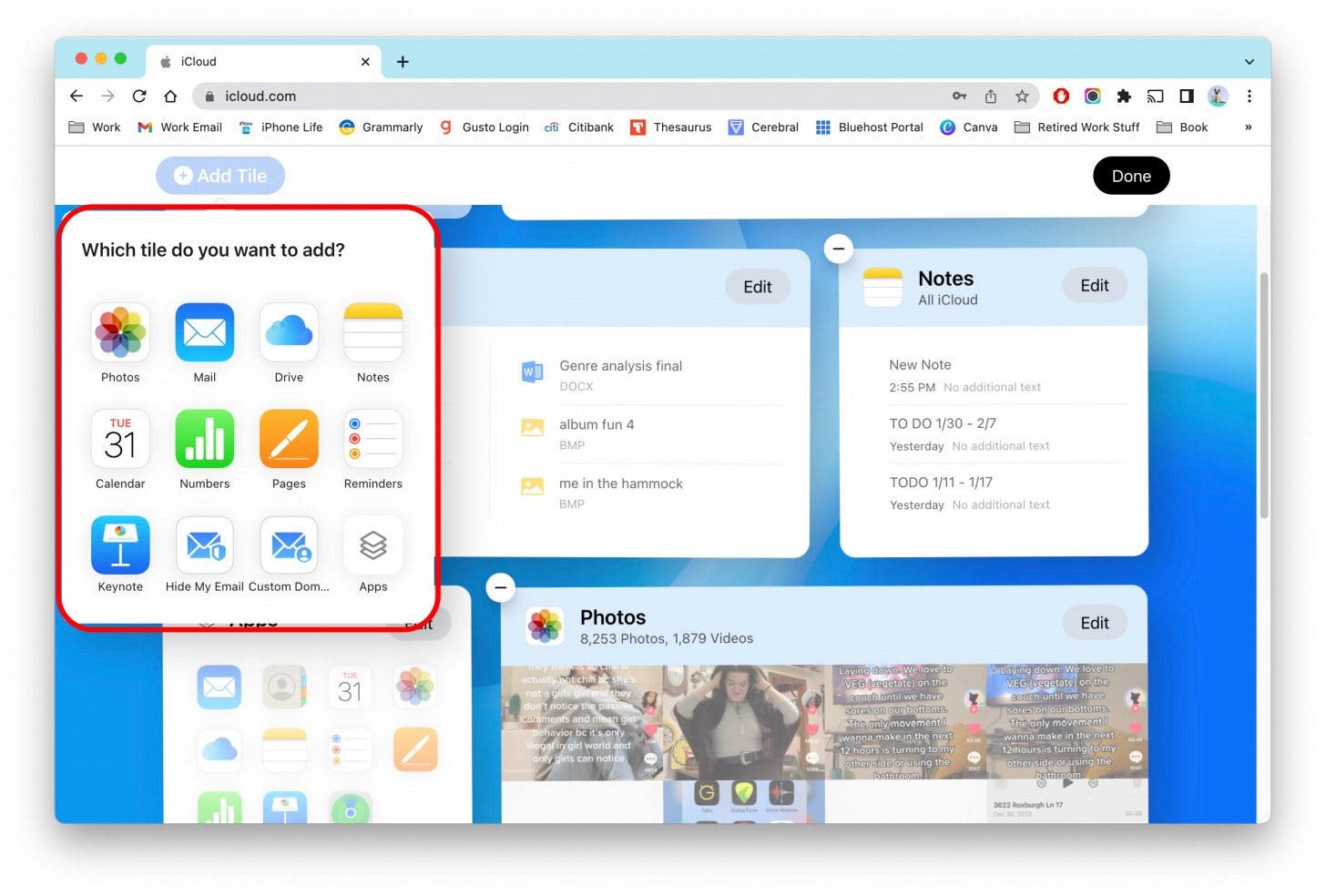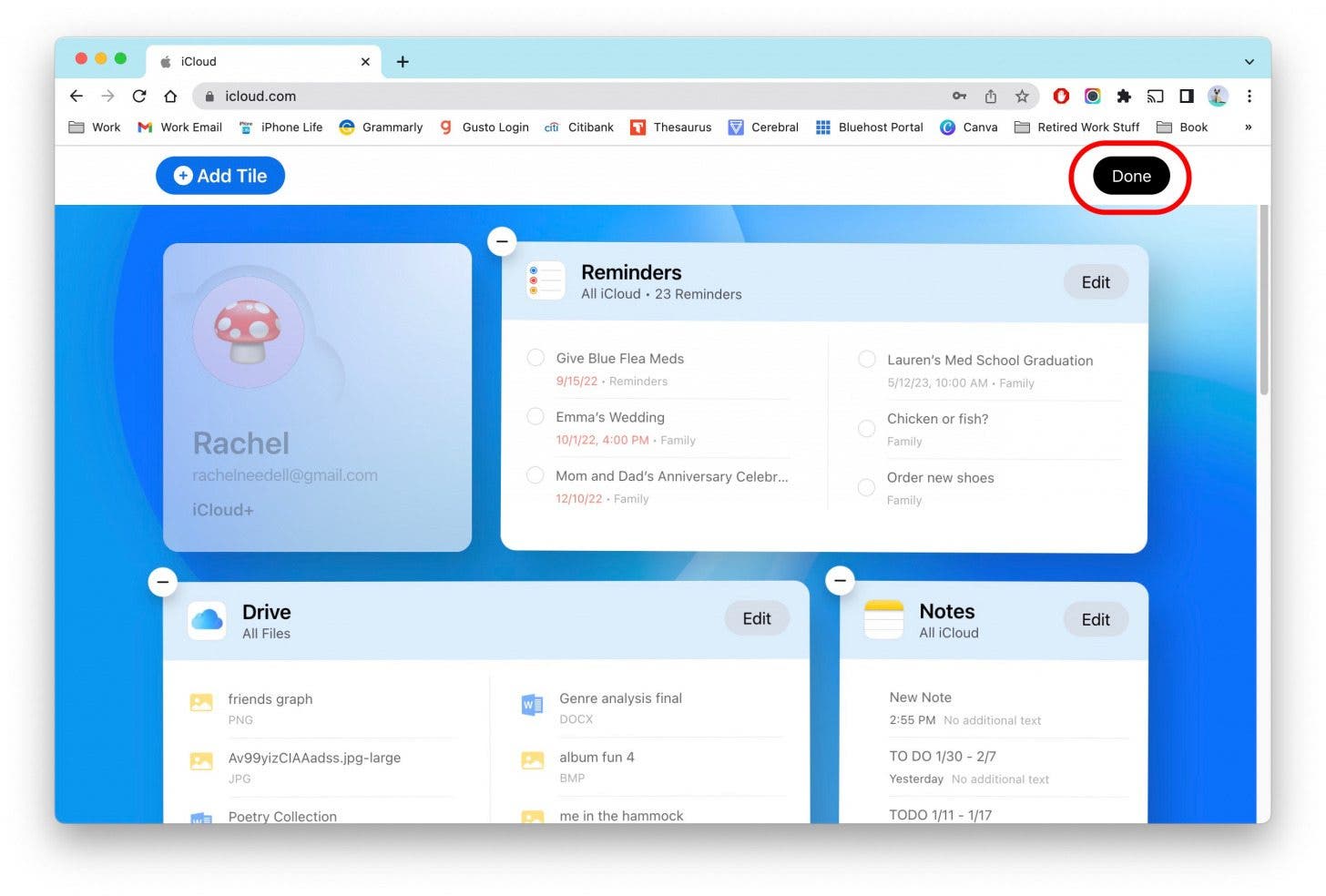What to Know
- The updated iCloud website makes accessing your data much easier.
- You can customize your iCloud Home page in the same way you can edit iPhone widgets and apps.
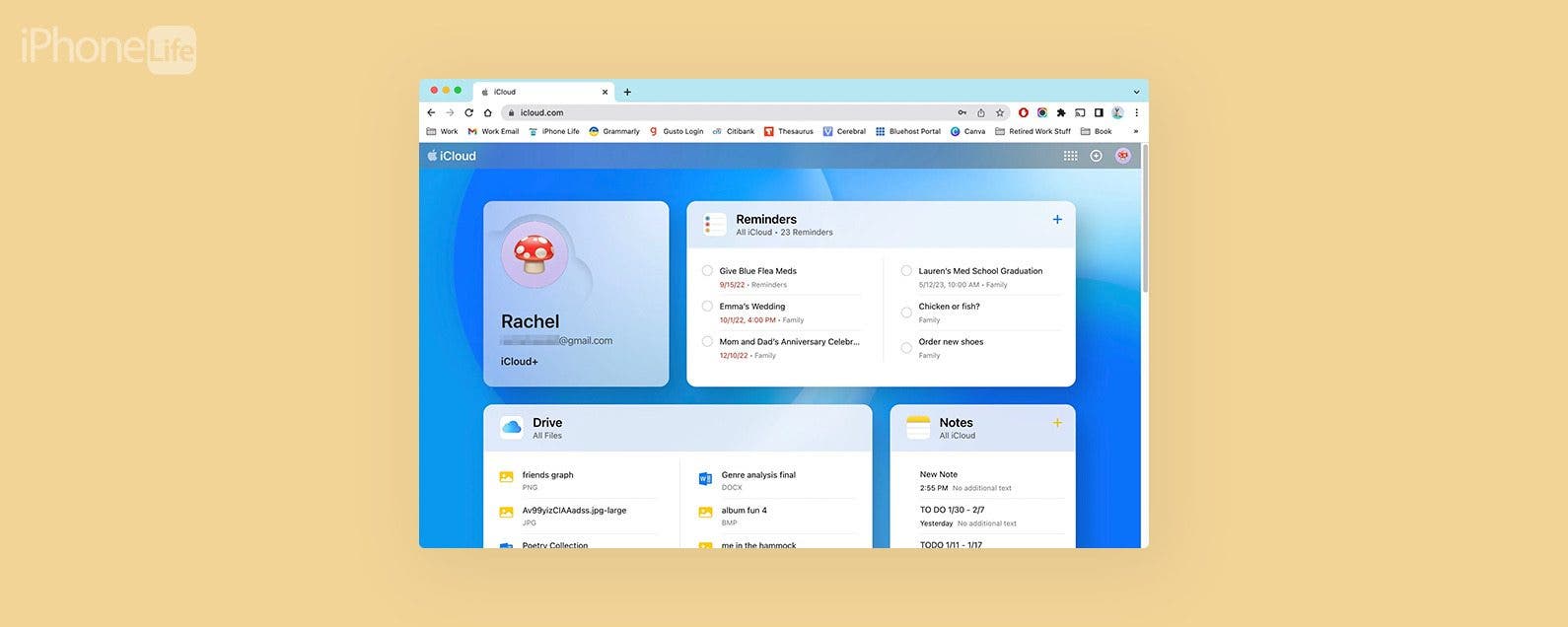
Although Apple device owners have been able to access their stored iCloud data via the iCloud website for years, previous iterations have been bare-bones. Apple recently redesigned the iCloud website, and the result is a simple and engaging design, complete with a host of personalization options. Now you can choose app widgets to display and organize the layout. Let's check it out!
How to Customize Your iCloud Home Page
It's not very often that you get to pick and choose what appears on the dashboard or Home page of a website, but that's exactly what Apple has done with their new iCloud website. If you like tips about how to use all-things Apple, be sure to sign up for our free Tip of the Day Newsletter. Now, here's what's included on the new iCloud homepage:
- On the device of your choosing, go to iCloud.com.
![On the device of your choosing, go to iCloud.com.]()
- Log in with your Apple ID.
![Log in with your Apple ID.]()
- You'll see the standard widgets and apps displayed on the new iCloud website. (The layout will also shift depending on the size of your browser window.)
![Now you will see the standard widgets and apps displayed on the new iCloud website. They will change in size according to the size of your window.]()
- At the bottom of the page you'll see your iCloud account summary, which displays information like the amount of used storage.
![At the bottom of the page you will find important stats and info regarding your iCloud account.]()
- Just above your iCloud summary, you'll see a Customize Home Page button. Click it to begin editing your dashboard.
![Just above, you will see a Customize Home Page button. Click it to begin editing the dashboard.]()
- The apps and widgets will enter wiggle mode, and from here you can tap the minus sign in the top left corner of each app to delete it from the home page.
![The apps and widgets will enter wiggle mode, and from here you can tap the minus sign in the top left corner of each app to delete it from the home page.]()
- Click and drag an app or widget to rearrange the order.
![Click and drag an app or widget to rearrange the order.]()
- To add another app or widget, click Add Tile in the top left corner.
![To add another app or widget, click Add Title in the top left corner.]()
- You can select an app from the list to add it to your home page.
![You can select from the apps available to add to your home page.]()
- When you're finished editing your iCloud Home page, click Done.
![When you're finished, click Done.]()
And that's all there is to it! I'm pleased about Apple's recent updates to the iCloud website, which makes it a lot more user-friendly. As a final note, if you haven't already created a backup of your computer files, you can learn how to back up your Mac to iCloud.