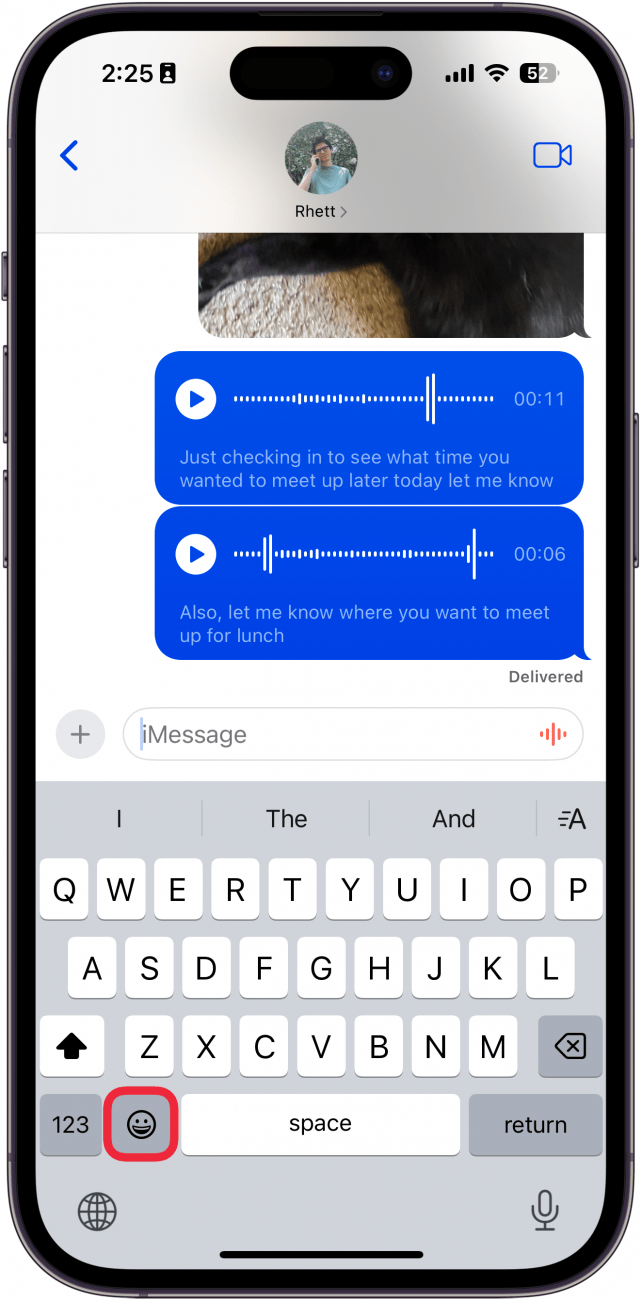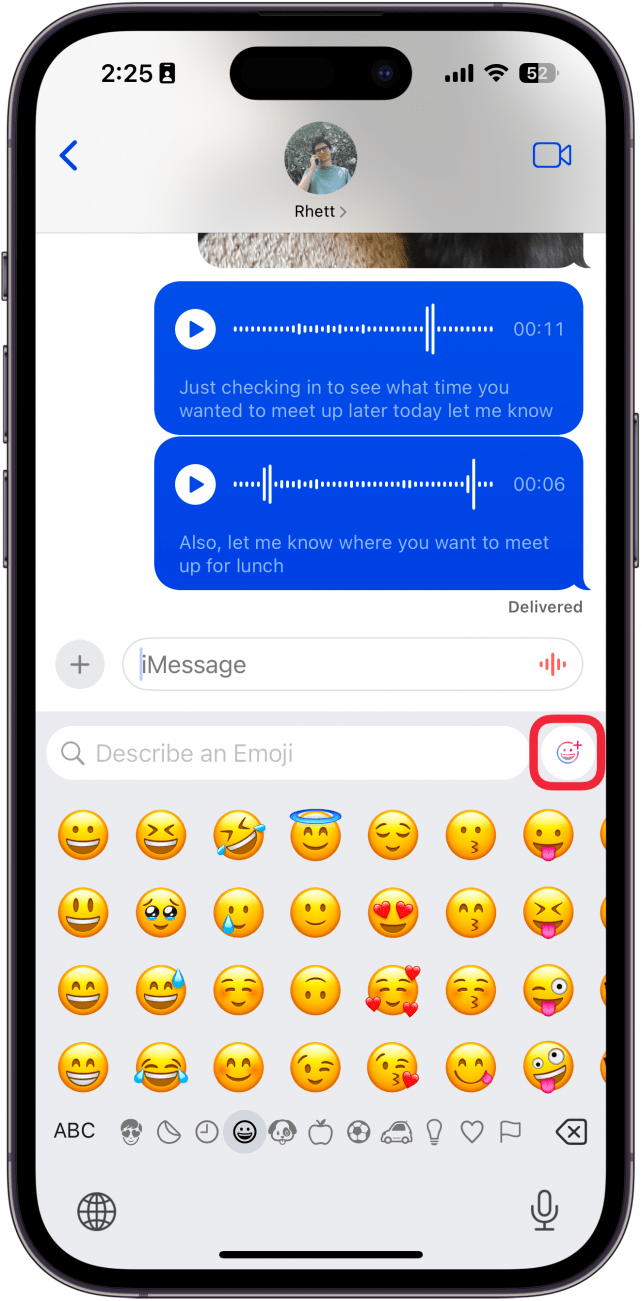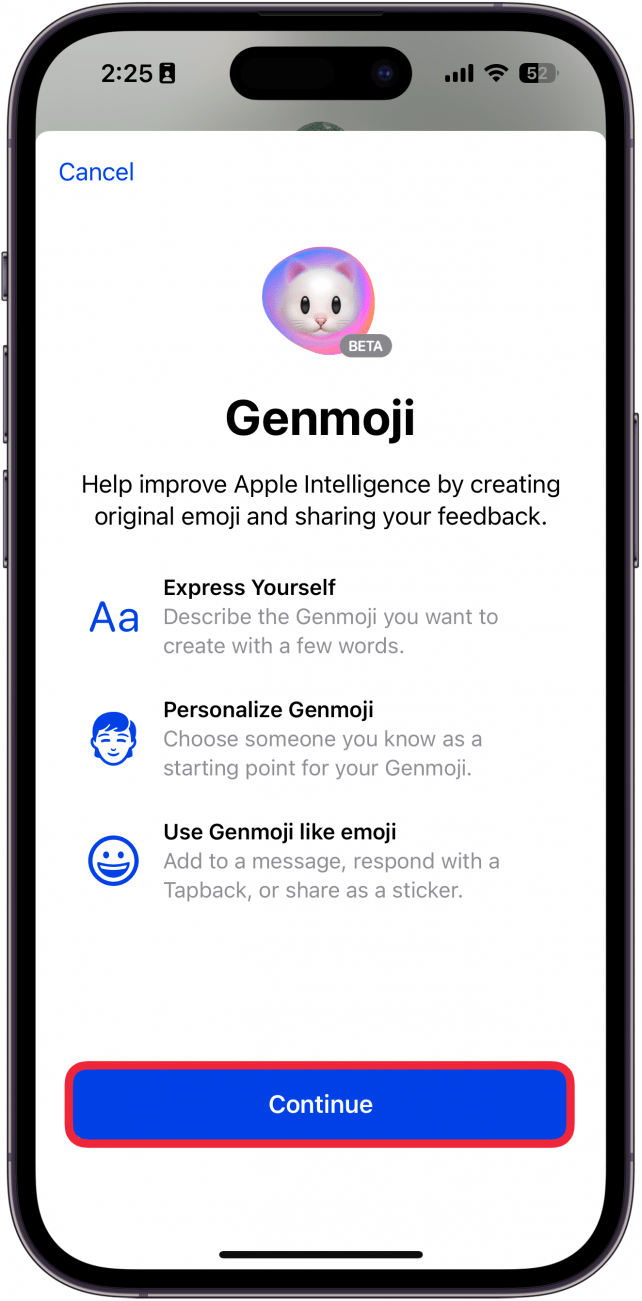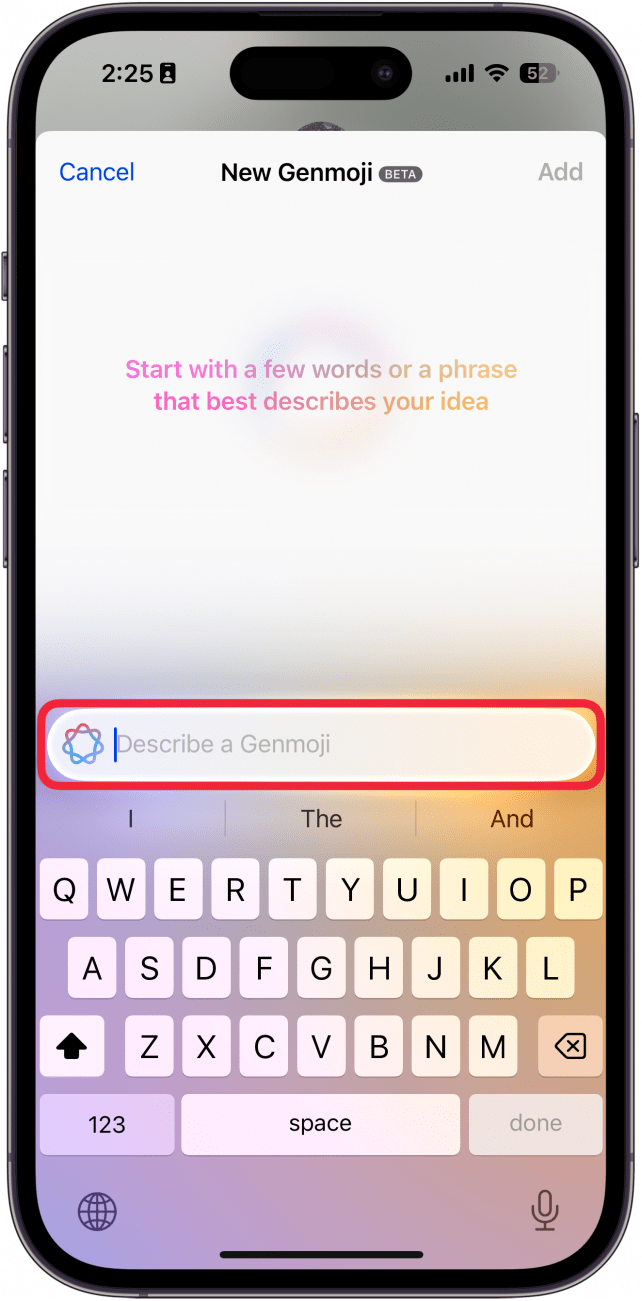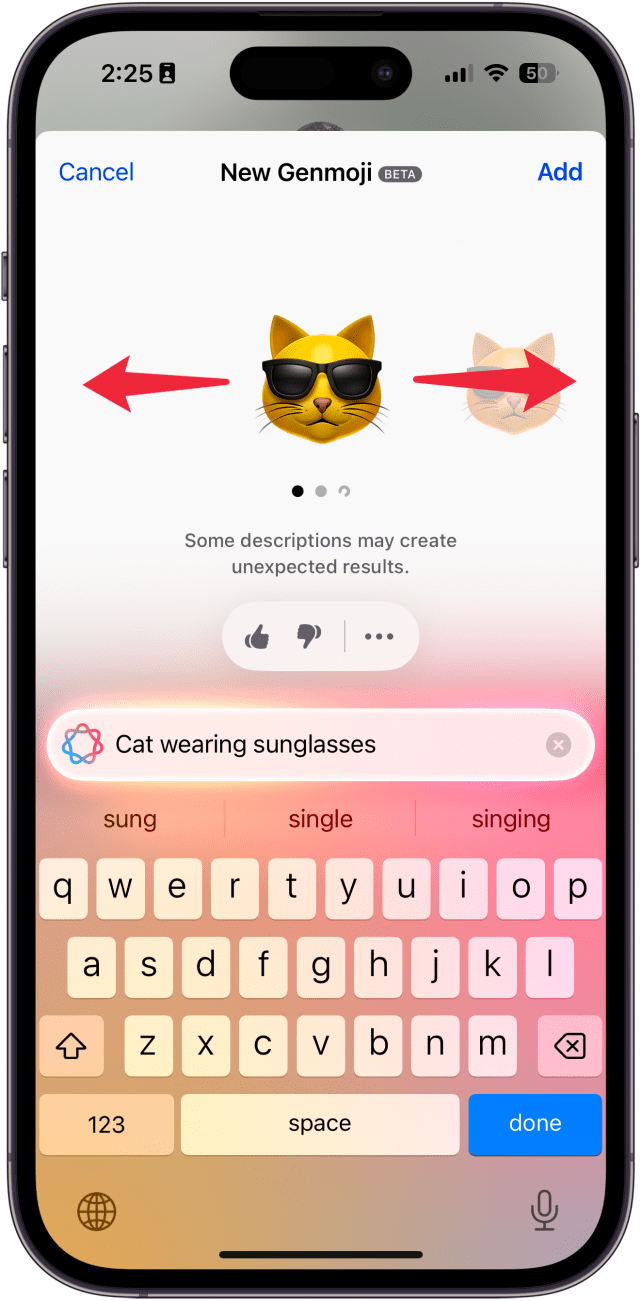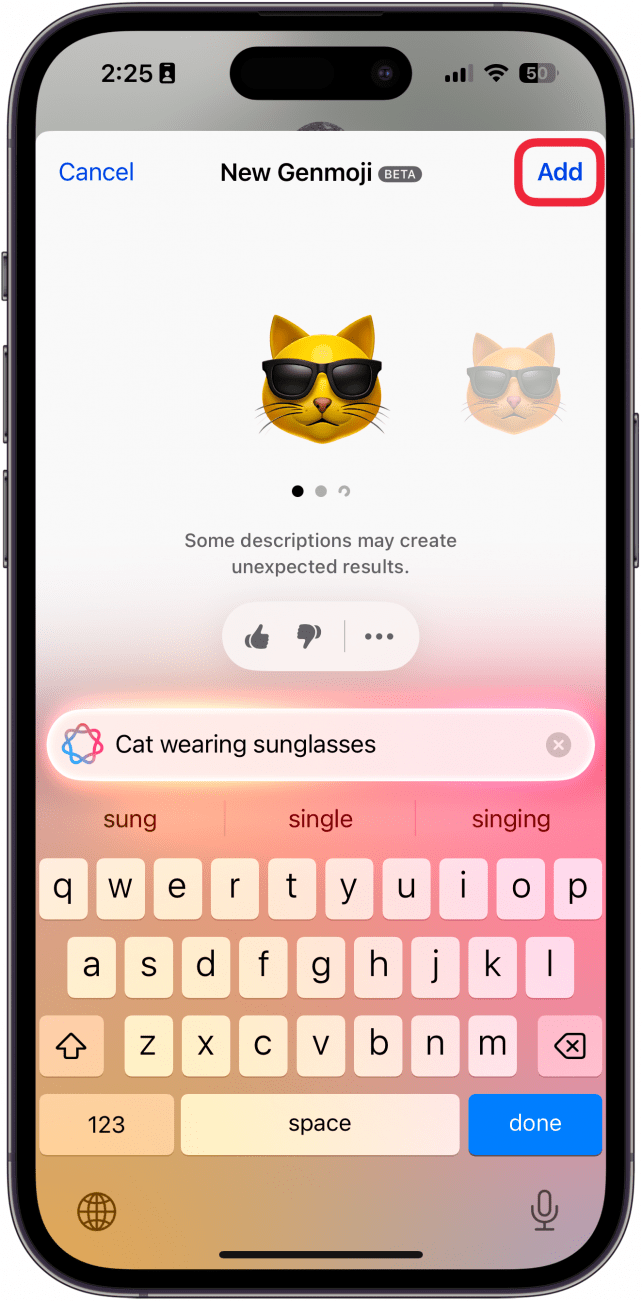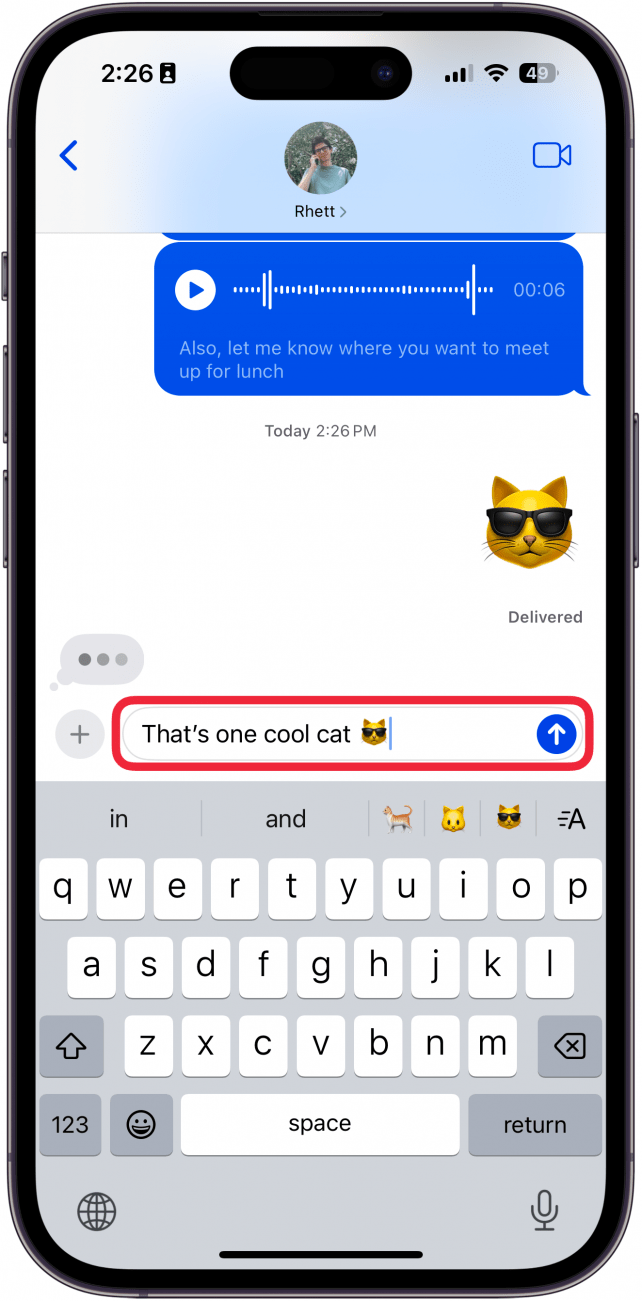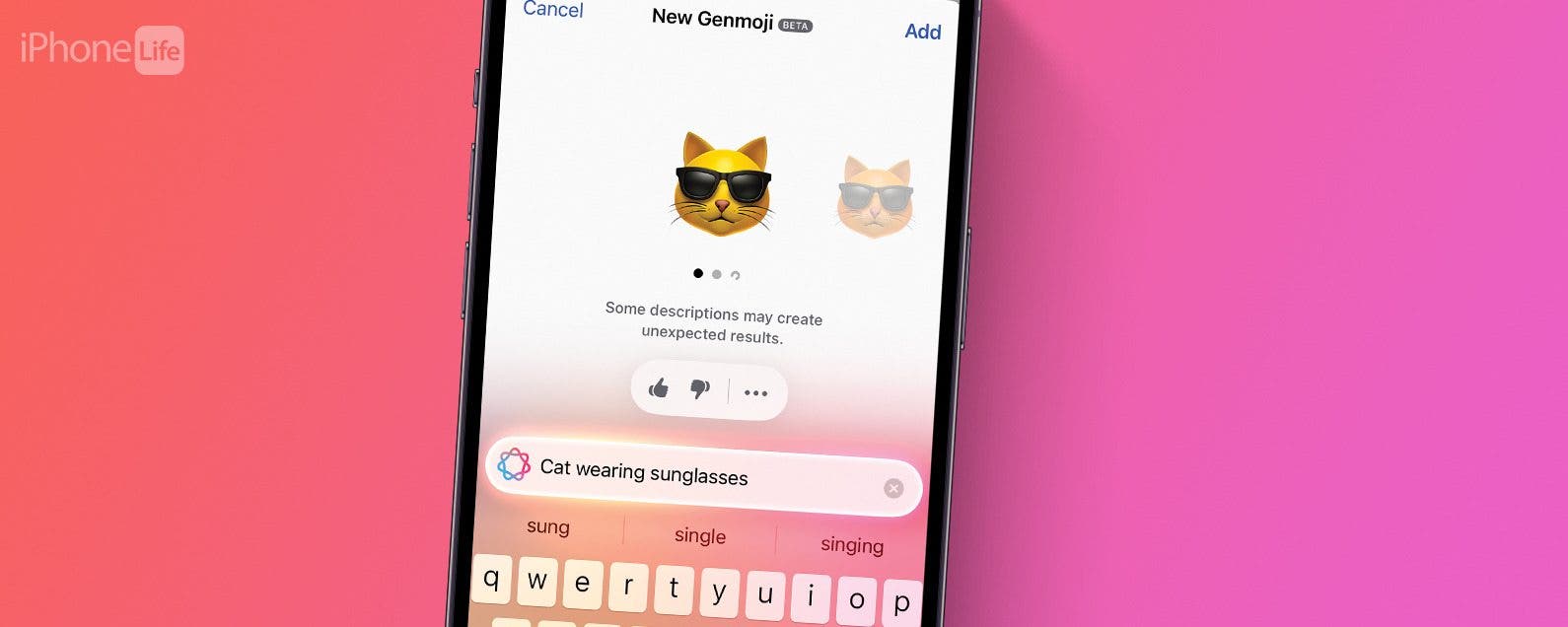
* This article is from our Tip of the Day newsletter. Sign Up. *
Apple is slowly rolling out Apple Intelligence features with each new iOS 18 update. If you’re having trouble finding the right emoji to use to respond to a text, fear not! In iOS 18.2, you can now use Apple Intelligence to generate completely new emojis. Find out how below!
Why You’ll Love This Tip:
- Create the perfect emoji for every text using Apple Intelligence.
- Let your imagination run wild and create fun and cute emojis for any scenario.
How to Use Genmoji
System Requirements
This tip works on the iPhone 15 Pro, iPhone 16, and iPhone 16 Pro running iOS 18.2 or later. Find out how to update to the latest version of iOS.
Emojis are a great way to express yourself and add some flair to a text. But sometimes, you can’t quite find the right emoji for a specific response. Well, iOS 18.2 is looking to change that, thanks to the power of Apple Intelligence and a new feature called Genmoji. Genmoji is essentially a built-in emoji generator. Here’s how to use Genmoji:

- Anywhere where you can type, tap the emoji key.
![iphone text conversation with a red box around emoji button]()
- Tap the Genmoji icon.
![iphone text conversation with a red box around genmoji button]()
- If this is your first time using Genmoji, tap Continue.
![iphone genmoji introduction screen with a red box around continue button]()
- Type in a description for the emoji you want.
![iphone genmoji screen with a red box around text box asking the user to describe an emoji]()
- For this example, I typed in, “cat wearing sunglasses.” You can swipe left and right to see other attempts by Apple Intelligence to create your emoji.
![iphone genmoji screen displaying an apple intelligence generated emoji of a cat wearing sunglasses and red arrows point left and right, indicating for the user to swipe left and right]()
- Tap Add.
![iphone genmoji screen displaying an apple intelligence generated emoji of a cat wearing sunglasses and a red box around the add button]()
- The Genmoji will be added to your body of text.
![iphone text conversation displaying an apple intelligence generated emoji of a cat wearing sunglasses]()
- If you type out text before or after the emoji, it will appear in line with the text like other emojis. However, keep in mind that only other iPhone users running iOS 18.2 or later will be able to see it like this. Otherwise, it will be sent as a separate image.
![iphone text conversation, with a typed out text reading, "That's one cool cat," and an displaying an apple intelligence generated emoji of a cat wearing sunglasses]()
Note
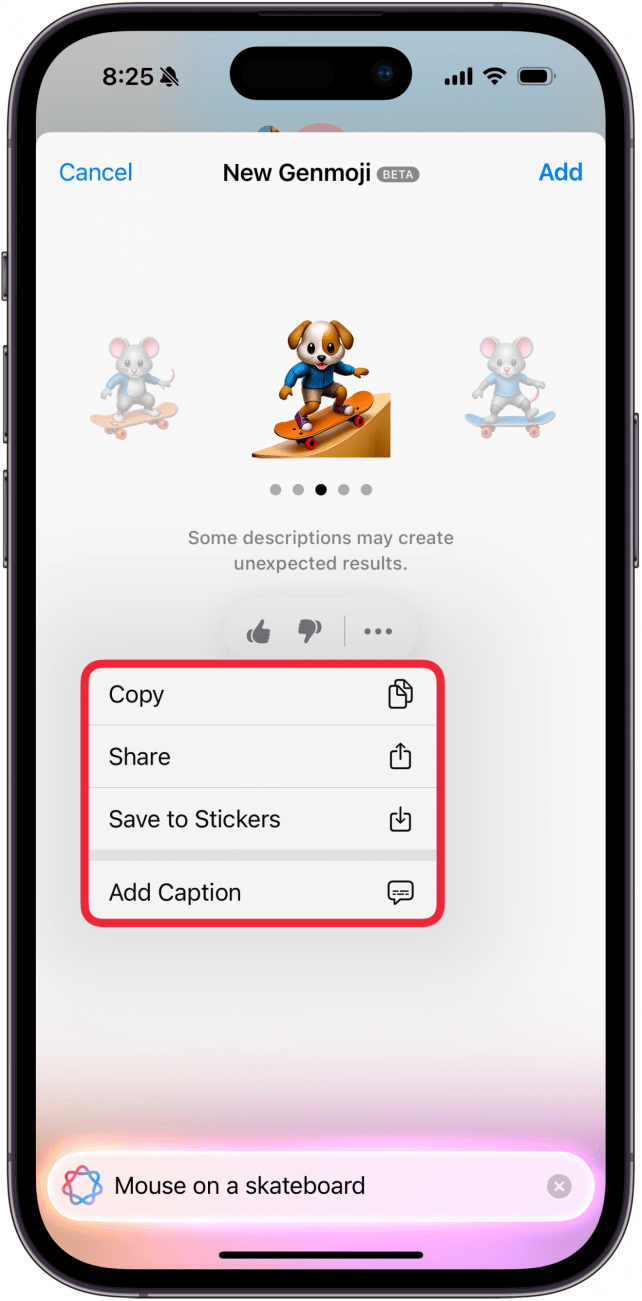
You can help Apple improve Genmoji by giving images a thumbs up or thumbs down. For example, the Genmoji above is clearly a puppy on a skateboard and does not match the prompt I gave, which would merit a thumbs down. You can also tap the three-dot icon if you want to copy, share, save the image to Stickers, or add a caption.
That’s how to use Genmoji on iOS 18. Next, find out how to start using Apple’s Writing Tools.