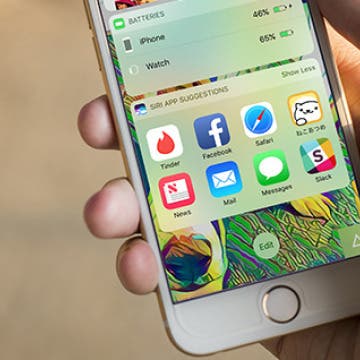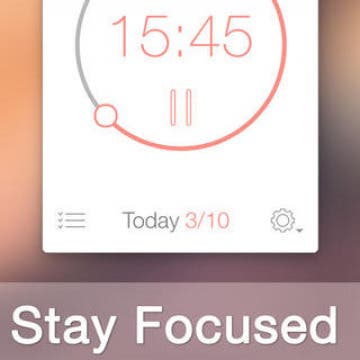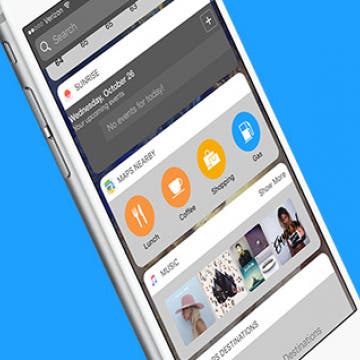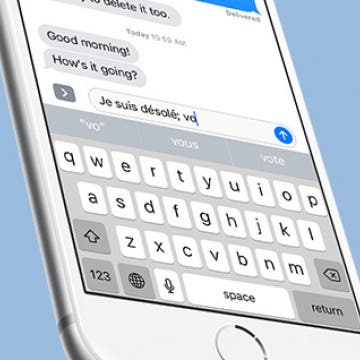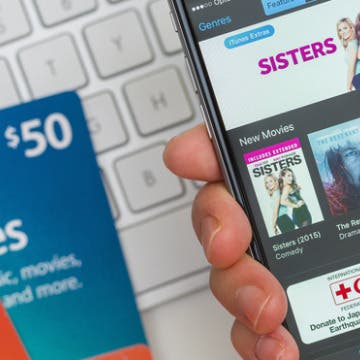How to Prioritize App Update Downloads with 3D Touch on iOS 10
By Conner Carey
One of the things you can do to save your iPhone battery is to turn off automatic app updates. However, doing so means your app updates pile up and eventually you have to update them all, usually at the same time. Let’s say you’re updating ten apps, but one of those apps is Facebook Messenger and you need to reply to a friend’s message as soon as possible—you can use 3D Touch to prioritize that app’s update before the others. Here’s how to prioritize app update downloads with 3D Touch.