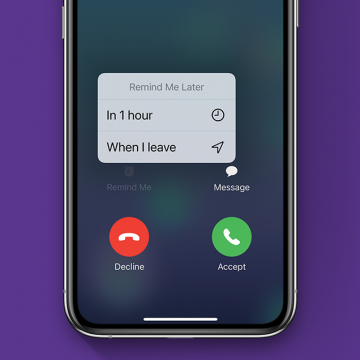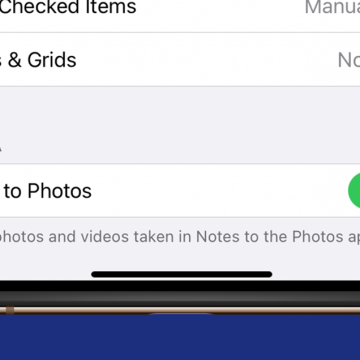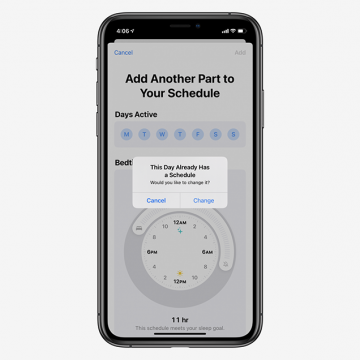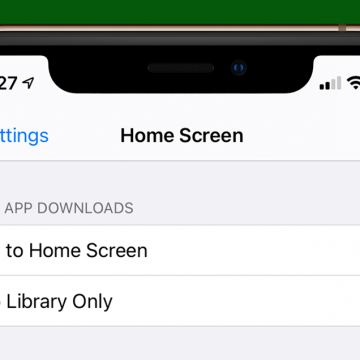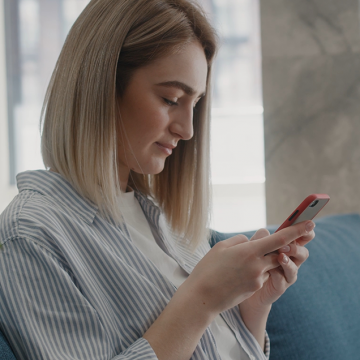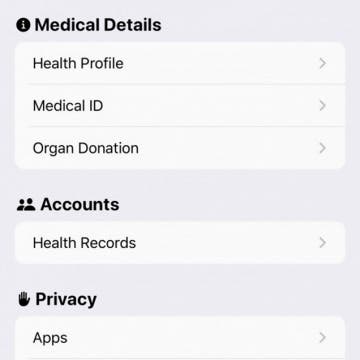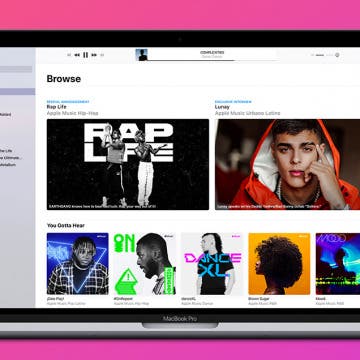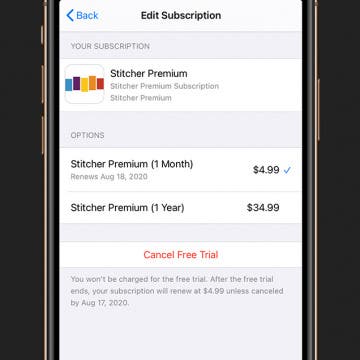Some iPad and iPhone apps require mic and camera access to function properly, and some don't. Apple has introduced new app privacy settings with iOS 14, which allow users to customize access to personal data like photos and videos, app by app, choosing to allow full access, partial access, or no access at all. There's also a way to check microphone and camera access in your Settings app. This way, you can change camera and microphone settings for any app, all in the same place, so apps that don't need to listen to you or see you can't. Let's learn how to allow camera access on your iPhone and iPad or turn it off, and how to allow microphone access, or turn off access to your iPhone or iPad microphone.
Apps
The official Apple announcement has arrived! The second fall 2020 Apple event will take place on Tuesday, October 13. We can confidently assume that Apple will finally announce their new iPhones, the iPhone 12 and iPhone 12 Pro. We'll find out if talk of four different new iPhone models (one 5.4-inch, two 6.1-inch, and one 6.7-inch model) is accurate, if Apple will offer a more affordable version of the HomePod, and Tile-like Bluetooth trackers, called AirTags. We'll be offering commentary during the event in our Facebook group, and in the special podcast episode we'll be recording right after. Here’s how you can watch Apple's iPhone reveal too.
This article will tell you how to access the keypad on your Apple Watch and switch the audio output. If you use your Apple Watch for phone calls, sometimes you'll need to use a keypad or even switch the audio output to a different device such as a speaker or headset. If you're wondering "Where is the keyboard on my Apple Watch?" read on. Here's how to open the keypad and how to change the audio output during an Apple Watch call.
Best Music Apps: Top Picks for Music Streaming & Creation
By Nicholas Naioti
Every year the iPhone Life team gathers their favorite apps to share with our readers. As a lifelong lover and creator of music, I am excited to share with you my favorite apps for making and streaming music. If you need a speaker that pairs well with these apps, I have also suggested one of my favorites. Download these apps and get started making your own music and discovering new songs!
This article will show you how to hide alerts for a group chat, so you only get notifications for group messages in which you are mentioned. Group chats in the Messages app are handy if you have information to relay to several people at once, but the sheer number of text notifications from a group message can get really annoying. Fortunately, you don't need to leave a group message to stop the barrage of notifications. There is a new iOS 14 feature that lets people tag you within a group text so that you are notified when they mention you in the chat. You can use this feature to cut down on the number of group text notifications you get without missing any important messages. Here's how.
How to Avoid Hills & Busy Roads in Apple Maps Cycling Directions
By Erin MacPherson
When I’m going on a longer bike ride or one in an unfamiliar area, I always consult Apple Maps to plan my cycling route. A new feature from Apple Maps makes this even easier, and more personalized; users can now avoid hills and busy roads! This is excellent news for those of us who are a little out of shape, and who would rather avoid excessive encounters with cars when possible. Here’s a quick step-by-step guide to planning a cycling route with no hills and no busy streets in Apple Maps.
If I get a call on my iPhone when I'm busy, I'll tap Decline and immediately forget that someone called me. I was happy to discover that there's a callback feature on my iPhone that will remind me to call back later. Here's how to decline phone calls and get a callback reminder with Remind Me Later, so you won't be playing phone tag for days on end.
How to Enable App Notification Badges in the App Library
By Amy Spitzfaden Both
This article tells you how to enable app notification badges in the App Library. While the App Library does a wonderful job keeping our Home Screens clear of excess apps, many people may still want to see when their App Library-only apps have notifications. Fortunately, you can turn on iPhone notification badges A.K.A app badges, in your App Library so you can see which apps want your attention. Read on to learn how to enable app notification badges in your App Library. You must be running iOS 14 to use the App Library.
How to Automatically Save Pictures Taken in the iPhone Notes App to Your Camera Roll
By Amy Spitzfaden Both
Being able to add pictures to your Notes app is a fun and useful way to increase its value. Whether you want to snap a picture of a shopping list, grab an image for a project, or help yourself remember what image goes with which words, taking pictures with the iPhone Notes app is a great option. It can be frustrating, though, when we expect a picture we took to be in our camera roll only to find it's only in the Note where we originally took the pictures. Here how to save Notes app pictures to your Camera Roll in iOS 14.
iOS 14: How to Set Up Multiple Bedtimes Using the Sleep Feature on the iPhone
By Amy Spitzfaden Both
The iOS 14 Sleep tool in the Apple Health app is one of the many features Apple is offering to improve your health. You can set a bedtime, complete with a Wind Down Mode and Do Not Disturb, so your phone isn't buzzing or pinging with notifications while you try to sleep. And if you have an Apple Watch you can track your sleep. While this is a very helpful feature to those trying to get more serious about catching Z's, not every wants to go to bed at the exact same time every night of the week. A weekend or a regular early morning might lead you to need the option for different routines depending on the day of the week, so here is how to set up multiple bedtimes in the Sleep section of the Health app.
How to Download Apps Directly to Your App Library & Not the Home Screen
By Amy Spitzfaden Both
The new App Library is arguably one of the best things about iOS 14. It sorts your apps automatically and enables you to search for them alphabetically or with a Search bar, keeping you from scrolling through page after page of apps, looking for the right one. Best of all, you can organize your iPhone Home screen even further by downloading apps to the app library only, instead of having every new download appear on your Home screen. Let's take a look at how.
How to Translate a Website on Safari in iOS 14
By Amy Spitzfaden Both
Besides being able to translate words, phrases, and conversations, the Translate function of iOS 14 also offers translations of whole web pages on Safari. This is a great function for when you're traveling and the default language on your browser and webpages are a language you aren't proficient in, or if you just happen to stumble across something you don't understand while browsing the internet. Turns out, it's very easy to translate a webpage to English on your iPhone, so let's take a look at how.
Apple Skips iPhone Announcement at Its September Event, Breaking Tradition
By Amy Spitzfaden Both
In a significant break from routine, Apple's 2020 September Special Event did not include an announcement of the 2020 iPhones. Instead, the event focused on the new Apple Watch and iPad models. While the Apple Watch and iPad announcement times vary year by year, this is the first time since 2011 and only the second time ever that the new iPhones were not announced in the September event. The first time was in 2011 when the 4S was announced October 4 and released ten days later. This year's delay is linked to the COVID-19 pandemic, and while we're still waiting on all the most important information regarding the 2020 iPhone announcement and release, let's take a look at what we do know.
How to Block Websites on an iPhone or iPad
By Erin MacPherson
If you’re wondering how to block a website on Safari, never fear. In this tutorial, we’ll explain how to block websites on iPhone and how to block websites on an iPad running iPadOS. Most smartphone users keep their devices to themselves and have no real need to share their phones except to share pictures or lend it to a friend to make a call. There are times, however, when restricting website access is necessary. Say your kids or grandkids are over, and they want to check out your apps. You’ll want to be sure to block explicit content. Or maybe some malware or ransomware is circulating. Knowing how to block a website or sites on your iPhone or iPad will keep things safe and blocking content will automatically apply to all installed browsers, including Safari, Chrome, Firefox, or Opera Touch.
How to Change the Alarm Sound on an iPhone
By Amy Spitzfaden Both
Apple’s default iPhone alarm sound might be too harsh if you prefer softer sounds or too gentle if you’re hard of hearing. Fortunately, it's easy to change the alarm sound on an iPhone is easy. Here’s how to change the alarm sound on an iPhone using Apple’s ringtones, Apple Music, or iTunes ringtones.
How to Automatically Share Your Medical ID During an Emergency Call on the iPhone
By Amy Spitzfaden Both
Prior to iOS 13.5, iPhones had the option to store a Medical ID, which could be viewed from the Lock screen by selecting it from the emergency call screen. On iOS 13.5 and later, you can conveniently automatically share your Medical ID information with emergency dispatchers. By immediately giving access to your medical conditions and blood type, among other information, dispatchers and first responders can waste less time gathering that data. They can then spend more time attending to your needs! Follow our guide to set up your iPhone to automatically send your Medical ID information during an emergency call.
Learn how to use Podcast settings to limit the number of automatic podcast episode downloads on your iPhone. Podcasts are entertaining, educational, and free in the Podcast app, so there's a temptation to subscribe to every one that catches our fancy. Unfortunately, though, if the podcasts you've subscribed to are automatically downloading, they can very quickly eat up a lot of your iPhone storage. There's a way to limit the number of episodes that your iPhone automatically downloads, so you can stop podcasts from using too much storage space. You can even set this episode limit at different numbers for different podcasts you're subscribed to! Let's get started learning how to limit podcast downloads.
Why Are My Podcasts Randomly Deleting from My iPhone?
By Erin MacPherson
Learn how to keep your podcasts from deleting themselves from your iPhone. If you’re wondering why your podcasts keep getting randomly deleted from the Podcasts app, you’re in the right place! What you’re likely dealing with is a setting that was designed to help keep your iPhone storage from getting too full. You can keep your podcasts from being deleted with a quick change to your settings, and the steps to get back deleted podcast episodes are pretty simple as well.
How to Exclude Songs from Shuffle in Apple Music
By Amy Spitzfaden Both
Going to your library of songs in Apple Music and hitting Shuffle can be a freeing experience when you don't want to limit yourself to one album, artist, or playlist, but few things ruin a mood quite like an unexpected Christmas song popping up on your playlist. So what do you do when you want to shuffle almost all of you songs but want to leave a couple options out? Here is how to exclude a song from Shuffle on your iPhone or iPad.
How to Avoid Getting Charged After a Free App Trial Ends
By Amy Spitzfaden Both
Being offered an app free trial, whether it's a three-day free trial, one week-free trial, or even a month-long freebie, is a tempting and frequently useful offer. I watch sports exactly once every four years, so a free trial enables me to watch the few games of the FIFA Women's World Cup that I care about without signing up for a whole platform I wouldn't use outside of a six week window. They're also perfect for their intended purpose of testing out an app to see if it's something you want to subscribe to. Unfortunately, it can also be a money drain when you forget to cancel and end up with charges on your card for apps you don't want. Here is how to enjoy free trials without ever seeing a charge.