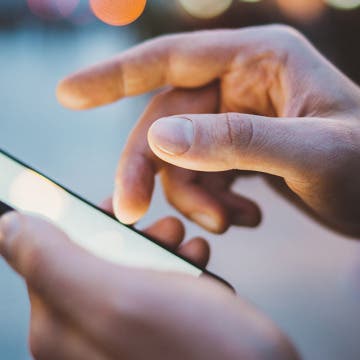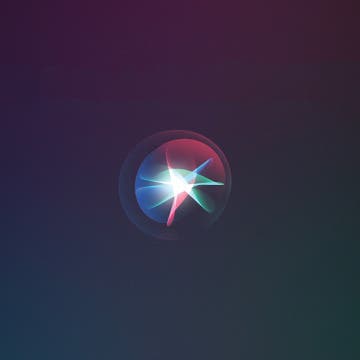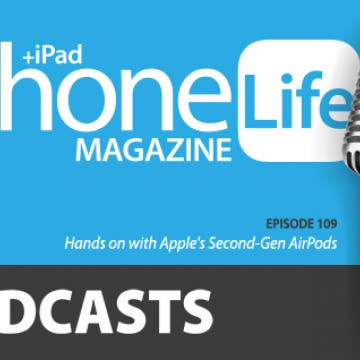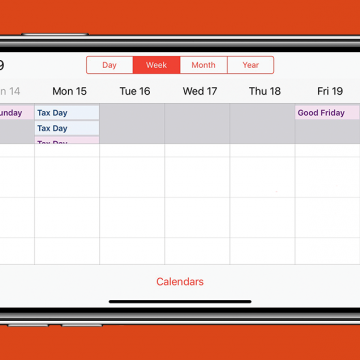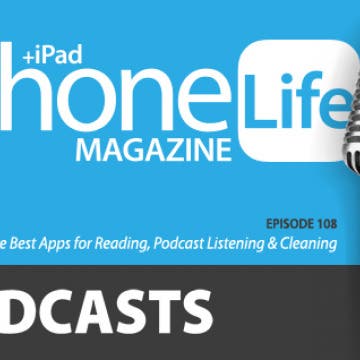If you use a sleep tracking app or otherwise like wearing your Apple Watch while you sleep instead of charging your watch overnight, you might struggle to find times to charge your watch and keep your battery levels up. Here's a list of suggestions for how to save Apple Watch battery life at night, while you sleep! While there's no way to keep your battery fully powered, if you try one or a combination of the suggestions below, you'll notice a difference and be able to roll out of bed without having to recharge your Apple Watch battery as often!
Apps
The Worldwide Developers Conference 2019 keynote event has come and gone, leaving us with an array of updates, reorganizations, additions, and hardware to assimilate into our mental map of Apple products and services. Rumors were flying about the death of iTunes, new iOS, watchOS, and Mac features; now let’s go over what really happened, and what it means for both Apple developers and customers.
Now that Apple has announced that it's getting rid of iTunes and splitting it into three, everyone wants to know, without iTunes, what will happen to my music library, will my playlists be transferred, and will the iTunes backup be replaced with a new option? Don’t worry; we’ve got the answers to all your burning iTunes related questions.
WWDC 2019: Apple Watch Is Leaving iPhone's Nest with watchOS 6
By Hallei Halter
During today's WWDC keynote Apple announced a lot of new watchOS 6 features that will give Apple Watch users more ability to leave their iPhones at home and options to further customize their watch'spotential and appearance. Expect new watch faces, improved fitness tracking, hearing health features, and much needed apps like Audiobooks, Voice Memos, and Calculator to be added to Apple Watch. The watch will also get its own App Store when watchOS 6 is released.
I admit, I was one of the last people at iPhone Life to own an iPad. I just didn’t see the use in it. My iPhone could do whatever I needed; and for those times I needed a bigger screen and a keyboard, I had my laptop! Well, after two months with the iPad Pro, I see the appeal, particularly when it comes to being more productive in my creative pursuits. The following apps have become my favorite solutions for everything from learning new skills to efficiently accomplishing my artistic goals.
Review: Brinno DUO Is a Smart Door Camera for Apartments & More
By Todd Bernhard
While I have a Ring video doorbell, it has some drawbacks. First, I had to physically hardwire it into my house. If I lived in an apartment, that would not be an option. The other issue is that I have to find and open my phone to see who is there. If I'm at the door, a peephole makes more sense. The folks at Brinno have a solution, with the Brinno DUO Smart Peephole DoorCam ($199.95). Brinno sent me the peephole camera and, sure enough, no heavy duty tools were required to install it.
As you use your iPhone, you'll notice status icons are shown to signal certain functions. Here's a quick overview of some of the most common status icons you'll see on your iPhone's Home screen. For iPhones 8 and earlier, I show the screen of an iPhone 7. For iPhones X and later, I use the screen of an iPhone XR. Across devices, the status icons have the same meaning. The display of status icons are arranged differently between iPhone 8 and earlier, and iPhone X and later. But if you know which status icons you're looking for and what they mean, you won't have a problem finding them.
Are you wondering how to use the Safari app because you're not quite sure what the icons mean? Here's a brief overview of the main icons in the iOS Safari app and how to use them. All the icons reviewed can be found along the bottom bar after you open the Safari app on your iPhone. The icons do the same thing in the iPad Safari app, but may be located in a different part of the screen.
Insomnia Gear & Apps: Track Your Sleep & Improve Your Rest
By Leanne Hays
All of us have had to plow through at least one difficult day of school or work after a less-than-optimal night of sleep. But what happens when a rough night becomes the norm? The Centers for Disease Control collects data about the sleep habits of Americans and reports that one in three of us are getting fewer than the recommended seven hours of sleep per night. Whether you can’t fall asleep, can’t stay asleep, or both, insomnia is not only miserable but bad for your health. I’m one of those insomniacs who wakes up more nights than not after about four hours of shut-eye, and who’s unable to drift off again for at least an hour or two. If you’re like me and have spent many wakeful hours wishing you could just relax and sleep, it’s time to find some help. I’ve been researching why insomnia occurs, as well as testing iPhone gear and apps meant to deliver a good night’s sleep. Here, I’ll share the tips, apps, and gear that have been most effective so far in my quest to cure my insomnia.
Ever since Apple’s virtual assistant Siri debuted with the release of the iPhone 4S and iOS 5 in 2011, using our cell phones has become quicker and easier. So why are you still navigating your device with taps, swipes, and gestures when you could be using Siri? Whether you are a seasoned or rookie iPhone user, Siri will allow you to take control of your device, save time, and be more productive.
Messaging Dos & Don'ts: Texting Rules for the Digital Age
By Sarah Kingsbury
If you came of age in the pre-smartphone era, you already know the basics of phone etiquette. But now that texting and messaging apps have overtaken phone calls as the preferred method of staying in touch, it’s a good idea to become familiar with the dos and don’ts of texting as well. Here’s how to avoid being the bane of the group chat, telling someone it’s funny that their loved one died, and snubbing someone just by letting them see that you read their message!
The Fastest Way to Share a Screenshot from Your iPhone
By Hallei Halter
You know how to take a screenshot with an iPhone, but did you know one of the fastest ways you can share it? Here's how to share a screenshot from your iPhone in just a few taps. Below, I show how to open the share menu directly from the screenshot, so if you don't want or need to edit the screenshot, you can send it to someone as is.
Best Apps: Meetup
By Hallei Halter
Feel like you need to leave the house or want to squeeze in a small outing on your business trip? If you're wondering how to meet people or find local events, the Meetup app is your answer. With its array of groups and events created by people local to the area, Meetup could show you something you've never seen before, even in your own hometown.
Hands on with Apple's Second-Gen AirPods
By Sarah Kingsbury
In the 109th episode of the iPhone Life Podcast, tune in as Sarah, Donna, and David share their first-hand experiences with Apple's second-generation wireless earbuds. Other topics include productivity apps and tips and Apple's last-minute cancellation of the AirPower mat it's been promising since 2017.
A big theme at the 2019 Consumer Electronics Show in Las Vegas was "Retro" and yet the cutest item I saw was both retro and futuristic at once. The folks from Divoom gave me a Tivoo ($59.90) to try and I love it. It looks like a small, old-fashioned CRT television set from the 50s or 60s, without the rabbit ears. It's sold in assorted colors for a reasonable price.
How to See the Week View in the Calendar App on Your iPhone
By Hallei Halter
Want to see what any given week has in store for you in your iPhone's Calendar app? Just turn your iPhone on its side and you'll see your week in more detail. The Calendar app is one of a handful of iOS apps that shows you a different view if you hold your iPhone horizontally instead of upright. (You can see the Week view in both landscape and portrait oritentation on the iPad.) Looking at events in the week view allows you to see at a glance what you have planned over the next few days and makes it easy to reschedule events by dragging them from one time slot or day to another. Here's how to see the week view in Calendar.
The Best Apps for Reading, Podcast Listening & Cleaning
By Sarah Kingsbury
In the 108th episode of the iPhone Life Insider Podcast, tune in as the team shares their favorite apps for reading, listening to podcasts, and getting on a good cleaning routine at home. Stick around for an exclusive Insider discussion of how to manage your app subscriptions on the iPhone.
How to Check Weather Forecast with Hey Siri
By Hallei Halter
Instead of opening an app, you can use Hey Siri to check the weather forecast. With a simple "What's the weather today?" Siri will tell you what to expect for the current day's weather. Siri uses the Apple Weather app by default. You can also ask about the forecast for the coming week, ask for sunrise and sunset times, or any questions related to the weather.
How to Use the iPhone's Stopwatch
By Conner Carey
Within the Clock app on the iPhone there is a stopwatch you can use. Here’s how to use the iPhone’s stopwatch, and why you would want to use it. Whether you want to track how quickly someone runs a mile, time individual laps or circuits, or simply track the time it takes to complete a task, you can use the stopwatch to do it.
How to Delete the Live Photo Version of a Picture on Your iPhone
By Conner Carey
Apple introduced the Live Photo feature with the iPhone 6S, and it's still a fun and popular feature of the native iPhone Camera app. Unless you've unselected Live Photo settings in the Camera Settings, the Live Photo function is on by default when you open the Camera app, so you need to turn off Live Photo if you want a traditional still shot. Sometimes, though, we all forget to turn off Live Photo; now what? No worries, you can delete the Live Photo version of your picture and keep the still photo.