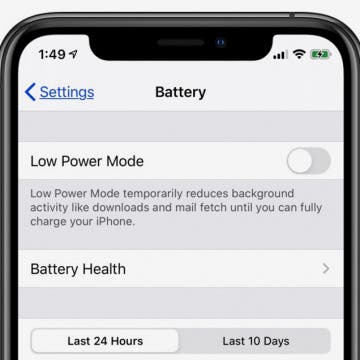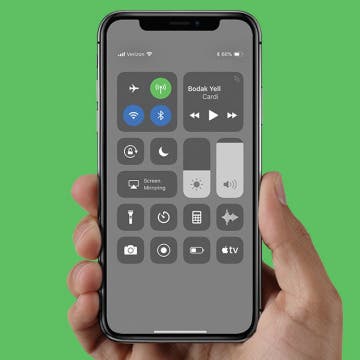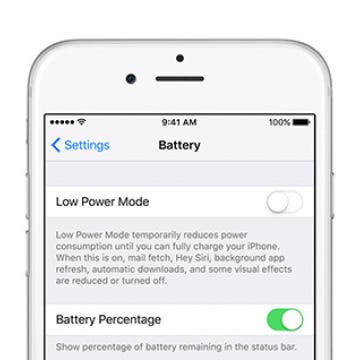People often wonder how to save battery life on their iPhone or iPad. Lots of tips and tricks to extend iPad and iPhone battery life stay the same for several iOS and iPadOS versions and Apple device generations. But, Apple is always working to develop its operating systems to include new features, and sometimes these new software features are responsible for draining battery life, and require new solutions. One useful new feature of iOS 14 and iPadOS are widgets, but unfortunately, widgets can also shorten your iPad or iPhone battery life. If you find yourself asking, "why is my iPhone battery draining so fast?" your iPadOS or iOS widgets might be causing the problem, and we have a solution for you! We've already gone over how to add widgets to your iPhone and iPad; now, read on to learn how one easy tip can act as a major battery saver and extend iPad and iPhone battery life.
Battery
iPhone Battery Yellow? How to Turn Low Power Mode Off & On
By Leanne Hays
Whether your iPhone is on Lock Screen, one of your Home screens, or you have an app open, you'll see your iPhone battery icon in the upper-right corner of your screen. You may be wondering, though, "Why is my iPhone battery yellow?" Don't worry; nothing is wrong with your phone. The yellow battery icon just means that your iPhone is in Low Power Mode, a power-saving feature that kicks in when your battery needs to be charged. Let's learn about Low Power Mode, including when it's set to turn on and off automatically, and how to turn it off and on manually.
If you use a sleep tracking app or otherwise like wearing your Apple Watch while you sleep instead of charging your watch overnight, you might struggle to find times to charge your watch and keep your battery levels up. Here's a list of suggestions for how to save Apple Watch battery life at night, while you sleep! While there's no way to keep your battery fully powered, if you try one or a combination of the suggestions below, you'll notice a difference and be able to roll out of bed without having to recharge your Apple Watch battery as often!
Good news for everyone who was disappointed 2018 concluded without the announcement of AirPods 2, the AirPower Charging Mat, or a new set of over-ear headphones, potentially called Studio Pods: We may be getting at least one, maybe two of those devices very soon. Via press release, Apple has given us an official release date and specs of the AirPods 2. The rumors of an accompanying wireless charging enabled AirPod case, indicate that Apple may finally be ready to release the promised AirPower Charging Mat as well. In this rumor roundup, we'll cover every update about the new rumored new wireless earbuds and wireless charging case, as well as Studio Pods and AirPower related rumors.
Stop Apple from Throttling Your iPhone’s Battery, Plus Top iOS Thermometers & Fitness Apps
By Sarah Kingsbury
In the 82nd episode of the iPhone Life Podcast, the team teaches you how to take control of your battery health and phone speed with iOS 11.3. Other topics include Sarah's favorite iPhone-connected thermometer and the fitness app everyone at iPhone Life is talking about.
How to Turn Off Throttling on iPhone with iOS 11.3
By Leanne Hays
When it came to light that Apple was throttling processor speed for older iPhone models, the fallout was ugly. Apple explained that the throttling was meant to prevent iPhone models 6 through 7 Plus from shutting down when their batteries couldn't keep up with the demands of their processors. Apple also lowered replacement battery prices to $29 to assist customers in getting their iPhones back up to speed. Now, with iOS 11.3, Apple is letting go of the automatic throttling plan and allowing iPhone users the ability to decide for themselves whether they'd like to slow processor speeds when their iPhone's batteries aren't able to keep up. Let's learn more about the throttle setting on your iPhone, actually called the applied performance management feature, and where to disable this setting if you choose.
Some of iPhone Life's most popular articles have been about saving battery life on the iPhone, which just goes to show how much room Apple still has to improve when it comes to battery life. Luckily, you have a new source of information for saving battery life that’s directly from Apple: Battery Life Suggestions. Now, when you view Battery in your Settings app, Apple will present some suggestions for ways you can improve your battery life. Here’s how to use those Battery Life Suggestions for better battery life with iOS 11 on iPhone.
Qi wireless chargers are about to become all the rage with owners of the new iPhone 8, iPhone 8 Plus, and iPhone X. If you weren't already on the Qi wireless charging bandwagon, you're about to find yourself much more inclined to be, now that Apple is offering Qi wireless charging as a native feature of its new iPhone X and iPhone 8 series. With Qi wireless charging, you simply place your Qi enabled device upon the Qi charging base and that's it, your device begins charging. Easy as can be. Fortunately Qi wireless charging is already an established charging platform, so there are plenty of great Qi wireless charging pads to choose from, with more on the way including Apple’s own AirPower charging plate. Let's learn more about some of the best wireless iPhone charging stations currently available.
Count me among the many who's feelings right now range from irritated to outraged as a result of Apple’s admission that it has been throttling my older model iPhone’s performance. This tactic, supposedly to help my iPhone perform better, has been carried out without my knowledge and without Apple making any public attempts to educate or inform me of its intent to do so. Had Apple been more transparent about the hows and why of its decision to throttle iPhone performance, and done a better job explaining why it felt this an important step to take, it likely would not have been met with the same level of public vitriol or the class-action lawsuits that it currently faces.
Qi charging, wireless charging, inductive charging... whatever you call it, it's fast becoming a must-have feature in the smart phone world. Apple's latest three iPhone offerings, the 8, 8 Plus, and X, are all Qi enabled and can charge their batteries at the wireless charging stations that are popping up everywhere from airports to coffee shops. There's even a free app, Aircharge Qi, that lets iPhone users know where their nearest Qi charging station is! The versatility and convenience offered by electromagnetic charging isn't just for the latest iPhones, though. If you have an older iPhone and want to get on the wireless charging bandwagon, there's more than one way to Qi-enable your pre-iPhone 8 device. Choices include wireless charging cases, and a variety of wireless charging receiver cards, stickers, and patches; and remember, if you're going to buy a Qi-enabling accessory for your device, you'll also need a Qi charging pad. Let's get started going over your options to get wireless charging on your older iPhone.
We've heard that the iPhone X is Apple's fastest charging iPhone ever, but it's still a bit of a mystery how to achieve the quickest charge time. How long does it take to charge the iPhone X? What kind of accessories will improve your iPhone's charging time? Above all—how much will these add-ons cost? If you've already purchased Apple's iPhone X, or even the iPhone 8 or 8 Plus, chances are you're interested in utilizing every feature of your cutting-edge device to its fullest potential, and that includes giving that iPhone battery a good workout. So let's discuss how long standard iPhone X charging time is, how quick charging your iPhone X works, and which USB adapters and Lightning cables you'll need to charge your iPhone X, 8, or 8 Plus better, faster, and more efficiently than ever before.
iPhone X: How to View Battery Percentage (Hint: Control Center)
By Conner Carey
Can’t find battery percentage on your new iPhone X? Don’t worry, it’s there. I suppose there just wasn't enough room to keep it in the same spot due to the notch at the top, but Apple didn’t get rid of it altogether. The setting that allows you to turn on show battery percentage isn’t even available on iPhone X, so it’s easy to panic and wonder, “can I view battery percentage on iPhone X or is it gone?” It’s not gone! Worry not, we’ll show you how to see your battery percentage on iPhone X at anytime. It’s simpler than you might even think. Have an iPhone X? Here’s how to view battery percentage.
Despite the upgraded hardware and features that come with every new iPhone and iPad iteration, one thing typically stays the same: battery life. If you’re a new iPhone 8 or 8 Plus or iPhone X owner, Aukey’s 20,000 mAh power bank ($42.99) will definitely keep your device going while you’re out.
How to Show Battery Percentage on iPhone
By Conner Carey
You can easily see how much battery life your iPhone has left by turning on the percentage battery display on the iPhone. When the battery percentage is shown, you’ll see a numerical percentage next to the battery icon. That way, you know exactly how much battery life you have left without having to guess based on looking at the battery icon. You can use this tip to turn the battery percentage display on or off on your iPhone. Display the battery percentage on your iPhone if you often forget to charge your phone until it’s too late. Here’s how to show battery percentage on the iPhone. Check out this follow post, if you find your iPhone dies fast with iOS 11.
Our iPhones are capable of so much, yet the battery life of our devices hasn’t been able to extend beyond a day. Plus, the older an iPhone is, the more valuable tips that save battery life become. My mom just recently switched from an old flip phone to an iPhone 5, and she’s struggling with adjusting to charging the device each night before bed yet still having it nearly die on her before the next night. So here’s ten battery saving tips any iPhone user can appreciate.
How to View Detailed Battery Info on Your iPhone
By Conner Carey
In iOS 9, you can view specifics on which apps are using your iPhone’s battery. If you find your battery is draining quickly, viewing detailed battery info is a great way to figure out why. You can see which apps use chunks of your battery life, how long the app was active, and how long the app was running in the background. This is also a great way to see how much time you're spending on a particular app; in case you're still in denial about your Facebook habit.
How to Use Siri to Turn Low-Power Mode On and Off
By Conner Carey
Low-Power Mode is a battery life saver when your iPhone is running out of juice. It’s easy enough to navigate your Settings and turn it on; however, Siri can do it for you even faster.
How to Enjoy Facebook on Your iPhone, Problem Free
By Conner Carey
If Facebook is draining your battery, gobbling up your storage by caching huge amounts of data, or otherwise causing problems on your iPhone, you can delete the app and create a Home screen icon for the website instead.
How to See the Exact Battery Power Percentage Your iPhone Has Left
By Sarah Kingsbury
Do you always measure ingredients exactly when following a recipe? Do you say things like, "According to my pedometer app, I've walked 3.8 miles today."? Do you use decimals when filling out your weight on medical forms?
If you do, you'll be happy to know you can also quantify exactly how much battery power your iPhone has left.