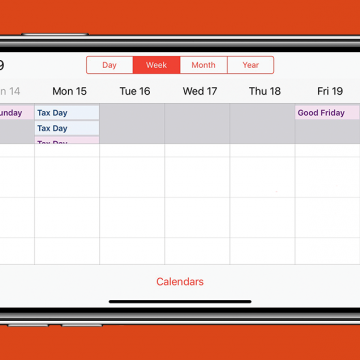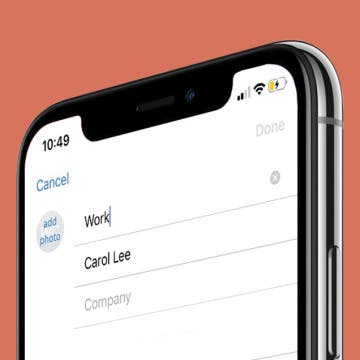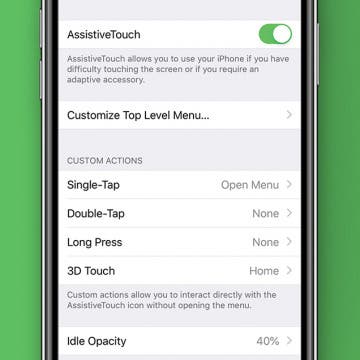iPhone Basics: Intro to Buttons & Ports on iPhone 8 Plus & Earlier
By Hallei Halter
Want to know more about why your iPhone looks the way it does? If you have an iPhone 8 Plus or earlier, here's a general overview of what the external ports and buttons are for. Knowing which functions the buttons perform and what the ports are for can help you navigate and use your device to its full capability. Below I show example of iPhones from Apple's support page to better explain your device.