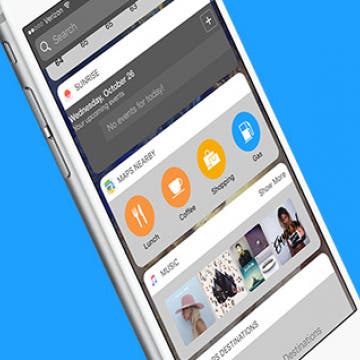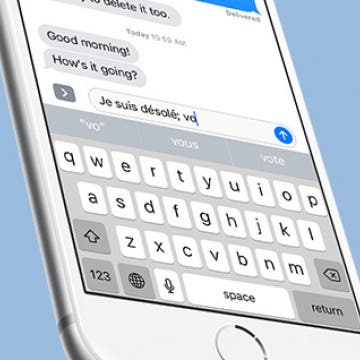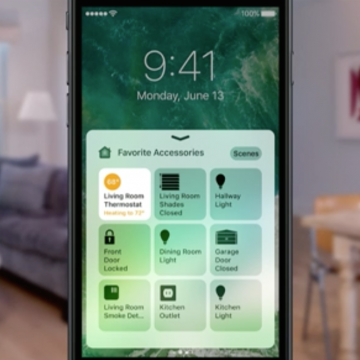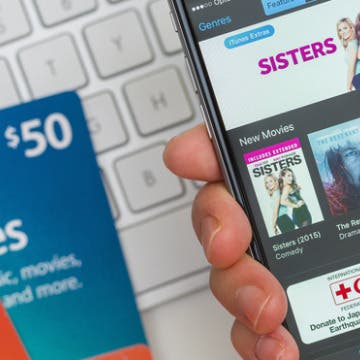How to Change Your Weather App Temperature to Celsius on iPhone
By Conner Carey
If you want to join the rest of the world by reading your weather temperatures in Celsius, you can choose to make the switch in the Weather app. It’s a quick tap to switch from Fahrenheit to Celsius and back, but it’s hidden at the bottom of the page. And if you’re only looking at a single destination's weather, you might miss it altogether. Here’s how to change your Weather app temperature to Celsius on iPhone.