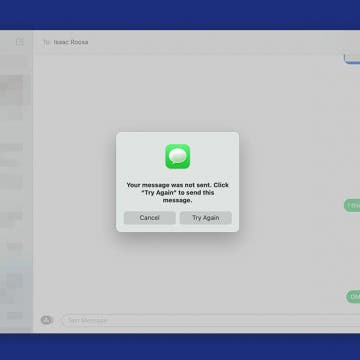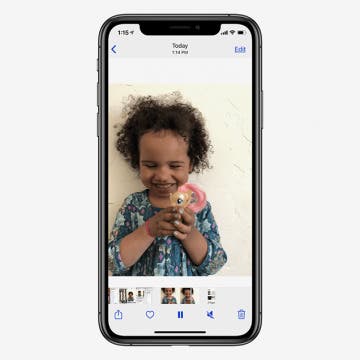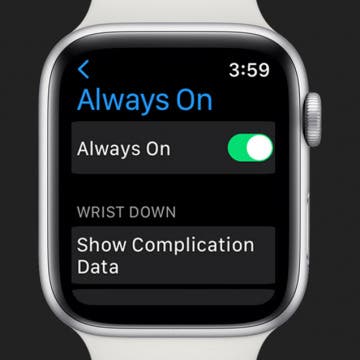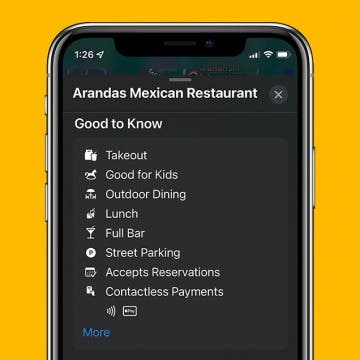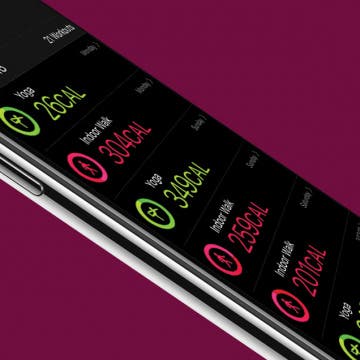How to Add Widgets to Your Home Screen
By Amy Spitzfaden Both
One of the more charming features of iOS is the extra widget options you can add to your Home Screen. Adding these can range from fun, such as adding featured photos to take you back to your favorite moments, to useful, such as having the weather front and center for your daily planning. Luckily, widgets are easy to add so you can customize your Home Screen to your exact taste. Let's get started.