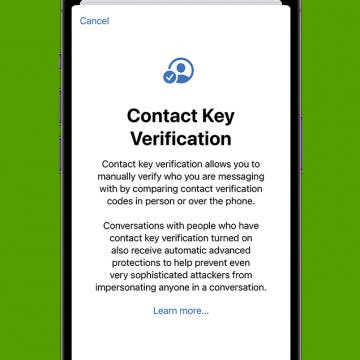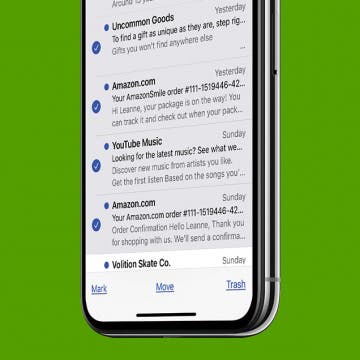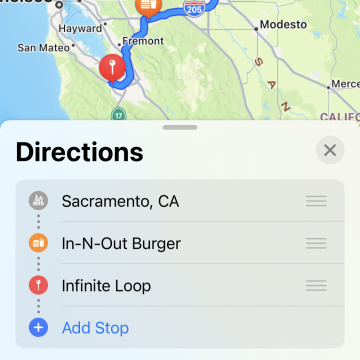iMessage Contact Key Verification Explained
By Rhett Intriago
Privacy and security are one of Apple's strong suits which is why the new iMessage Contact Key Verification feature is a change I gladly welcome. This new setting helps protect your messages and ensures you are talking to the right person. Find out what this new feature does and how to enable it for your Apple ID.