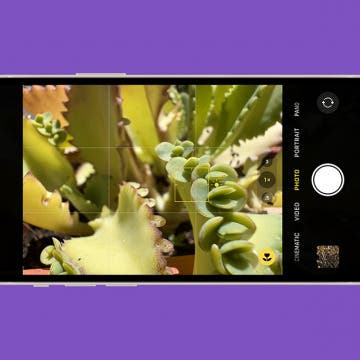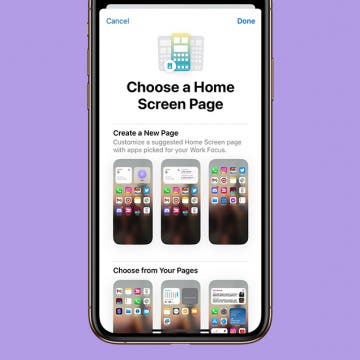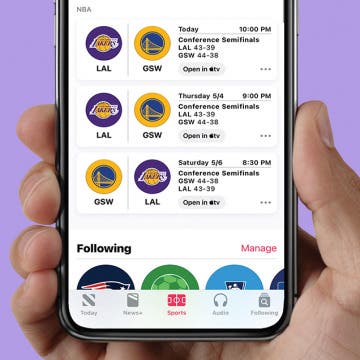How to Use Night Mode on iPhone
By Leanne Hays
If you're into iPhone photography and looking for ways to get the best shots in low light, you're in luck. iPhone 11 and newer models offer a feature called Night mode. Night mode makes night photography easy, allowing users to take clear, vivid pictures in low-light situations. So, how do you use Night mode for iPhone 11 or later? We'll go over the ins and outs of these camera settings below.