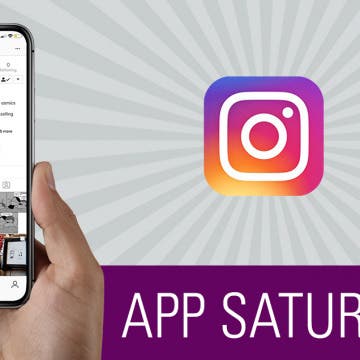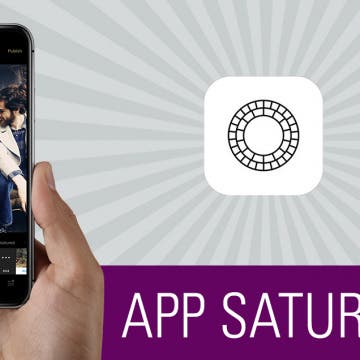Review: Kodak Smile Classic 2-in-1 Camera & Printer
By Todd Bernhard
As a native of Rochester, NY, home of Kodak, I always have a soft spot for Kodak gear. The company created the photography industry but then watched as competitors like Polaroid and later smartphones took over. It looks like Kodak is back in the game with its new Kodak Smile Classic ($149.99) which the folks there sent to me to try. I own the latest Fuji and Polaroid instant cameras so I was pleased to see several enhancements that those devices don't match.