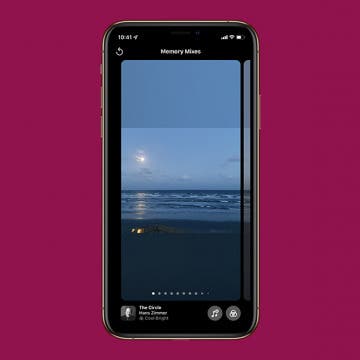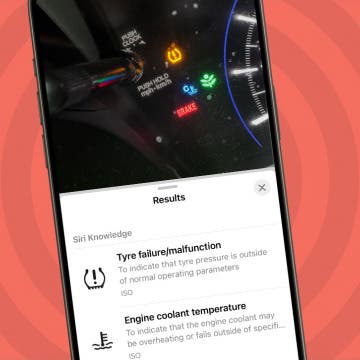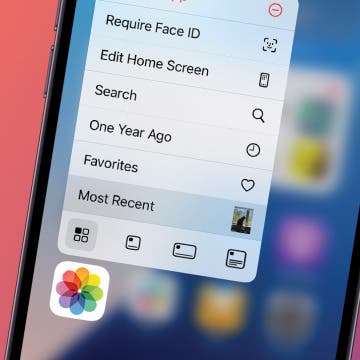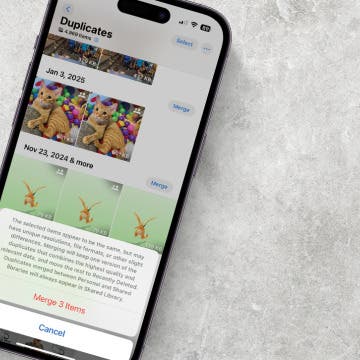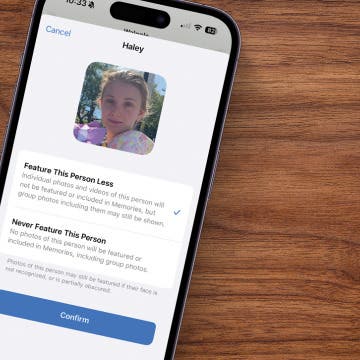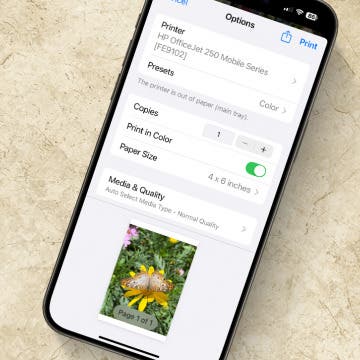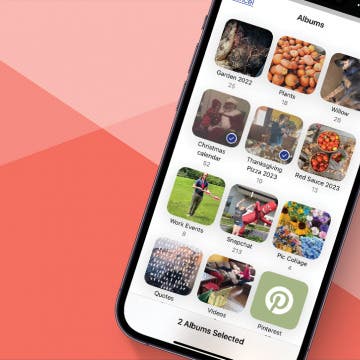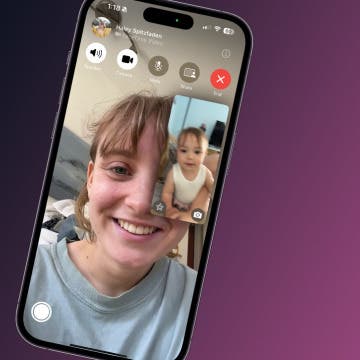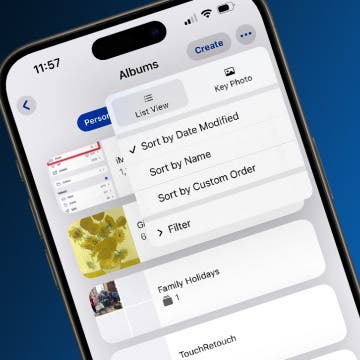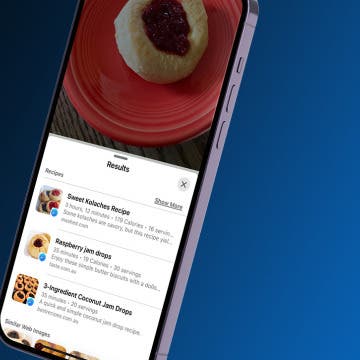How to Change Your Photo Memory Mix Filter
By August Garry
A Memory Mix is a smart collection of related iPhone photos available as a slideshow in your Photos app For You tab. They're fun and charming to look at, especially since you can customize the photo filter that's applied to the slideshow! We'll show you how to change Memories filters in Photos on iPhone.