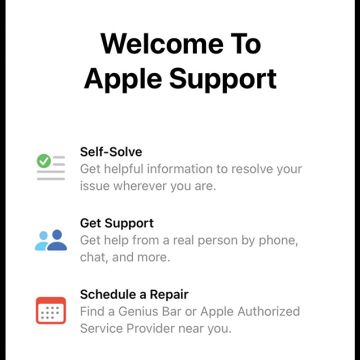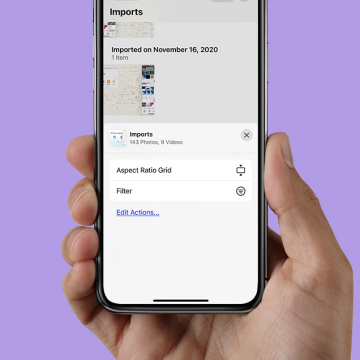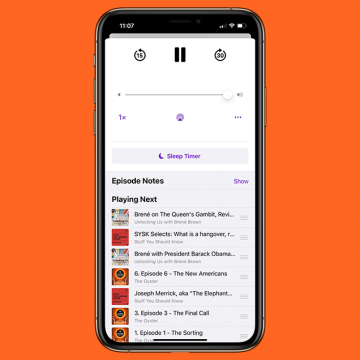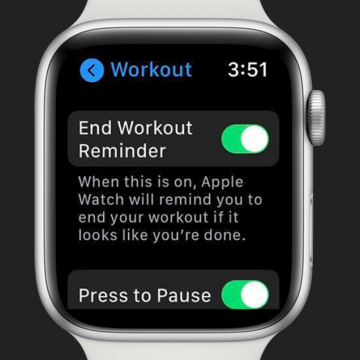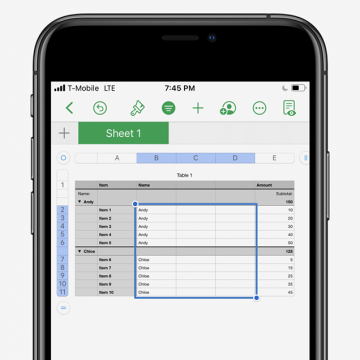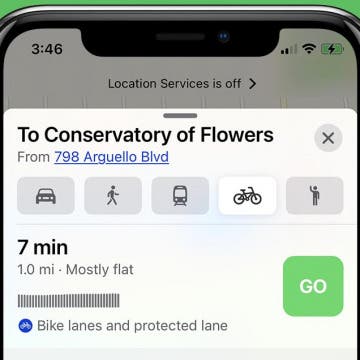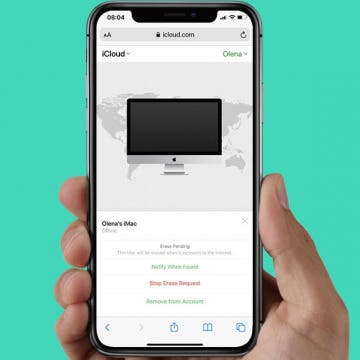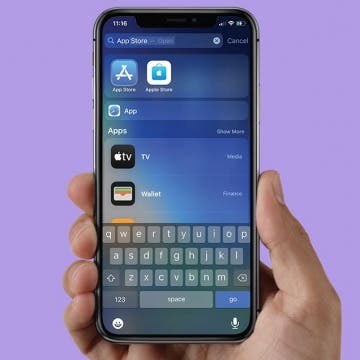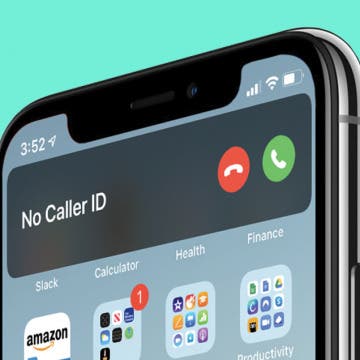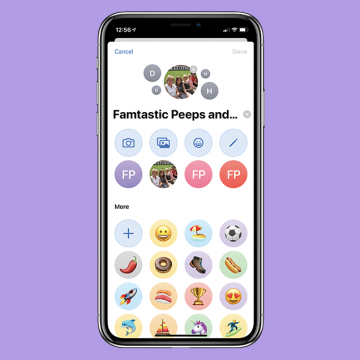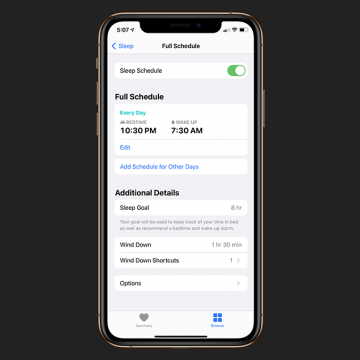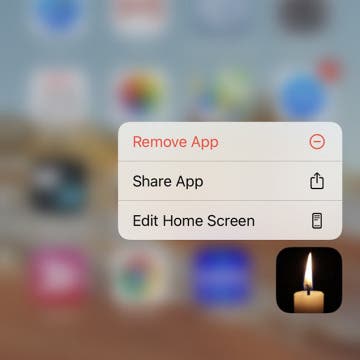The Contacts app sorts your contacts into last name, first name order, and displays contacts in first name, last name order. To organize your iPhone or iPad contacts differently, reverse these settings.
How-To
Apple Customer Service: How to Contact & Make an Appointment
By Amy Spitzfaden Both
This article will tell you how to contact Apple support and make a Genius Bar appointment. Apple products are a signficant investment, and, unfortunately, sometimes they stop working. My Apple Pencil broke entirely within the first month of owning it, which led me on an Apple support journey that was easy (for the most part) and effective. But, when you're dealing with a broken device, it can be hard to know where to start. Here are all your options for how to contact Apple support.
How to Find Imports in the Photos App on an iPhone & iPad
By Leanne Hays
Are you wondering, "how do I find my photos and videos I imported to my iPhone?" There's a section just for imported media in the Photos app where you can easily find all the images and videos you've saved from text messages, the web, and more. We'll show you how to find Imports, and filter for pictures, video, edited media, and favorites, so it's easier to find the image or video you're searching for.
How to Manage & Organize Podcasts on an iPhone
By Olena Kagui
Using the Podcasts app, iPhone users can download podcasts, create playlists, and organize them as needed. You can even activate picture in picture in the Podcasts app to keep listening while you multitask on your iPhone. The following tips will help you navigate your podcasts for the ultimate listening experience.
How to Turn Off Start & End Workout Reminders on Your Apple Watch
By Erin MacPherson
Many Apple Watch users love the Start and End Workout reminders because, like me, they forget to properly track their workouts. However, other users are irritated be the constant reminders, and since they already know how to end a workout on the Apple Watch, they don't want to deal with the additional notifications. We'll show you how to change your Apple Watch settings to stop these reminders.
How to Format Tables in the Numbers App on the iPhone & iPad
By Erin MacPherson
If you need to know how to format a table on your iPhone or iPad, you're in the right place. The Numbers app is packed with great features to process data, make lists, and create or edit tables. In this article, we'll walk you through the easy process of opening and formatting tables in the Numbers app on both iPhone and iPad.
How To Enable & Use the Blood Oxygen Monitor for Apple Watch 6
By Erin MacPherson
The Blood Oxygen app for the Apple Watch Series 6 is a timely and important update in our COVID-affected world, but it's not obvious how to set up the Blood Oxygen app the first time you use it. We'll show you how to set up your Apple Watch oxygen monitor, plus we'll help you understand the basics of how to read your results so that you can monitor your oxygen saturation levels.
How to Get A Bike Route Map from Apple Maps on Your iPhone
By Leanne Hays
Have you ever wished that your iPhone could map a bike ride for you? The Apple Maps app got a great update with iOS 14. Now, Apple Maps users can get biking directions that include turn-by-turn directions, elevations, options to avoid hills, and even information about how busy roads are. Cycling directions are currently limited to urban areas, but, over time, more and more areas will be included. Let's go over how to get the Maps app to map your bike ride.
It's important to turn off Activation Lock when you give away or sell your iPhone, iPod, or other Apple device so that the person who now owns your device can use it. Activation Lock turns on automatically when Find My is activated, so you may not even realize it's enabled, which is why many users don't realize until it's too late that they haven't disabled the lock. Don't worry: even if you have already given away or sold the device, it is still possible to turn off Activation Lock remotely. We'll show you how.
How to Fix App Store Icon Missing on the iPhone
By Erin MacPherson
If your App Store icon disappeared from your Home screen and you’re wondering how to restore it, we’ve got great news for you: A missing App Store icon on the iPhone doesn’t mean you deleted the app. While there are other native apps that you can delete, the App Store is not one of them. Our guide will show you several ways to find and bring back your missing App Store icon, so you can download and update your apps once again.
How to Hide Home Screen Pages for Better iPhone Organization
By Amy Spitzfaden Both
While the several iPhone Home screen pages offer fun options like widgets and app sorting, some people would rather not have to scroll through several Home screen pages to find the app or widget they're looking for. Fortunately, you can remove unwanted iPhone home pages, and cut it down to the perfect amount for you. It's easy to learn, easy to do, and easy to reverse. Learn how to remove Home screen pages on your iPhone.
How to Use the iPhone App Library
By Amy Spitzfaden Both
A new feature introduced in iOS 14 is the iPhone App Library. The App Library automatically sorts your apps into folders and also offers an alphabetical directory where you can search for any app you have downloaded. This takes away the difficulty of searching through your Home screen for lesser-used apps, and offers helpful suggestions when you're not sure which of your apps would best suit your purpose. In the mood for a game, but don't know which one? See them all in one place. So let's take a look at how to use the App Library.
If you've set up Screen Time on an iPhone or iPad for your child and have blocked or limited social media and other apps, those apps' services may still be accessible via their URL websites, providing kids with a way to get around your parental controls. Here's how to block a website on Safari, Chrome, or any browser on an iPhone or iPad. Whether it's Facebook, YouTube, or any other website that's too mature for your kids, you'll be able to fully block an app's website and not worry about kids finding a way to use them. This tip can also be used by adults who are trying to limit their own social media use, or don't want adult content unexpectedly popping up on their devices.
How to Get Back Full-Screen Incoming Call Notifications in iOS 14
By Erin MacPherson
With iOS 14, your iPhone incoming call notifications now appear as banners at the top of your screen. The benefit of this compact notification is that it notifies you of incoming calls without interrupting anything else you’re doing on your phone. The full-screen version, on the other hand, offers a couple of menu options that are not readily available on the banner. Some people love the brief banner-style alerts, others miss the functionality of the full-screen notification. With this guide, you can permanently switch back to full-screen notifications or learn how to access those menu options while keeping the banner as your default.
How to Draw Perfect Shapes on Your iPhone or iPad
By Amy Spitzfaden Both
This article will tell you how to draw perfect shapes on your iPhone and iPad. Whether you just like to doodle or are looking to mark up your photos, you might be interested in how to draw shapes on your iPhone perfectly. Maybe you want to add a heart to a photo of you and your family but don't like the way yours look, or you're trying to create a geometric pattern in your notes app, or want to teach a child about shapes and how they're made. Whatever your reason, learning the trick to draw shapes on your iPhone or iPad perfectly can save you from downloading third-party sticker or design apps. Perfect shapes make for easy drawing on your iPad and iPhone, so let's get started!
The Apple Notes app is a convenient way to keep track of lists, ideas, and more. You can choose to start a new note from your Lock screen every time you need to jot something down, or to continue with the last note you were working on. We've already shown you how to write a note directly from your iPhone's Lock screen, and how to organize your notes by transferring them to a folder. Now, let's learn how to set whether to continue a previous note or start a new note when opening Notes from your Lock screen.
Your Guide to iPhone Group Messages in iOS 14
By Amy Spitzfaden Both
This article will tell you all the group messaging features in iMessage introduced in iOS 14. Group messages are a great way to keep families and friend groups in close contact, whether you're all in different places in the world or just want to have your plans written down in one place. However, if there are too many people talking about too many different things, the group chats can get confusing, and if you have too many going on at once it can be hard to keep track of which is which. iOS 14 introduced some new ways to organize and label your group messages to keep your communication easy and fun - as it should be! Let's take a look at these new features and how they can help you get the most out of your group chats.
If you forgot your Notes password, then you’ll need to reset your password in order to lock and unlock your notes. To reset your Notes password, you’ll need to navigate to the Notes section of the Settings app and log in with your Apple ID. This is also how to reset your password if you already know it. Read on to learn how to reset a password for the Notes app.
iPhone Wind Down Time: How to Make It Work for You
By Amy Spitzfaden Both
This article will tell you how to use the iPhone's new Wind Down feature to benefit your bedtime routine. The Sleep Schedules introduced with iOS 14 have a lot of potential to get people on the right track when it comes to their bedtime routines, but it can also be a nuisance if you don't optimize it for your personal habits. Wind Down Time is a mode where your phone goes into Do Not Disturb mode to encourage you to stop your usual activities and — you guessed it — wind down. This can be overridden on your lock screen, and you can also set up shortcuts to the activities that help you wind down, so you don't have to open your whole phone and see all the notifications vying for your attention that you should really leave until the morning. When I set up my first Sleep Schedule I was annoyed at the Wind Down notifications and subsequent Do Not Disturb mode. However, if you take just a little extra time to think about your own habits and what helps you settle down at night, Wind Down mode can be a very useful tool to help your mind settle down at the end of the day. So here are the best ways to get the most out of Wind Down mode and, if all else fails, how to turn off your Sleep Schedules.
How to Share Apps from the Home Screen & the App Store
By Conner Carey
When you want to share an app, there are a couple of ways to go about it. If you have the app downloaded to your iPhone, you can easily share it right from your Home Screen or app folder. If you'd like to share an app that you don't have downloaded or easily accessible, you can also share it from the App Store, which only takes a few additional steps. Here's how to share an app with a friend or family member in a few simple steps.